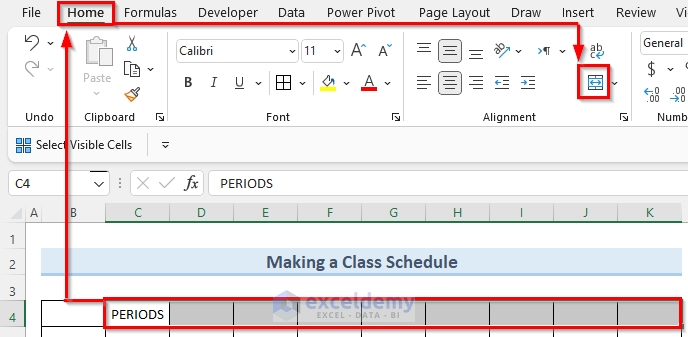In this tutorial, I am going to share with you step-by-step procedures to make a class schedule on Excel. This can be very helpful if you are a teacher or maybe a student. Also, throughout this tutorial, you will learn some valuable tools and techniques that will be helpful in other Excel-related tasks. In the last section, we will provide some examples of other types of schedules that you can create to manage your tasks.
Watch Video – Make a Class Schedule on Excel
How to Make a Class Schedule on Excel: Step-by-Step Procedures
We have tried to keep our Excel dataset area concise to explain the steps clearly. As you can see, this dataset has about 8 rows and 10 columns. However, we may need to make some adjustments as we proceed through the steps to make a class schedule in Excel. Note that, initially we have applied All Borders with black color on all the cells of the dataset.
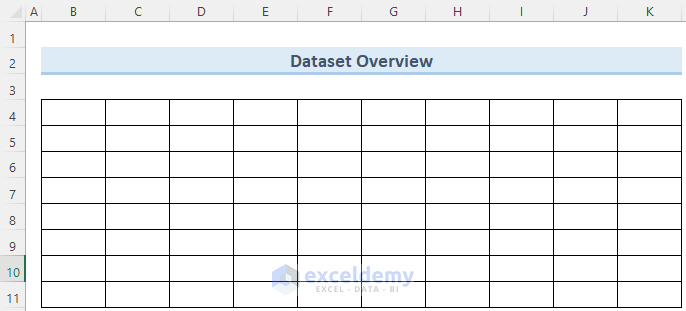
Step 1: Inserting Class Times
- First, go to cell C4 and type “PERIODS”.
- Now, select all the cells from C4 to K4.
- Then, navigate to the Home tab and click on Merge & Center.
- As a result, the PERIODS title will extend to all the cells.
- Here, you can apply some styling to this.
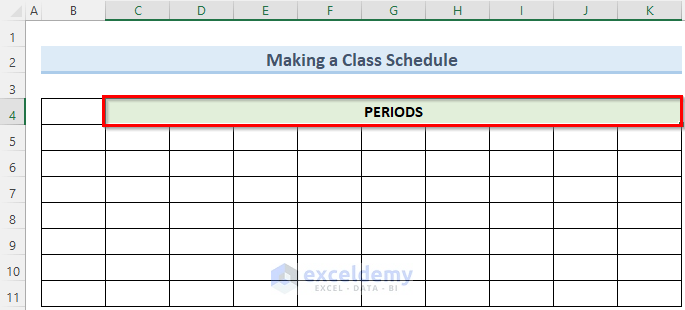
- Next, select the cells from C5 to E5 and G5 to K5.
- Then, format all these cells in Time format as we will insert time data here.
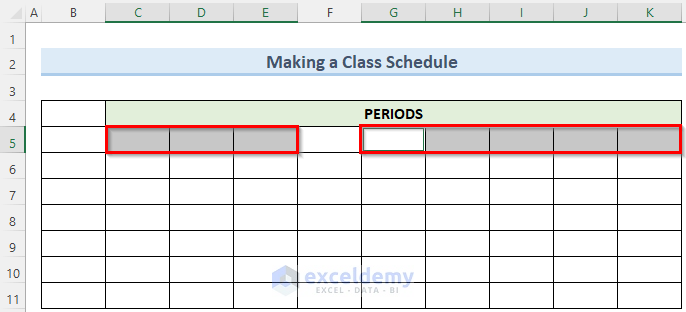
- Now, insert all the necessary times in the desired time format.
- Then, merge all the cells from F5 to F11 and insert the Break period.
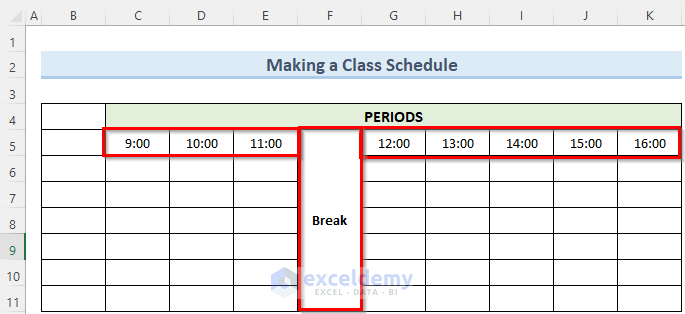
Step 2: Adding Weekdays
- To begin this step, merge cells B4 and B5.
- Then, insert the Days title and also insert the weekdays in column B.
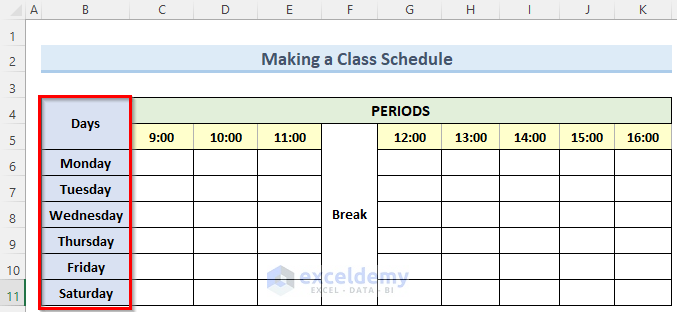
Step 3: Entering Subject Classes
- In this step, enter all the subject classes at their due time.
- Note that, we have used some common subjects as an example.
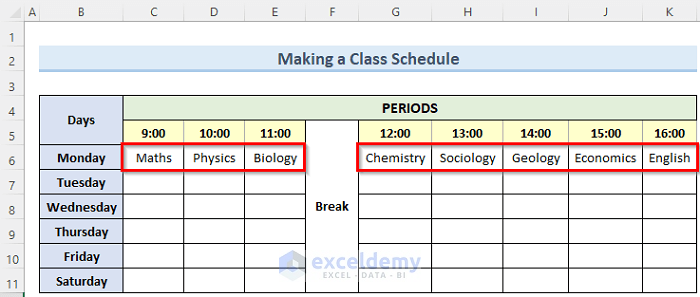
- Now, you can enter a subject multiple times by using cell referencing without typing them out manually.
- Here, as an example, click on the cell D9 and enter the formula below:
=D6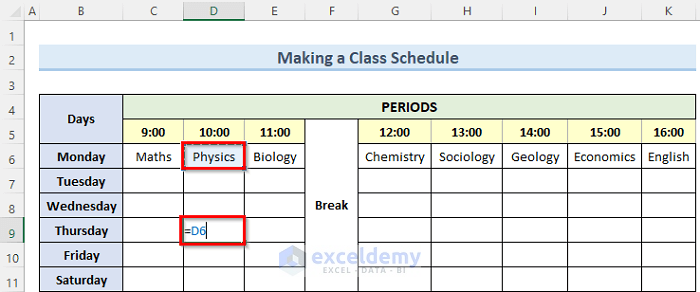
- Next press Enter.
- Consequently, this will make a copy of the subject class that you referenced.
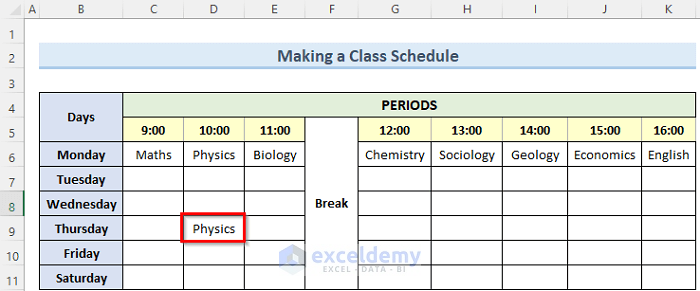
Read More: How to Make a School Time Table in Excel
How to Make Different Types of Schedule in Excel
Making a work schedule in Excel can help you to keep all of your tasks in one place. In the following section, we will see some examples of different types of schedules that you can easily create in Excel.
1. Work Schedule
Excel is very efficient in managing the task division of employees. You can create a work schedule like the one below and distribute it among your teams. After making the first copy of this schedule, you can use that same file for efficient updates. To assign a specific task to an employee, you can insert a simple shape in the appropriate cell.
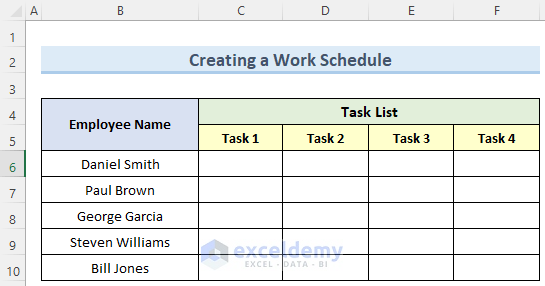
Read More: How to Create a Workback Schedule in Excel
2. Daily Schedule
A daily schedule of the tasks of a specific day is very important for both students and employees alike. You can make this schedule more visual by grouping your times into small sessions. Here, we have used typical Morning, Afternoon, and Evening sessions. You can also add any ideas that you might have to improve this further.
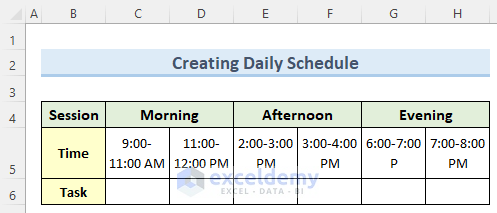
3. Weekly Schedule
Weekly schedules are helpful in keeping a record of each week’s data in an efficient way. You can add Category rows that will group your tasks into different major types. Also, a % Complete row can show the amount of work that was completed with respect to the set goal.
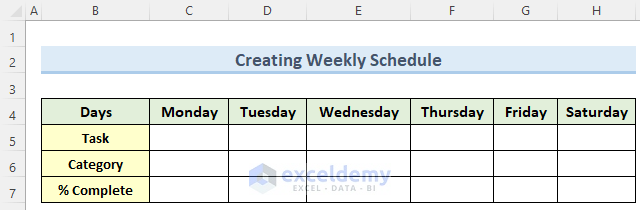
4. Monthly Schedule
We have created below a monthly schedule that is in a Calendar format. This makes it easy to see the summary of a month in terms of various tasks. This type of monthly schedule can also be helpful in laying out all of the important dates you have coming up. For example, you can note things like team meetings, project deadlines, and other significant events.
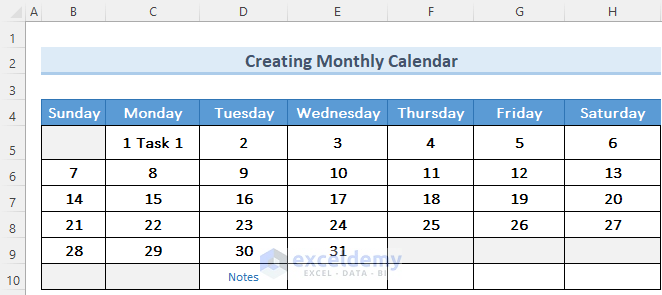
You can download the practice workbook from here.
Conclusion
I hope that you were able to apply the steps that I showed in this tutorial on how to make a class schedule in Excel. Also, you learned some other types of schedules that you make with very little Excel knowledge. If you get stuck in any of the steps, I recommend going through them a few times to clear up any confusion. If you have any queries, please let me know in the comments.
Related Articles
- How to Create a Project Schedule in Excel
- How to Make an Availability Schedule in Excel
- How to Make a Schedule for Employees in Excel
<< Go Back to Make Schedule in Excel | Excel for Business | Learn Excel
Get FREE Advanced Excel Exercises with Solutions!