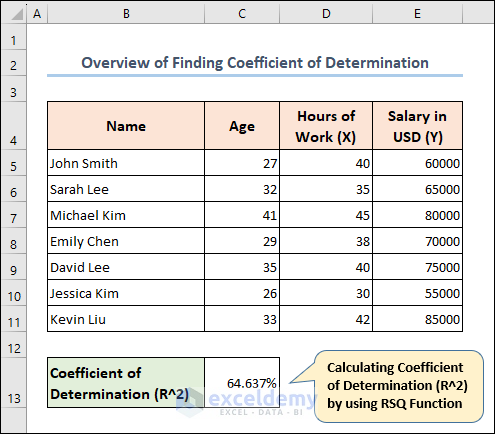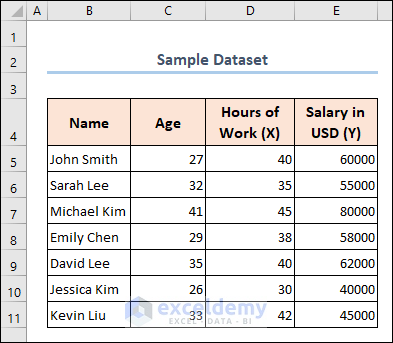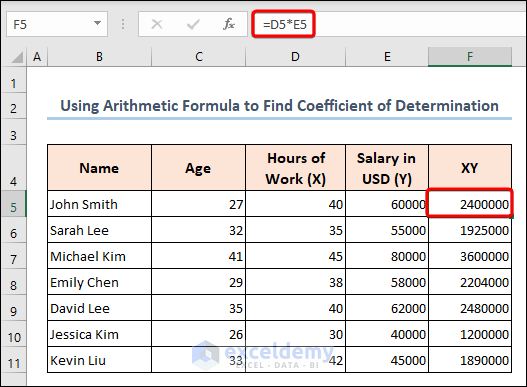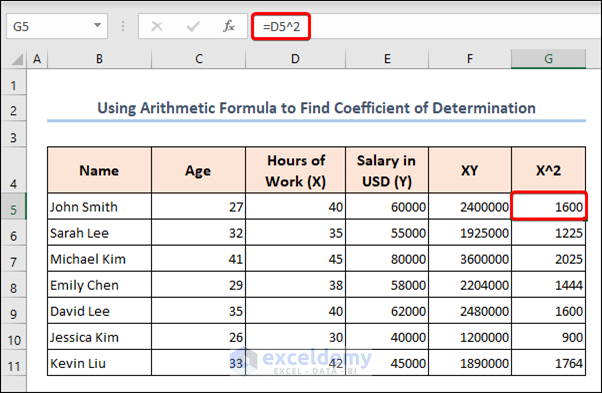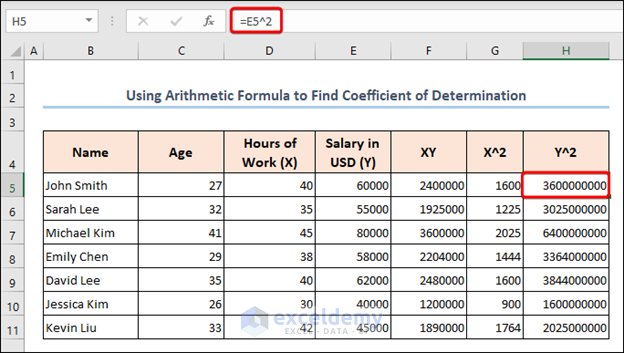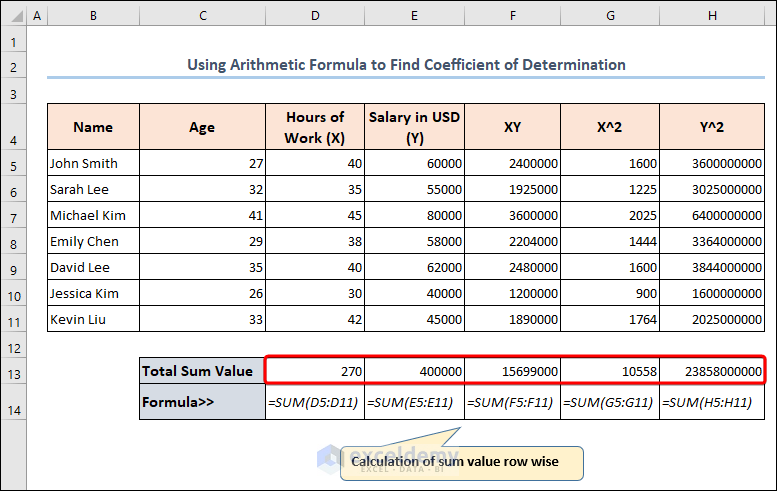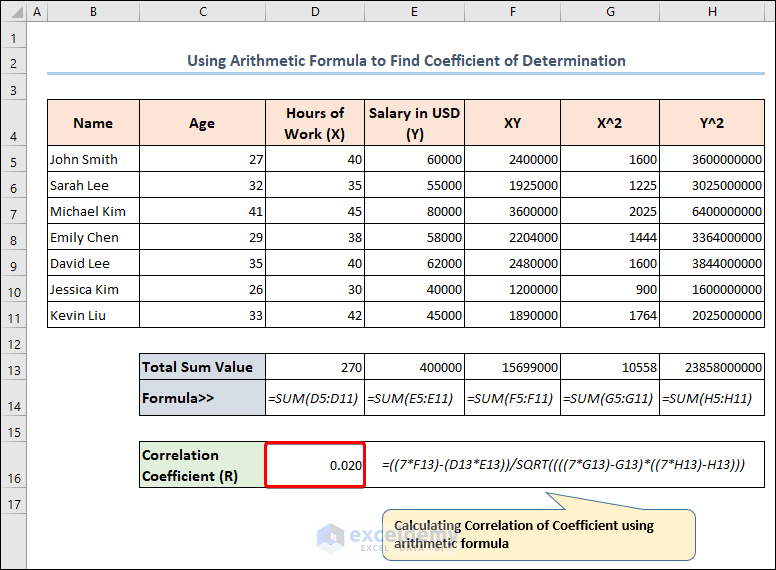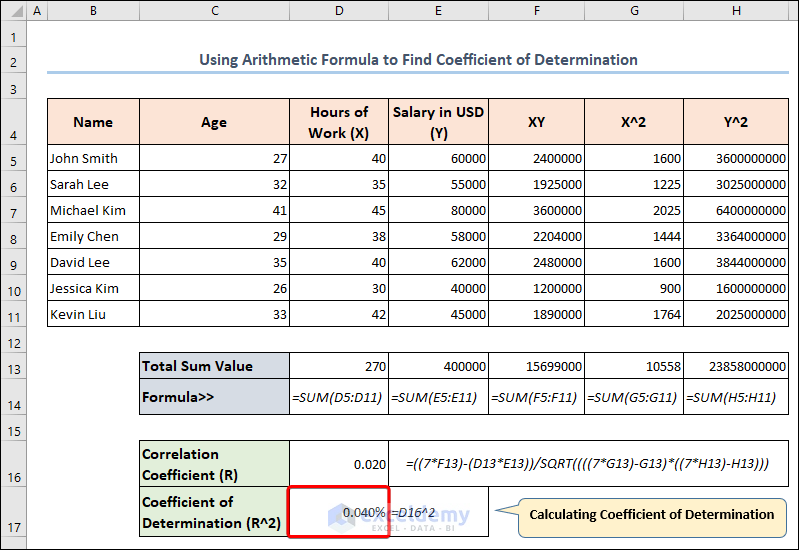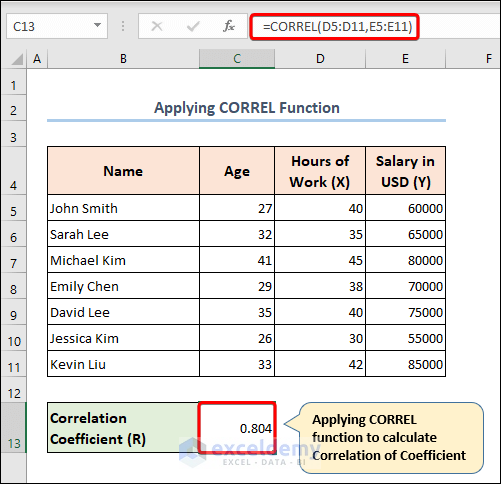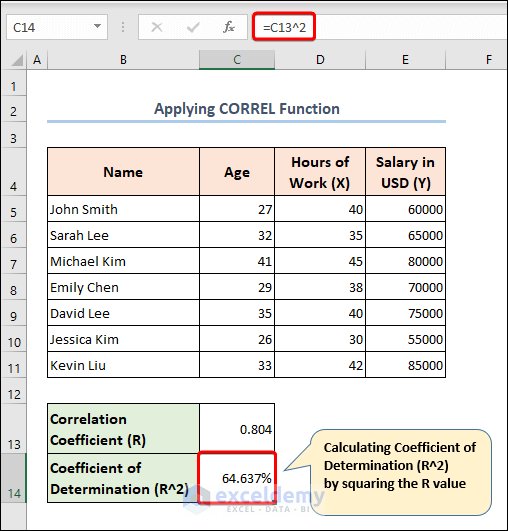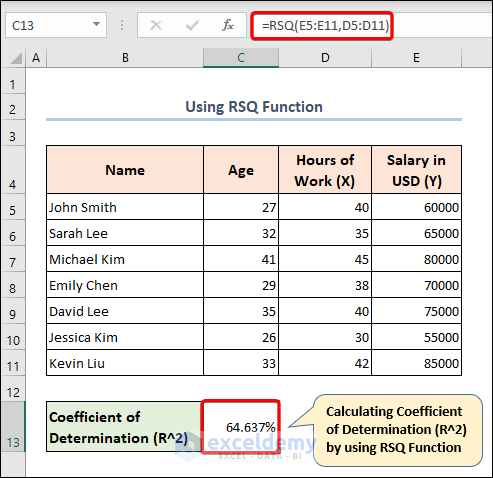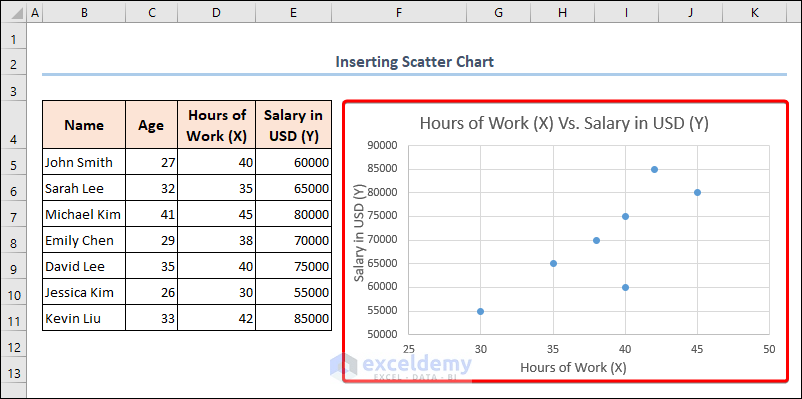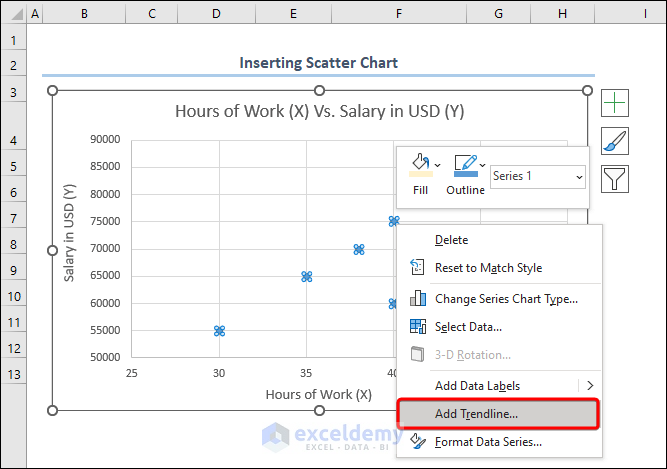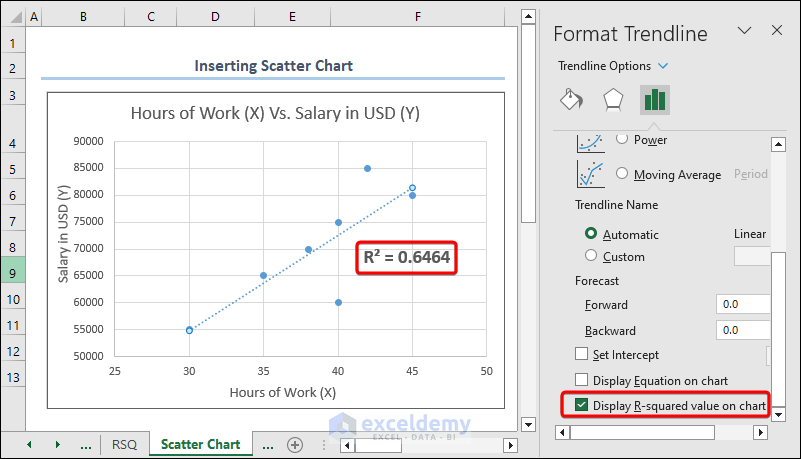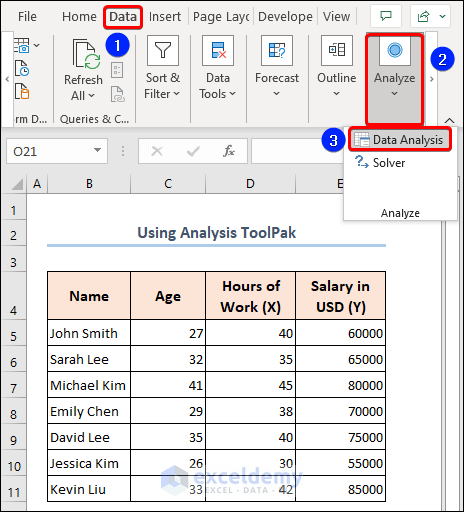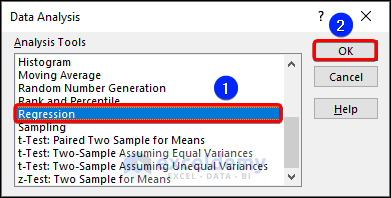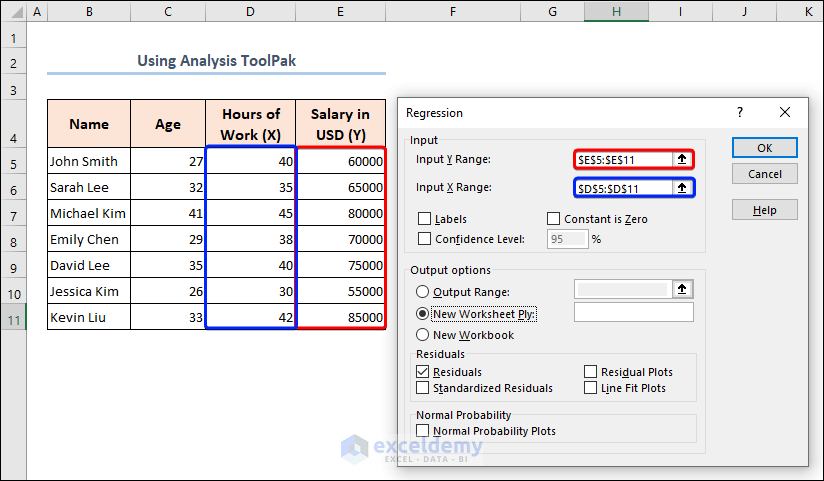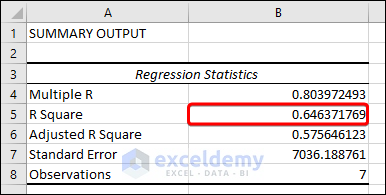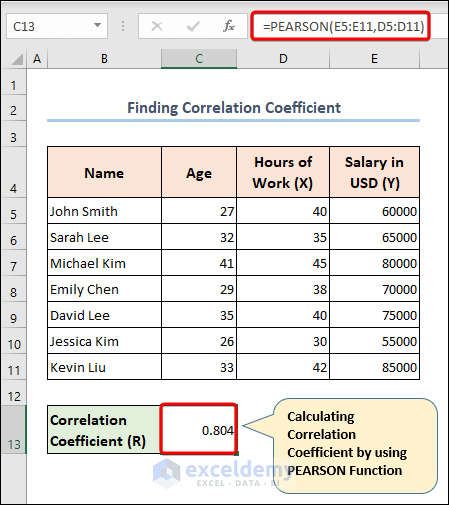The coefficient of determination, also known as R-squared (R²), is a statistical measure that represents the proportion of variance in the dependent variable that is explained by the independent variable(s). In other words, it measures how well the regression line fits the data points. Today in this article, I am sharing with you how to find coefficient of determination in Excel.
In the following, you will find an overview of how to find coefficient of determination in Excel.
Introduction to Coefficient of Determination
The coefficient of determination, or R-squared, is a statistical tool that measures the proportion of variation in the dependent variable that is explained by the independent variable(s) in a regression model. R-squared is a valuable metric for evaluating the performance of a model, as it provides insight into how well the model fits the data. Understanding R-squared can help analysts and researchers make informed decisions about their models and interpret the results more accurately.
What Is the Coefficient of Determination (R-squared)?
The coefficient of determination, or R-squared, is a statistical measure used to assess the goodness of fit of a regression model. It indicates the proportion of the variation in the dependent variable that can be explained by the independent variable(s) in the model. R-squared is a useful tool for evaluating the performance of a regression model because it provides insight into how well the model fits the data. However, it should be noted that R-squared does not provide information on the causality of the relationship between the independent and dependent variables, nor does it indicate the accuracy of the predictions made by the model.
Arithmetic Formula to Calculate Coefficient of Determination
The arithmetic formula for calculating coefficient of determination, or R-squared involves dividing the explained variation in the dependent variable by the total variation in the dependent variable.
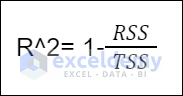
- R^2= Coefficient of Determination
- RSS= Sum of squares of residuals
- TSS= Total sum of squares
How to Find Coefficient of Determination in Excel: 4 Simple Ways
In the following, I have described 4 simple and easy ways to find coefficient of determination in Excel.
Suppose we have a dataset of some Employee Names, their Age, Hours of Work, and Salary in USD. Here Hours of Work (X) is our independent variable and Salary in USD (Y) is our dependent variable. Now we will find the coefficient of determination using these variables.
1. Find Coefficient of Determination from Correlation Coefficient
In this part, I have explained 2 ways of calculating the coefficient of determination.
1.1 Using Arithmetic Formula
Using the arithmetic formula, let’s find our coefficient of determination in a quick way.
Steps 1:
- First, let’s multiply the independent and dependent variables in a new column.
- Second, we will calculate the X^2 value in another column.
- Similarly, determine the Y^2 value for all the employees.
Steps 2:
- In this step, using the SUM function we will compute the Total Sum Value for each row.
- Hence, we can use our arithmetic formula to calculate Correlation Coefficient (R) –
- Then, we will square the value to get the Coefficient of Determination (R^2) with the below formula-
- Finally, we have successfully calculated the coefficient of determination in Excel. Simple isn’t it?
1.2 Applying CORREL Function
If you are looking for a simple solution to find the coefficient of determination, then you are at the right place. Simply apply the CORREL function to get your desired result. The CORREL function returns the correlation coefficient between two selected cell ranges.
Steps:
- To start with, we will use the CORREL function using the data range for both X and Y.
- Just like the previous method, we will square the R-value to get our coefficient of determination output.
2. Using RSQ Function to Calculate Coefficient of Determination
In some situations, you can directly find the coefficient of determination by utilizing Excel’s built-in RSQ function. The RSQ function calculates the coefficient of determination between two cell ranges.
Steps:
- Simply, choosing a cell (C13), write the below formula to determine the coefficient of determination.
Read More: How to Calculate Spearman Correlation in Excel
3. Inserting Scatter Chart to Find the Coefficient of Determination
If you want you can insert a scatter chart with variable values and get the coefficient of determination value from the chart. Follow the steps below.
Steps:
- Selecting the variables plot a scatter chart from the Insert option.
- Thus you will get a scatter chart inside the worksheet.
- Simply, change the Axis Title and Chart Title from the chart.
- Now, choosing the data points open Advanced options and press the Add Trendline option to add a trendline between the values.
- In order to get the coefficient of determination (R^2), checkmark the Display R-squared value on chart option from the right pane.
4. Using Analysis ToolPak
If you are looking for an easier way to get your coefficient of determination value in a new sheet, then you can try the analysis toolpak feature.
Steps:
- While in the worksheet, click the Data Analysis option from the Data
- From the Data Analysis window, choose Regression and hit OK.
- From the popped-up window named Regression choose your Input Y Range and Input X Range and click OK.
- Immediately, a new worksheet will be opened where you will get your coefficient of determination (R Square) value. Simple isn’t it?
Interpretation of the Output of Coefficient of Determination:
Coefficient of Determination is a useful measure for evaluating the strength of a relationship between two variables, but it should be interpreted in conjunction with other statistical measures and with consideration of other factors that may be affecting the relationship.
How to Find Correlation Coefficient in Excel
Correlation Coefficient is a statistical measure that shows the degree of association between two variables. It is represented by the function PEARSON, and its output ranges from -1 to 1. Instead of the PEARSON function, you can also try the CORREL function too.
Steps:
- Simply, apply the formula in a cell (C13) with the data ranges including the independent and dependent variables to get the correlation of coefficient (R) result.
Read More: How to Calculate Pearson Correlation Coefficient in Excel
Things to Remember
- When interpreting the Coefficient of Determination (R^2), it’s important to keep in mind that a high R-squared value does not necessarily indicate causation or a strong relationship between the two variables.
Frequently Asked Questions
1. What is the difference between the correlation coefficient and the coefficient of determination?
The main difference between the correlation coefficient and coefficient of determination is that the correlation coefficient is a measurement of the relationship between two variables and on the other hand, the coefficient of determination is a measurement of the proportion of the variance between variables. The correlation coefficient indicates the strength of the relationship between two variables, but it does not provide information about how much of the variation in one variable is explained by the other variable. The coefficient of determination, on the other hand, provides a more complete picture of the relationship.
2. What is a good R-squared value?
R-squared values depend on the chosen independent and dependent variables. According to the result of the R-squared value, there is no such thing as whether the final result is good or bad. But higher R-squared values indicate a better relationship between the variables.
3. Can I calculate the adjusted R-squared value in Excel?
Yes, you can calculate the adjusted R-squared value in Excel using a formula. The formula is:
Where,
R-squared= R-squared value
n= sample size
k= number of independent variables
The adjusted R-squared value handicaps for overfitting by adjusting the R-squared value based on the sample size and number of independent variables.
3. Can I find the coefficient of determination for multiple regression in Excel?
Yes, you can find the coefficient of determination for multiple regression using the RSQ function. The RSQ function returns the coefficient of determination between two cell ranges.
Download Practice Workbook
You can download our practice workbook from here for free!
Conclusion
Overall, Excel provides a simple and efficient way to calculate the coefficient of determination, which can be a useful tool for evaluating the strength of a relationship between two variables and for assessing the fit of a regression model that predicts one variable from another variable. Take a tour of the practice workbook and download the file to practice by yourself. Please inform us in the comment section about your experience.
Stay tuned and keep learning.
Related Articles
- How to Show Relationship Between Two Variables in Excel Graph
- How to Calculate P Value for Spearman Correlation in Excel
- How to Find Spearman Rank Correlation Coefficient in Excel
- How to Calculate Intraclass Correlation Coefficient in Excel
- How to Find Correlation Coefficient in Excel Scatter Plot
<< Go Back to Correlation Coefficient in Excel | Excel Correlation | Excel for Statistics | Learn Excel
Get FREE Advanced Excel Exercises with Solutions!