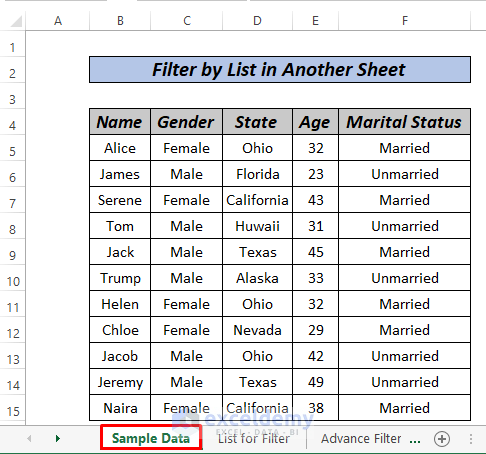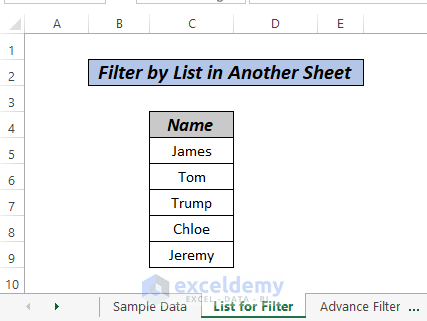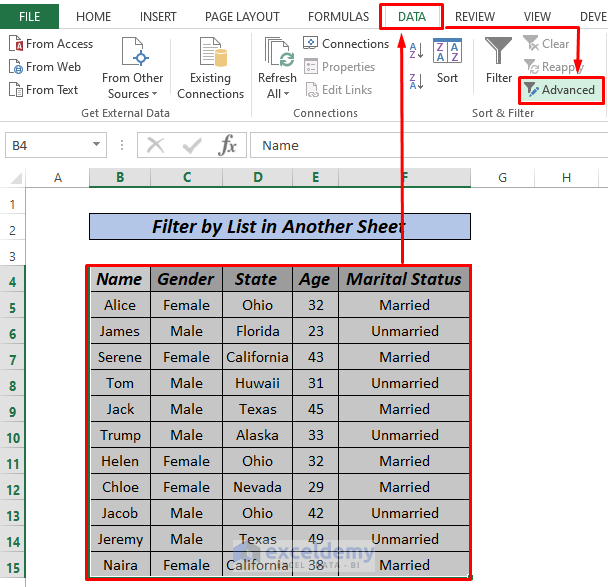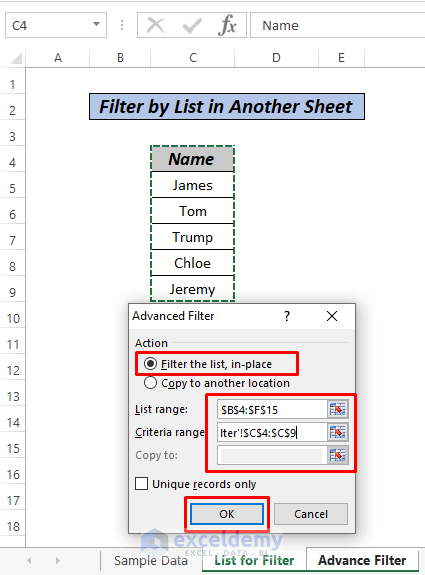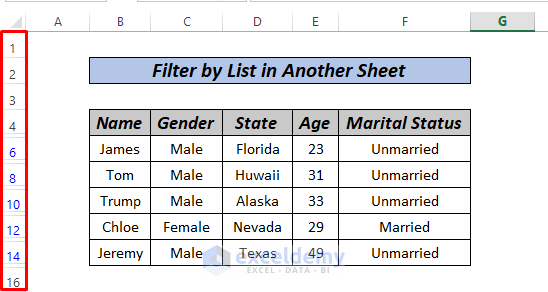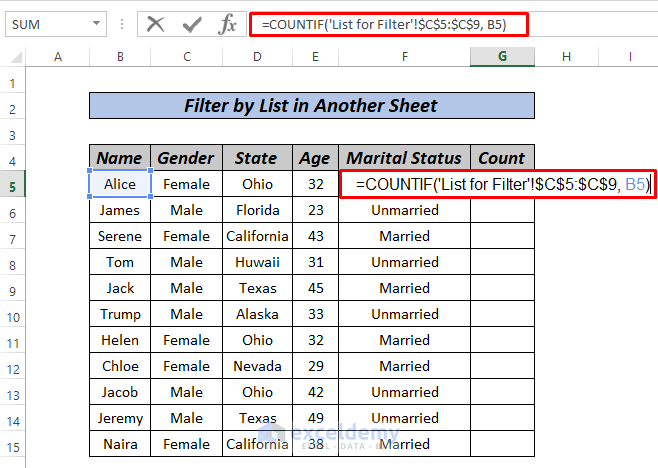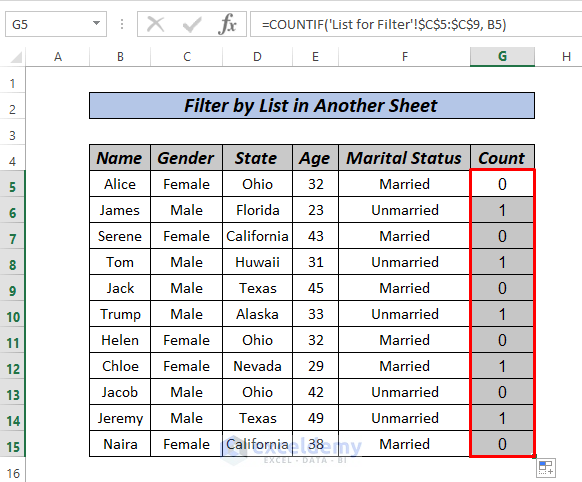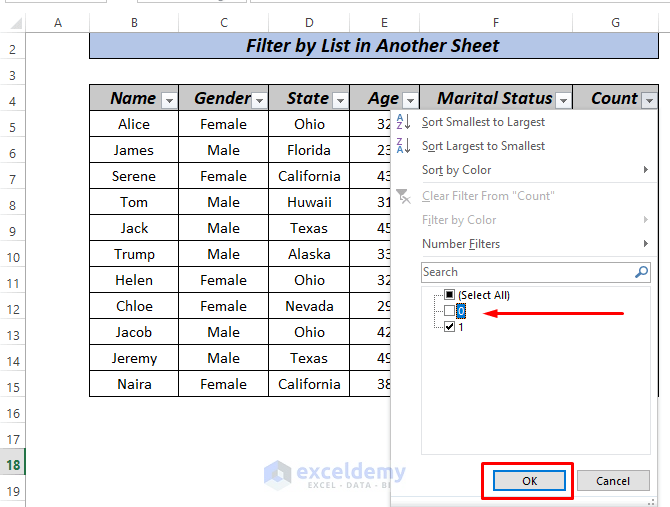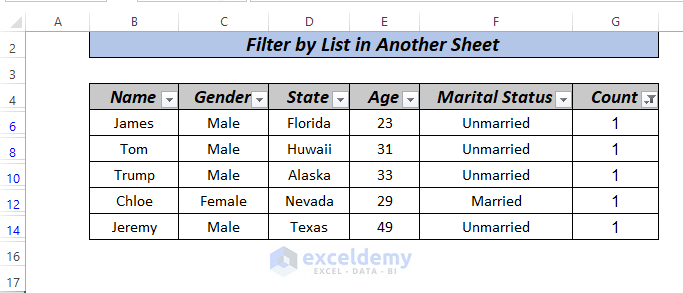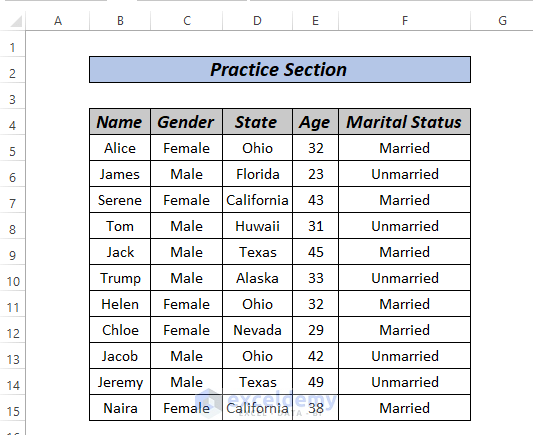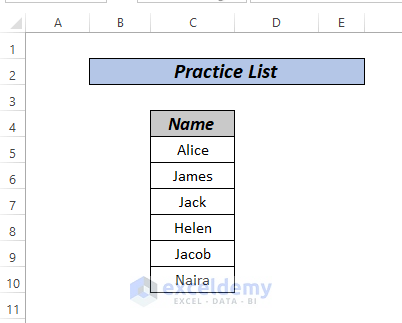This is the sample dataset.
and a list for filtering in the List for Filter sheet.
Method 1 – Filter by List in Another Sheet Using the Advance Filter
Steps:
- Select the entire data set including headers and go to Data > Advanced.
- Select the list you want to filter in the other sheet, and click OK.
- The header must be the same as the header in the current dataset.
- This is the output.
Method 2- Using the COUNTIF Function to Filter by List in Another Sheet
The COUNTIF function filters data based on a list in another sheet.
Steps:
- Enter the following formula in G5.
=COUNTIF('List for Filter'!$C$5:$C$9, B5)- Press ENTER.
- Drag down the Fill Handle to see the result in the rest of the cells.
- Select the entire dataset and press CTRL+SHIFT+L.
- Select 1 in Filter Count.
- Click OK.
- This is the output.
Practice Section
Practice here.
Practice with this sheet.
Download Practice Workbook
<< Go Back to Filter in Excel | Learn Excel
Get FREE Advanced Excel Exercises with Solutions!