Mehedi Hasan Shimul
Md. Mehedi Hasan, with a BSc in Electrical & Electronic Engineering from Bangladesh University of Engineering and Technology, holds a crucial position as an Excel & VBA Content Developer at ExcelDemy. Driven by a deep passion for research and innovation, he actively immerses himself in Excel. In his role, Mehedi not only skillfully addresses complex challenges but also exhibits enthusiasm and expertise in gracefully navigating tough situations, emphasizing his steadfast commitment to consistently deliver exceptional and quality content. Apart from creating Excel tutorials, he is interested in Data Analysis with MS Excel, Verilog, Assembly, Arduino, MATLAB, Pspice, and HFSS.
Designation
Excel & VBA Content Developer at ExcelDemy in SOFTEKO.Lives in
Dhaka, Bangladesh.Education
B.Sc. in Electrical & Electronic Engineering, BUET.Expertise
Microsoft Office, C, C++, Verilog, Assembly, Arduino, MATLAB, Pspice, HFSS.Experience
- Technical Content Writing
- Undergraduate Projects
- Designing of a prototype of power factor improvement plant using zero cross technology in Arduino.
- Automatic water level indicator and motor regulator using Arduino.
- Mobile signal detector and buzzer.
- Design of a 8-bit processor using Verilog.
- Designing a stacked patch antenna implantable in brain tissue using HFSS Software.
Latest Posts From Mehedi Hasan Shimul
CD Interest Calculator helps to calculate the total amount including compounded interest that we will receive when we invest the amount in the Certificate of ...
Barcodes are Some consecutive lines and spaces together which represent machine readable information. Barcodes are widely used for many applications like ...
In Excel by default the unit of angle is radians. But we may want the angle in degrees. It's not that hard work to convert radians to degrees in Excel. In this ...
Microsoft Excel is used for different sorts of data analysis very widely. If we want to develop a complex statistical or engineering analysis, it will take ...
Absolute value means the actual value of a number without any sign. Mathematically the absolute value is the modulus of a number. In this article, we will show ...
In Excel histogram is widely used to analyze data. In the histogram, the ranges along X-axis are known as the Bin range. We can create a Bin range in Excel by ...
ExcelDemy is a place where you can learn Excel, and get solutions to your Excel & Excel VBA-related problems, Data Analysis with Excel, etc. We provide tips, how to guide, provide online training, and also provide Excel solutions to your business problems.
Contact | Privacy Policy | TOS

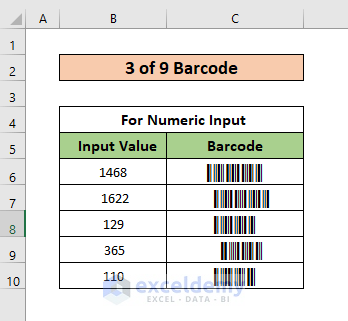







Thank you for your queries. Let’s change the code a bit. Use the following code to copy the data and paste it as values.
Afterward, you will see result like this.
Thank you so much for your observation. We will rectify and update this error soon. Thanks again for your concern.
Hi MIGUEL,
We are glad, you asked the questions. It’s quite easy to import data from separate sheets and save it as separate documents. Simply, use the following code in a new module of VBA. Only, you have to change the file directory to save the doc file.
After running the code, you will see the doc files created according to your dataset.
Hi Anna!
You wanted to say what will happen if we input the same word with Upper and Lower case. The fact is Excel counts Upper and Lower case characters as the same. So you won’t have any issues. Even then I am showing one way to make your data to proper format first. Then, use the formatted text in the required formula.
=PROPER(B5)