A.N.M. Mohaimen Shanto
A.N.M. Mohaimen Shanto, a B.Sc. in Computer Science and Engineering from Daffodil International University, boasts two years of experience as a Project Manager at Exceldemy. He authored 90+ articles and led teams as a Team Leader, meticulously reviewing over a thousand articles. Currently, he focuses on enhancing article quality. His passion lies in Excel VBA, Data Science, and SEO, where he enjoys simplifying complex ideas to facilitate learning and growth. His journey mirrors Exceldemy's dedication to excellence and continuous learning.
Designation
Project Manager at ExcelDemy in SOFTEKO.Lives in
Dhaka, Bangladesh.Education
B.sc in Computer Science and Engineering (CSE) from Daffodil International University.Expertise
Data Analysis, Content Writing, C, C++, Python, HTML, SQL, MySQL, Data Science, Microsoft Office, and Project Management.Experience
Project Manager, SOFTEKO
November 2022 - Present- Spearhead the management of article projects, overseeing the entire site structure to enhance user engagement and content accessibility.
- Implement strategic content plans, including developing editorial calendars and style guides, tailored to project objectives.
- Lead and supervise a diverse team of content creators, fostering an environment of creativity and high performance.
- Utilize data analytics to monitor content performance, generating insightful reports to inform future content strategies and development.
Team Leader, SOFTEKO
April 2022 - October 2022- Led a team of content professionals in producing high-quality Excel-related articles, ensuring both accuracy and engagement.
- Conducted thorough reviews and quality checks of over 500 articles, maintaining high standards of content excellence.
- Facilitated team brainstorming and research sessions, aimed at optimizing content creation processes and team productivity.
Excel and VBA Content Developer, SOFTEKO
October 2021 - April 2022- Authored over 100 informative and user-friendly articles on Excel and VBA, contributing significantly to the knowledge base and user assistance.
- Employed expert knowledge of Excel and VBA to provide practical solutions and guides, enhancing the utility value of the content.
Online Certifications
- IBM Data Science Professional Certificate Offered by IBM on Coursera This nine-course specialization covered a wide array of data science topics including open-source tools and libraries, methodologies, Python, databases, SQL, data visualization, data analysis and machine learning.
- “Managing the Company of the Future” Completed May, 2020 at Coursera.org. Taught by Julian Birkinshaw, University of London.
- “Cloud Computing Basics” Completed June, 2020 at Coursera.org. Authorized by LearnQuest
- “Industrial IoT on Google Cloud Platform” Completed May, 2020 at Coursera.org. Authorized by Google
- “Communication Skills: Be a Star Presenter on a panel” Completed at Udemy.com
Summary
- Currently working as Project Manager of ExcelDemy
- Started technical content writing of Excel & VBA in October 2021 later prompted as Team Leader for Content Management.
Latest Posts From A.N.M. Mohaimen Shanto
While working with a large number of data, numerous blank cells in your dataset is a common scenario. As a result, it can misinterpret your dataset or can give ...
Conditional Formatting is one of the essential tools in Microsoft Excel. Analyzing data, creating insights, and other things that we can do using this. It can ...
While working with data in Microsoft Excel, you may encounter Null values or Blank cells. There has been a lot of confusion around this about how they behave ...
One of the essential tools of Excel is Conditional Formatting. Conditional formatting highlights interesting cells or ranges of cells, indicates significant ...
Microsoft Excel's VBA Macro is one of the tools that can perform any operation on any worksheet with ease. It can save a lot of time also. VBA Macro paved the ...
When we deal with text in Excel, spaces between text are a common scenario. Spaces are necessary for datasets. But, extra spaces may cause miscalculations or ...
Working with strings in Microsoft Excel is a common scenario. You can find strings from a cell easily by a lot of formulas. Sometimes, it takes a long time to ...
If you are working with Microsoft Excel's VBA, you know how much time it can save. You may feel that VBA codes are complex to write. But once you have learned ...
While working with Microsoft Excel, the SUM function is one of the essential functions that everyone uses. We use this function in a lot of scenarios. But when ...
Working with Microsoft Excel's Date format is very common. We use them for various calculations. The Date is one of the essential formats in Excel. Excel is ...
In Microsoft Excel, working with numbers is most common. Sometimes, we have to process a dataset with large amounts of numbers. But, you may find yourself in a ...
While working with numbers in Excel, you may need to insert space(s) between numbers to have a clear look. Sometimes, the numbers of a cell are too long. For ...
While working with Excel, you can find colored cells. Sometimes, you may need to find a particular color of a cell. There are indexes and RGB values of any ...
While working with large amounts of data in Excel, sometimes you need to sum a column with criteria. In order to sum with criteria, we use the SUMIF function. ...
While working with large amounts of data in Excel, sometimes you may find yourself in a situation where you need to lookup for values that appears multiple ...
ExcelDemy is a place where you can learn Excel, and get solutions to your Excel & Excel VBA-related problems, Data Analysis with Excel, etc. We provide tips, how to guide, provide online training, and also provide Excel solutions to your business problems.
Contact | Privacy Policy | TOS



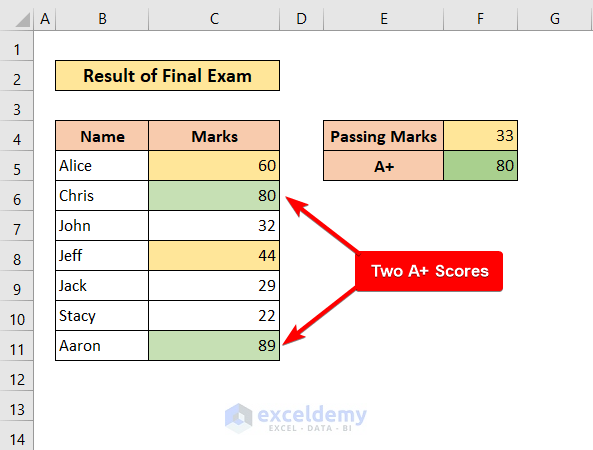














Thank You JUAN. Very glad to know that this article helped you.
Hello P MUMU,
We are glad to know that this article helped you to solve your problem. For more like this, make sure to check our other articles from ExcelDemy.
Hello Polina. Thanks for asking. Basically, you have to change the cell references here.
Suppose you have data in the following ranges:
1. N3:N13
2. P1:P19
3. AB13:AB20
4. CC10:CC20
Just use the following code:
Sub ConvertTextToNumber()
With Range(“N3:N13”)
.NumberFormat = “General”
.Value = .Value
End With
With Range(“P1:P19”)
.NumberFormat = “General”
.Value = .Value
End With
With Range(“AB13:AB20”)
.NumberFormat = “General”
.Value = .Value
End With
With Range(“CC10:CC20”)
.NumberFormat = “General”
.Value = .Value
End With
End Sub
There are various ways. But this is the simplest.
Hello HOWARD,
Thanks for asking this important question. Basically scenario summary will show the latest dataset in the current values column. As we changed the scenario by clicking OK.
Now, this is not a wonderful solution. But it may help you.
1. Copy the original dataset to a new sheet.
2. Then go to Scenario Manager
3. Now click Summary.
You will see the original data in Current Values.
Thank You.
Hey Luna, you can use VBA codes to solve your problem if these methods don’t work.
Read this article:
https://www.exceldemy.com/convert-text-to-number-excel-vba/