A.N.M. Mohaimen Shanto
A.N.M. Mohaimen Shanto, a B.Sc. in Computer Science and Engineering from Daffodil International University, boasts two years of experience as a Project Manager at Exceldemy. He authored 90+ articles and led teams as a Team Leader, meticulously reviewing over a thousand articles. Currently, he focuses on enhancing article quality. His passion lies in Excel VBA, Data Science, and SEO, where he enjoys simplifying complex ideas to facilitate learning and growth. His journey mirrors Exceldemy's dedication to excellence and continuous learning.
Designation
Project Manager at ExcelDemy in SOFTEKO.Lives in
Dhaka, Bangladesh.Education
B.sc in Computer Science and Engineering (CSE) from Daffodil International University.Expertise
Data Analysis, Content Writing, C, C++, Python, HTML, SQL, MySQL, Data Science, Microsoft Office, and Project Management.Experience
Project Manager, SOFTEKO
November 2022 - Present- Spearhead the management of article projects, overseeing the entire site structure to enhance user engagement and content accessibility.
- Implement strategic content plans, including developing editorial calendars and style guides, tailored to project objectives.
- Lead and supervise a diverse team of content creators, fostering an environment of creativity and high performance.
- Utilize data analytics to monitor content performance, generating insightful reports to inform future content strategies and development.
Team Leader, SOFTEKO
April 2022 - October 2022- Led a team of content professionals in producing high-quality Excel-related articles, ensuring both accuracy and engagement.
- Conducted thorough reviews and quality checks of over 500 articles, maintaining high standards of content excellence.
- Facilitated team brainstorming and research sessions, aimed at optimizing content creation processes and team productivity.
Excel and VBA Content Developer, SOFTEKO
October 2021 - April 2022- Authored over 100 informative and user-friendly articles on Excel and VBA, contributing significantly to the knowledge base and user assistance.
- Employed expert knowledge of Excel and VBA to provide practical solutions and guides, enhancing the utility value of the content.
Online Certifications
- IBM Data Science Professional Certificate Offered by IBM on Coursera This nine-course specialization covered a wide array of data science topics including open-source tools and libraries, methodologies, Python, databases, SQL, data visualization, data analysis and machine learning.
- “Managing the Company of the Future” Completed May, 2020 at Coursera.org. Taught by Julian Birkinshaw, University of London.
- “Cloud Computing Basics” Completed June, 2020 at Coursera.org. Authorized by LearnQuest
- “Industrial IoT on Google Cloud Platform” Completed May, 2020 at Coursera.org. Authorized by Google
- “Communication Skills: Be a Star Presenter on a panel” Completed at Udemy.com
Summary
- Currently working as Project Manager of ExcelDemy
- Started technical content writing of Excel & VBA in October 2021 later prompted as Team Leader for Content Management.
Latest Posts From A.N.M. Mohaimen Shanto
In Microsoft Excel, merging cells is one of those essential tasks. To prepare a great presentation, you may need to merge some cells of your dataset. Most of ...
In Microsoft Excel’s Visual Basic for Applications (VBA), there are a lot of built-in functions that can ease the ways of solving complex problems. If you are ...
In Microsoft Excel's VBA, there are a lot of essential methods and functions. To use those, we have to declare variables. The Date variable is one of them. If ...
In Microsoft Excel, analyzing scenarios is one of the crucial tasks. We consider it as a part of data analysis. Scenario analysis means comparing values and ...
Compound interest generates your money to develop quickly. It makes a sum of money increase at a more rapid rate than simple interest because you will earn ...
The QUARTILE function is a built-in function in Excel that is categorized as a Statistical Function. Quartiles are values that split your data into quarters. ...
The LINEST function is a built-in function in Excel that is categorized as a Statistical Function. It is one of those essential functions. In this tutorial, ...
In this article, we will learn about the LOOKUP function in Excel. We will explore different examples of the LOOKUP function in different scenarios, with ...
Changing the font color of a dataset is one of the essential tasks of Microsoft Excel. We do it to have a clear and attractive look at our dataset. It helps us ...
Pivot table is one of the essential tools of Microsoft Excel. If you have worked with that, you might know that. It gives us a detailed view and insight into ...
Selecting multiple columns in Excel is a common task. We select numerous columns to perform various operations. You can pick multiple columns manually. But, if ...
While working with Microsoft Excel, you may find yourself in a situation where Excel won't recognize your numbers. Sometimes, we collect data from another ...
While working with Microsoft Excel, finding the last rows or columns is a common task. We use the keyboard to find the last used rows or columns. But, you may ...
VBA code in Microsoft Excel is one of those tools that can help a user perform complex operations at ease. If you are working with that, you know how much time ...
If you are working with Microsoft Excel's VBA codes, you may know how important this is. Excel's VBA code saves a lot of time. It can help you analyze a large ...
ExcelDemy is a place where you can learn Excel, and get solutions to your Excel & Excel VBA-related problems, Data Analysis with Excel, etc. We provide tips, how to guide, provide online training, and also provide Excel solutions to your business problems.
Contact | Privacy Policy | TOS





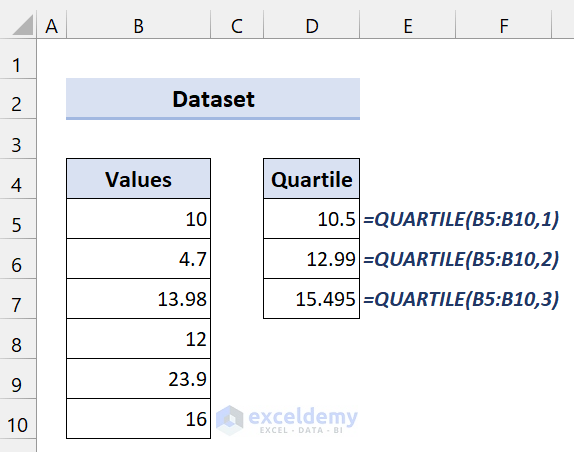


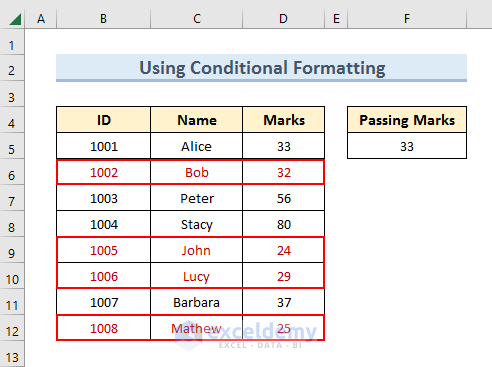


![[Fixed!] Excel Not Recognizing Numbers in Cells (3 Techniques)](https://www.exceldemy.com/wp-content/uploads/2021/12/excel-not-recognizing-numbers-in-cells-17.png?v=1697023823)
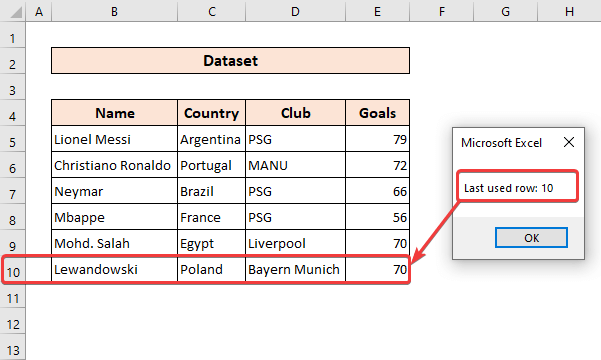





Thank You JUAN. Very glad to know that this article helped you.
Hello P MUMU,
We are glad to know that this article helped you to solve your problem. For more like this, make sure to check our other articles from ExcelDemy.
Hello Polina. Thanks for asking. Basically, you have to change the cell references here.
Suppose you have data in the following ranges:
1. N3:N13
2. P1:P19
3. AB13:AB20
4. CC10:CC20
Just use the following code:
Sub ConvertTextToNumber()
With Range(“N3:N13”)
.NumberFormat = “General”
.Value = .Value
End With
With Range(“P1:P19”)
.NumberFormat = “General”
.Value = .Value
End With
With Range(“AB13:AB20”)
.NumberFormat = “General”
.Value = .Value
End With
With Range(“CC10:CC20”)
.NumberFormat = “General”
.Value = .Value
End With
End Sub
There are various ways. But this is the simplest.
Hello HOWARD,
Thanks for asking this important question. Basically scenario summary will show the latest dataset in the current values column. As we changed the scenario by clicking OK.
Now, this is not a wonderful solution. But it may help you.
1. Copy the original dataset to a new sheet.
2. Then go to Scenario Manager
3. Now click Summary.
You will see the original data in Current Values.
Thank You.
Hey Luna, you can use VBA codes to solve your problem if these methods don’t work.
Read this article:
https://www.exceldemy.com/convert-text-to-number-excel-vba/