Prantick Bala
PRANTICK BALA is a marine engineer who loves exploring Excel and VBA programming. Programming, to him, is a time-saving tool for efficiently managing data, files, and internet tasks. He is proficient in Rhino3D, Maxsurf, C++, MS Office, AutoCAD, Excel, and VBA and goes beyond the basics. Armed with a B.Sc in Naval Architecture & Marine Engineering from BUET, he has transitioned into the role of a content developer. Beyond his work, find him immersed in books, exploring new places during travels, and enjoying movies and TV series in his downtime.
Designation
Excel & VBA Content Developer at ExcelDemy in SOFTEKO.Lives in
Dhaka, Bangladesh.Education
- B.Sc in Naval Architecture & Marine Engineering, BUET.
- MBA in Finance from the Institute of Business Administration (IBA) at the University of Dhaka.
Expertise
Rhino3D, Maxsurf, C++, MS Office, AutoCAD, WordPress and Excel & VBAExperience
- Intern at Khulna Shipyard, Khulna, Bangladesh.
- Probationary Officer at United Commercial Bank PLC, Bangladesh.
Latest Posts From Prantick Bala
We have a dataset with production information of different factories. A unit is considered ready to sell when packaging is done. In the Unit Ready to sell ...
Consider a dataset of product descriptions for some products. The texts in the product description column lie between single quotation marks. If you look at a ...
The GIF below is an overview of clearing Excel values without deleting formulas. Here, a VBA code clears the contents without deleting formulas. When we run ...
Excel may treat certain entries, particularly numbers that start with zeros, as formulas or numeric data. By adding a leading apostrophe to a cell entry, Excel ...
In Excel, conditional formatting is used to highlight any cells based on predetermined criteria and the value of those cells. We can also apply conditional ...
Let’s say we have a dataset where sales area and Number of units sold in different months of the first quarter by different salesmen are given. Now we will ...
You can make summations in Excel based on a specific date or day. In this article, we’ll show you 8 easy ways to sum values by day in Excel. 8 Easy ...
In the sample dataset, there are a variety of different currencies, quantities and their exchange rate to USD. The decimals need to be ...
This sample dataset contains cells with multiple blank spaces. Method 1 - Using the TRIM Function to Remove Blank Spaces Enter the following formula in ...
Sometimes data cells may have additional characters attached to the right which is not required. In the sample dataset the Distance ...
Excel is the most widely used tool for dealing with massive datasets. If you have data across different sheets and want to sum those data based on multiple ...
Total row in Excel helps us get a quick summary of different columns from a table or a range of cells. In this article, I’ll show you 4 easy and quick methods ...
The sample dataset below contains the Contact Information of random people where Name, Email Address and Contact Number are entered as a single string and ...
Below you can see a dataset with missing entries. In this article, we’ll cover 7 methods that use autofill to fill up the empty cells. Method 1 - ...
This is an overview of the returned lookup value in a range. The following dataset has the Income Greater than, Income Lower than or Equal, and ...
ExcelDemy is a place where you can learn Excel, and get solutions to your Excel & Excel VBA-related problems, Data Analysis with Excel, etc. We provide tips, how to guide, provide online training, and also provide Excel solutions to your business problems.
Contact | Privacy Policy | TOS












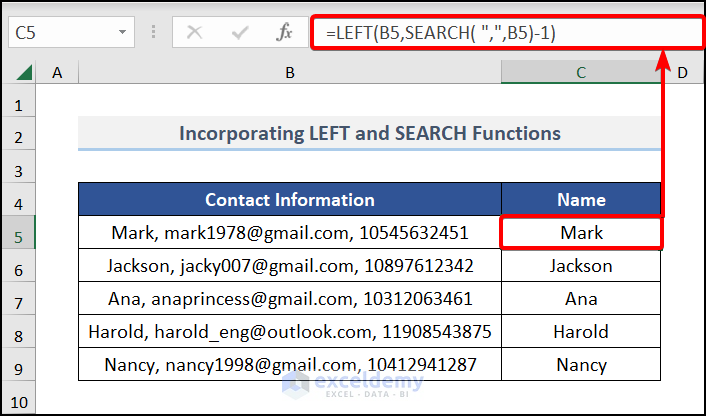





You are welcome, Adam. Feeling happy to know that this article has solved your problem.
Thanks dar for finding the article helpful.
Would you please share your Excel sheet?
Then I’ll be able to understand what you are actually want to do and try my best to give you a solution.
Hello Paul,
I hope you have found your solution already. If not, please share your Excel workbook with me. It is difficult to say the reason for the error message without seeing your worksheet or code. I will try my best to solve your problem.