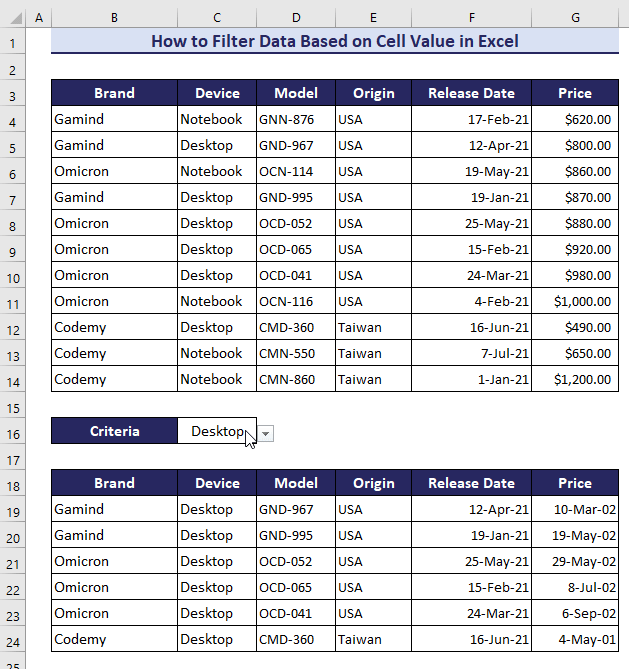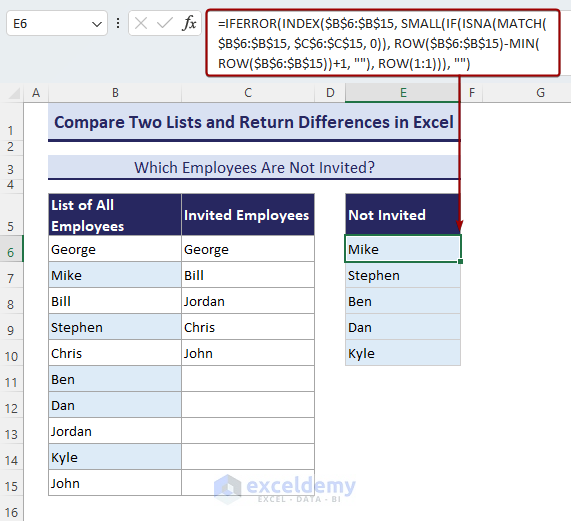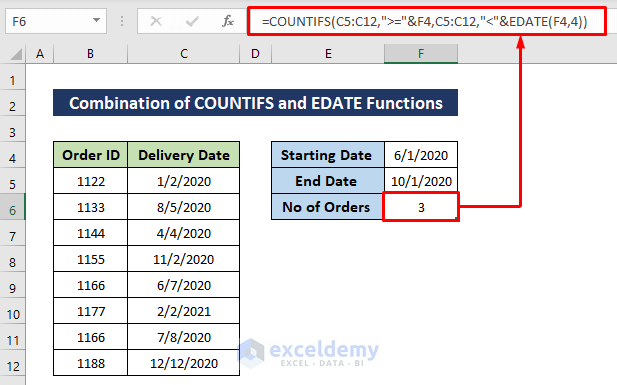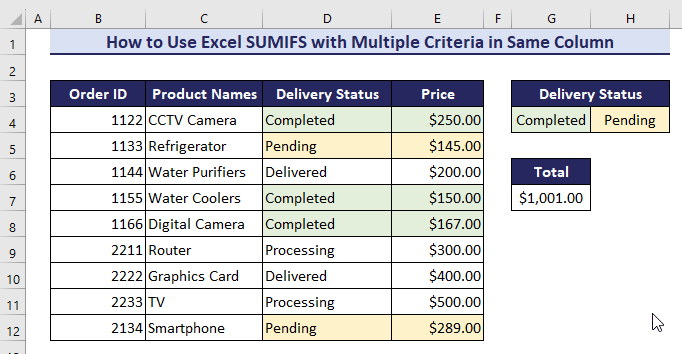Md. Abdullah Al Murad
Md. Abdullah Al Murad is a computer engineer who loves exploring Excel and VBA programming. Programming, to him, is a time-saving tool for efficiently managing data, files, and internet tasks. He is proficient in C, C++, Python, JavaScript, HTML, SQL, MySQL, PostgreSQL, Microsoft Office, and VBA and goes beyond the basics. He holds a B.Sc. in Computer Science and Engineering from American International University-Bangladesh. He has transitioned into the role of a content developer. Beyond his work, find him immersed in books, exploring new places during travels, and enjoying movies and TV series in his downtime.
Designation
Excel & VBA Content Developer at ExcelDemy in SOFTEKO.Lives in
Dhaka, Bangladesh.Education
B.Sc. in Computer Science and Engineering, American International University-Bangladesh.Expertise
Data Analysis, Content Writing, C, C++, Python, JavaScript, HTML, SQL, MySQL, PostgreSQL, Microsoft Office.Experience
- Technical Consultant at Midas Software Solutions LTD
- Teaching assistant at American International University-Bangladesh.
Latest Posts From Md. Abdullah Al Murad
Quick View of the HOUR Function in Excel In the following picture, you can see a quick view of the HOUR function. Syntax & Argument ...
Dataset Overview Let’s consider a dataset of employees with their ID, Name, Joining Date, and Year. We’ll explore four methods to sort these dates in Excel by ...
The dataset below has data in the Products, Order Date, Delivery Date, and Price columns. Method 1 – Adopting the Sort & Filter Option Steps: ...
The basic idea of naming a range is the simple — we will use the Name Manager from the Formula tab. For each method, we are going to use the same dataset. ...
The following GIF shows the filtered rows based on the device name from the drop-down selection, which we'll create. Method 1 - Apply Keyboard ...
We have 2 lists: A list of all employees and a list of invited guests. We'll compare the lists and see which employees were not invited. In the image below, ...
Method 1 - Apply the SUMIFS Function with Comparison Operators We are going to sum all the values greater than a given benchmark from a subset of the ...
Method 1 - Applying the MAX Function to Find a Maximum Value in Excel with Condition Steps: Select cell J5. Use the following formula in it. ...
Method 1 - Use "Equal to" Operator to Compare Text Two Cells in Excel (Case Insensitive) For this method let’s consider a dataset of fruits. In the dataset, ...
For project planning or time management, we need to make a routine or schedule. Making time schedules, MS Excel provides different ways to add months to date. ...
Here's an overview of using the SUMIFS function to filter a table based on different criteria and options. ⏷Problem with Excel SUMIFS Function ⏷SUM ...
Method 1 - Calculating the Year-to-Date Sum Based on Monthly Input Example Model: STEPS: Enter the following formula into cell C16. ...
Method 1 - Use Multiple COUNTIF Function in Multiple Ranges for Same Criteria Steps: Select a cell with certain criteria and input the following formula. ...
COUNTIF between two cell values in Excel means counting the number of cells that fall within a specific range of two values using the Excel COUNTIF function. ...
Method 1 - Using the ROUND Function to Round to Nearest 10000 Steps: Enter the formula in cell C5: =ROUND(B5,-4) Use the Fill Handle to ...
ExcelDemy is a place where you can learn Excel, and get solutions to your Excel & Excel VBA-related problems, Data Analysis with Excel, etc. We provide tips, how to guide, provide online training, and also provide Excel solutions to your business problems.
Contact | Privacy Policy | TOS