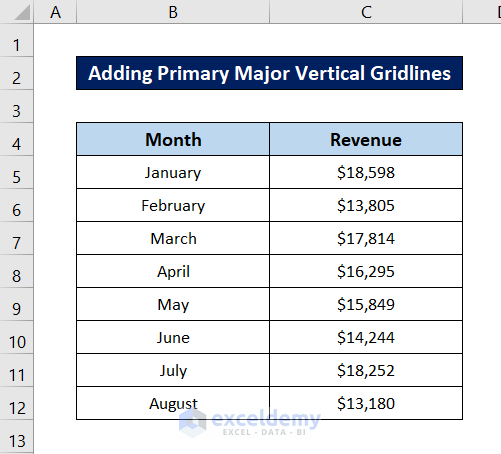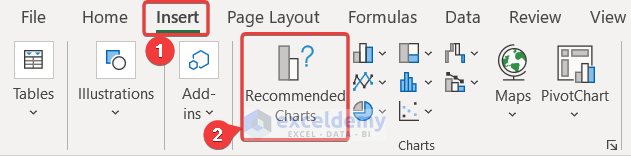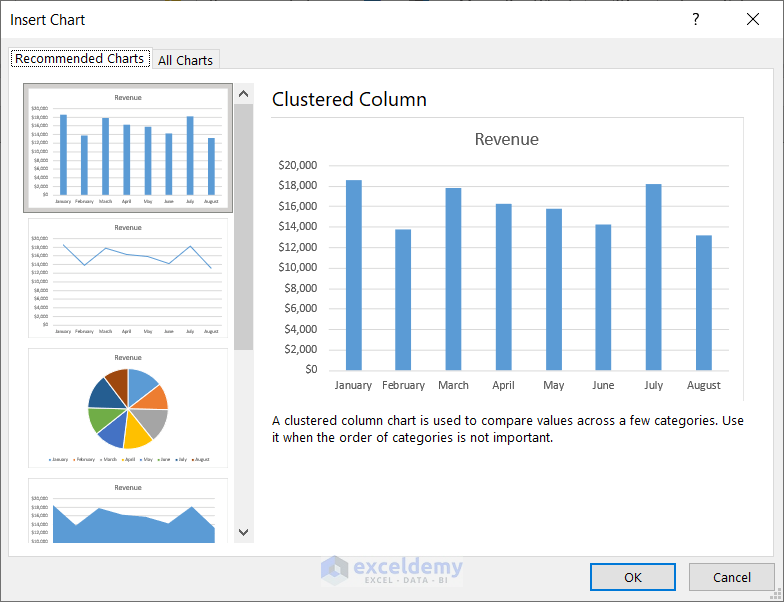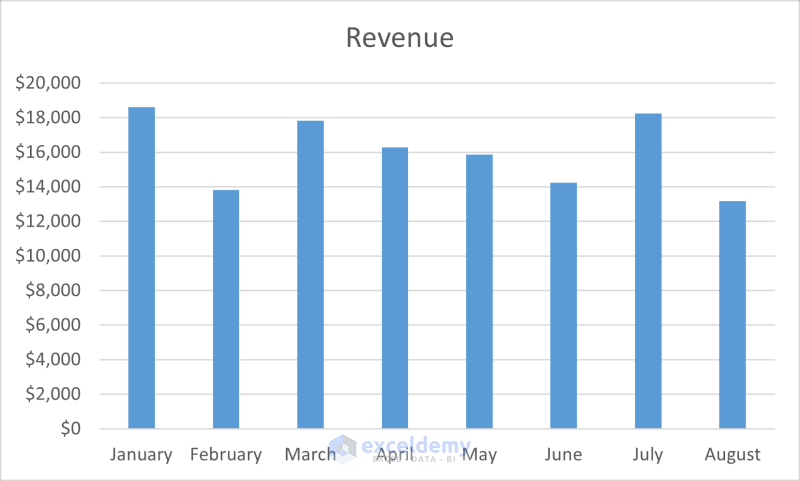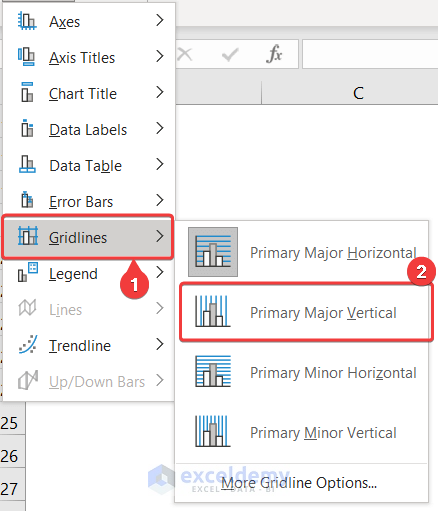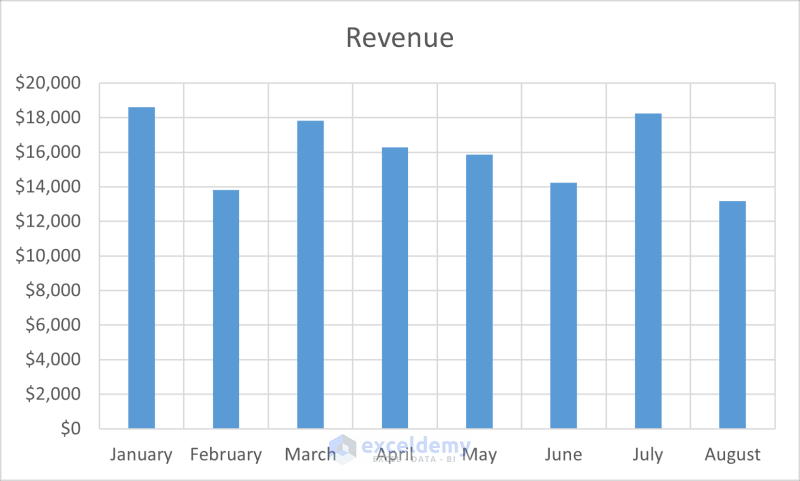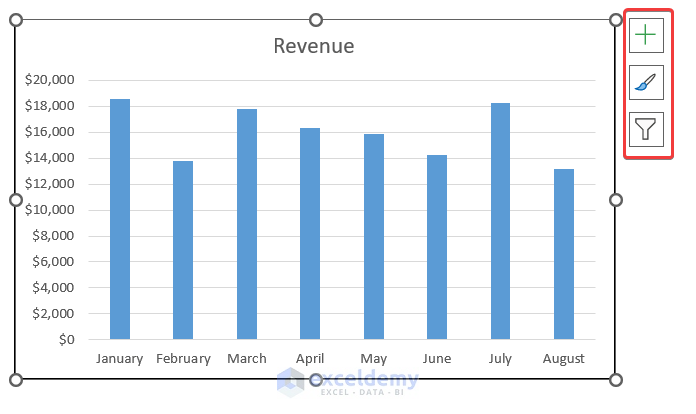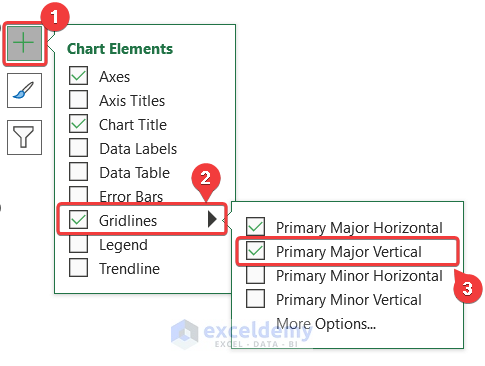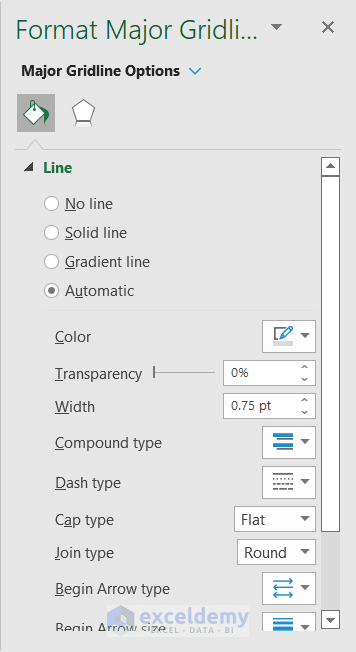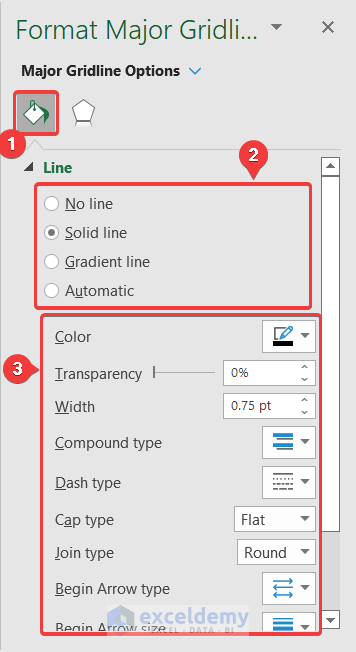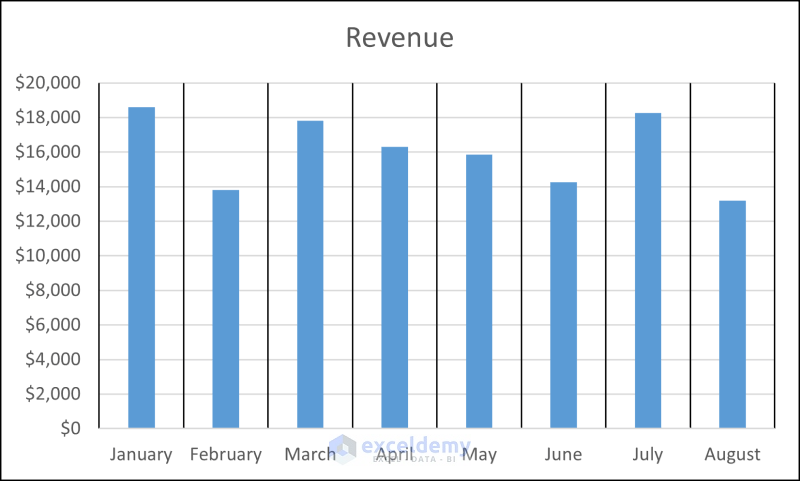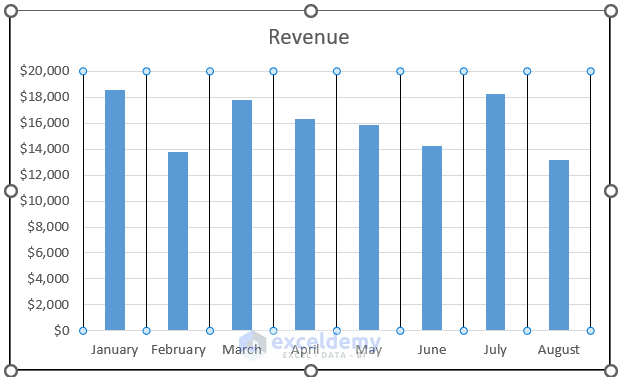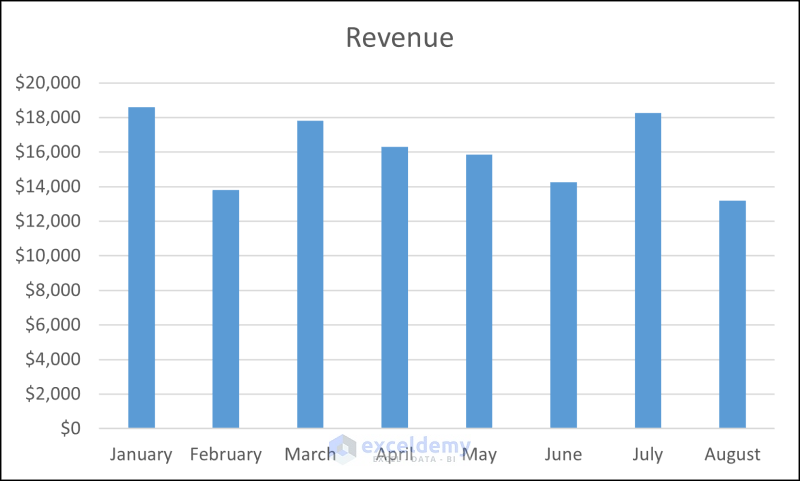Gridlines help to show axis divisions in a chart plot. For large and complicated charts, gridlines provide valuable indications to the viewer. These grid lines are of two types- Major and Minor. In this tutorial, we will be going over how to add primary major vertical gridlines as well as how to format and remove them in Excel.
What Is Major Gridline?
Major gridlines divide the chart axis into major units. Major gridlines are vertical or horizontal lines that represent the axis values. This is particularly helpful if the chart is long and we want to see elevations or which particular parameter any point belongs to. Take a look at the following figure. These are horizontal major gridlines. They indicate every $2000 value on the chart.
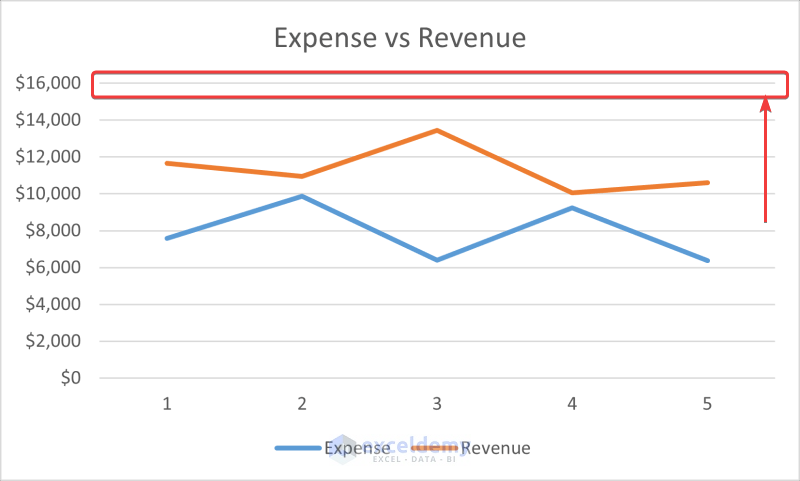
An axis can be of two types- category axis and value axis. For the category axis, the major gridlines are the only gridlines that are available. For the value axis, minor gridlines can also coexist with major gridlines.
How to Add Primary Major Vertical Gridlines in Excel: 2 Easy Ways
There are two ways you can add primary major vertical gridlines in Excel. One involves using the Chart Layout options and the other uses chart elements. We will be going over each one for the following dataset.
1. Adding Major Vertical Gridlines from Charts Layout Group
In the first method, we are going to demonstrate how to add primary major vertical gridlines in Excel using the Charts Layout group from the Chart Design tab. See the following steps to see how we can plot the graph and add primary major vertical gridlines.
Steps to Plot Chart:
- First, select the whole dataset (the range B4:C12).
- Then go to the Insert tab and select Recommended Charts from the Charts group.
- As a result, the Insert Chart box will open up. Now select your preferred chart from here. We are opting for a Clustered Column for the demonstration.
- After selecting your chart, click on OK. Then you will have the chart appearing on top of the Excel spreadsheet.
But as you can see, the primary major vertical gridlines aren’t available by default in the chart. To add that follow these steps.
Steps to Add Primary Major Vertical Gridlines:
- First, click once on the chart to select it.
- At this instant, two new tables called Chart Design and Format will appear on the ribbon. Go to the Chart Design tab next.
- After that, select Add Chart Elements from the Chart Layouts group.
- Then, a drop-down menu will appear. Now select Gridlines from it first.
- Next, select Primary Major Vertical.
Now the primary major vertical gridlines will appear on the chart within the Excel spreadsheet.
Read More: How to Add Primary Major Horizontal Gridlines in Excel
2. Using Chart Elements
We can achieve the same result with Chart Elements that appear on the right of the chart once selected. Follow these methods to see a detailed step-by-step process from creating the chart to adding primary major vertical gridlines in Excel.
Steps to Plot Chart:
- First, select the whole dataset (the range B4:C12).
- Then go to the Insert tab and select Recommended Charts from the Charts group.
- Now the Insert Chart box will open up. Select your preferred chart from here. Here, we are opting for a Clustered Column for the demonstration.
- After selecting your chart, click on OK. Then you will have the chart appearing on top of the Excel spreadsheet.
Similar to the previous example, the primary major vertical gridlines are missing here. To add them using the Chart Elements, follow these steps.
Steps to Add Primary Major Vertical Gridlines:
- First of all, select the chart by clicking on it once.
- As a result, three options will appear on the right of the chart named- Chart Elements, Chart Styles, and Chart Filters.
- Now, select the Chart Elements.
- Then click on the rightward-facing arrow beside Gridlines from the options.
- After that, select Primary Major Vertical.
This will add primary major vertical gridlines in the Excel chart too.
Read More: How to Add Primary Minor Vertical Gridlines in Excel
How to Format Major Vertical Gridlines in Excel
Excel not only lets us add primary major vertical gridlines but also lets us format them. We can easily format major vertical gridlines by following these steps.
Steps:
- First of all, double-click on the primary major gridline you have just created.
- At this point, the Format Major Gridlines window will appear on the right side of the Excel spreadsheet.
- Now go to the Fill & Line tab on the window.
- Under the Line section, you can now select the type of line you want for your primary major vertical gridlines (marked as 2 in the figure).
- Then you can also select the color and line design from the options below (marked as 3 in the figure).
For example, choosing a solid line and the color black for our chart, the chart now looks something like this.
Read More: How to Add Vertical Gridlines to Excel Chart
How to Remove Vertical Gridlines in Excel
If you think the vertical gridlines are not suitable for your Excel charts after adding them, or you simply do not need them anymore, you can easily remove them too. Follow these steps to remove vertical gridlines, both major and minor, in Excel.
Steps:
- First of all, select the vertical gridlines you want to remove by clicking on any of them.
- Then simply, press Delete on your keyboard to remove them from the chart.
This will remove all the major vertical gridlines in Excel. You can remove the horizontal ones in the same way too if you select them in the first place.
Download Practice Workbook
You can download the workbook containing all the examples from the demonstration from the download link below.
Conclusion
These were the methods to add, format, and remove primary major vertical gridlines in Excel. Hopefully, you are not comfortable with working with primary major vertical gridlines in Microsoft Excel. I hope you found this guide helpful and informative. If you have any questions or suggestions, let us know below.
Related Articles
- How to Add Minor Gridlines in Excel
- How to Add Gridlines to a Graph in Excel
- How to Adjust Chart Gridlines Spacing in Excel
- How to Make Square Grid Lines in Excel Graph
- How to Adjust Gridlines in Excel Chart
- How to Remove Gridlines in Excel Graph
<< Go Back To Gridlines in Excel Chart | Excel Chart Elements | Excel Charts | Learn Excel
Get FREE Advanced Excel Exercises with Solutions!