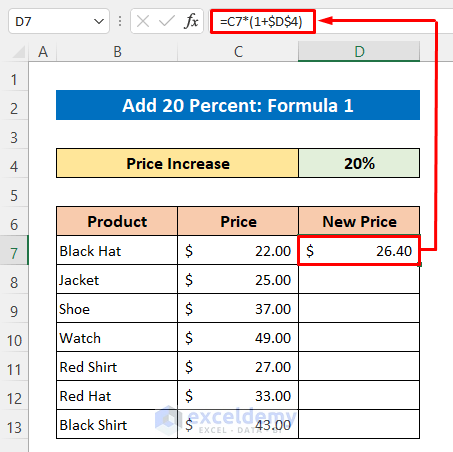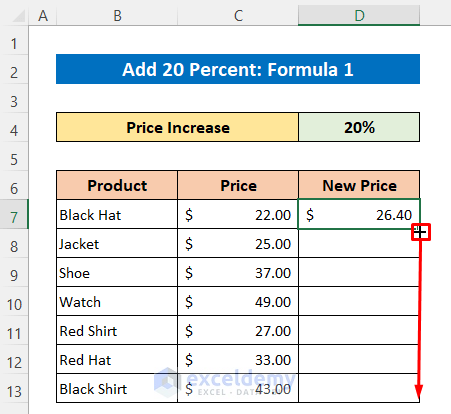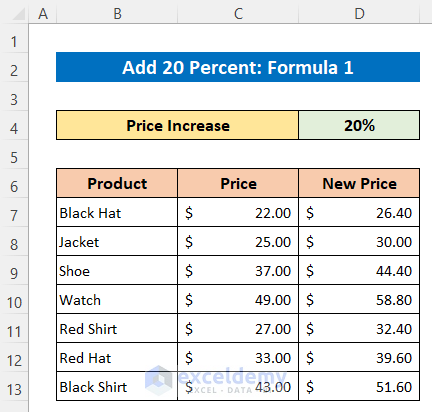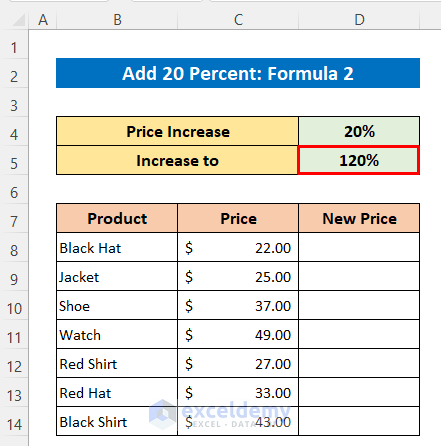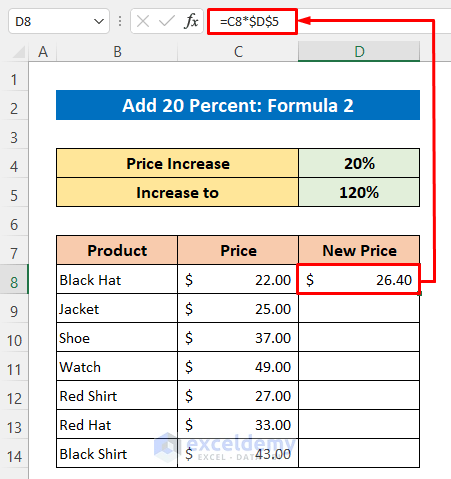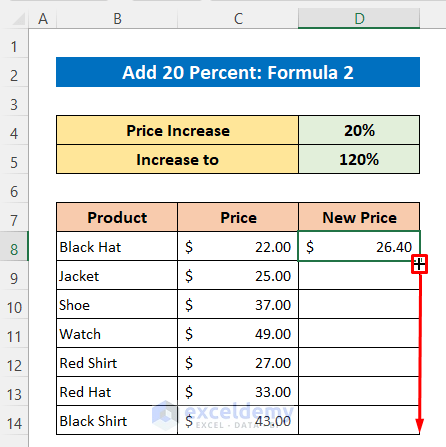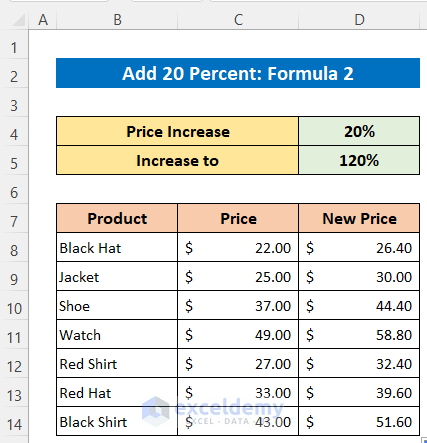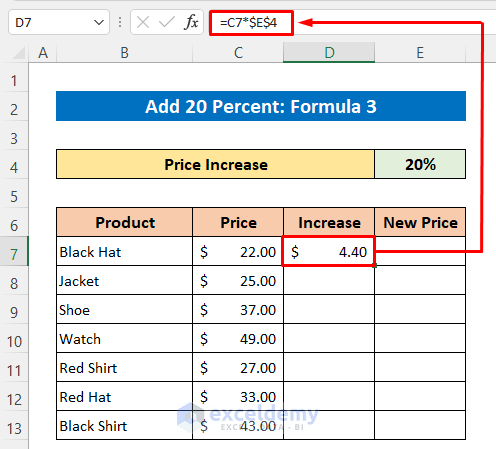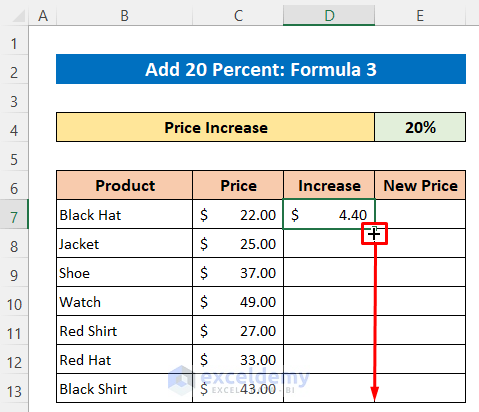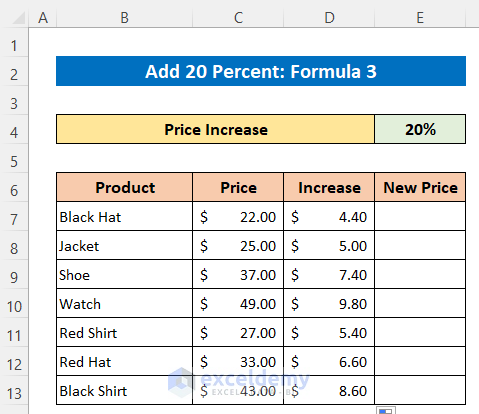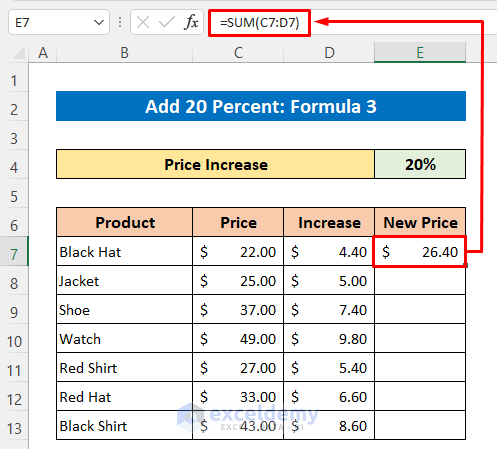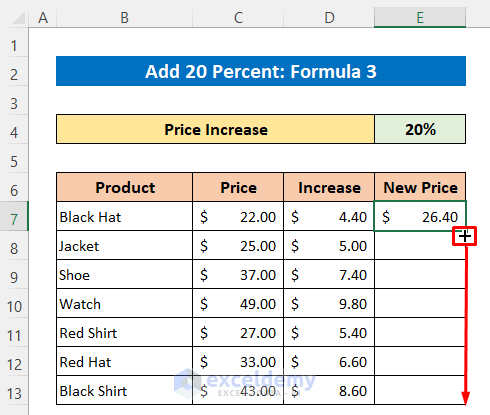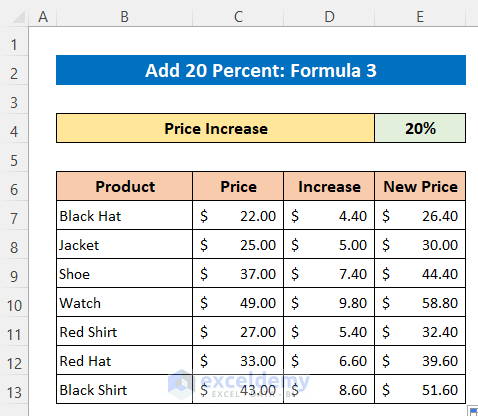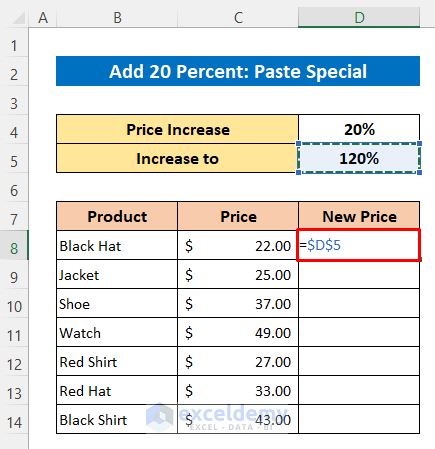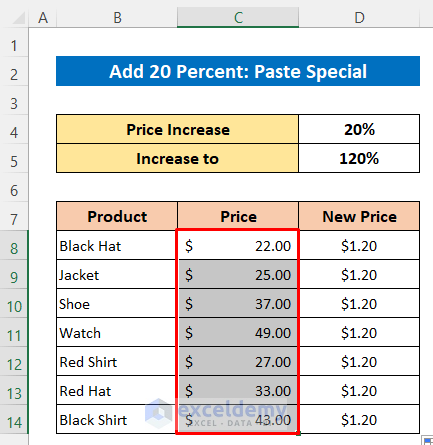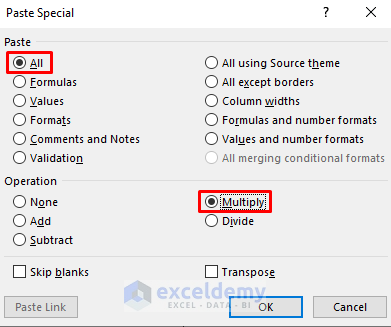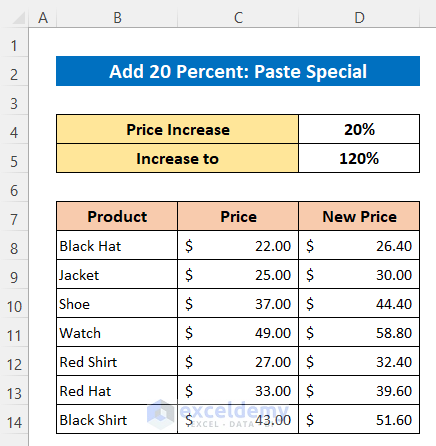The following dataset showcases cloth items’ prices.
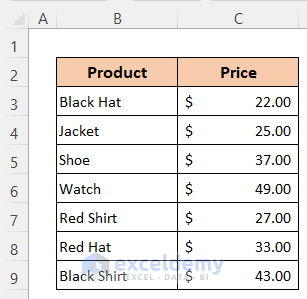
Method 1 – Using a Formula to Add 20 Percent to a Price in Excel
Three formulas will be used. The percentage is placed in D4. A new column, ‘New Price’, was created.
Formula 1:
- In D7 enter the following formula:
=C7*(1+$D$4)- Or this formula:
=C7+C7*$D$4- Press Enter to see the output.
- Drag down the Fill Handle to see the result in the rest of the cells.
This is the output.
Formula 2:
In this formula, after adding 20 percent, the old price will be 120%.
- Enter the following formula in D8.
=C8*$D$5- Press Enter.
- Drag down the Fill Handle to see the result in the rest of the cells.
This is the output.
Formula 3:
Use the SUM function. Calculate the increased amount and sum it to the price. A new column was added.
- Enter the following formula in D7.
=C7*$E$4- Press Enter.
- Drag down the Fill Handle to see the result in the rest of the cells.
This is the output.
To calculate the new price:
- Enter the following formula in E7:
=SUM(C7:D7)- Press Enter to see the result.
- Drag down the Fill Handle to see the result in the rest of the cells.
This is the output.
Related Content: How to Subtract a Percentage in Excel
Method 2 – Applying the Paste Special command to Add 20 Percent to a Price in Excel
Use the Paste Special command.
Steps:
- Enter the following formula in D8 which contains the increased percentage.
=$D$5- Press Enter to see the result.
- Drag down the Fill Handle to see the result in the rest of the cells.
- Copy the C8:C14.
- Select D8 and right-click.
- Select Paste Special in the context menu.
- You can also press Ctrl+Alt+V to open the Paste Special dialog box.
- Check All in Paste.
- Check Multiply in Operation.
- Click OK.
This is the output.
Things to Remember
- Use an Absolute Reference.
Download Practice Workbook
Download the free Excel template here and practice.
Related Articles
- Excel Formula to Add Percentage Markup
- How to Do Sum of Percentages in Excel
- How to Add Percentage to Price with Excel Formula
- How to Subtract a Percentage from a Price in Excel
- How to Use Excel Formula to Calculate Percentage of Grand Total
- How to Add 10 Percent to a Number in Excel
- How to Add 15 Percent to a Price in Excel
<< Go Back to Add Percentage to a Number in Excel | Calculating Percentages in Excel | How to Calculate in Excel | Learn Excel
Get FREE Advanced Excel Exercises with Solutions!