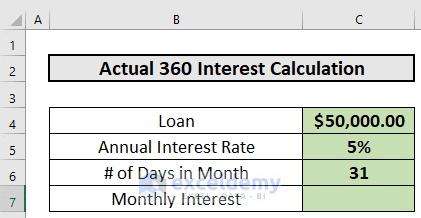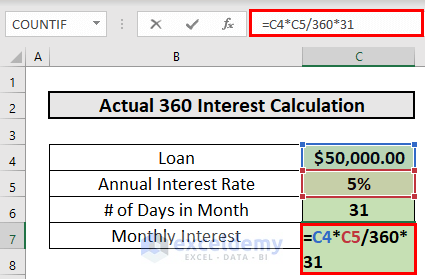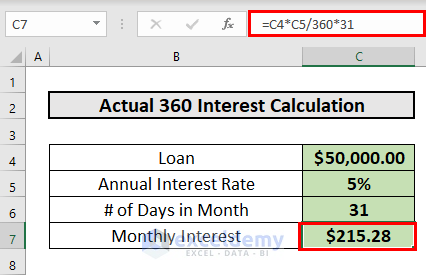Excel is the most widely used tool for dealing with massive datasets. We can perform myriads of tasks of multiple dimensions in Excel. In this article, I will show you how to perform actual 360 Interest calculation in Excel. This is one of the methods to calculate interest rates with a given loan amount and interest rate.
Introduction to 360 Interest Calculation System
Actual/360, also known as the 365/360 rule, is the most frequently used method by banks to calculate interest accrual. In this method, you need to divide the annual interest rate by 360 to get the daily interest rate. Then you multiply the daily interest rate by the number of days in the month. Thus you will get the interest rate for that month. After that, upon multiplying the loan amount by the monthly interest rate, you can calculate the interest amount.
The actual/360 method is used by most banks because it helps to standardize daily interest rates across the year. Another advantage of 360-day calculations over 365-day calculations is that the daily interest rate is slightly higher.
2 Steps to Perform Actual 360 Interest Calculation in Excel
The actual 360 Interest calculation is very simple to do in Excel. I have divided the entire process into 2 easy steps. Let’s see them one by one.
Step 1: Write Down Required Information
The first step is to write down the information. In our example, the loan amount is $50000, the annual interest rate is 5% and the number of days in the month is 31.
Step 2: Calculate Interest Amount in Actual/360 Method
The next step is the calculation of the interest amount. We are going to calculate the interest monthly. To calculate,
- Go to C7 and write down the following formula:
=C4*C5/360*31Formula Explanation:
- The Annual Interest Rate is 5%.
- I have divided 5% by 360 to get the daily interest rate of 014%.
- Then, I multiplied 014% by 31 and got the monthly interest rate of 0.43%.
- Finally, I multiplied $50,000 by 43% to get the monthly interest.
- Then, press ENTER to get the output.
Things to Remember
- The actual/360 method helps standardize daily interest rates across the year.
Download Practice Workbook
Download this workbook and practice while going through the article.
Conclusion
In this article, I have demonstrated how to perform actual 360 Interest calculation in Excel. I hope it helps everyone. If you have any suggestions, ideas, or feedback, please feel free to comment below.
Related Articles
- How to Calculate GPF Interest in Excel
- How to Use Cumulative Interest Formula in Excel
- How to Split Principal and Interest in EMI in Excel
- Perform Carried Interest Calculation in Excel
- How to Calculate Interest Between Two Dates in Excel
- Calculation of Interest During Construction in Excel
<< Go Back to Calculate Interest In Excel | Excel for Finance | Learn Excel
Get FREE Advanced Excel Exercises with Solutions!