This dataset contains 3 columns State, Department, and Sales Person. Let’s show how you can translate this Excel file from English to Gujarati.
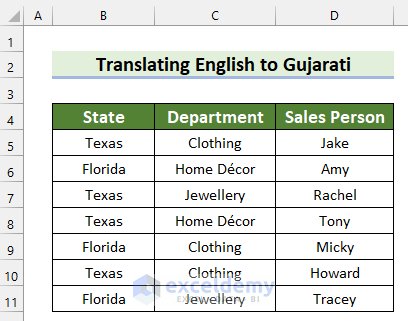
Method 1 – Translate Excel File from English to Gujarati Using Translate Feature
Steps:
- Select the cell where you want to translate the data. We selected cell B4.
- Go to the Review tab.
- Select Translate.
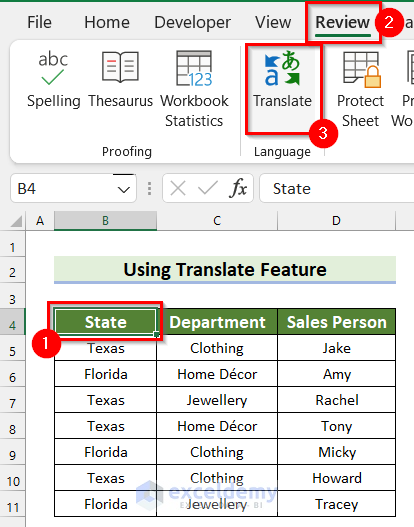
- The Translator menu will appear on the right side of the screen.
- Click on the drop-down option on the bottom (To) to select your preferred language. Select Gujarati.
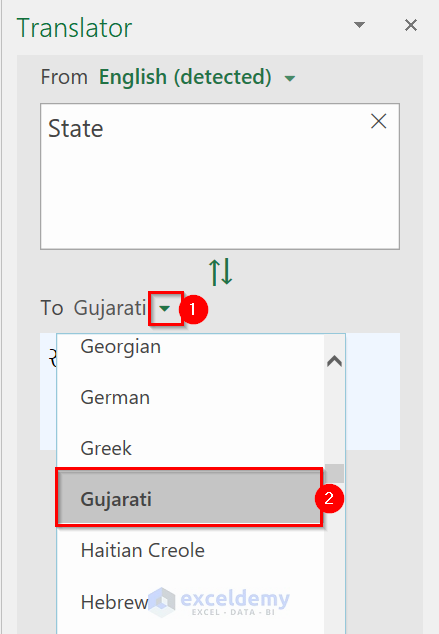
- You will see that the selected cell is converted to Gujarati.
- Select the translated data.
- Press Ctrl + C to copy the data.
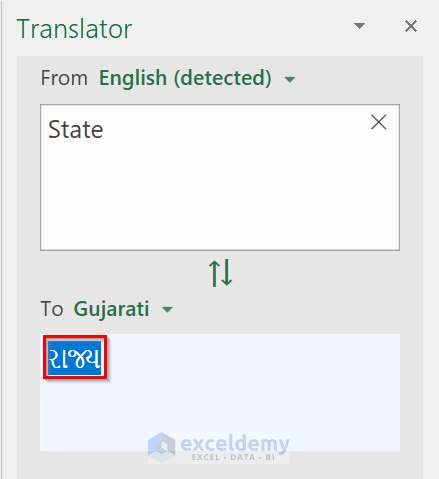
- Select the data in the Formula Bar.
- Press Ctrl + V to paste your translated data.
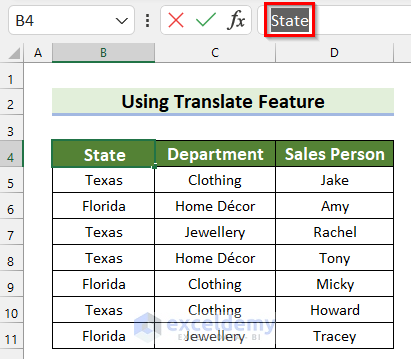
- Press Enter.
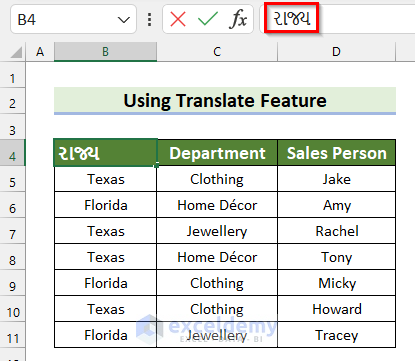
- You have translated the data from English to Gujarati.
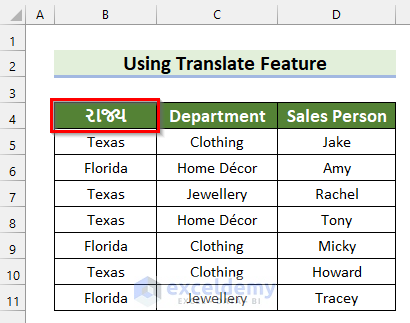
- Translate the rest of the data in the same way.
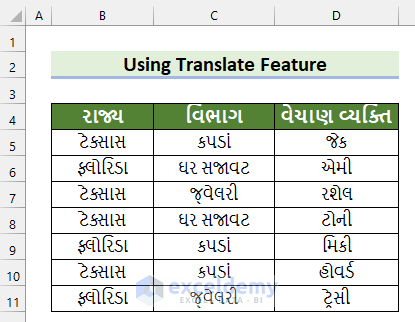
Read More: How to Translate Language in Excel Formula
Method 2 – Utilize Google Translate to Translate Excel File from English to Gujarati
We have taken the following Excel file to explain this example. We will translate this into Gujarati.
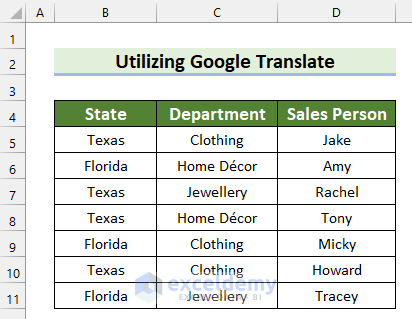
Steps:
- Visit the Google Translate Website link.
- Google Translate will appear.
- Select Document.
- Select Browse your computer.
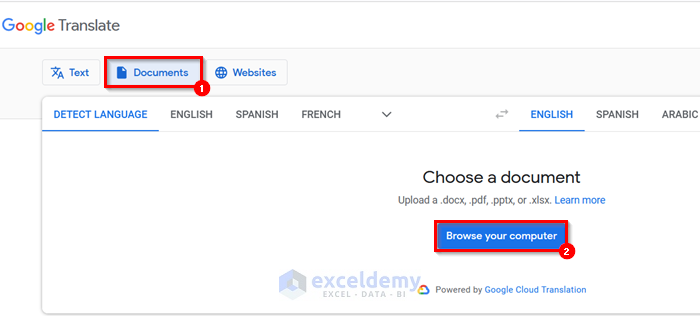
- The File Upload dialog box will appear.
- Select the Excel file you want to translate.
- Select Open.
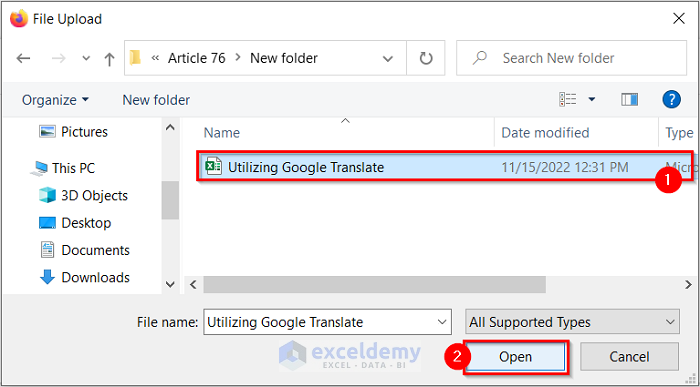
- Select the language as GUJARATI.
- Select Translate.
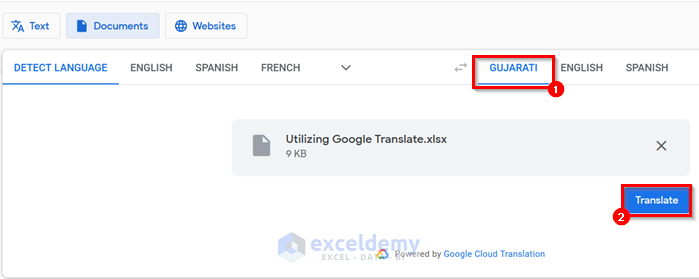
- Your Excel file will be translated.
- Select Download translation.
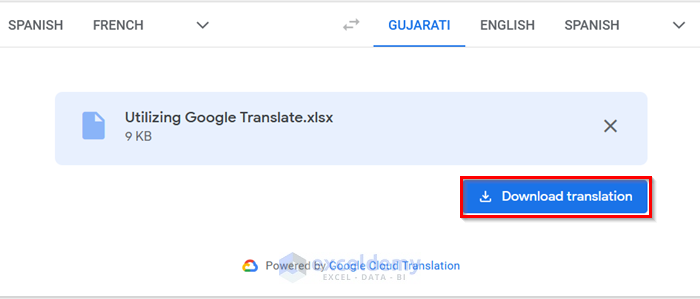
- You will get your translated file.
- In the following image, you can see that we have translated the file from English to Gujarati.
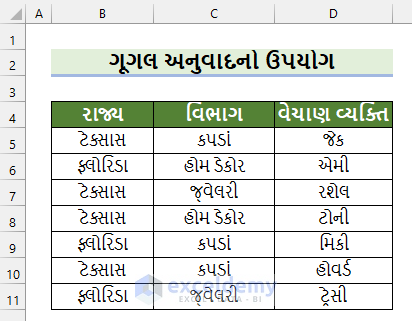
- Yu can also check if the translation is correct.
- Select the cell you want to check. We selected cell B6.
- Go to the Review tab.
- Click on Translate.
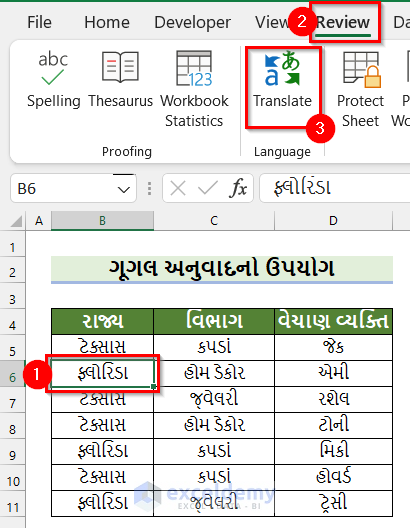
- The Translator menu will appear.
- Check if the translation is right. In our example, the cell was translated correctly.
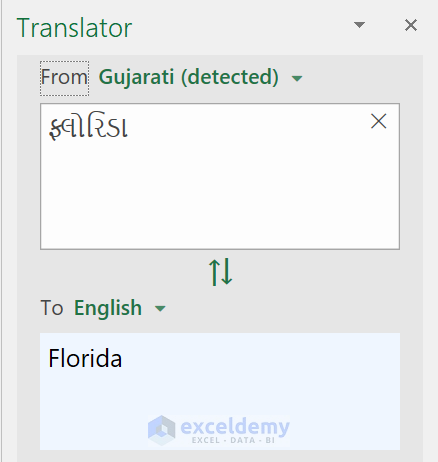
Read More: How to Use Google Translate Formula in Excel
Things to Remember
- You must have an active internet connection for both of these methods.
Practice Section
We have provided a practice sheet for you. You can try to translate to other languages as well.
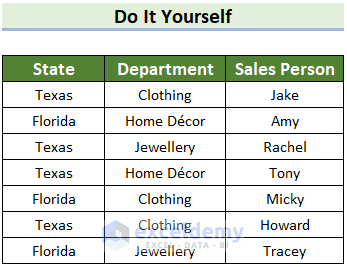
Download Practice Workbook
You can download the practice workbook from here.
Related Articles
- How to Translate Multiple Cells in Excel
- How to Translate English to Hindi in Excel
- Excel VBA to Translate Language with Formula
<< Go Back to Translate in Excel | Learn Excel
Get FREE Advanced Excel Exercises with Solutions!

