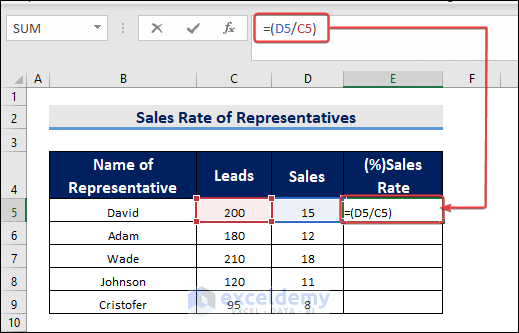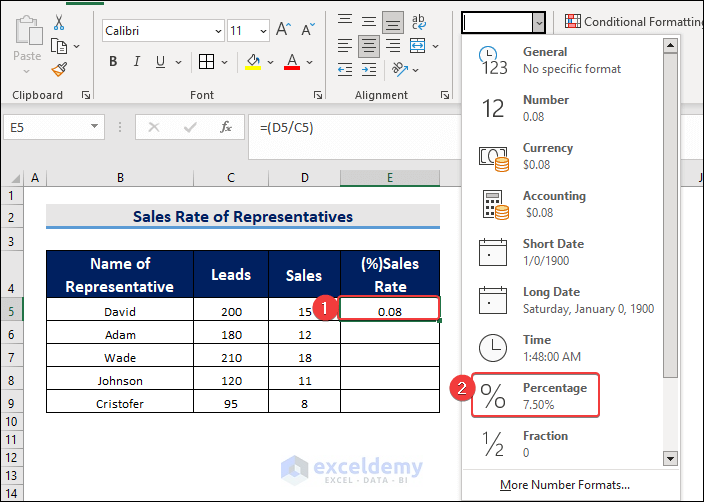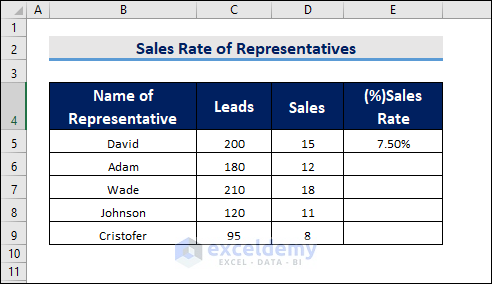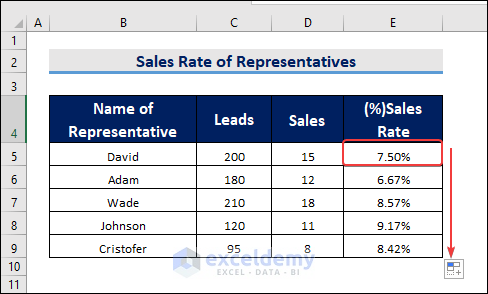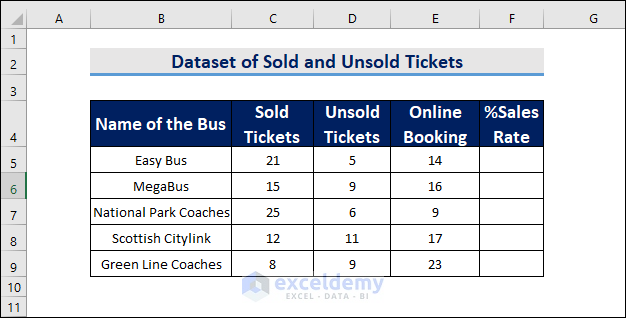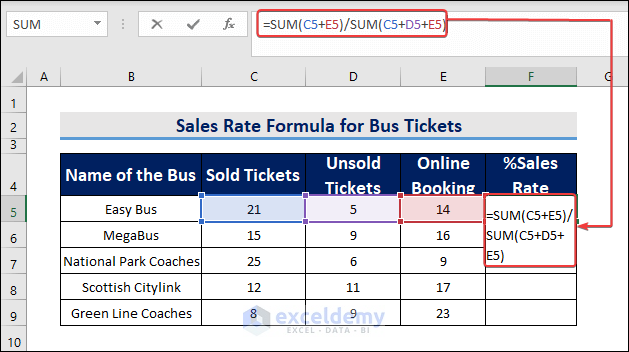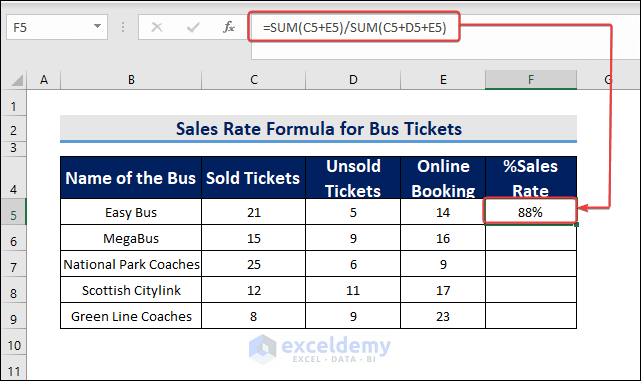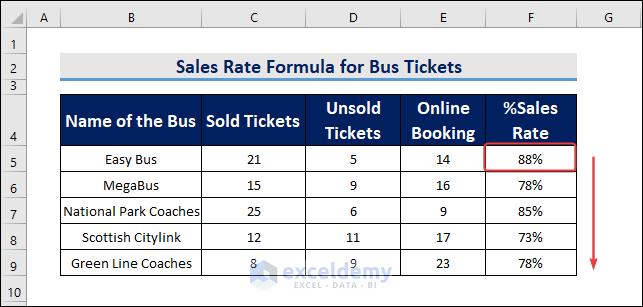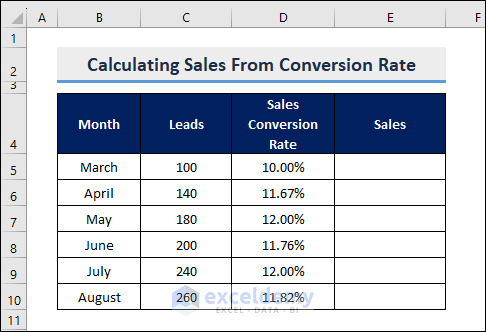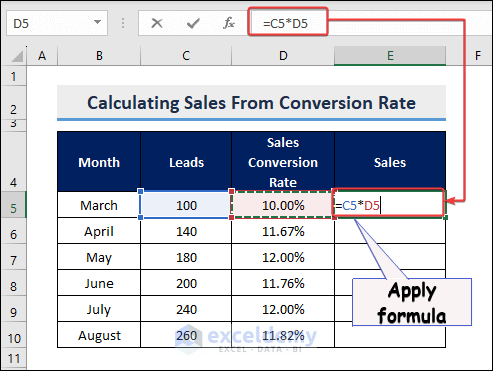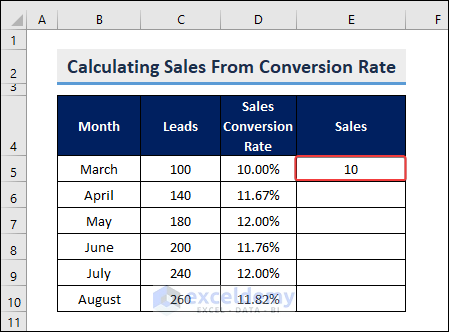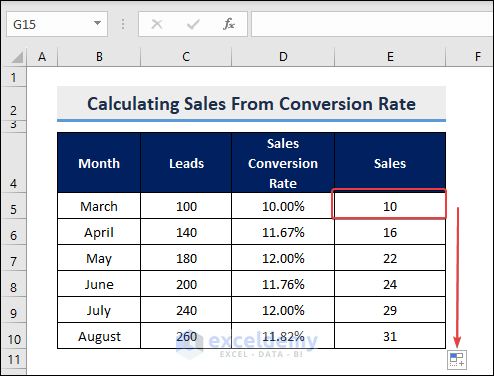In this article, we will demonstrate how to calculate the sales conversion rate formula in Excel. We may need to calculate various types of calculations for business purposes and Excel helps us a lot by providing various functions and features. The following article will help you calculate sales conversion rate. We will use Microsoft 365 to do all these.
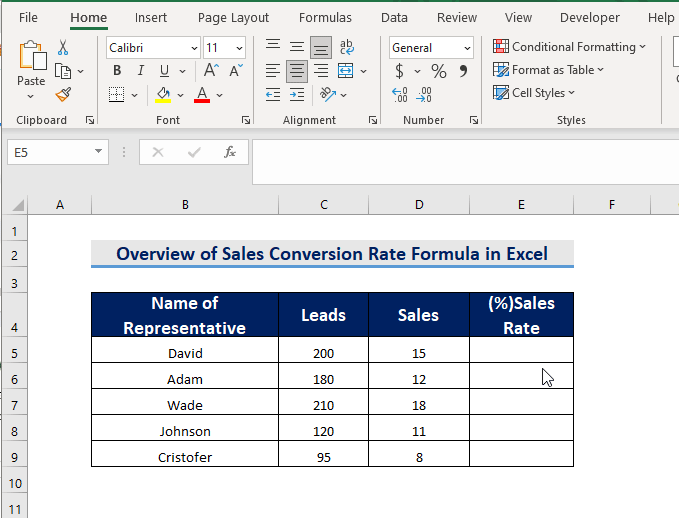
What Is the Sales Conversion Rate?
The Sales Conversion Rate metric determines the effectiveness of the sales team at converting leads into new customers. It’s an important metric for aligning sales and marketing teams as both teams will use this metric to determine the quality of leads. The formula to calculate Sales Conversion Rate is:
How to Calculate Sales Conversion Rate Using Formula in Excel: 2 Suitable Examples
In the following sections, we will provide two examples based on the Sales Conversion Formula. The first one is the performance of representatives of a company while the second one is the example of sold and unsold tickets of a bus company.
Example 1: Sales Conversion Rate Formula to Analyze Performance of Employees
We may use the Sales Conversion Formula to analyze the performance of a sales representative. It is also possible to find out the target achievement of an employee. The following dataset shows the number of attempts of representatives of a company and the corresponding sales.
We will follow the steps below to calculate the sales rate formula for each person in the dataset.
Steps:
- At first, we apply the following formula at E5.
=(D5/C5)- After that, we hit ENTER to get the value and select Percentage as the number format in that cell.
- By doing that, we get the percentage value in E5.
- Finally, we use the AutoFill feature to fill the remaining cells.
Example 2: Sales Conversion Rate Formula for Percentage of Tickets Sold
Bus or train ticket-selling companies may need to calculate the percentage of ticket selling often and they may use the Sales conversion formula to find this out. For instance, we will use the formula for the following dataset.
We will follow the steps below to calculate the percentage of sold tickets of the above dataset by sales conversion formula.
Steps:
- First, we will apply the following formula at F5.
=SUM(C5+E5)/SUM(C5+D5+E5)- After hitting ENTER, we get the value at F5. The Sum Function here finds the total sold tickets as well as the total tickets.
- Finally, we use the AutoFill feature to fill the remaining cells in the same row.
Calculating Sales from Sales Conversion Rate Formula in Excel
If we have the data on the “Sales Conversion Rate” of a particular shop, we can easily calculate the total sales of that shop. We will simply multiply the total number of leads by the Sales Conversion Rate. We do have the data on Leads as well as the data on sales conversion rate. The formula associated with it is as follows.
Sales=Leads*Sales Conversion Rate
Steps:
- At this stage, we will apply the formula below in Cell E5 which belongs to the column “Sales”.
=C5*D5
- After hitting “ENTER”, cell E5 gets the value of the corresponding sales of the month “March”.
- But what about other cells of the column? Do we need to repeat the process again? The answer is “No”. We will use the “AutoFill” feature of Excel to fill the remaining cells.
Note: Also, you can use the above process to calculate daily sales. Just alter the month with the day.
What Is a Good Sales Conversion Rate?
There is no fixed or universal benchmark for a good sales conversion rate as it can vary depending on several factors, such as industry, product or service type, target audience, pricing strategy, and marketing channels.
A typical e-commerce conversion rate for an online store is around 2-3%, but it can range from 1% to 5% or higher.
Ultimately, what matters is not the absolute number, but the trend and improvement over time. A business should regularly track its conversion rate, test different strategies, and optimize the website and sales process to increase the conversion rate while maintaining profitability.
Relationship Between Sales Conversion Rate and Profitability in Excel
The sales conversion rate and profitability of a business are closely related. Sales conversion rate refers to the percentage of potential customers who actually make a purchase from a certain business. Profitability, on the other hand, refers to the ability of a business to generate income that exceeds its expenses.
When a business has a high sales conversion rate, it means that a larger percentage of potential customers are making purchases, which can lead to increased revenue. However, businesses should also focus on increasing the average order value (AOV) of their customers. By increasing the AOV, businesses can generate more revenue per transaction.
So in short, increasing the sales conversion rate can lead to increased revenue, it is also important to consider the cost of acquiring customers and focus on increasing the average order value to maintain profitability.
Things to Remember
- The sales conversion rate is a percentage value. So we have to convert all the output into percentage format before finishing the calculation.
Download Practice Workbook
You may download the following workbook to practice yourself.
Conclusion
We have discussed the ways to apply the sales conversion rate formula in Excel in the above sections. Hope this will be very helpful for you. Let us know your views and recommendations in the comment section. Have a good day.
Frequently Asked Questions(FAQs)
1. What do the terms “Number of Sales” and “Number of Leads” mean in the formula?
The term “Number of Sales” refers to the total number of sales made during a specific period, such as a month or a quarter. The term “Number of Leads” refers to the total number of potential customers who visited your website or landing page during the same period.
2. Can I use Excel to track my sales conversion rate over time?
Yes, you can use Excel to track your sales conversion rate over time by creating a table that includes the number of sales and leads for each period.
3. What are some ways to improve my sales conversion rate?
There are many ways to improve your sales conversion rate, including improving the design and content of your website or landing page, optimizing your marketing campaigns, using social proof, and offering incentives to customers who purchase.
<< Go Back to Sales | Formula List | Learn Excel
Get FREE Advanced Excel Exercises with Solutions!