What Is the Median?
The median is the middle value of a data array that is arranged in an ascending or descending order. For example, the median of 3,4,5,6,7 is 5.
How to Calculate the Median Age of Population in Excel: 2 Simple Ways
We’ll use a simple dataset that contains a simple age distribution.
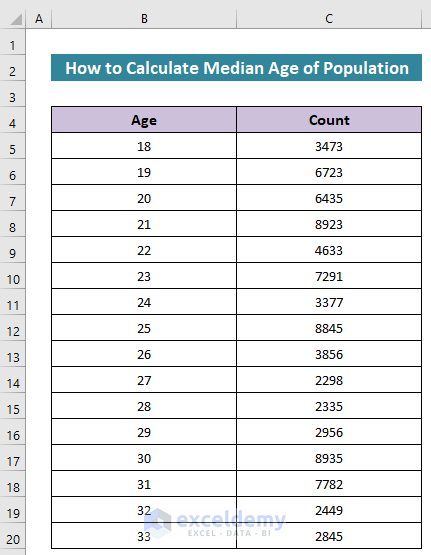
Method 1 – Combining INDEX, MATCH, SUM, and SUMIF Functions to Calculate the Median Age of the Population
Steps:
- In Cell E5, insert the following formula:
=INDEX(B5:B20,MATCH(SUM($C$5:$C$20)/2,SUMIF($B$5:$B$20,"<= "&$B$5:$B$20,$C$5:$C$20)))- Hit Enter. For earlier versions of Excel, you may need to press Ctrl + Shift + Enter as it is an array formula.
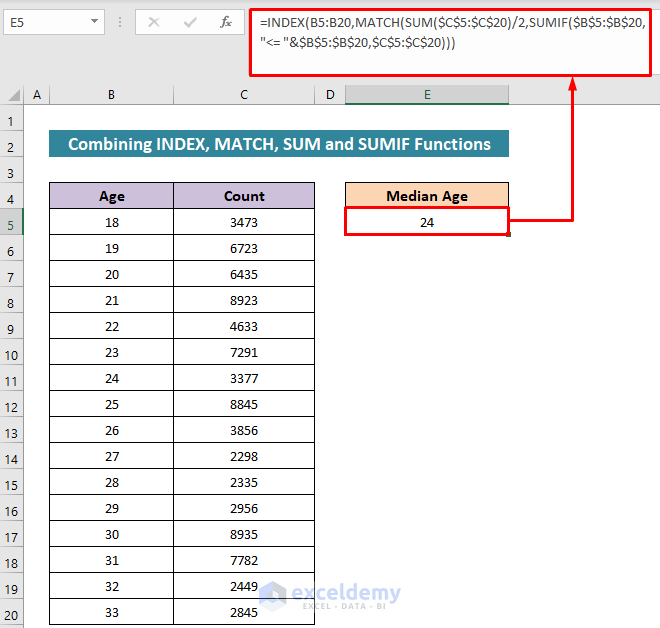
Formula Breakdown:
- SUMIF($B$5:$B$20,”<= “&$B$5:$B$20,$C$5:$C$20)
The SUMIF function will create an array of the cumulative number of people for the ages. So, it will return as-
{3473;10196;16631;25554;30187;37478;40855;49700;53556;55854;58189;61145;70080;77862;80311;83156}
- SUM($C$5:$C$20)/2
Then, the SUM function of the formula will return the midpoint of the total count of the population. The midpoint will return as
41578
- MATCH(SUM($C$5:$C$20)/2,SUMIF($B$5:$B$20,”<= “&$B$5:$B$20,$C$5:$C$20))
The MATCH function will look up the midpoint value from the array of cumulative counting. It will return a serial/index number according to the array. It will return-
7
- INDEX(B5:B20,MATCH(SUM($C$5:$C$20)/2,SUMIF($B$5:$B$20,”<= “&$B$5:$B$20,$C$5:$C$20)))
The INDEX function will return the age number from the age list according to the serial/index number. Finally, the formula will return as
24
Method 2 – Using a Basic Statistical Formula to Calculate the Median Age of a Population from an Aggregated Frequency Table
The basic statistical formula for the median is:
- Median = L+w*(n/2−c)/f
Where,
- L = Lower limit of the class containing the median.
- w = Width of that class.
- n = Total population.
- c = Cumulative frequency of a population.
We modified the dataset.
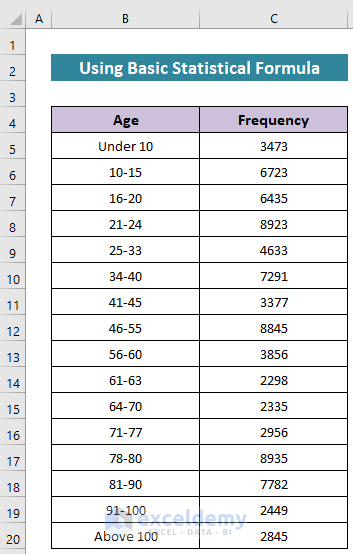
Steps:
- Add a column for the frequency, insert the following formula in the first cell, then use AutoFill to fill the column.
=SUM($C$5:C5)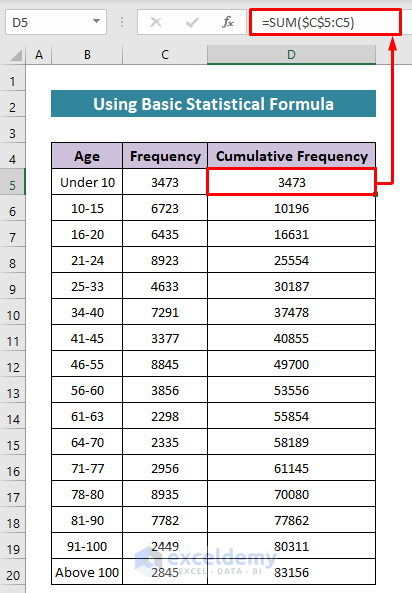
- Use the following formula in Cell F5:
=SUM(C5:C20)- Hit Enter.
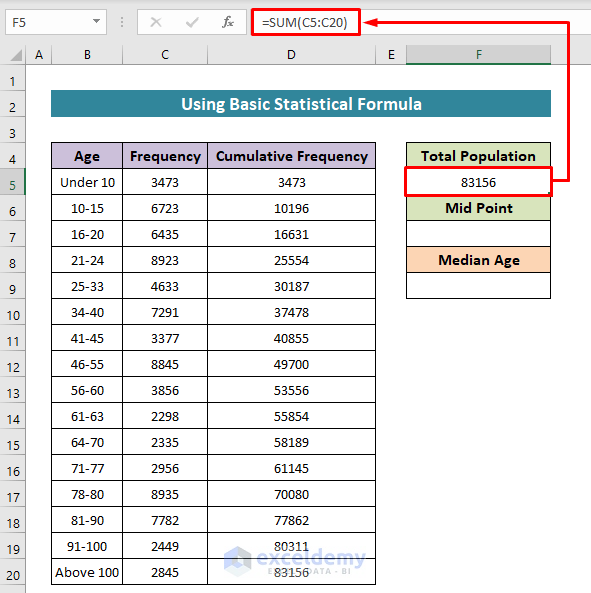
Now we’ll find the class of median by using the middle point of the population. To get the middle point, use n/2 for an even number, and use (n+1)/2 for an odd number.
- Use the following formula in Cell F7 and hit the Enter button to get the middle point:
=F5/2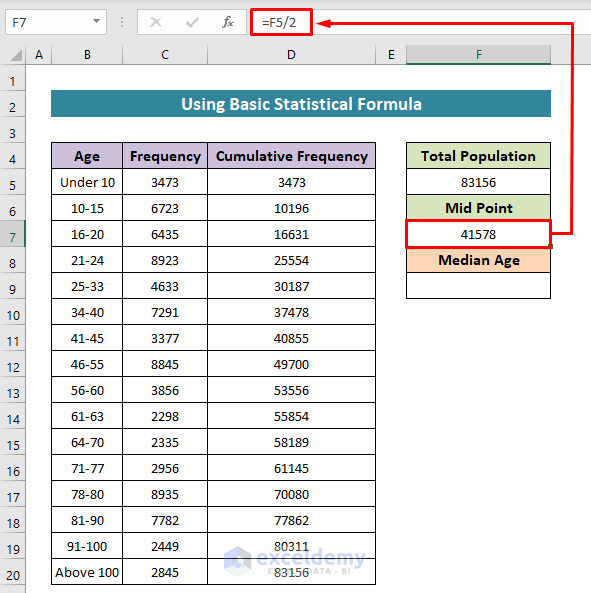
Our middle point is 41578. From the table, we see that it lies in class 46-55. So, it is our median class. That means the median age lies between 46 to 55.
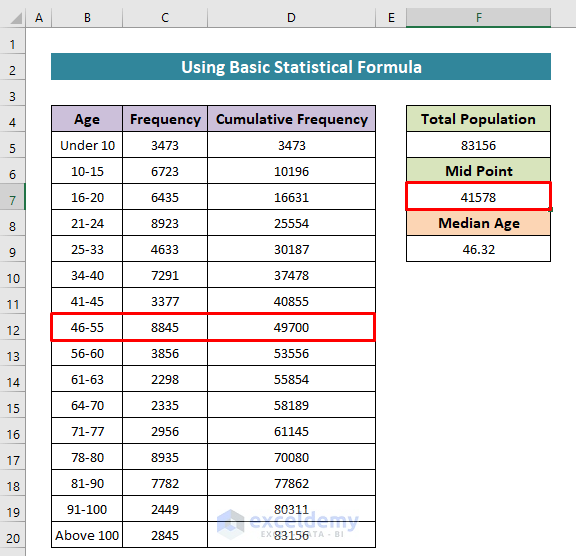
- Insert all the relevant data in a formula in Excel following the basic statistical formula:
=45.5+10*((83156/2-40855)/8845)- Press the Enter button to finish.
Note: Here, we calculated L by making the average of the last value of the median class and the end value of the previous class, L = (45+46)/2 = 45.5
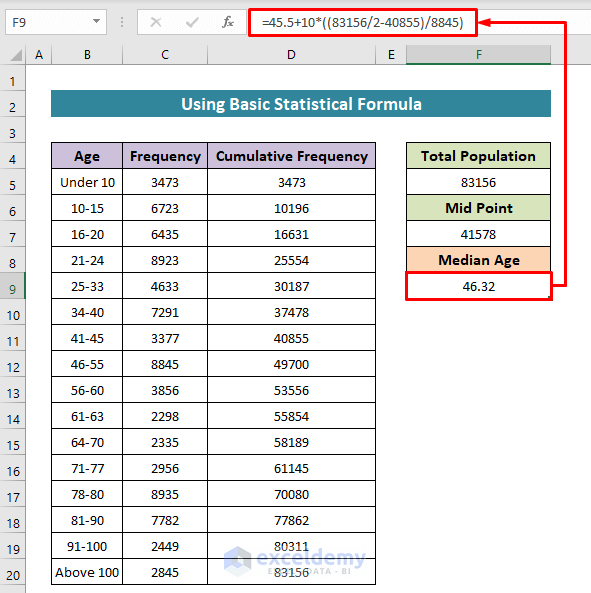
Download the Practice Workbook
<< Go Back to How to Calculate Median in Excel | Excel for Statistics | Learn Excel
Get FREE Advanced Excel Exercises with Solutions!


Thank you! This was really helpful.
Hello John,
You are most welcome.
Regards
ExcelDemy