This is an overview of the dataset.
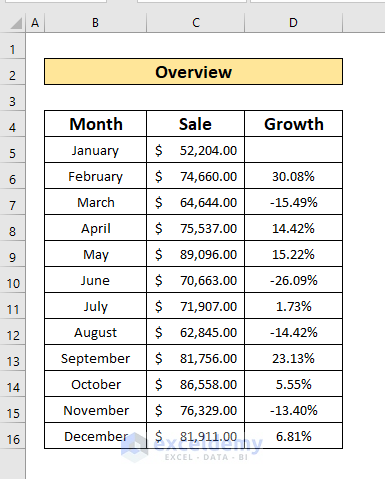
Introduction to the Monthly Growth Rate
To calculate the month-over-month growth rate, subtract the first month from the second month, then divide it by the previous month’s total. You’ll get a percentage when you multiply the result by 100. The Monthly Growth Rate(MGR) formula is,
MGR = ((Y -X)/ Y)*100%X = First Month’s Total
Y = Second Month’s Total
By using the above formula, you also can calculate the week-over-week growth rate or year-over-year growth rate.
Method 1 – Use the Linear Formula to Calculate Monthly Growth Rate in Excel
Step 1:
- Select D6 to calculate the monthly growth rate.
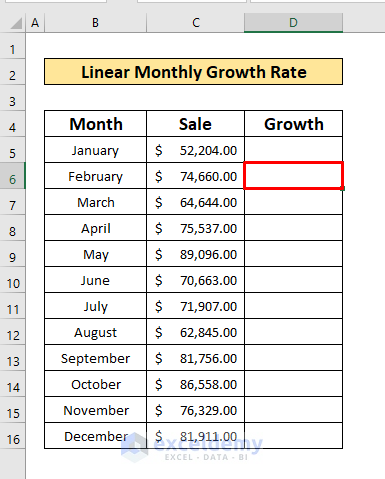
- Enter the formula.
=(C6-C5)/C6- C6 is the total sale in February and C5 the total sale in January.
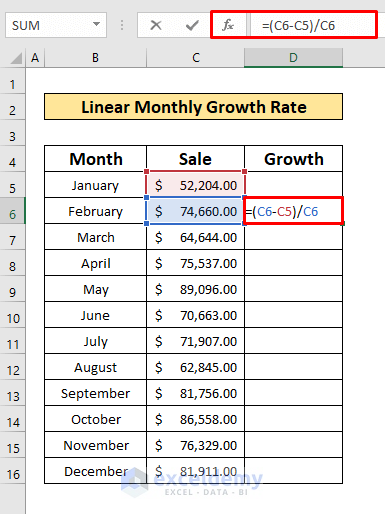
- Press Enter and the formula will return 0.30.
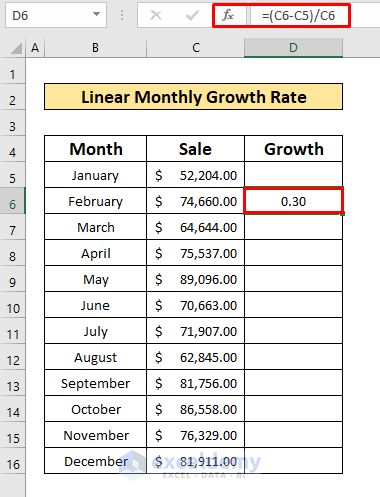
Step 2:
- Place your cursor at the bottom-right in D6 to display the AutoFill sign.
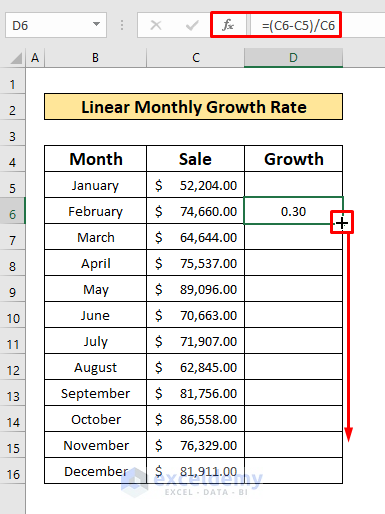
- Drag down the Fill Handle to see the result in the rest of the cells.
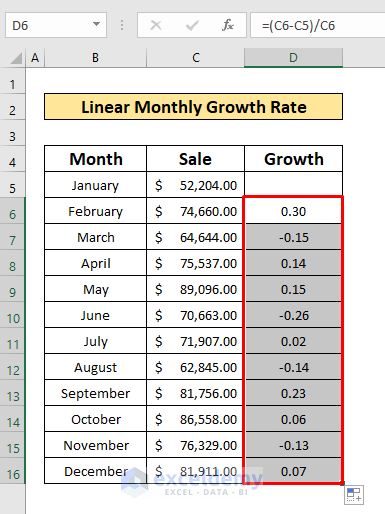
Step 3:
The formula returns a fraction value. To convert these fraction values into a percentage:
- In the Home tab, go to
Home → Number → Percentage
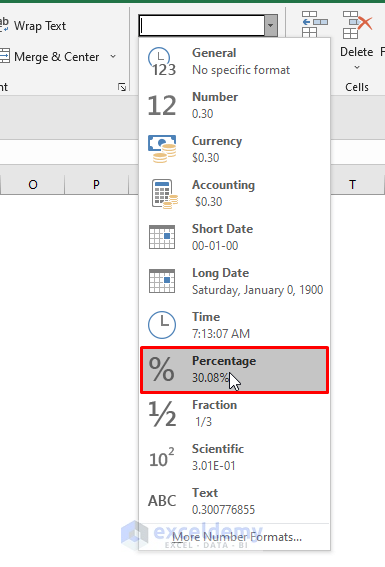
- You will see the monthly growth rate.
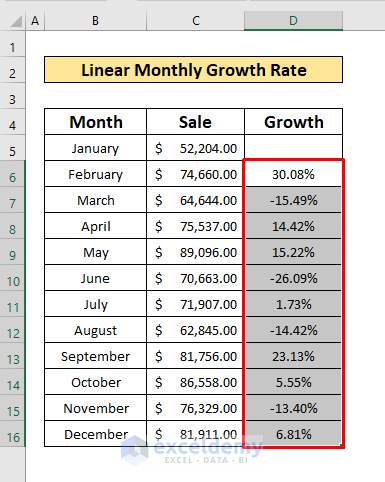
Step 4:
- This is the graphical representation of the monthly growth rate.
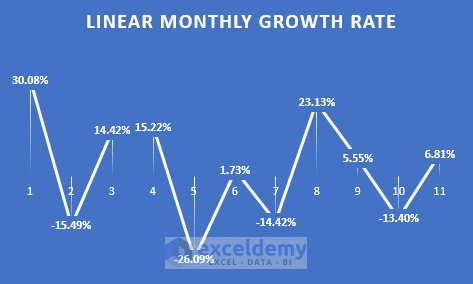
Related Content: How to Calculate Growth Percentage with Formula in Excel
Method 2 – Applying the Compound Interest Rate Formula to Calculate the Monthly Growth Rate in Excel
The formula of the Compounded Monthly Growth Rate (CMGR) is,
CMGR =( Last Month/ First month)^(1/ Month Difference) - 1Step 1:
- Select D5 to calculate the compounded monthly growth rate.
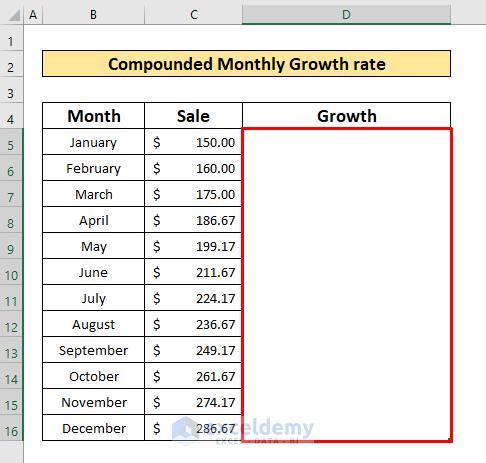
- Enter the formula.
=((C16/C5)^(1/(12-1)))-1- C16 is the total sale in December and C5 the total sale in January.
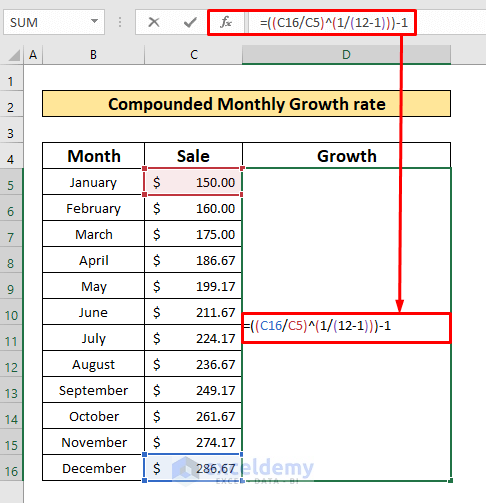
- Press Enter and the formula will return 0.060648419.
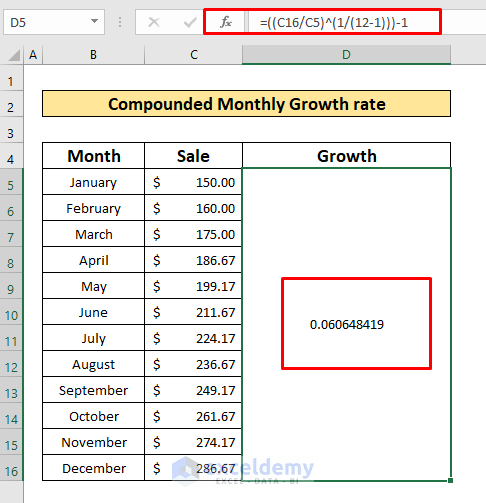
Step 2:
- To convert fraction values into a percentage:
Home → Number → Percentage
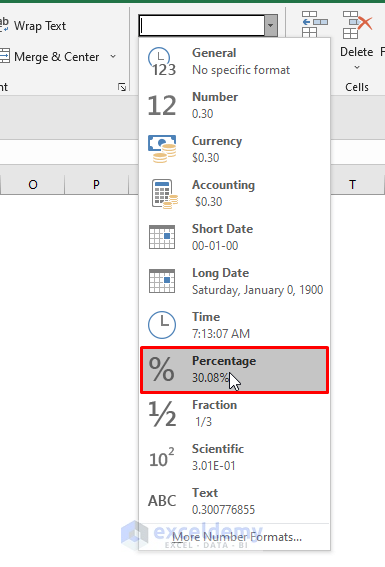
- The compounded monthly growth rate is 6.06%.
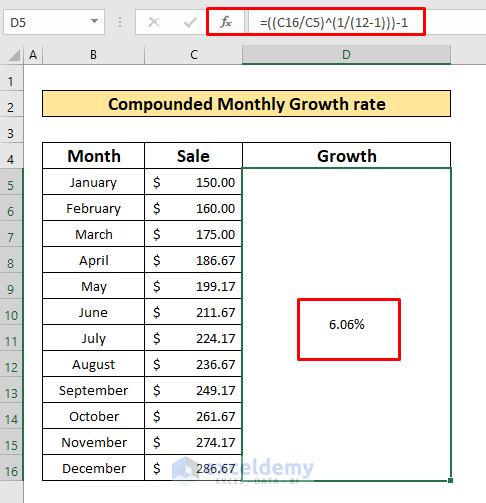
You can also calculate the annual growth rate in Excel.
Related Content: How to Calculate Dividend Growth Rate in Excel
Download Practice Workbook
Download this practice workbook to exercise.
Related Articles
- How to Calculate Revenue Growth Rate in Excel
- How to Use the Exponential Growth Formula in Excel
- Growth Formula in Excel with Negative Numbers
- How to Calculate Sales Growth over 3 Years in Excel
- How to Calculate Sales Growth over 5 Years in Excel
- How to Calculate Sales Growth Percentage in Excel
- Growth Over Last Year Formula in Excel
<< Go Back to Growth Formula In Excel | Excel Formulas for Finance | Excel for Finance | Learn Excel
Get FREE Advanced Excel Exercises with Solutions!

