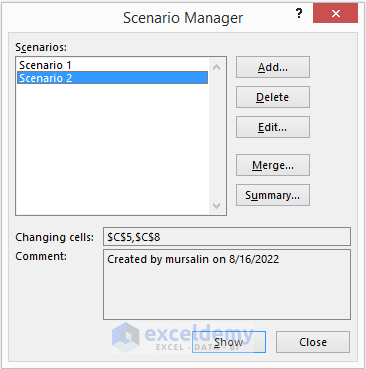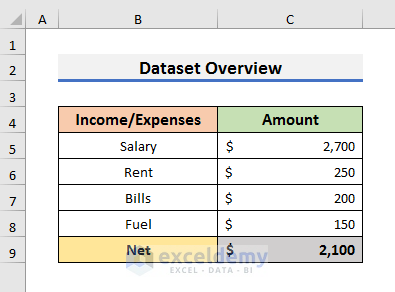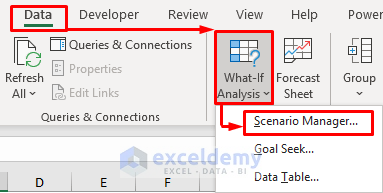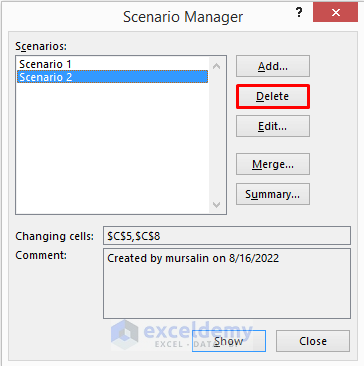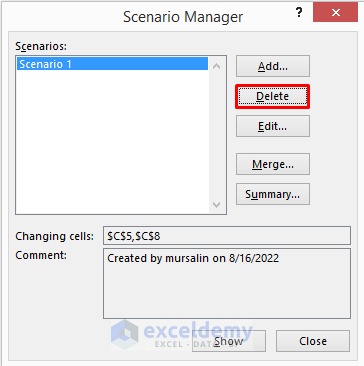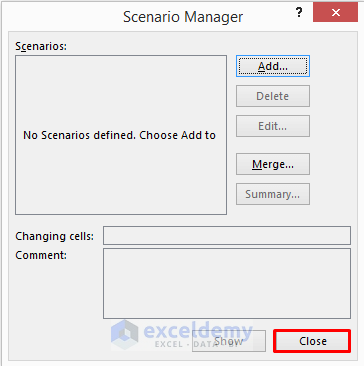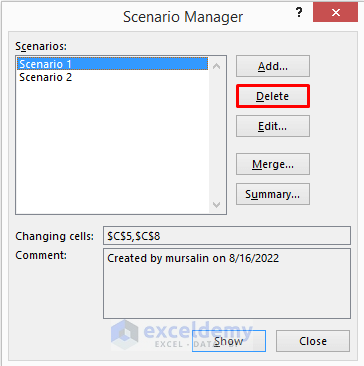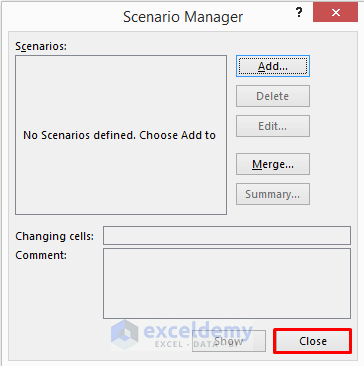In this article, we will learn to remove the scenario manager in Excel. Scenario manager helps us to compare different scenarios and get the best result among them. But sometimes, we need to remove the scenario manager from the dataset. Today, we will show 2 easy methods. Using these methods, you can easily delete the scenario manager. So, without any delay, let’s start the discussion.
What Is Scenario Manager?
In Excel, users can use Scenario Manager to compare datasets with different values. You can change the set of values and perform an analysis to see which scenario suits you better. For example, you have two scenarios. In the first one, you work at a company near your home for $2000. As it is near your residence, the fuel cost is low and that is $50. In the second scenario, you get an offer from another company with a salary of $2700. But, the company is far from your home. So, you need to pay a higher fuel cost of $150. Now, you can compare these two scenarios and get the best output for yourself using Scenario Manager in Excel.
You can find the Scenario Manager in the Data tab. You need to click on the What–If–Analysis option. It will open a drop-down menu. From there, you can select the Scenario Manager.
Read More: Scenario Analysis in Excel
How to Remove Scenario Manager in Excel: 2 Easy Ways
To explain the methods, we will use a dataset that contains the income and expenses of an employee of a company. His current job offers him a salary of $2000. And the expenses are Rent, Bills, and Fuel costs. So, at the end of the month, he lefts with a net of $1500. This is our Scenario 1.
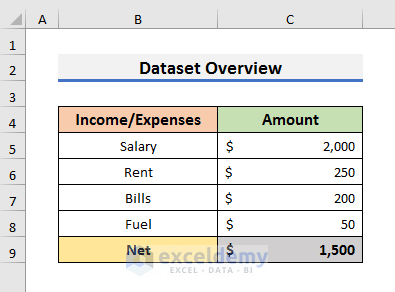
Now, we can move to Scenario 2 with the help of the Scenario Manager.
In the second scenario, the employee gets a job offer from another company with a salary of $2700. But the office is far from his residence. So, it takes more fuel from the previous scenario. In this case, the Fuel cost is $150. So, at the end of the month, he lefts with $2100. We can get this information using the Scenario Manager.
Today, we will discuss the methods to remove scenario managers in Excel. So, without further delay, let’s pay attention to the sections below.
1. Remove Scenario Manager Using Data Tab in Excel
In the first method, we will use the Data tab to remove the scenario manager in Excel. This process is quite simple. You need to observe the steps below to learn the method. So, let’s follow the steps below to see how we can remove the scenario manager in Excel.
STEPS:
- Firstly, go to the Data tab and click on the What-If-Analysis option. A drop-down menu will appear.
- Select Scenario Manager from there.
- In the Scenario Manager, you will see two scenarios.
- Now, select the scenario you want to delete and click on the Delete option.
- After deleting the second scenario, you will have the first scene inside the Scenario Manager.
- Again, select Scenario 1 and click on the Delete option.
- Finally, click on Close to remove the scenario manager.
2. Apply Keyboard Shortcut to Delete Excel Scenario Manager
Another way to remove the scenario manager is to use the keyboard shortcut in Excel. This process is similar to the previous one. But we will use the keyboard shortcut to open the scenario manager. So, let’s follow the steps below to see how we can use the keyboard shortcut.
STEPS:
- In the first place, hold the Alt key and press T + E on the keyboard.
- This will open the Scenario Manager.
- After that, select Scenario 1 and click on the Delete option.
- As a result, the first scenario will be deleted.
- At this moment, select Scenario 2 and click on the Delete option again.
- As a result, there will be no scenario inside the Scenario Manager.
- Lastly, click on the Close option to remove the Scenario Manager.
Download Practice Book
You can download the practice book from here.
Conclusion
In this article, we have discussed 2 easy methods to remove the Scenario Manager in Excel. I hope this article will help you to perform your tasks efficiently. Furthermore, we have also added the practice book at the beginning of the article. To test your skills, you can download it to exercise. Lastly, if you have any suggestions or queries, feel free to ask in the comment section below.
Related Articles
- How to Create Scenarios in Excel
- How to Create a Scenario with Changing Cells in Excel
- How to Use Scenario Manager in Excel
- How to Create a Scenario Summary Report in Excel
- How to Edit Scenarios in Excel
<< Go Back to Excel What-If Analysis Scenario Manager | What-If Analysis in Excel | Learn Excel
Get FREE Advanced Excel Exercises with Solutions!