Microsoft Excel is a powerful software. We can perform numerous operations on our datasets using Excel tools and features. There are many default Excel functions that we can use to create formulas. Many educational institutions and business companies use Excel files to store valuable data. Sometimes, we need to calculate the percentage difference between two numbers in Excel. This is a simple task. We need to create a formula in an Excel worksheet. This article will show you 4 easy methods to calculate the percentage difference between two numbers in Excel.
In this article, we’ll show you the formula to calculate the percentage difference between two numbers in Excel. There is basically one formula to calculate this which is:
Normally after applying this formula, we multiply the result by 100 to get the percentage of difference. But in Excel, there are other ways to convert the formula outcome to percentage. To illustrate, we’ll use a sample dataset. For instance, the following dataset contains the Salary for January and February of an employee. Here, we’ll calculate the percentage difference between the salaries.
1. Calculating Percentage Difference Between Two Numbers Manually in Excel
In our first method, we’ll create the formula and multiply by 100 to get the percentage difference. Moreover, we’ll use the AVERAGE function to find the average of the 2 numbers. Therefore, follow the steps below to perform the task.
STEPS:
- Select cell D6 and type the formula.
=((C6-B6)/AVERAGE(B6:C6))*100- After that, press Enter.
- Thus, it’ll return the percentage difference.
- Use the AutoFill tool to get the other outputs.
Read More: How to Calculate Year over Year Percentage Change in Excel
2. Applying Percentage Number Format to Compute Difference Between Two Numbers
However, we don’t have to multiply by 100 to get the percentage format. Instead, we can utilize the percentage number format. So, learn the following steps to carry out the operation.
STEPS:
- Firstly, click cell D6 and input the formula.
=(C6-B6)/AVERAGE(B6:C6)- Press Enter.
- Afterward, apply AutoFill.
- Select range D6:D8.
- Next, go to Home > Number > %.
- As a result, it’ll return the percentage of differences.
Read More: How to Show Percentage Change in Excel Graph
3. Using Excel Format Cells Dialog Box to Get Percentage Difference
Again, the Format Cells dialog box will help us to convert the cell values to our required format. Hence, follow the below process to calculate the percentage difference with format cells with the formula.
STEPS:
- In cell D6, insert the formula.
=(C6-B6)/AVERAGE(B6:C6)- Return the result by pressing Enter.
- Next, use AutoFill.
- Press the Ctrl and 1 keys together.
- The Format Cells dialog box will pop out.
- In the Number tab, select Percentage.
- Press OK.
- As a result, the outputs will be transformed into percentages.
- See the picture below.
Read More: Percentage Difference Between Two Percentages in Excel
4. Using Keyboard Shortcut to Get Percentage Difference in Excel Between Two Numbers
In our last method, we’ll apply the keyboard shortcut.
STEPS:
- In the beginning, click cell D6.
- Type the formula.
=(C6-B6)/AVERAGE(B6:C6)- Press Enter.
- Accordingly, use AutoFill.
- Select the range D6:D8.
- Press the Ctrl, Shift, and % keys simultaneously.
- In this way, you’ll get the percentage difference between the 2 numbers.
Read More: How to Calculate Average Percentage Change in Excel
Download Practice Workbook
Download the following workbook to practice by yourself.
Conclusion
Henceforth, you will be able to calculate the percentage difference between two numbers in Excel following the above-described methods. Keep using them and let us know if you have more ways to do the task. Follow our website for more articles like this. Don’t forget to drop comments, suggestions, or queries if you have any in the comment section below.
Related Articles
- How to Calculate Percentage Change with Negative Numbers in Excel
- How to Calculate Percentage Increase Between Three Numbers in Excel
<< Go Back to Percentage Change | Calculating Percentages | Calculate in Excel | Learn Excel
Get FREE Advanced Excel Exercises with Solutions!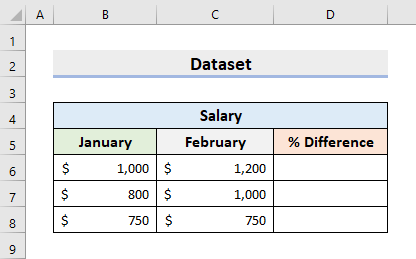
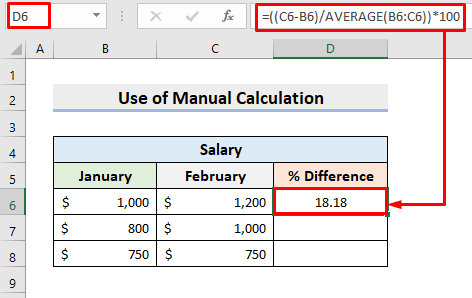
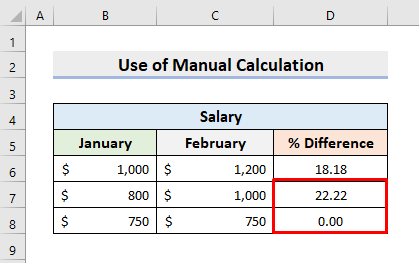
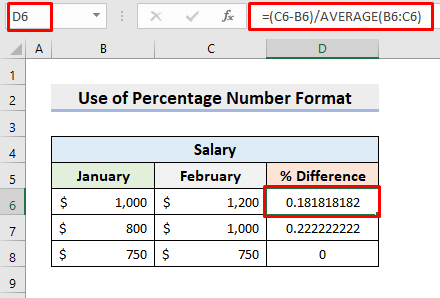
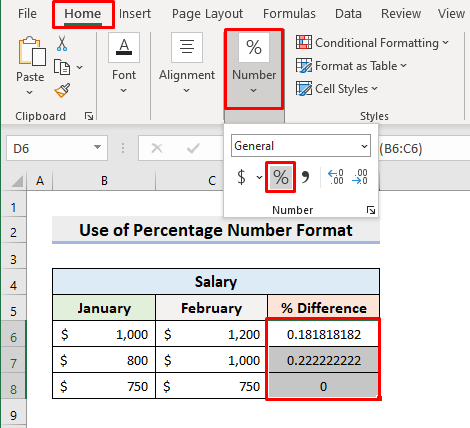
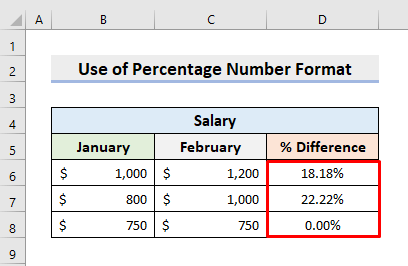
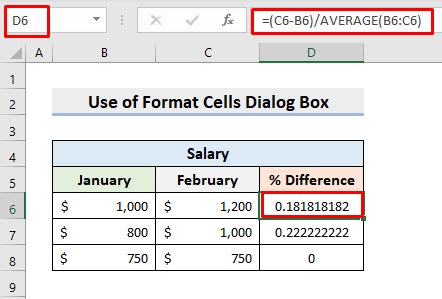
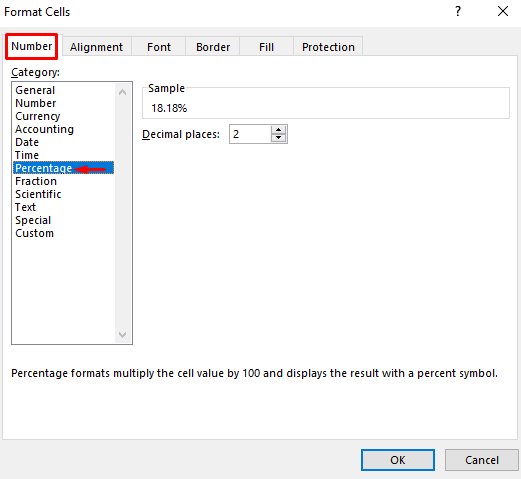
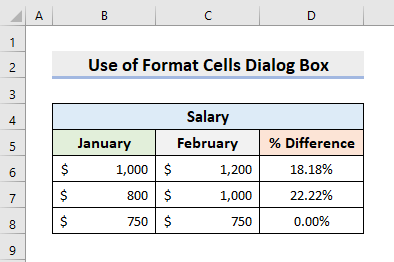
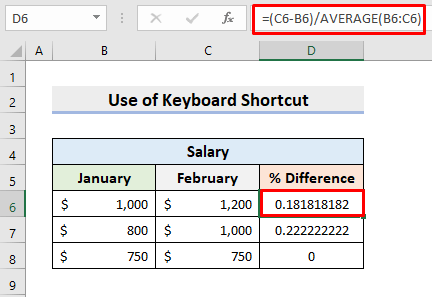
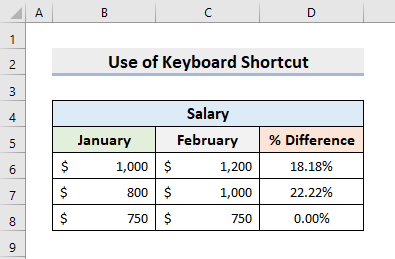



So if Microsoft isn’t prepared to fix the DATEDIFF function – what is the alternative method of finding Years and part DAYS between dates.
You can use the DATEDIF Function without any problem.
Thanks.
Sorry, isn’t this calculating the “percent change” and not the “percent difference”? Percent difference is the difference between two values divided by the average of the two values shown as a percentage.
Thank you so much for pointing out the issue. We have updated the article. Now it’s alright. Please check.