Method 1 – Subtract a Number of Days from Today
Steps
- We put the number of days that are going to be deleted from today’s date in column B.
- Select cell C5 and enter the following formula:
=TODAY()-B5
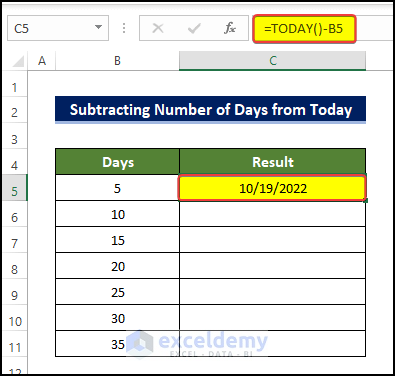
- Drag the Fill Handle from C5 to cell C11.
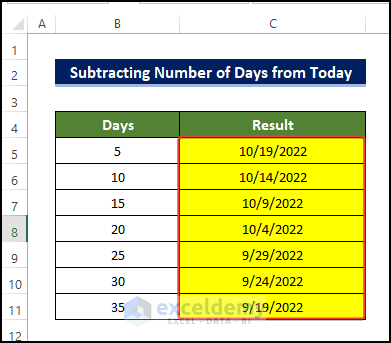
Read More: How to Subtract Dates in Excel to Get Years
Method 2 – Subtract a Number of Days from Today with the Paste Special Method
Steps
- Select cell C5 and enter the formula below:
=TODAY()
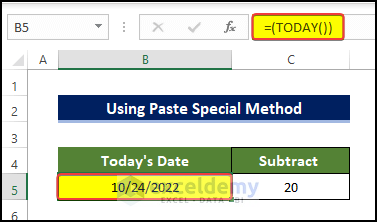
- Select cell C5 and right-click on it.
- From the context menu, click on Copy. Alternatively, press Ctrl + C.
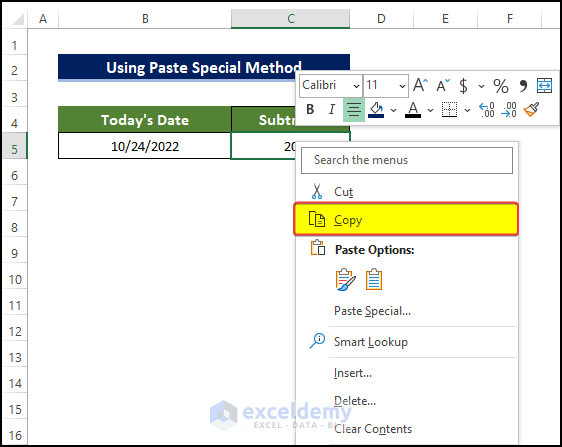
- Return to cell B5 and right-click on it.
- From the context menu, go to Paste Special and select Paste Special.
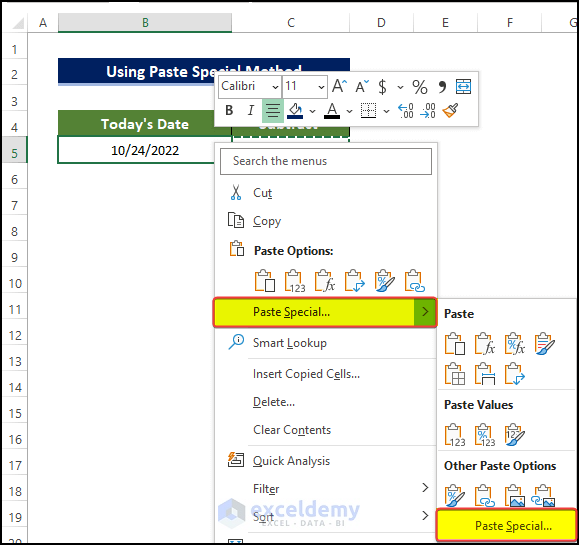
- In the new window named Paste Special, select Values under Paste.
- Select Subtract under Operation.
- Click OK.
.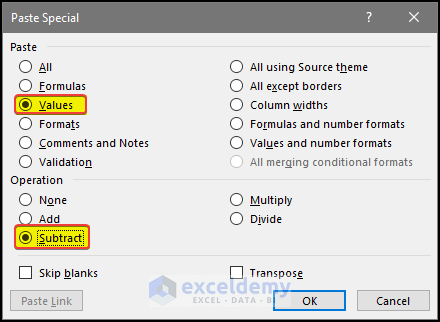
- Click OK. The cell in column B will be modified.
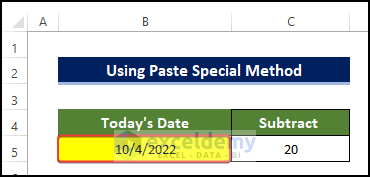
Read More: How to Calculate Time Difference in Excel Between Two Dates
Method 3 – Calculate a Number of Days Between Today and Another Date
Steps
- We have the random dates in the range of cells C5:C10. The days between these dates and today’s date are going to be calculated.
- Select the cell B5 and enter the following formula:
=TODAY()
- Merge the range of cells B5:B10 (optional).
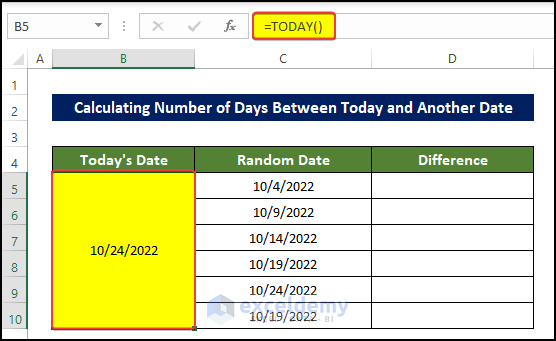
- Enter the following formula in D5:
=DAYS(B5,$C$5)
The C5 reference is fixed since we only used one cell to populate the today’s date value.
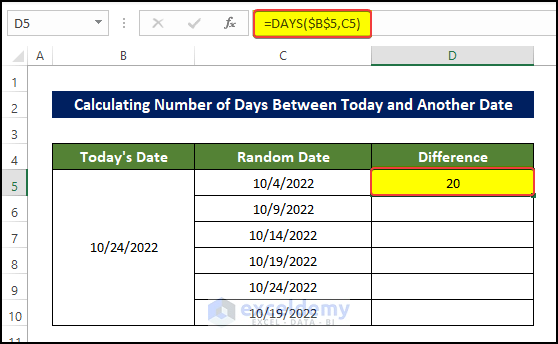
- Drag the Fill Handle to cell D10.
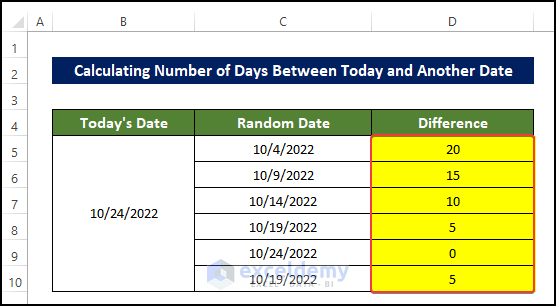
Things to Remember
If any value seems odd, reformat it. You can use the Short Date Number format.
Download the Practice Workbook
Related Articles
- Calculate Time Difference Between Two Dates in Minutes in Excel
- Difference Between Two Dates in Months in Excel
<< Go Back to Subtract Dates | Date-Time in Excel | Learn Excel
Get FREE Advanced Excel Exercises with Solutions!


hi, i need to substract dates formula of machine break down hours
i.e : machine breakdown started A1:1/1/2021 B1: 6:00 am
job done C1: 15/1/2021 D1: 4:00 PM
with minimum 10 hours each day = 150 hours(15 days)
can some one help me out on this formula..
Hello, IMTIYAZ AHMED!
Thank you for your query.
Regarding your question, are you saying that your machine breakdown continues daily from 6:00 AM to 4:00 PM and now you want to calculate total machine breakdown hours as 10 hours every day till 15/1/2021? Is it what you have asked for?
Or something else? Please make your question a bit more clear. We are eager to get your reply to provide you with the actual solution to your query.
Regards,
Tanjim Reza