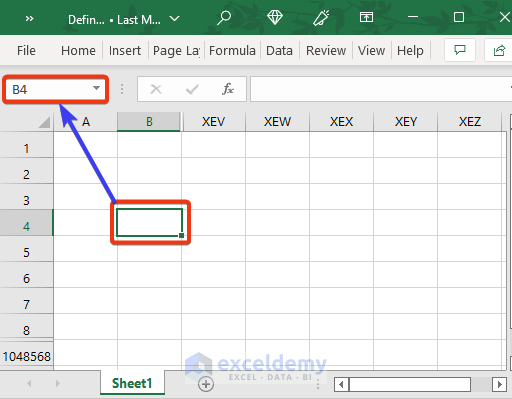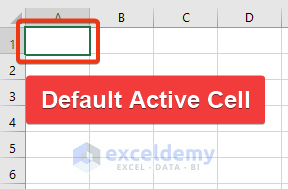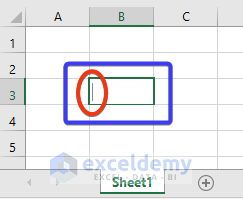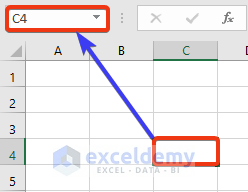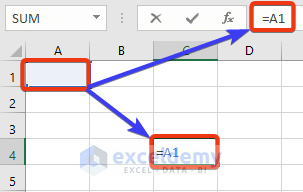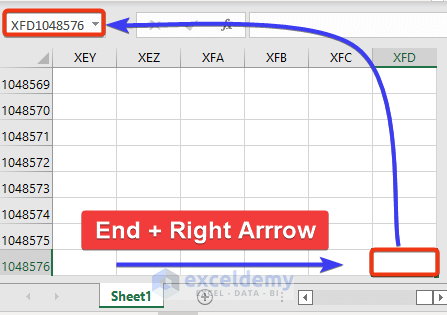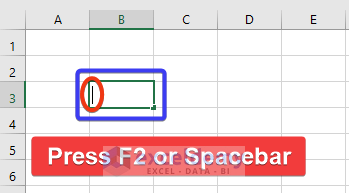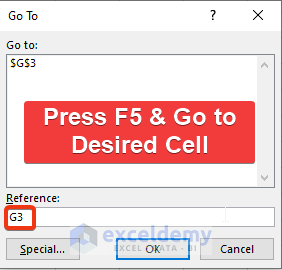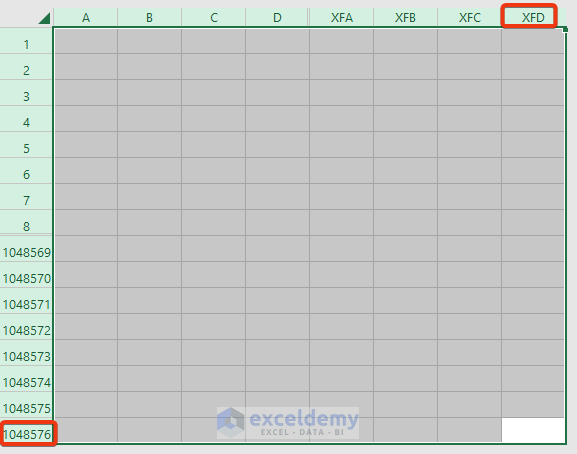Any Excel worksheet/spreadsheet consists of columns and rows. The intersection of columns and rows is known as cells in Excel. Generally, columns are expressed with alphabets and rows are in numbers. As a cell is a combination of column and row, it is alpha-numeric. In this article, we will discuss the definition and other attributes of a cell in Excel with the necessary details.
Excel Cell Definition
A cell is the smallest unit of an Excel sheet. It is the intersection point of a column and a row.
- When we write anything or insert any data in an Excel sheet, we do it in a Cell.
- A cell is named by combining the column and row intersecting each other. Columns are alphabetic and rows are numeric.
- So, a cell is specified as an alphanumeric value. Like, B4. Here, B is the column, and 4 is the row.
- We can see the Cell name in the Name Box i.e. when we place the cursor in any of the cells and look at the Name Box, we can see the cell name there.
What Is Active Cell in Excel?
- When you open an Excel spreadsheet, you will find one cell is selected with darker borders. This is the active cell.
- When we enter new data, it enters the active cell.
- If you have created the spreadsheet just now, the active cell will be A1 by default.
- If you have opened an existing spreadsheet, the active cell will be the last cell you selected before saving and closing the spreadsheet.
- Active cell means that it is active now if you enter something from your keyboard, it will accept the input. If there is something in the active cell, it will be deleted if you enter something this way.
How to Edit Data Already in an Active Cell:
- To edit the active cell, you have three options.
- One is to double-click your mouse on the active cell.
- Secondly, press the Spacebar. Lastly, click on the F2 button.
- Row and column headings of the active cell appear in different colors to make it easier to identify the row and column of the active cell.
- After inserting any value in the active cell, must press the Enter button to fix that value on the active cell.
How to Find Cell Address or Reference in Excel?
- Cell address or reference is the identity of a Cell. This is the representation of a cell, which is an alphanumeric value.
- We can get the cell address or reference in two different ways.
- One of them is to get a cell address from the Name Box.
- Another one is to use the cell as a reference to any other cell. We can get the cell reference from the formula bar or the referred cell.
Read More: How to Grey Out Unused Cells in Excel
Some Useful Keyboard Shortcuts to Navigate Excel Cells
Going to the Last Cell of the Excel Sheet:
Follow this command: End ⇒ Down Arrow(↓)
This is the last row. Now, find the last column with this command: End ⇒ Right Arrow(→).
Finally, you will reach the last cell of your worksheet.
Making a Cell Editable:
F2 or Spacebar>> Convert a Cell editable mode.
Going to the Desired Cell:
F5 >> Use to go to the desired cell.
More Shortcuts:
- Tab >> This button moves the cursor to the right side.
- Shift + Tab >> This button moves the cursor to the left side.
- Home >> Moves to the first cell of a row.
- Ctrl + Home >> Go to the first cell of the Excel sheet.
Read More: Edit Cells in Excel: A Complete Guide
How Many Cells Are There in Different Excel Versions?
As the cell is the intersecting point of a column and row, the number of cells in an Excel sheet depends on the number of columns and rows.
In Excel 2007 and Later Versions: 17,179,869,184
In Older Than 2007 Versions: 16,777,216
- Columns are alphabetic and labeled from A to XFD and rows range from number 1 to 1,048,576.
- Columns are labeled like this: After column Z comes column AA, then AB, AC, and so on. After column AZ comes to BA, then BB, BC, BD, and so on. After column ZZ is AAA, then AAB, and so on.
- So, the total number of columns and rows is 16,384 and 1,048,576 respectively.
- Finally, the total number of cells is 17,179,869,184.
- In short, we can say that is around 17 billion. This is for Excel 2007 to 365 version.
- In the older total number of cells was 16,777,216.
Conclusion
In this article, we described all the details of a Cell with definition in Excel. We discussed different attributes and other shortcuts that are related to cells and will be helpful for the users. I hope this will satisfy your needs.
Related Articles
- How to Show All Text in an Excel Cell
- How to Delete a Cell in Excel
- How to Edit Cell in Excel with Keyboard
- How to Edit Cell with Single Click in Excel
<< Go Back to Excel Cells | Learn Excel
Get FREE Advanced Excel Exercises with Solutions!