What Is Social Security Tax?
The Social Security tax is a dedicated payroll tax that funds Old-Age and Survivors Insurance and Disability Insurance. With each paycheck, a predetermined percentage is deducted to cover this tax. Introduced in 1937, the initial rate was 1% for employees, aiming to provide retirement benefits.
Both employees and employers are responsible for paying the Social Security tax. As of 2021, the individual contribution rate is 6.2% of wages for both parties. Self-employed individuals pay 12.4%. The maximum taxable amount for 2021 was $142,800, subject to annual adjustments.
As the tax rate is different, we’ll demonstrate the calculations in two sections:
- For an employer or employee
- For a self-employed individual
For Employers or Employees
- Tax Rate and Maximum Limit:
- In 2021, both employers and employees are required to pay 6.2% of their wages as Social Security Tax.
- The maximum taxable amount for 2021 was $142,800.
- Note that tax rates and limits may vary by region and change annually.
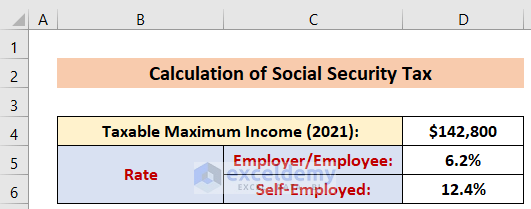
- Calculation Using the IF Function:
- Suppose your total income is $130,000.
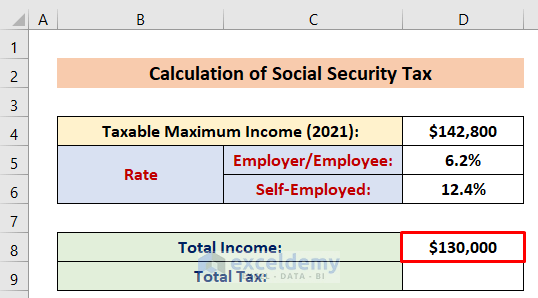
-
- To calculate the Social Security Tax, follow these steps:
- Activate Cell D9.
- Insert the following formula:
- To calculate the Social Security Tax, follow these steps:
=IF(D8<=D4,D8*D5,D4*D5)- Press Enter.
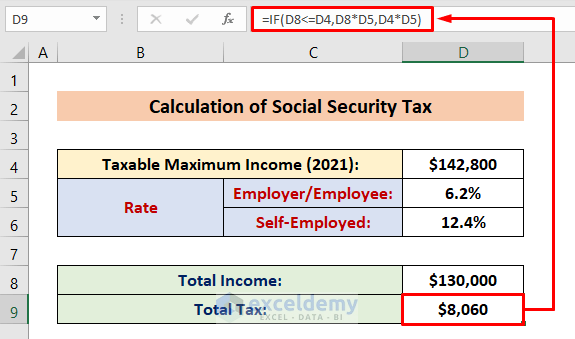
-
- The formula checks if the income (D8) is less than or equal to the maximum limit (D4). If so, it calculates 6.2% of the income; otherwise, it uses the maximum limit.
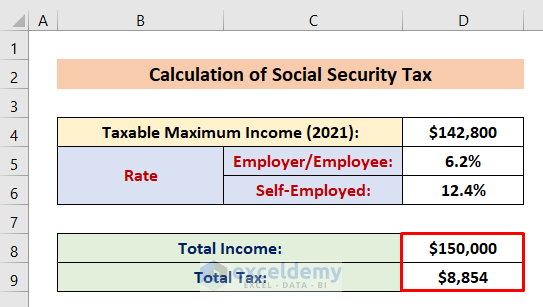
- Example:
- If you input $150,000, the formula will return 6.2% of $142,800 (the maximum limit), which is $8,854.
- This happens because the income exceeds the maximum taxable limit.
For Self-Employed Individuals
- Total Tax Rate:
- Self-employed individuals need to pay both the employer’s tax (6.2%) and the employee’s tax (6.2%).
- The total tax rate for self-employment is 12.4% (6.2% + 6.2%).
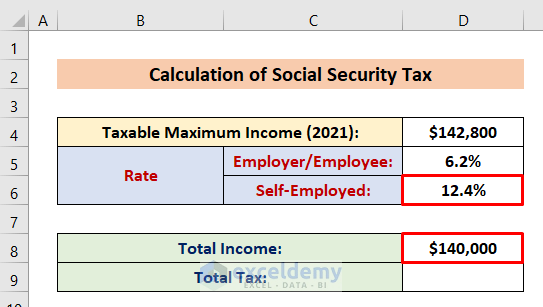
- Calculation Using the IF Function:
- Let’s assume a self-employed person has a total income of $140,000.
- Follow these steps:
- Insert the following formula in Cell D9:
=IF(D8<=D4,D8*D6,D4*D6)-
-
- Press Enter.
-
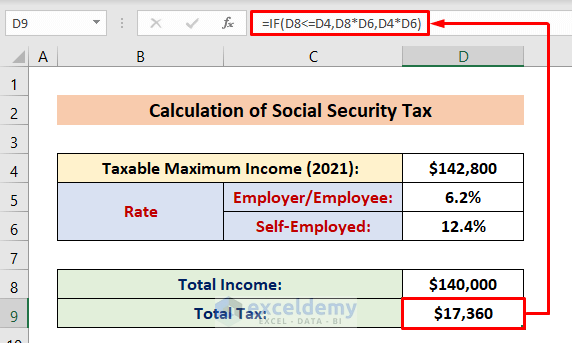
- Example:
- If you enter $225,000 (which exceeds the maximum limit), the formula will return the percentage of the maximum value ($142,800).
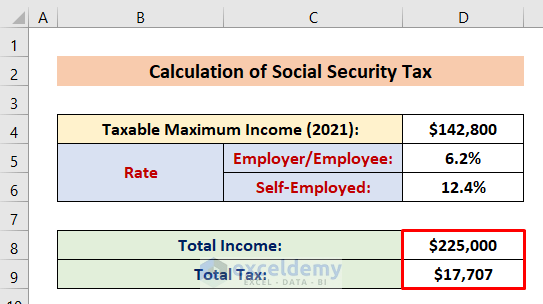
Read More: How to Calculate Marginal Tax Rate in Excel
Things to Remember
- Verify the correct tax rate for your specific fiscal year.
- Ensure accurate cell references in the IF function.
- Format cells containing rates as percentages to avoid decimal values.
Download Practice Workbook
You can download the practice workbook from here:
Related Articles
- Reverse Tax Calculation Formula in Excel
- How to Calculate Income Tax in Excel Using IF Function
- Formula for Calculating Withholding Tax in Excel
- How to Calculate Federal Tax Rate in Excel
- How to Calculate Income Tax on Salary with Example in Excel
- How to Calculate Sales Tax in Excel
<< Go Back to Excel Formulas for Finance | Excel for Finance | Learn Excel
Get FREE Advanced Excel Exercises with Solutions!

