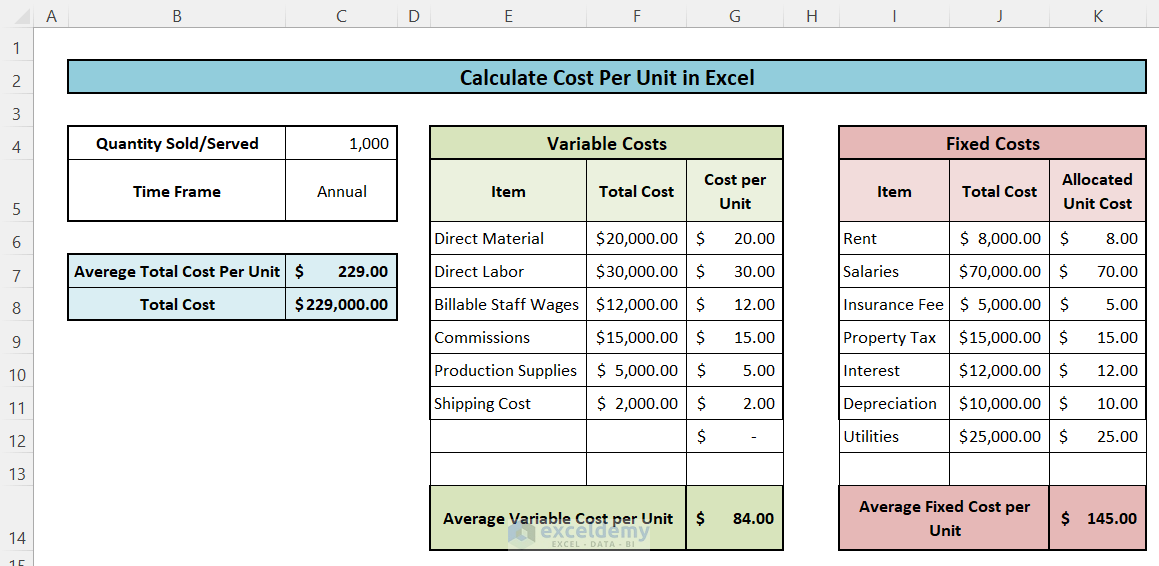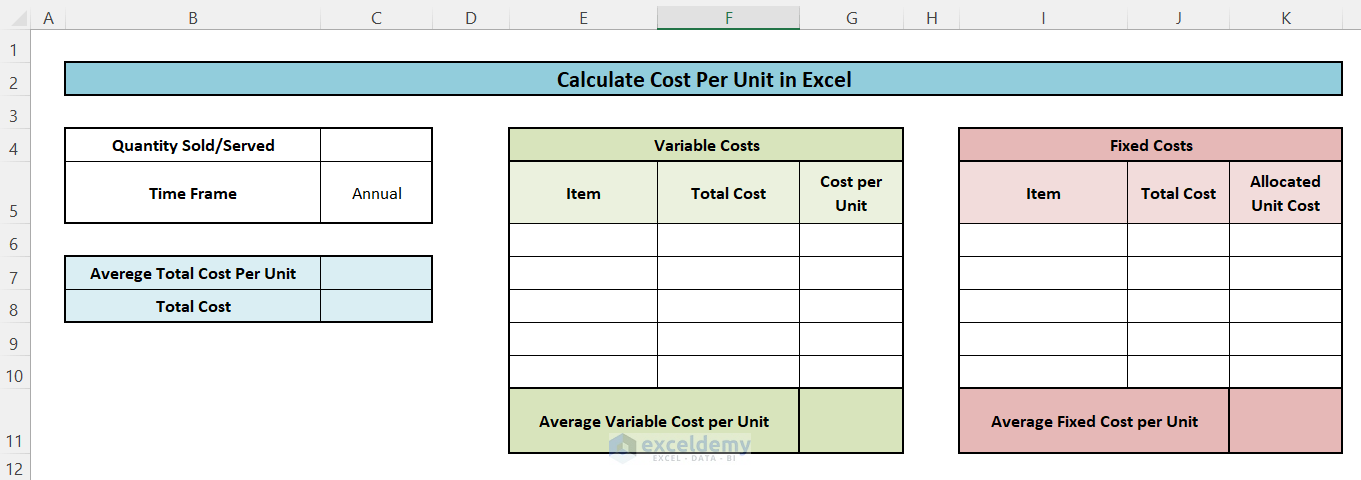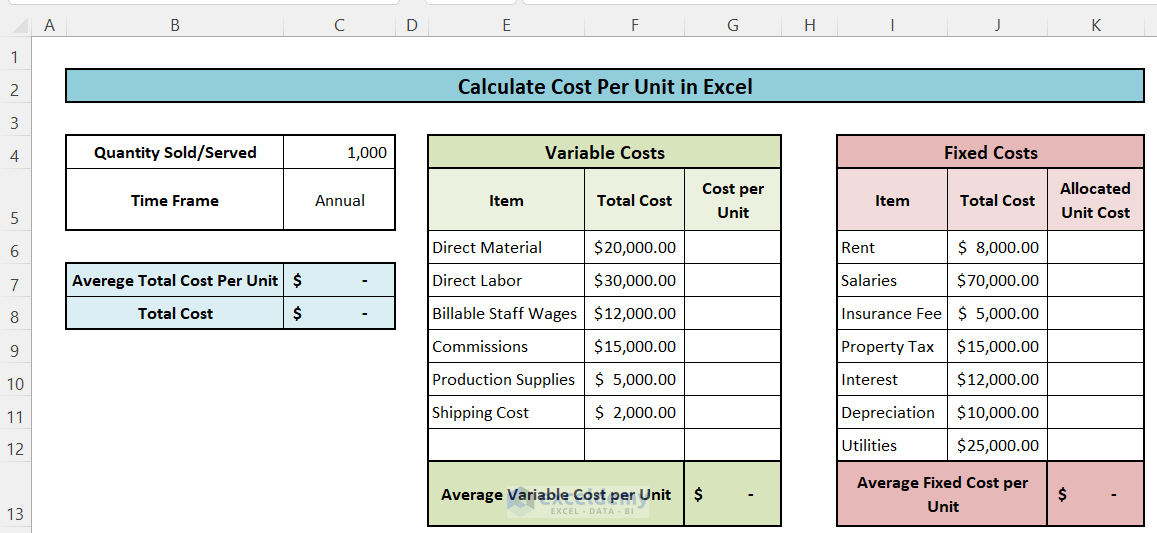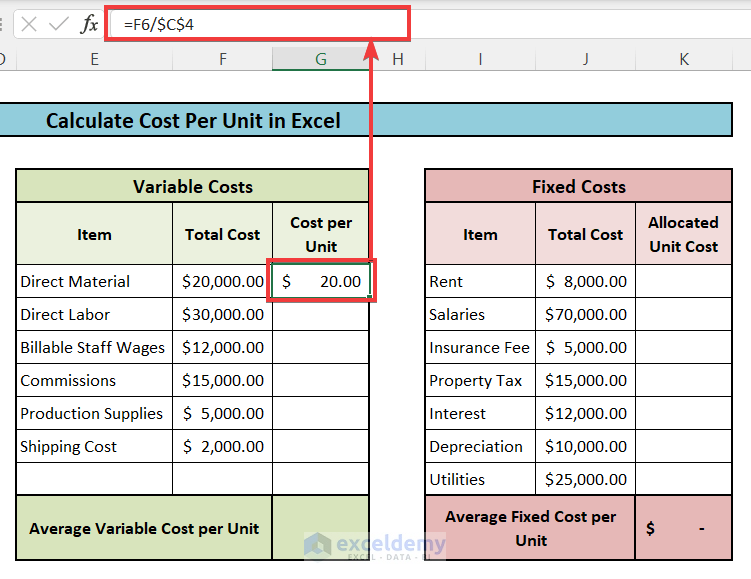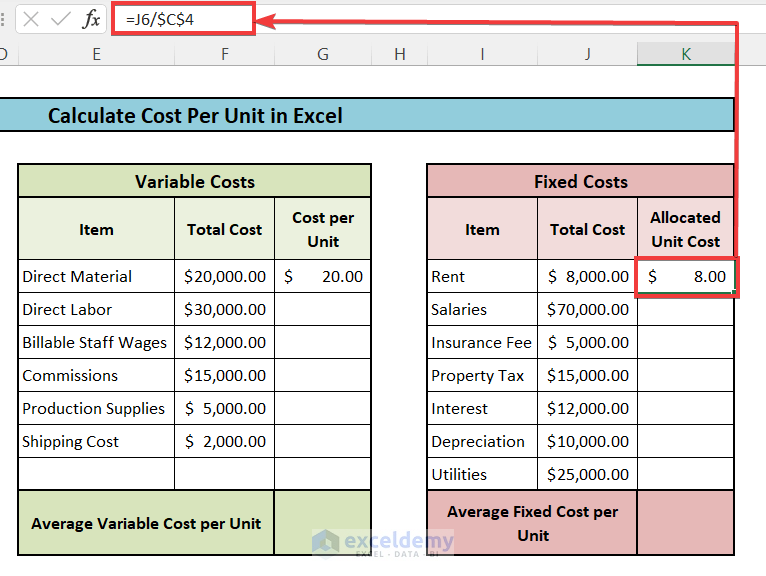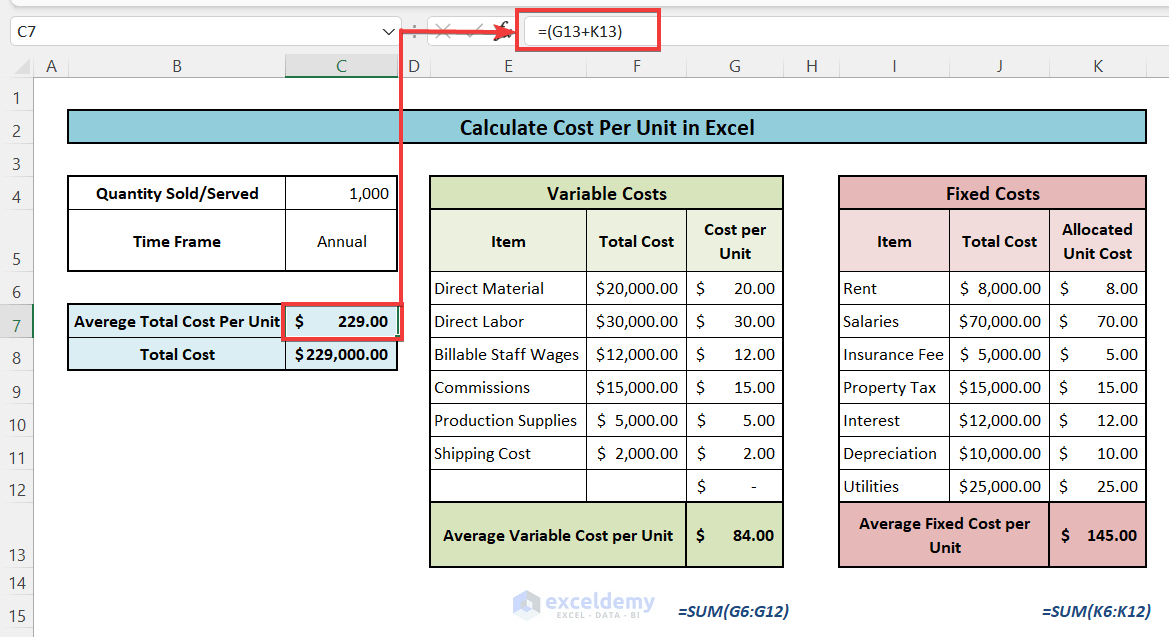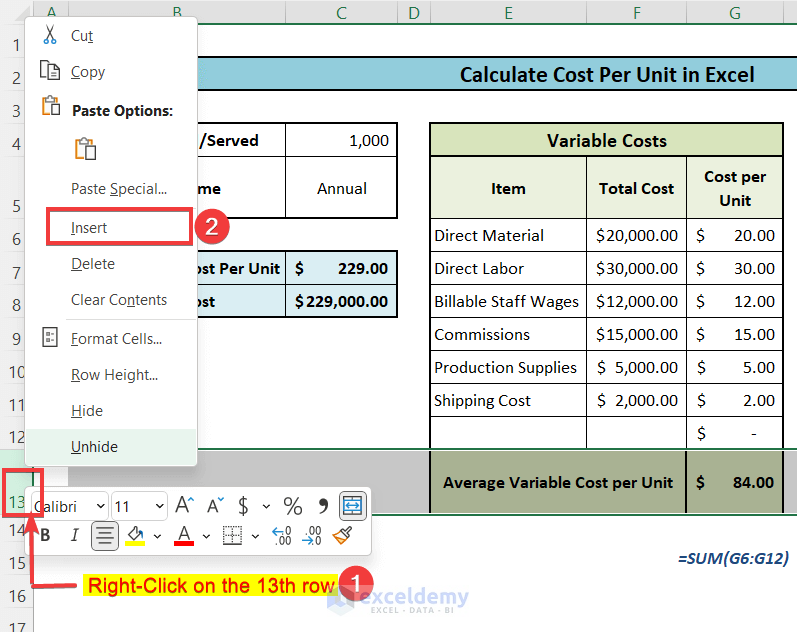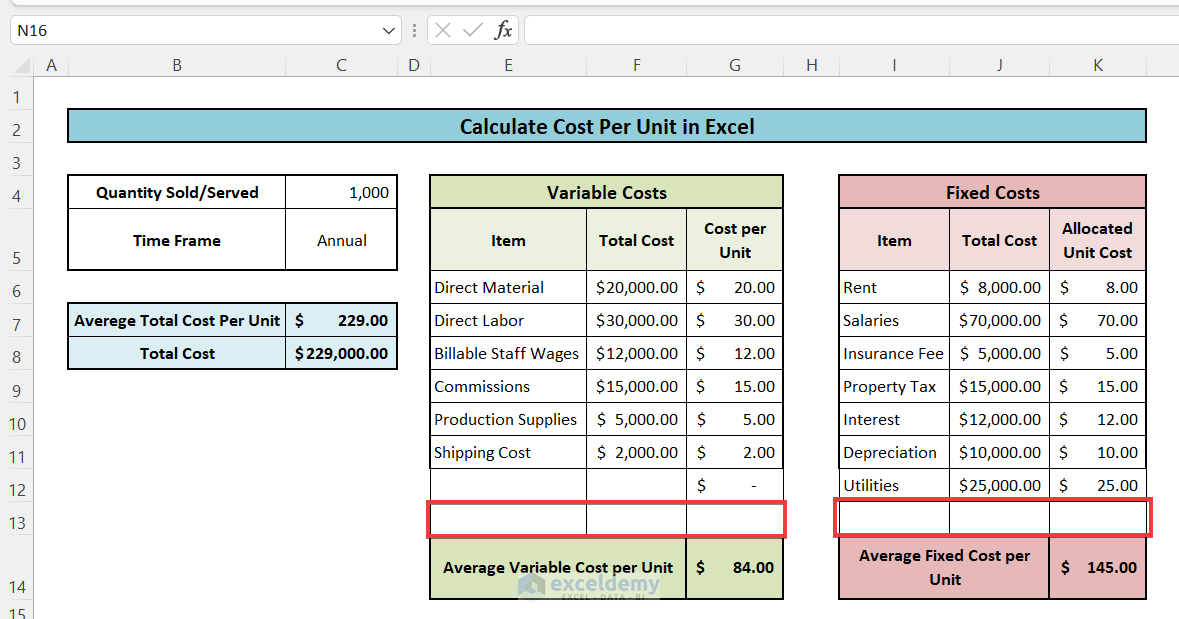What Is Cost per Unit?
Formula for Cost per Unit:
Cost per unit = (Total fixed costs + Total variable costs) / Total units produced
Fixed Cost:
Components of Fixed Cost:
- Rent or Lease Payments: The charge to pay for the assets which the company has either rented or leased for a certain period.
- Salaries: The fixed payment that disburses to the employees on a regular basis.
- Insurance Fee: The routine charge for any insurance service of the company.
- Property Tax: The tax that the company has to pay to the government according to the value of assets.
- Interest Payments: The charge that the business needs to pay on the loan taken by the company. It will become a fixed cost if the interest rate become fixed or the repayment amount is fixed for a period.
- Depreciation: Depreciation cost is the cost to overcome the gradual decrease of asset value over a time period.
- Utilities: It includes all other types of costs which the company has to pay after a time period regularly like electricity, gas, etc bills.
Variable Cost:
Components of Variable Cost:
- Direct Material: The raw materials that the product contains in itself.
- Direct Labor: The wages paid to the workers as per the amount of the unit produced. It is the variable cost when the workers are on a temporary contract which depends on the production volume. For the permanent workers, it will be listed as a fixed cost.
- Billable Staff Wages: Sometimes, the company does pay wages on the billable hours. It can be due to overtime of work or temporary hiring.
- Commissions: In business, to motivate the salespersons, the company pays a commission to them on the sold products.
- Production Supplies: The necessary tools and supplies which vary with the production level like machinery oils.
- Shipping Cost: During the shipping of a product, the company pays the shipping cost which varies with the number of units.
How to Calculate Cost per Unit in Excel: Step-by-Step Procedure
Here’s a simplified template that we’ll use to determine the cost per unit of a product.
Step 1 – Make a Template Layout
- Make 2 tables for listing the fixed costs and variable costs.
- Input the quantity of production.
- Make a place to get the result of cost per unit of the product.
Step 2 – List All Costs and Corresponding Values
- Input the quantity of product manufactured in the time period.
- Input the list of fixed costs and variable costs with their amounts.
Final Step – Insert Formulas to Calculate Cost per Unit
- Insert this formula into cell G6.
=F6/$C$4- Paste the formula to the other cells by dragging the Fill Handle icon or use the shortcuts Ctrl + C and Ctrl + P to copy and paste.
- Insert this formula into cell K6.
=J6/$C$4- Insert this formula into cell G13 to get the total variable cost per unit.
=SUM(G6:G12)- Use this formula in cell K13 to get the total fixed cost per unit product.
=SUM(K6:K12)- Insert this formula into the cell C7:
= G13+K13
Things to Remember
You can add new rows in the Fixed Cost and Variable Cost table to insert new costs without changing the formula.
- Right-click on the 13th row on the leftmost button.
- Select the Insert option.
- You’ll get a new row above the final sum.
- You can input new values and the rest of the table will be updated automatically.
Download the Free Template
<< Go Back to Cost | Formula List | Learn Excel
Get FREE Advanced Excel Exercises with Solutions!