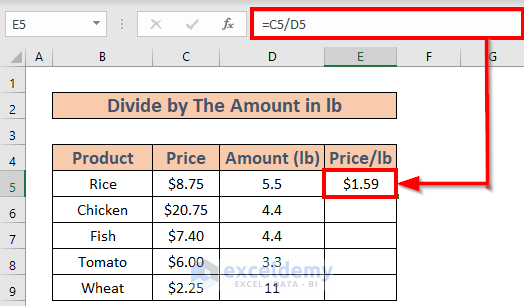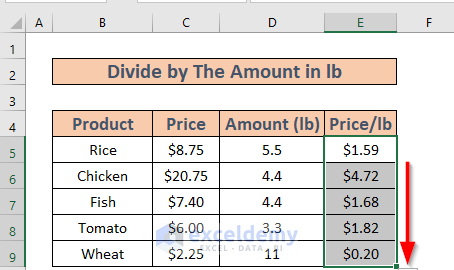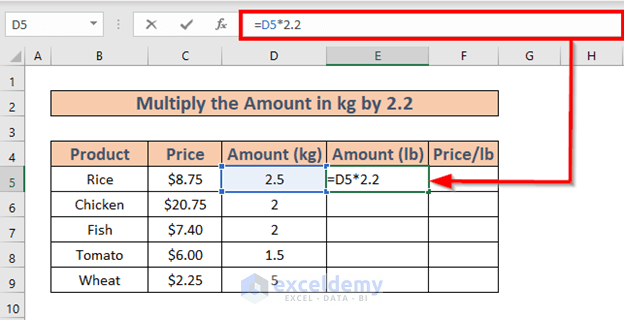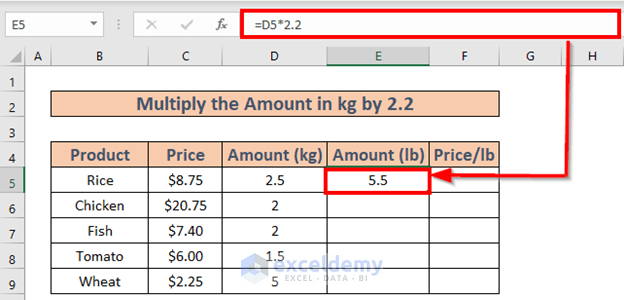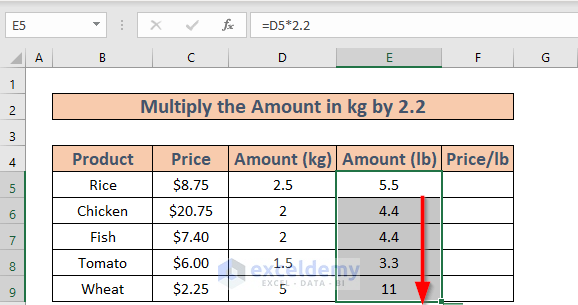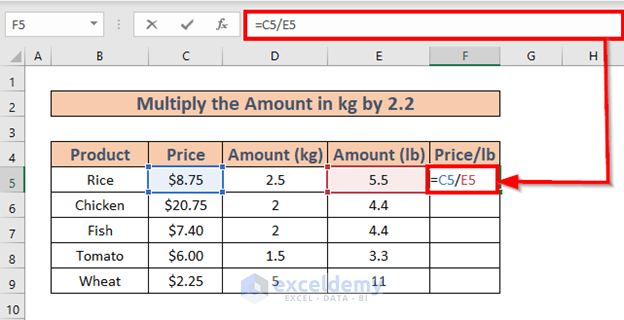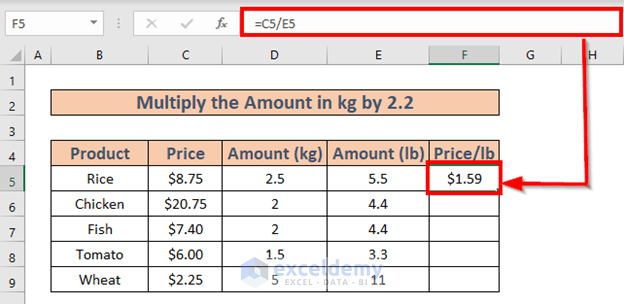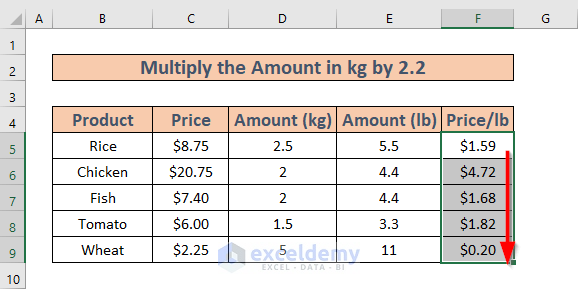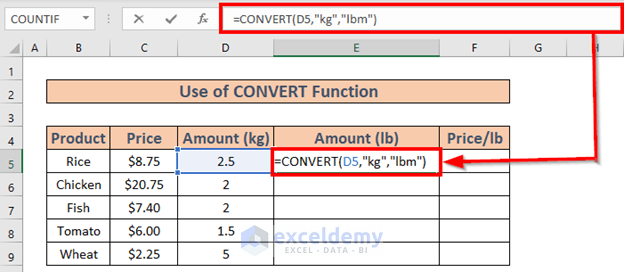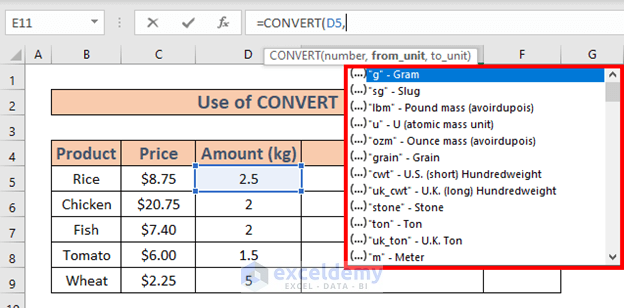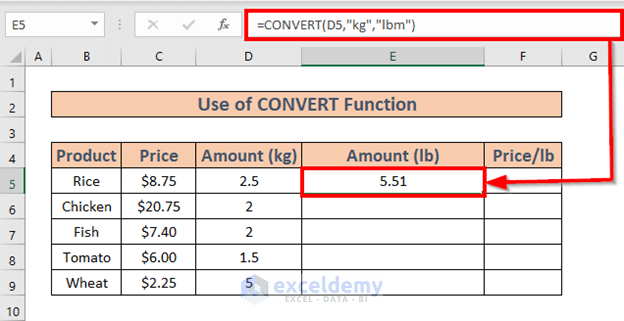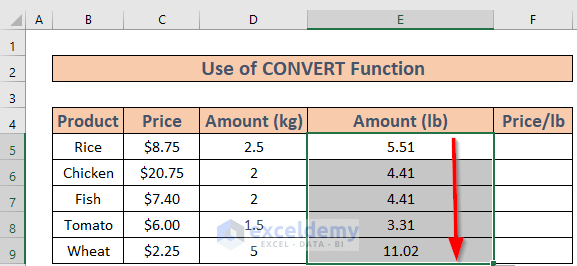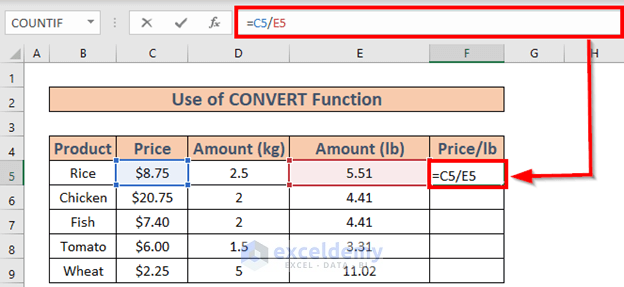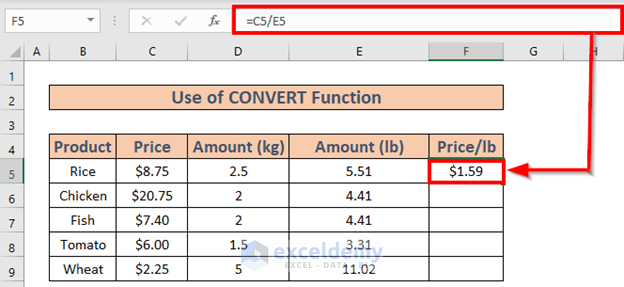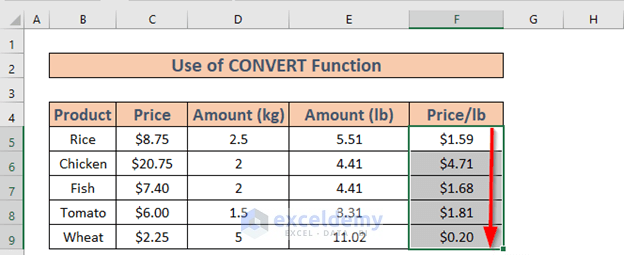Excel is the most widely used tool when it comes to dealing with huge datasets. We can perform myriads of tasks of multiple dimensions in Excel. Sometimes, we need to calculate price per pound for our daily activities. In this article, I will show how to calculate price per pound in Excel. I am going to demonstrate 3 easy ways here.
How to Calculate Price Per Pound in Excel: 3 Easy Ways
This is the dataset that I am going to use. I have the amounts of some products and their price. I will calculate price per pound (lb) now.

1. Divide Amount by Price to Calculate Price Per Pound
This is a very simple method. Let’s execute it step by step.
Steps:
- Go to E5. Write down the following formula
=C5/D5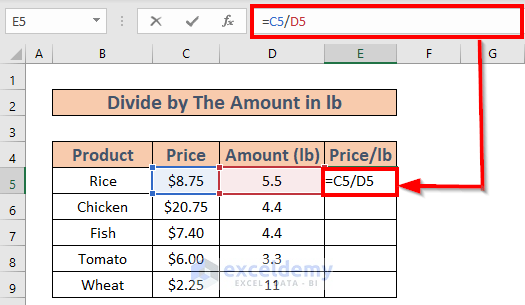
- Press ENTER. You will get the price per pound.
- Use Fill Handle to AutoFill up to E9.
2. Convert Amount in Kg to Pound
Sometimes the amounts are in kg. In these cases, we have to convert the amount from kg to lb. The relationship between kg and lb is 1 kg = 2.2 lb.
Steps:
- Go to E5. Write down the following formula
=D5*2.2- Press ENTER to convert from kg to lb.
- Use Fill Handle to AutoFill up to E9.
Now let’s calculate the price per pound using the amounts in lb. To do so,
- Go to F5 and write down the formula.
=C5/E5- Press ENTER. You will get the price per pound.
- Then use Fill Handle to AutoFill up to F9.
3. Use CONVERT Function to Calculate Price Per Pound
We can also use the CONVERT function to convert the amount from kg to pound. Then we can calculate the price per amount.
Steps:
- Go to E5 and write down the following formula
=CONVERT(D5,"kg","lbm")While writing this formula, Excel will show a list of units. You can either choose from these or write manually.
- Now press ENTER. Excel will convert the amounts.
- Then, use Fill Handle to AutoFill up to E9.
After that, we will calculate the price per pound. To do so,
- Go to F5. Write down the following formula
=C5/E5- After that, press ENTER to get the result.
- Use Fill Handle to AutoFill up to F9.
Things to Remember
- The relationship between kilogram and pound is 1 kg = 2.2 lb.
- If the required unit is not in the list of CONVERT function arguments, you can write it manually.
Download Practice Workbook
Download the workbook and practice while going through this article.
Conclusion
In this article, I have demonstrated 3 effective methods on how to calculate price per pound in Excel. I hope it helps everyone. And lastly, if you have any kind of suggestions, ideas, or feedback please feel free to comment down below.
<< Go Back to Cost | Formula List | Learn Excel
Get FREE Advanced Excel Exercises with Solutions!