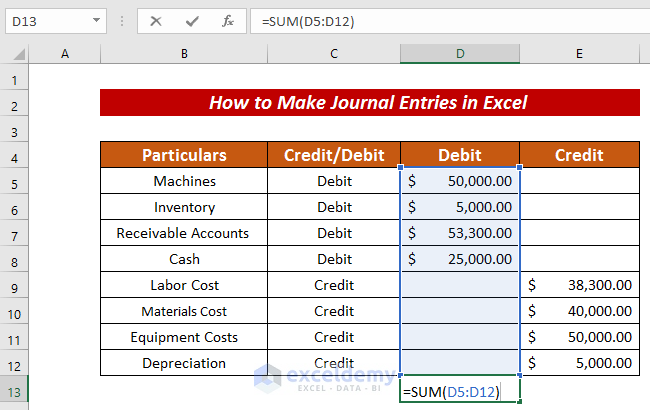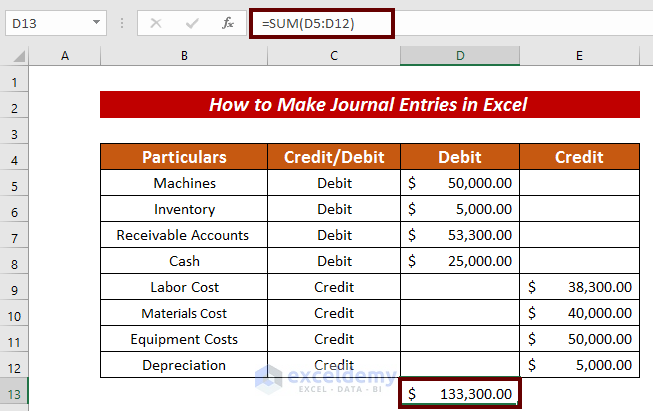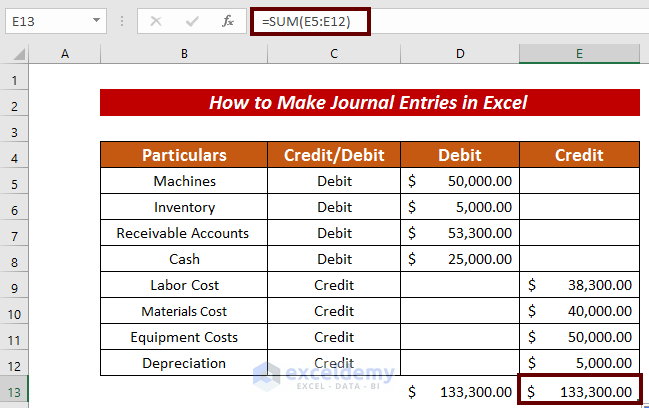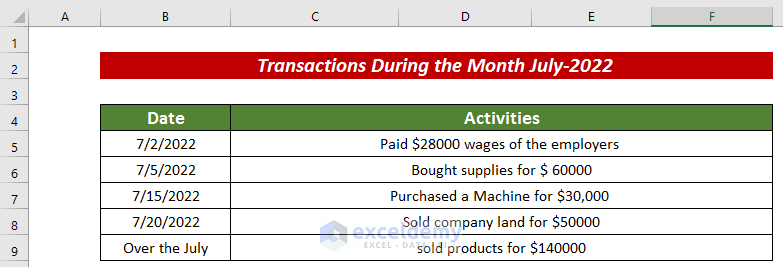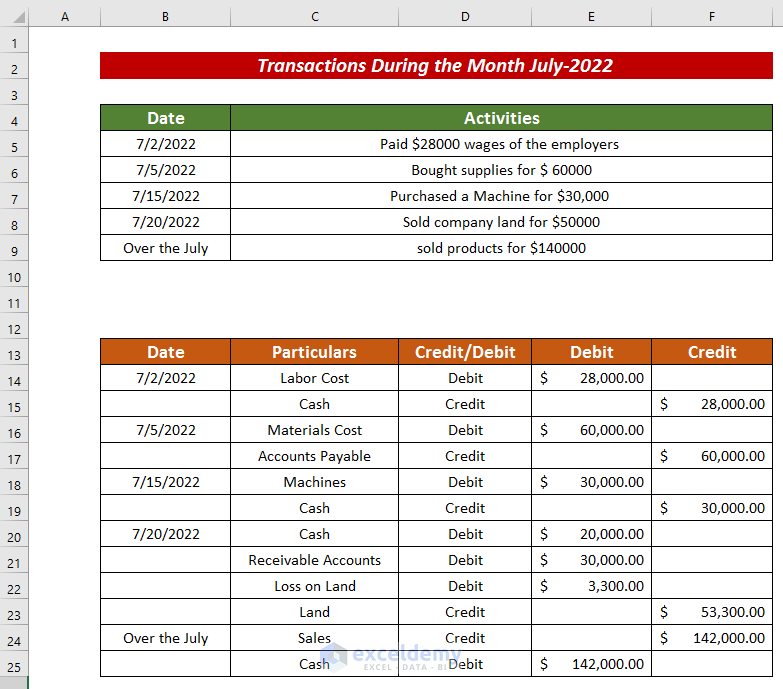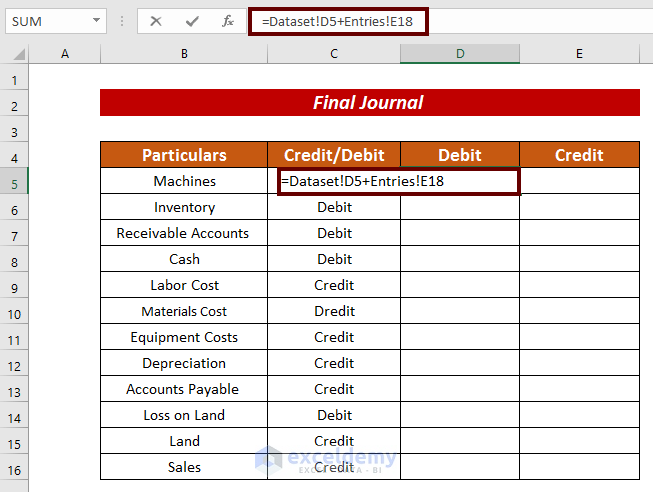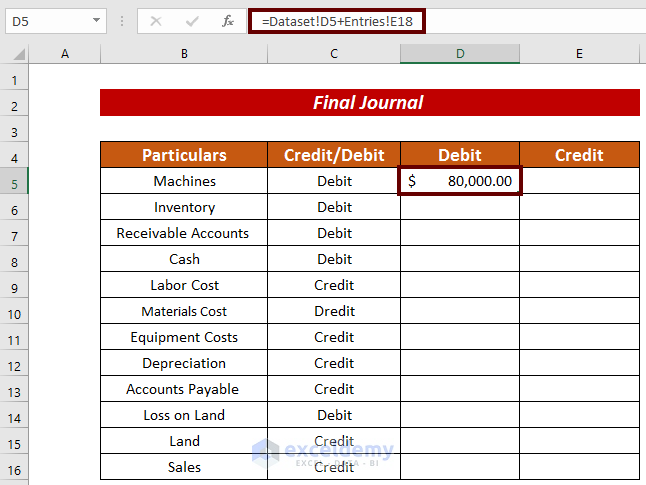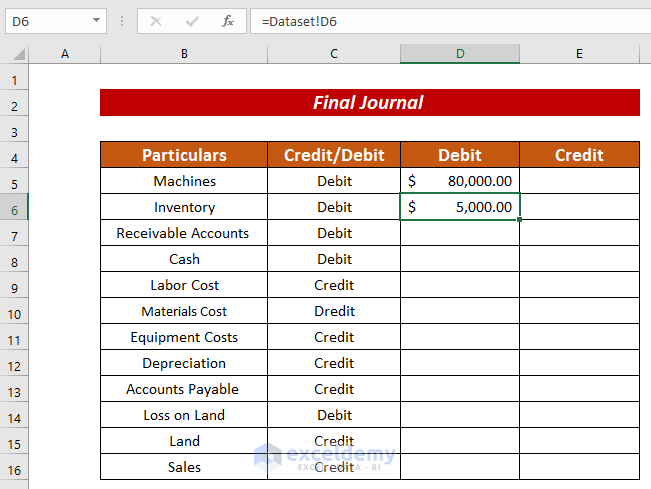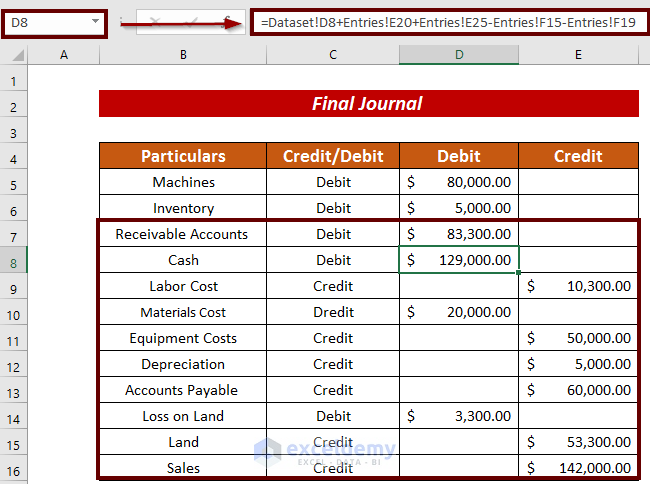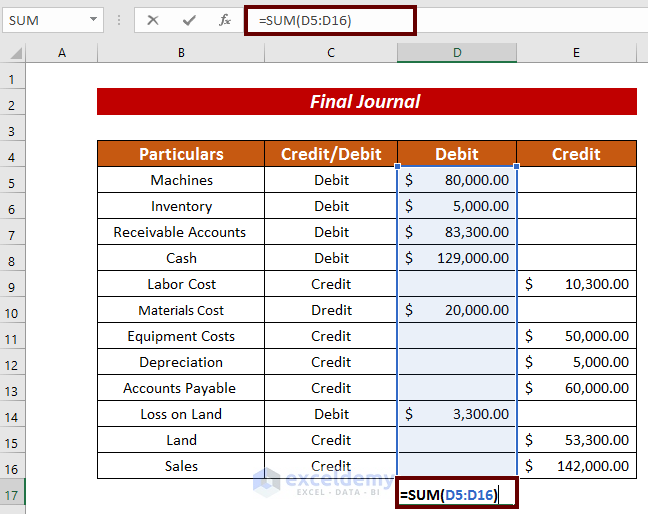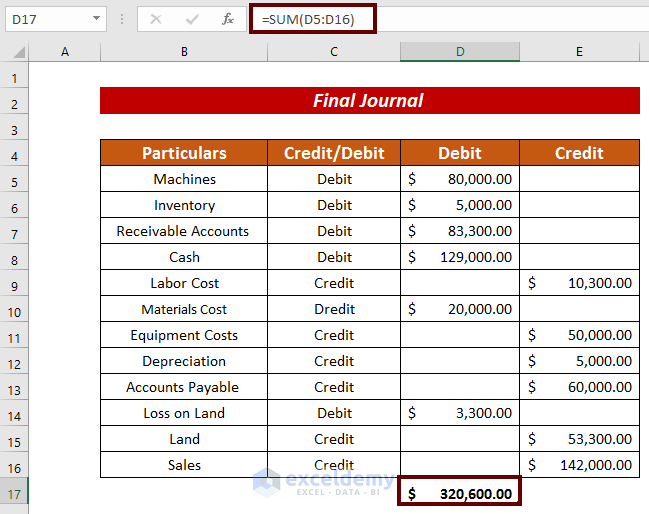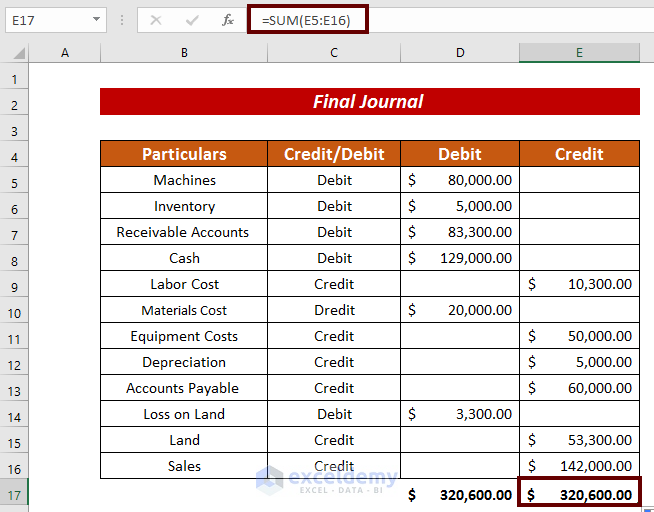What Is a Journal?
A journal is a thorough account that documents a company’s financial activities.
STEP 1 – Creating an Initial Balance Sheet
Steps:
- The sample dataset showcases the starting condition of a production business. It includes: Particulars, Credit/Debit, Debit, and Credit.
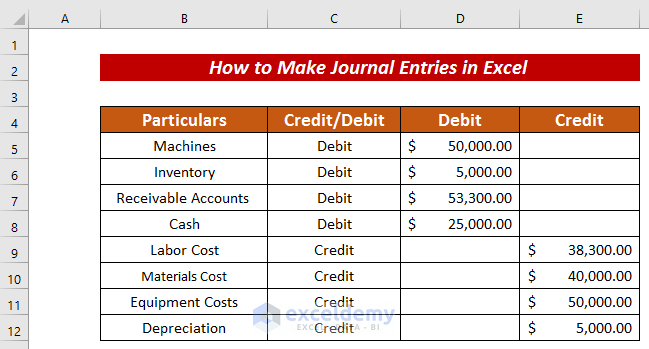
- Enter the following formula to sum Debit:
=SUM(D5:D12)The SUM function returns the summation of D5:D12.
- Press ENTER.
- Drag down the Fill Handle to see the result in the rest of the cells.
STEP 2 – Create Financial Statements for a Certain Period
Steps:
- Enlist the financial activities for a period of time. Here, July 2022.
- Rearrange the financial activities into a balance sheet mentioning debit and credit.
STEP 3 – Finalize the Journal Entries in Excel
Steps:
- Consider every financial statement into account (both in the initial balance sheet and the new balance sheet).
- Calculate every financial statement.
Enter the following formula to have the present Machines condition:
=Dataset!D5+Entries!E18The total value of the machines is added.
- Press ENTER.
For Inventory, only D6 in the Dataset worksheet was mentioned.
- Enter every financial statement in the journal following the above procedure.
- Enter the following formula to see the debit summation.
=SUM(D5:D16)The SUM function returns the summation of D5:D16.
- Press ENTER to see the debit total.
- Drag down the Fill Handle to see the credit total.
Both debit total and credit total are equal: the sheet is balanced.
Download Practice Workbook
Related Articles
- How to Make a Trading Journal in Excel
- How to Create a Forex Trading Journal in Excel
- How to Create a Bullet Journal in Excel
<< Go Back to Journal Entries in Excel | Excel for Accounting | Learn Excel
Get FREE Advanced Excel Exercises with Solutions!