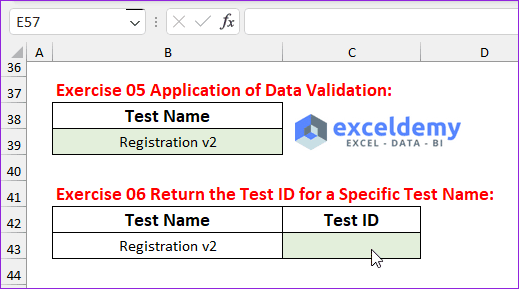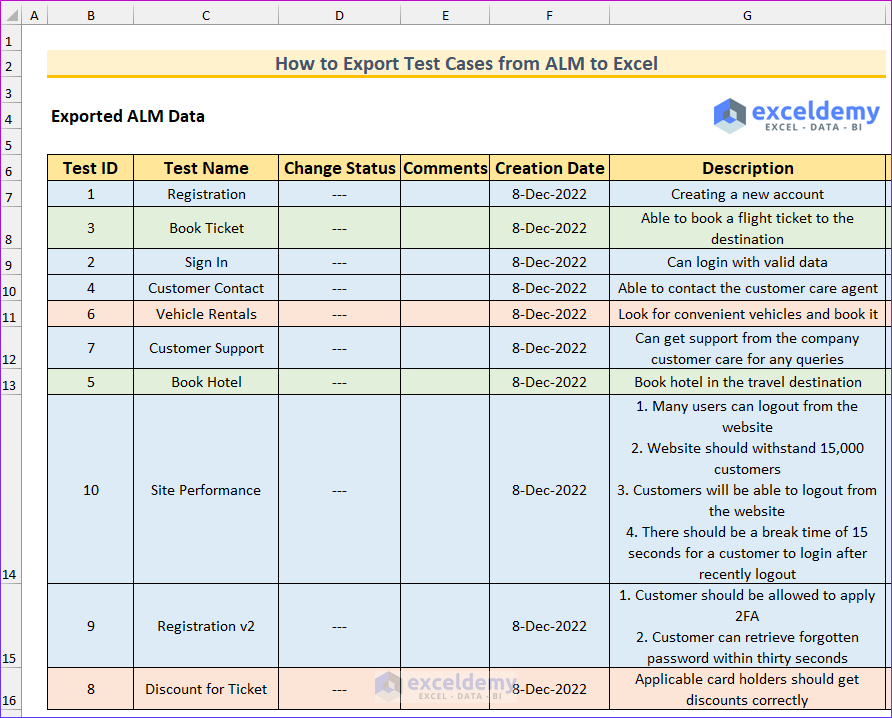Steps to Export Test Cases from ALM to Excel
- Select Test Grid from the View
- Select a single test case and right click.
- Select Export All from the Export You can select Export Selected to export a specific test case.
- A dialog box will open.
- Pick a save location and enter a name. Select xlsx as the output format.
- Press Save.
Export test cases from ALM using the Jama software:
- Navigate to the Explorer Tree and select the test cases.
- Choose List View.
- Choose the items to be exported from the test cases by selecting the Gear icon.
- Pick Export to Excel from the Export
The following image shows the exported ALM data for this article.
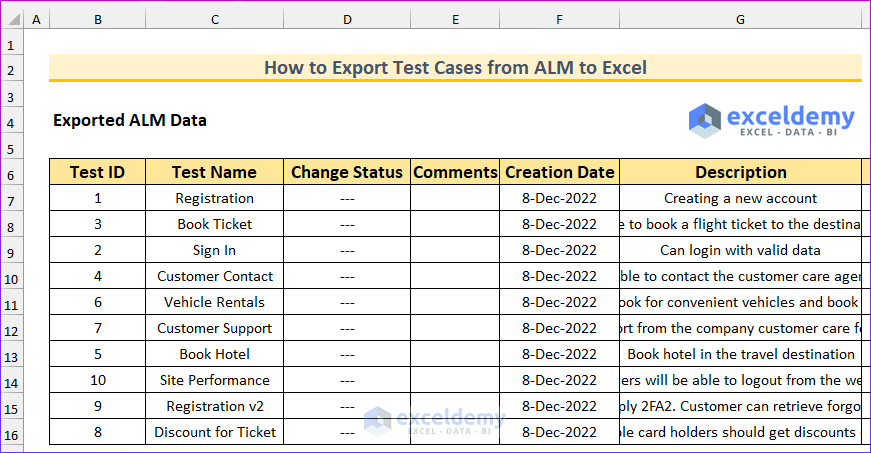
- Exercise 1 – Use of the Wrap Text Feature:
- Some values are not visible in the Description column. Your task is to apply the Wrap Text feature in the rows 8,12,14,15, and 16.
- Exercise 2 – Count of Test Cases by Each Designer:
- The names of the three designers are given. You will find the number of test cases designed by them.
- Exercise 3 – Find Unique Items of Subject column and Its Count:
- Return the unique Subject values and calculate the number of occurrences..
- Exercise 4 – Work with Date Range:
- The dates are all the same butthere is a difference in the time. Find the number of Modified Column values that are more than or equal to 1 PM.
- Exercise 5 – Application of Data Validation:
- Create a dropdown list on cell B39 using the values of the Test Name column.
- Exercise 6 – Return the Test ID for a Specific Test Name:
- Apply a lookup formula (INDEX-MATCH is preferred) and find the Test ID for the test name “Registration v2”.
- The image below shows the formula to solve this.
- Exercise 7 – Application of Conditional Formatting:
- Apply a conditional formatting for the cell range B7:P16 where the row contains the following designer will be-
- Raphael is light Blue.
- Heather is light Green.
- Veronica is light Red.
- Exercise 8 – Convert Upper Case to Proper Case:
- The value of the Type column is given in uppercase. Use a function to convert that to the proper case.
- Apply a conditional formatting for the cell range B7:P16 where the row contains the following designer will be-
The following image shows the solution to the seventh exercise.
Read More: How to Create Test Cases for ATM Machine in Excel Sheet
Download Practice Workbook
Related Articles
- Prepare Test Cases for Gmail in Excel Sheet
- How to Create Test Cases for Registration Form in Excel Sheet
- Test Cases for Banking Application in Excel Sheet
- Create Test Cases for Login Page in Excel Sheet
- Test Cases for E-Commerce Website in Excel
- How to Write Test Cases in Excel Sheet
<< Go Back to Excel Test Cases Template | Excel Templates
Get FREE Advanced Excel Exercises with Solutions!