Suppose we have two workbooks called Workbook1 and Workbook2. In Workbook1 we have the Names, Types, and Prices of some books in a bookshop.
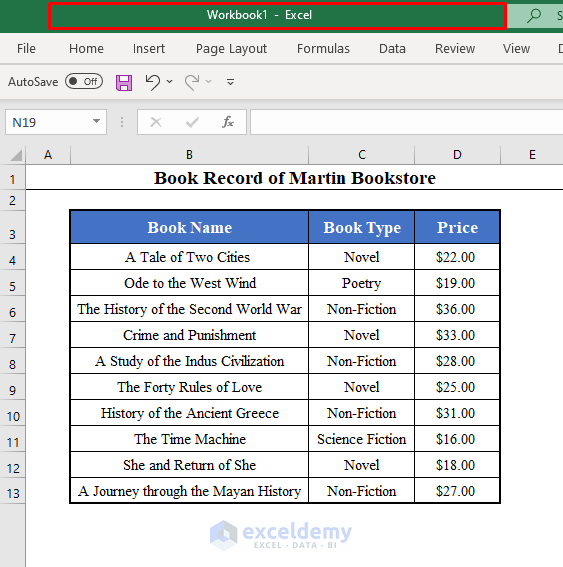
In this article, we’ll develop and run a Macro to copy data from Workbook1 to Workbook2 based on both a single criterion and multiple criteria.
Method 1 – Copy Data Based on a Single Criteria
Let’s copy the Names and Prices of the books with prices greater than $20 from Workbook1 to Workbook2.
- Enter the following VBA code in a new module window and save it:
Sub Copy_Data_Based_on_Single_Criteria()
Column_Numbers = InputBox("Enter the Column Numbers of Your Selected Range to Copy [Separated by Commas]: ")
Dim Columns() As String
Columns = Split(Column_Numbers, ",")
Workbook = InputBox("Enter the Name of the Destination Workbook: ")
Sheet = InputBox("Enter the Name of the Worksheet: ")
Criteria_Column = Int(InputBox("Enter the Number of the Column with the Criteria: "))
Criteria = Int(InputBox("Enter the Criteria: " + vbNewLine + "Enter 1 for Greater than a Value. " + vbNewLine + "Enter 2 for Greater than or Equal to a Value. " + vbNewLine + "Enter 3 for Less than a Value. " + vbNewLine + "Enter 4 for Less than or Equal to a Value. " + vbNewLine + "Enter 5 for Equal to a Value. " + vbNewLine + "Enter 6 for Not Equal to a Value. " + vbNewLine + "Enter 7 for a Partial Match. "))
Value = InputBox("Enter the Value to Compare: ")
Condition = 0
Row = 1
Column = 1
For i = 1 To Selection.Rows.Count
If Criteria = 1 Then
If Selection.Cells(i, Criteria_Column) > Int(Value) Then
Condition = 1
End If
ElseIf Criteria = 2 Then
If Selection.Cells(i, Criteria_Column) >= Int(Value) Then
Condition = 1
End If
ElseIf Criteria = 3 Then
If Selection.Cells(i, Criteria_Column) < Int(Value) Then
Condition = 1
End If
ElseIf Criteria = 4 Then
If Selection.Cells(i, Criteria_Column) <= Int(Value) Then
Condition = 1
End If
ElseIf Criteria = 5 Then
If Selection.Cells(i, Criteria_Column) = Value Then
Condition = 1
End If
ElseIf Criteria = 6 Then
If Selection.Cells(i, Criteria_Column) <> Value Then
Condition = 1
End If
ElseIf Criteria = 7 Then
If InStr(1, Selection.Cells(i, Criteria_Column), Value) Then
Condition = 1
End If
End If
If Condition = 1 Then
For j = 0 To UBound(Columns)
Workbooks(Workbook).Sheets(Sheet).Range(Selection.Cells(Row, Column).Address).Value = Selection.Cells(i, Int(Columns(j)))
Column = Column + 1
Next j
Row = Row + 1
Column = 1
End If
Condition = 0
Next i
End SubNote: This code creates a Macro called Copy_Data_Based_on_Single_Criteria.
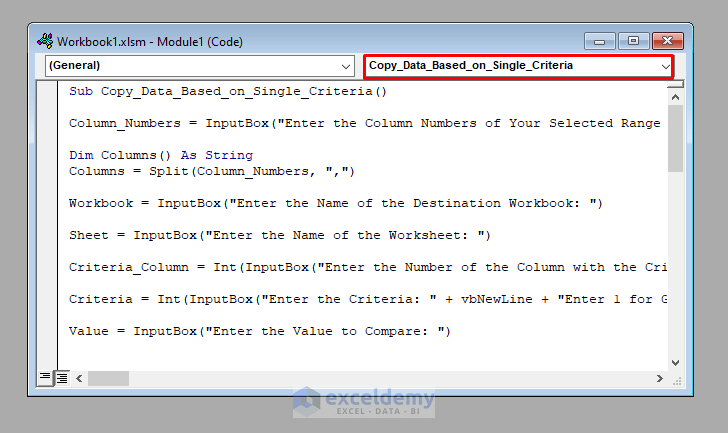
Output:
- Select range B4:D13 from Workbook1 and run this Macro.
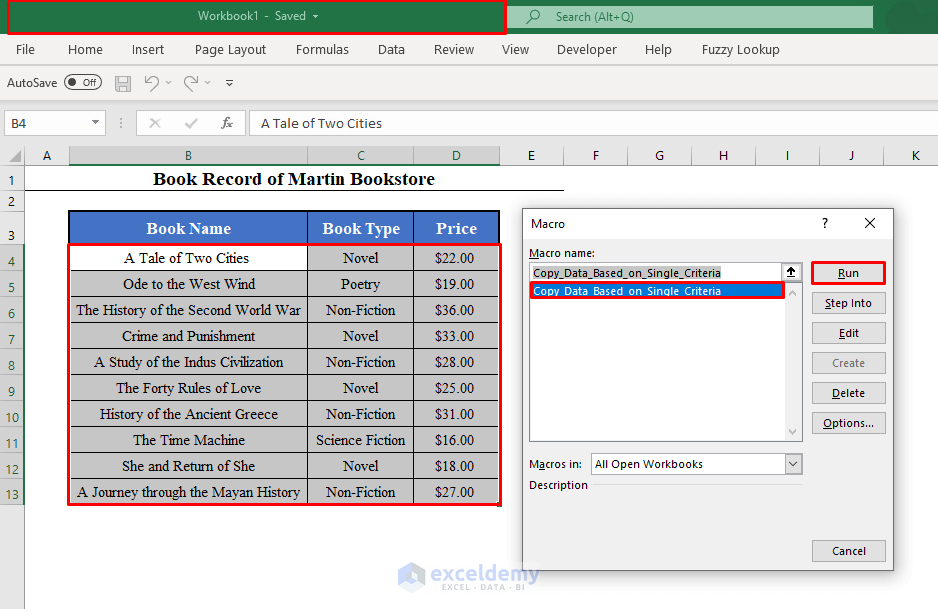
You’ll get a few Input boxes.
The first Input Box will ask you to enter the numbers of the columns of the data set that you want to copy (separated by commas).
- Since we want to copy the Book Names and Prices, enter 1,3.
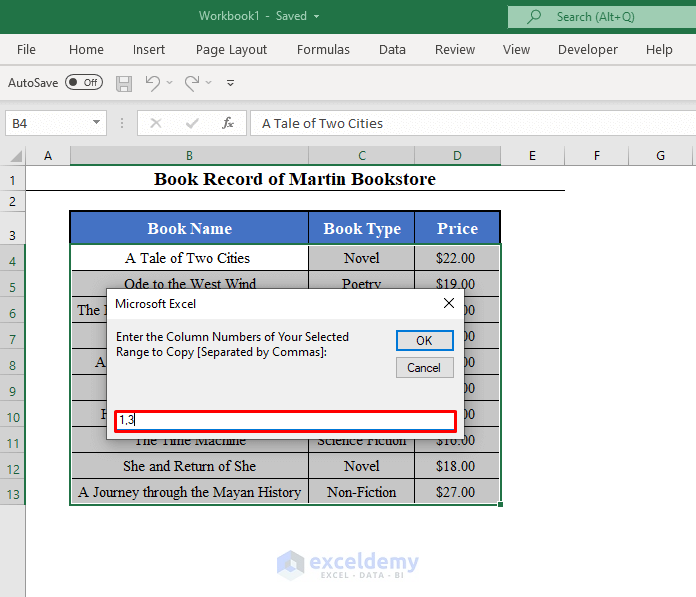
- Click OK.
The second Input Box will ask you the name of the Destination Workbook.
- Since we want to copy data to Workbook2, enter Workbook2.
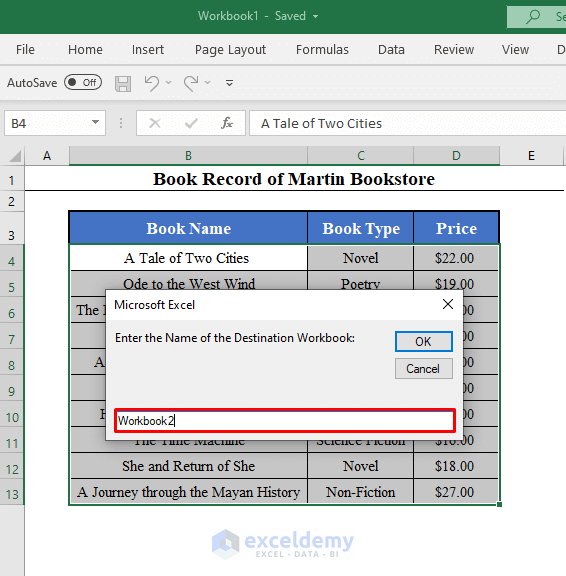
The third Input Box will ask you the worksheet name of the destination workbook where you want to copy data.
- Since we want to copy data to Sheet1 of Workbook2, enter Sheet1.
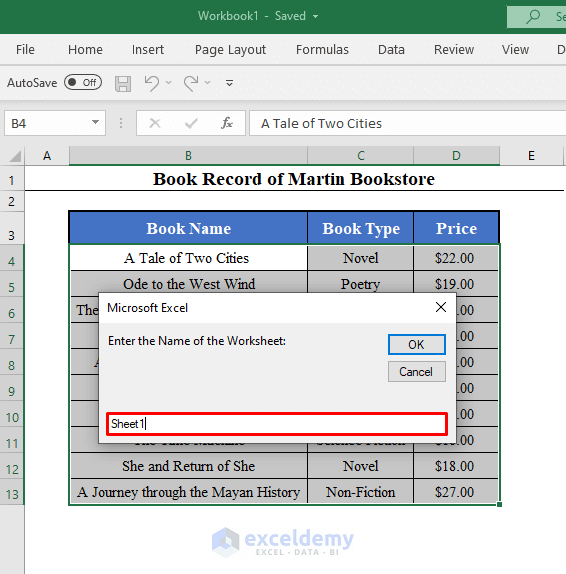
The fourth Input Box will ask you to enter the number of the column with the criteria.
- Since our criterion is price greater than $20, which lies in column 3 of the selected data set, enter 3.
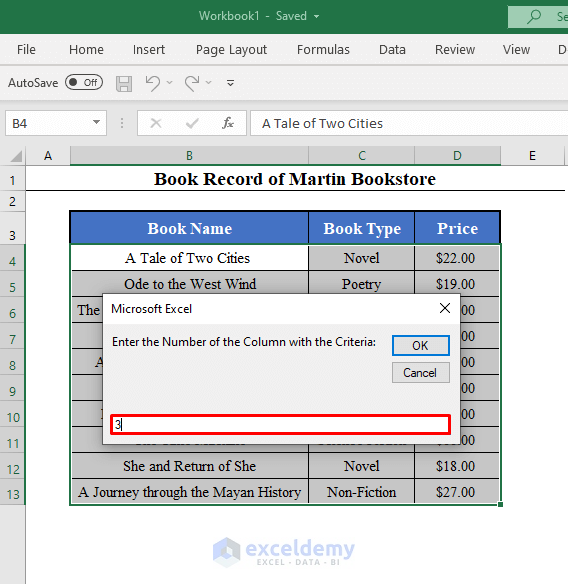
The fifth Input Box will ask you to enter the criterion.
Enter 1 if the criterion is greater than a value.
2 if is greater than or equal to a value.
3 if it is less than a value.
4 for less than or equal to a value.
5 for equal to a value.
6 for not equal to a value.
And finally, 7 for a partial match.
- Since our criterion is prices greater than $20, enter 1.
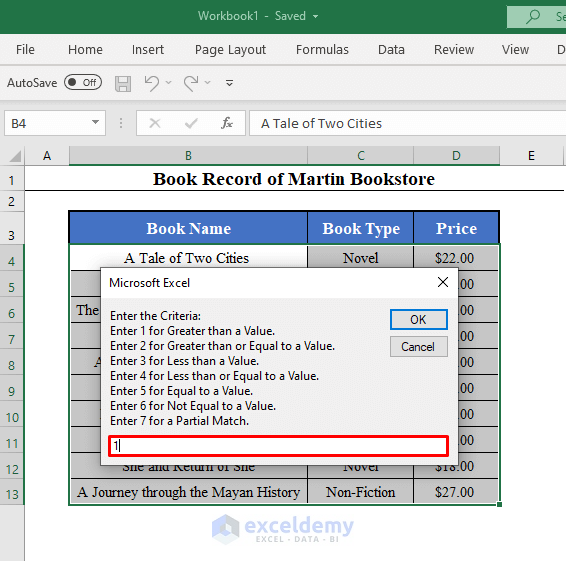
The sixth and final Input Box will ask you to enter the value to compare.
- Since we want books with prices greater than $20, enter 20.
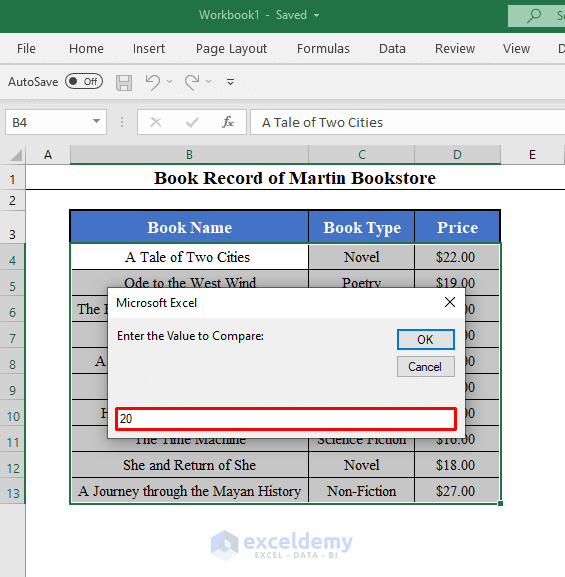
- Click OK.
The names and prices of the books with prices greater than $20 are copied from Workbook1 to Sheet1 of Workbook2.
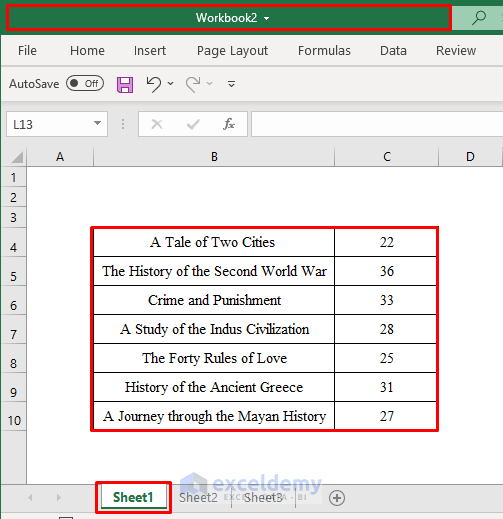
Read More: How to Open Another Workbook and Copy Data with Excel VBA
Method 2 – Copy Data Based on Multiple Criteria (Both AND and OR Types)
Let’s copy the names, types, and prices of the books which are either novels or have prices greater than $20.
Use the following VBA Code for this purpose:
Sub Copy_Data_Based_on_Multiple_Criteria()
Column_Numbers = InputBox("Enter the Column Numbers of Your Selected Range to Copy [Separated by Commas]: ")
Dim Columns() As String
Columns = Split(Column_Numbers, ",")
Workbook = InputBox("Enter the Name of the Destination Workbook: ")
Sheet = InputBox("Enter the Name of the Worksheet: ")
Criteria_Column_Numbers = InputBox("Enter the Numbers of the Columns with the Criteria [Separated by Commas]: ")
Dim Criteria_Columns() As String
Criteria_Columns = Split(Criteria_Column_Numbers, ",")
Multiple_Criteria = InputBox("Enter the Criteria: " + vbNewLine + "Enter 1 for Greater than a Value. " + vbNewLine + "Enter 2 for Greater than or Equal to a Value. " + vbNewLine + "Enter 3 for Less than a Value. " + vbNewLine + "Enter 4 for Less than or Equal to a Value. " + vbNewLine + "Enter 5 for Equal to a Value. " + vbNewLine + "Enter 6 for Not Equal to a Value. " + vbNewLine + "Enter 7 for a Partial Match. ")
Dim Criteria() As String
Criteria = Split(Multiple_Criteria, ",")
Criteria_Type = Int(InputBox("Enter 1 for OR Type Criteria: " + vbNewLine + "OR" + vbNewLine + "Enter 2 for AND Type Criteria: "))
Compare_Values = InputBox("Enter the Values to Compare: ")
Dim Values() As String
Values = Split(Compare_Values, ",")
Condition = 0
Conditions = 0
Row = 1
Column = 1
For i = 1 To Selection.Rows.Count
For j = 0 To UBound(Criteria_Columns)
If Int(Criteria(j)) = 1 Then
If Selection.Cells(i, Int(Criteria_Columns(j))) > Int(Values(j)) Then
Condition = Condition + 1
End If
ElseIf Int(Criteria(j)) = 2 Then
If Selection.Cells(i, Int(Criteria_Columns(j))) >= Int(Values(j)) Then
Condition = Condition + 1
End If
ElseIf Int(Criteria(j)) = 3 Then
If Selection.Cells(i, Int(Criteria_Columns(j))) < Int(Values(j)) Then
Condition = Condition + 1
End If
ElseIf Int(Criteria(j)) = 4 Then
If Selection.Cells(i, Int(Criteria_Columns(j))) <= Int(Values(j)) Then
Condition = Condition + 1
End If
ElseIf Int(Criteria(j)) = 5 Then
If Selection.Cells(i, Int(Criteria_Columns(j))) = Values(j) Then
Condition = Condition + 1
End If
ElseIf Int(Criteria(j)) = 6 Then
If Selection.Cells(i, Int(Criteria_Columns(j))) <> Values(j) Then
Condition = Condition + 1
End If
ElseIf Int(Criteria(j)) = 7 Then
If InStr(1, Selection.Cells(i, Criteria_Columns(j)), Values(j)) Then
Condition = Condition + 1
End If
End If
Next j
If Criteria_Type = 1 Then
If Condition >= 1 Then
Conditions = 1
End If
Else
If Condition = UBound(Criteria) + 1 Then
Conditions = 1
End If
End If
Condition = 0
If Conditions = 1 Then
For j = 0 To UBound(Columns)
Workbooks(Workbook).Sheets(Sheet).Range(Selection.Cells(Row, Column).Address).Value = Selection.Cells(i, Int(Columns(j)))
Column = Column + 1
Next j
Row = Row + 1
Column = 1
End If
Conditions = 0
Next i
End SubNote: This code creates a Macro called Copy_Data_Based_on_Multiple_Criteria.
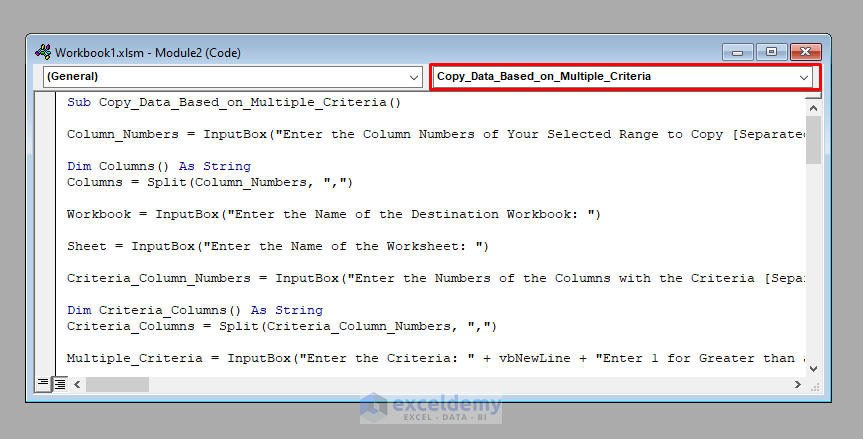
Output:
- Select the range B4:D13 from Workbook1 and run the Macro.
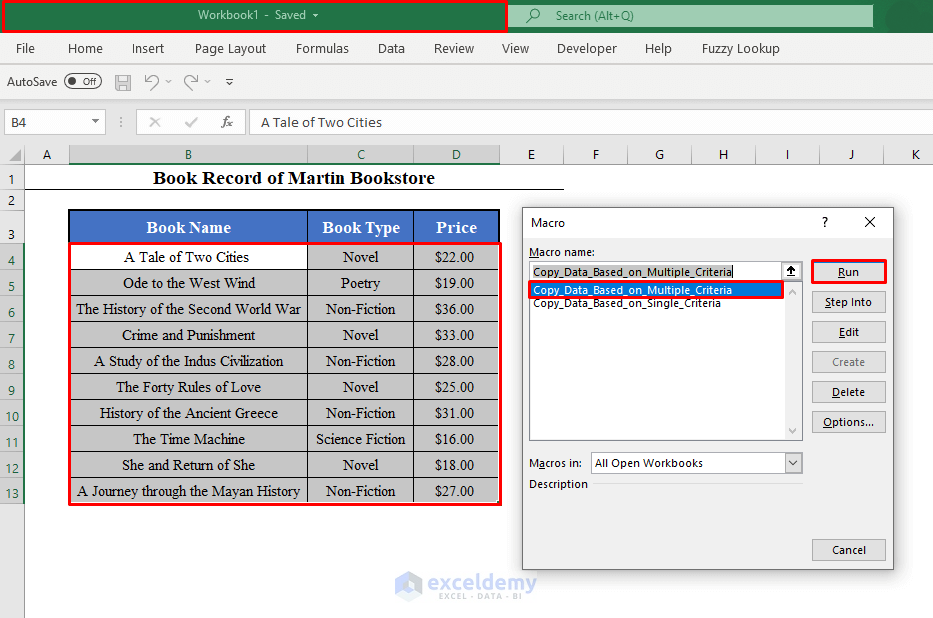
You’ll get a few Input boxes.
The first Input Box will ask you to enter the numbers of the columns of the data set that you want to copy (separated by commas).
- Since we want to copy the Book Names, Types, and Prices, enter 1,2,3.

- Click OK.
The second Input Box will ask you the name of the Destination Workbook:
- Since we want to copy data to Workbook2, enter Workbook2.
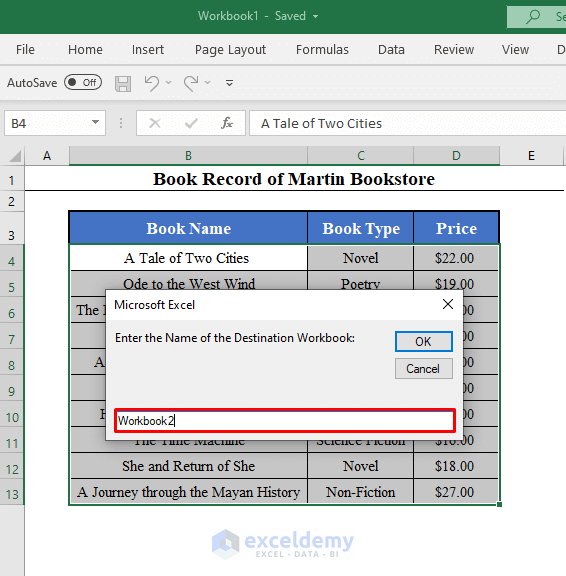
The third Input Box will ask you the worksheet name of the destination workbook where you want to copy data.
- Since we want to copy data to Sheet2 of Workbook2, enter Sheet2.
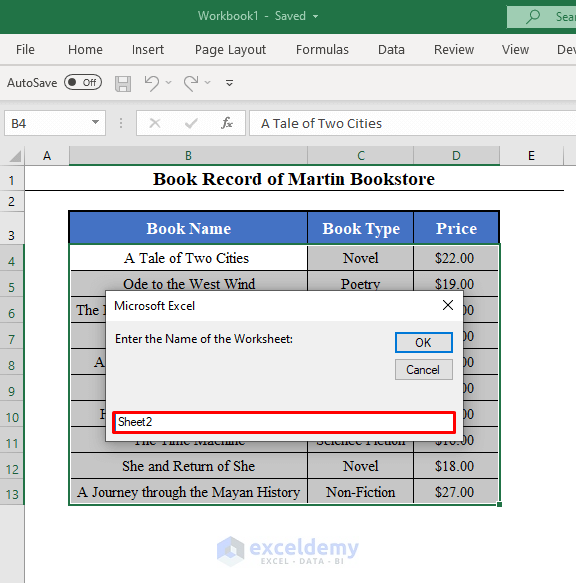
The fourth Input Box will ask you to enter the numbers of the columns with the criteria.
- Since our criteria are book type novel and price greater than $20, which lie in columns 2 and 3 of the selected data set respectively, enter 2,3.
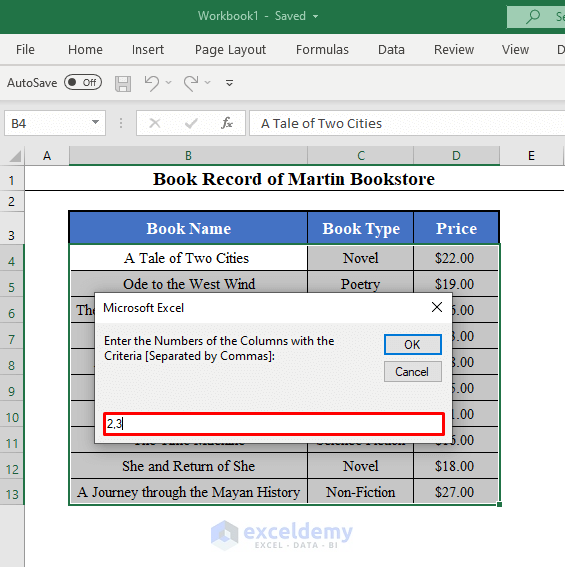
The fifth Input Box will ask you to enter the criteria.
Enter 1 for greater than a value.
2 for greater than or equal to a value.
3 for less than a value.
4 for less than or equal to a value.
5 for equal to a value.
6 for not equal to a value.
And finally, 7 for a partial match.
- Since our criteria are book type equal to Novel and price greater than $20, enter 5,1 (Equal to, Greater than).
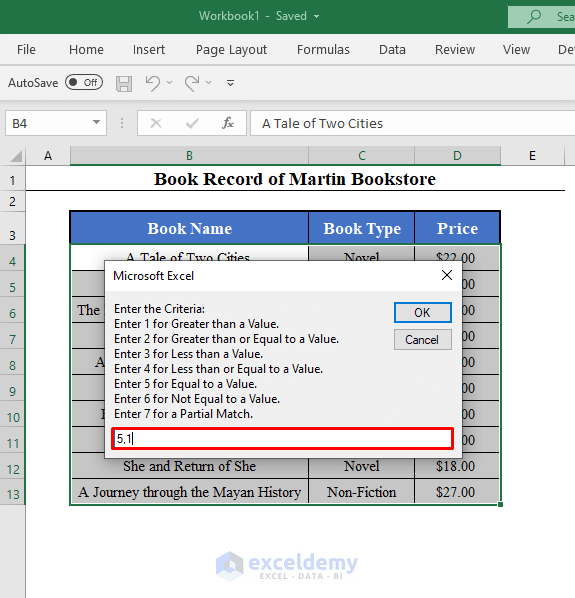
The sixth Input Box will ask for AND Type or OR Type criteria.
Enter 1 for an OR Type criteria.
2 for AND Type criteria.
- Enter 1.
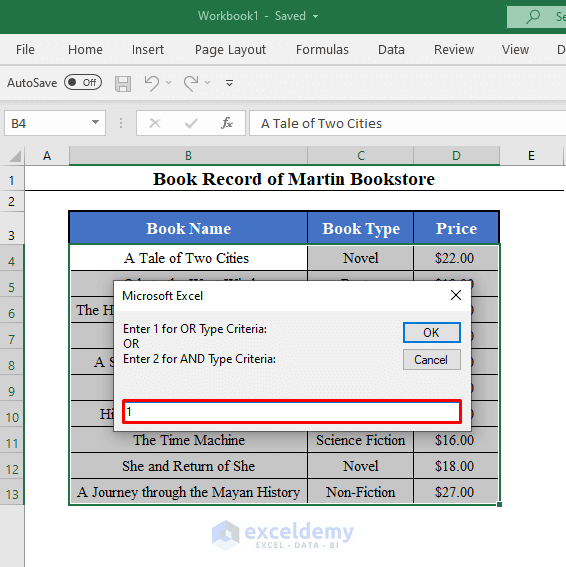
The final Input Box will ask you to enter the values to compare.
- Since we want the books with types of Novel or prices greater than $20, enter Novel,20.
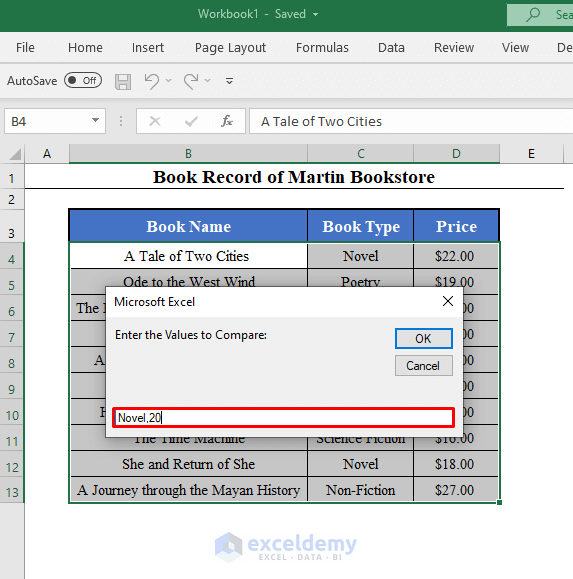
- Click OK.
The names, types, and prices of the books with book type Novel or prices greater than $20 are copied from Workbook1 to Sheet2 of Workbook2.
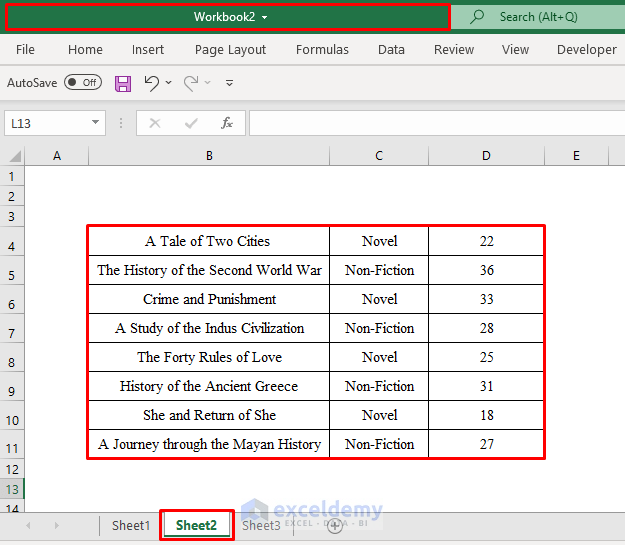
Read More: Excel VBA: Copy Range to Another Workbook
Things to Remember
- The source workbook and the destination workbook must be kept in the same folder on your computer. Otherwise, the code won’t work.
- While copying based on multiple criteria, you can have all the criteria from the same column. For example, you can copy the books with prices greater than $20 and less than $30. In that case, enter 3,3 in the fourth Input Box.
- Here we’ve used just 2 criteria. However, you can use this macro with as many criteria as you like.
- The equal to, not equal to, and partial match criteria are case-sensitive.
Download Practice Workbook
Related Readings
- How to Use Excel VBA to Copy Range to Another Excel Sheet
- Macro to Copy Specific Columns from One Worksheet to Another in Excel
- Excel VBA to Copy Data from Another Workbook without Opening
- Macro to Copy and Paste from One Worksheet to Another
- Excel VBA to Copy Rows to Another Worksheet Based on Criteria
- Excel VBA to Loop Through Files in Folder and Copy Data
- How to Open All Excel Files in a Folder and Copy Data Using VBA



Nice job,
It works fine until the line below, where it stops and show error 9: subscript out of range.
Workbooks(Workbook).Sheets(Sheet).Range(Selection.Cells(Row, Column).Address).Value = Selection.Cells(i, Int(Columns(j)))
any idea about the error?
Thank you Ana. It’s difficult to give any suggestions without having a glance at the workbook. Would you please kindly share your workbook with me?
how to copy data as values from selected worksheets to another selected workbook by simple vba
Hi NARASIMHAN S,
You can copy data as values from the selected worksheets to another workbook using the VBA code. Here, Workbook1 is our source and Workbook2 is our destination Excel file. We want to copy data from Sheet1 of Workbook1. Use the below code on Workbook1.
VBA Macro to Copy Data of a Sheet into Another Workbook:
Sub Copy_Sheet_Another_Workbook_1()
Sheets(“Sheet1”).Copy Before:=Workbooks(“Workbook2.xlsm”).Sheets(1)
End Sub
Code Breakdown
Sheets(“Sheet1”).Copy Before:=Workbooks(“Workbook2.xlsm”).Sheets(1)
This will copy Sheet1 of the active workbook (Workbook1) into Workbook2 before 1st sheet. If you want to copy after 1st sheet of Workbook2, use After instead of Before in the VBA code.
One thing needs to keep in mind, that is both workbooks must be kept open in this case. The destination workbook name is mentioned in the VBA code. But if the source workbook is closed, you can use the VBA code below.
VBA Macro to Copy Data of a Closed Sheet into Another Workbook:
Sub Copy_Sheet_Another_Workbook_2()
Application.ScreenUpdating = False
Set sourcedBook = Workbooks.Open(“C:\Users\alokp\OneDrive\Desktop\Workbook1.xlsm”)
sourcedBook.Sheets(“Sheet1”).Copy Before:=ThisWorkbook.Sheets(1)
sourcedBook.Close SaveChanges:=False
Application.ScreenUpdating = True
End Sub
We applied this VBA code to Workbook2 and Workbook1 is closed. We inserted the location of Workbook1 and mentioned the sheet name in the VBA code. In both cases, we need to mention the source sheet name in the VBA code.