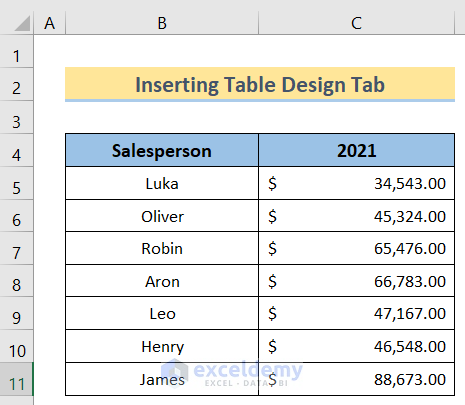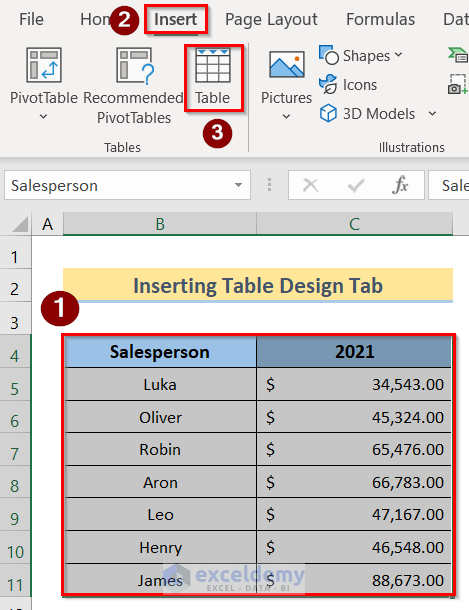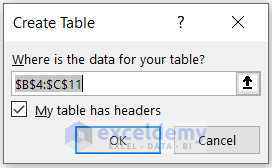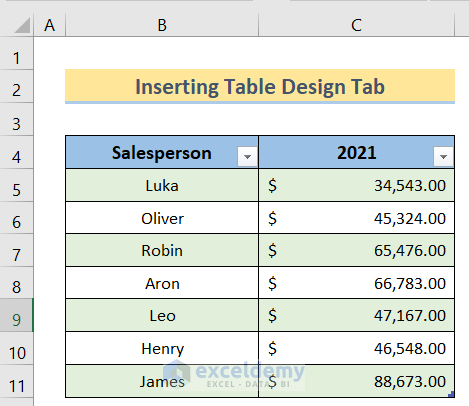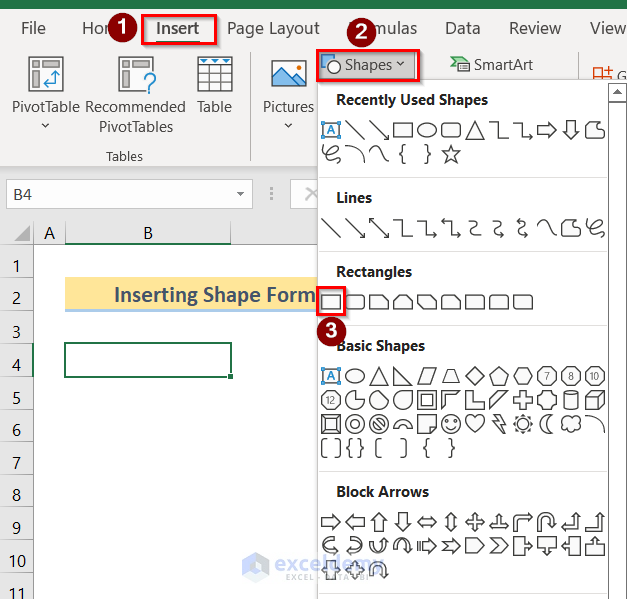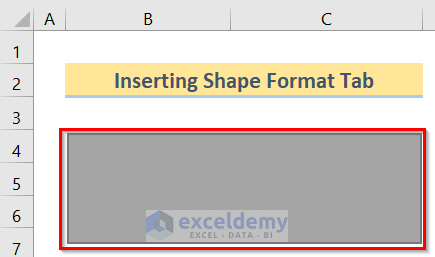This tutorial will demonstrate how to use the contextual tab in Excel. In case of insert any charts, tables, or shapes, then you will notice that you have some special tabs in the Excel Ribbon tab. These special tabs are known as the Contextual Tab. We need to use these contextual tabs to ease our work.
Definition of a Contextual Tab
Contextual Tab in Excel is one of the most important tabs of Excel ribbon tab when you are inserting tables, charts or shapes. By using this tab, we can change the design or shape style, size, alignment, etc. easily with just one click.
Use Contextual Tab in Excel: 2 Easy Examples
We’ll use two examples in Excel to make the whole process easier. If you follow the steps correctly, you should learn how to use the contextual tab in Excel on your own. The steps are:
1. Inserting Table Design Tab
In this case, our goal is to insert a table design tab. To do so, we have to follow the below steps.
Steps:
- First, arrange the dataset. In this case, we have the Salesperson in Column B and the year 2021 in Column C.
- Next, go to select the table > Insert > Table options.
- After that, Create Table dialog box will appear on the screen. Now, select the desired table range and click OK.
- Afterward, you will get a table similar to the below image.
- Finally, select any cell of the table and you will have a contextual tab named the Table Design. If you click on it, you will see the properties and change the table accordingly.
Read More: How to Pin the Ribbon in Excel
2. Inserting Shape Format Tab
Now, we aim to insert a shape format tab in Excel. To do so, we have to follow the below steps.
Steps:
- First, go to Insert > Shapes > Rectangles options.
- Second, you will get the desired shape similar to the following image.
- Last, select any cell of the table and you will have a tab named the Shape Format If you click on it, you will see the properties and change the table accordingly.
Download Practice Workbook
You can download the practice workbook from here.
Henceforth, follow the above-described methods. Moreover, these methods will help you to use the contextual tab in Excel. We will be glad to know if you can execute the task in any other way. Please feel free to add comments, suggestions, or questions in the section below if you have any confusion or face any problems. We will try our best to solve the problem or work with your suggestions.
Related Articles
- How to Show Ribbon in Excel
- How to Show Menu Bar in Excel
- [Fixed] Excel Ribbon Keeps Disappearing
- Ribbon Commands in Excel
- How to Hide Ribbon in Excel
<< Go Back to Excel Ribbon | Excel Parts | Learn Excel
Get FREE Advanced Excel Exercises with Solutions!