Consider the following dataset which represents five nominated movies in the best picture category for the Acadamy Awards (Oscars) in 2022. At first, the dates are in the U.S. format. Let’s change that to a UK format.
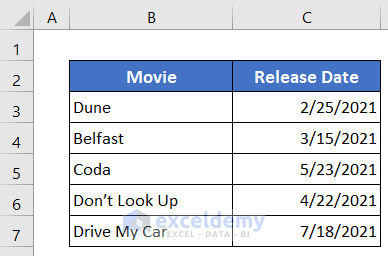
Method 1 – Change Regional Settings to Change Default Date Format from US to UK in Excel
One of the easiest ways to change date formatting is to edit the Country Region from the Windows settings. Because windows show the dates format by default according to your selected country region in the settings. Let’s see how to change.
Steps:
- Open the Control Panel.
- Then click on Clock and Region. On Windows 10 and later, you’ll need to click Region after.
A dialog box named Region will open up.
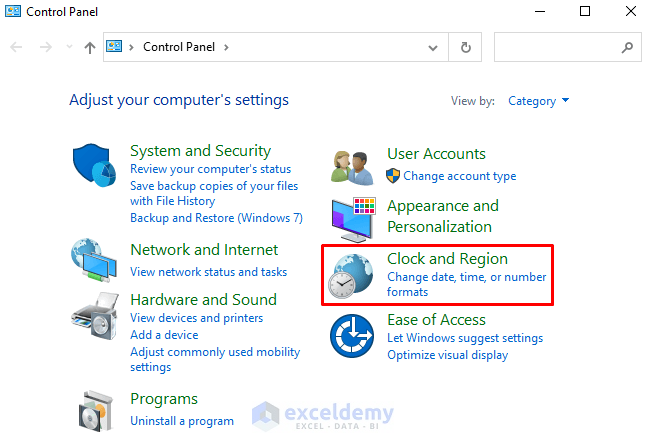
- Select English (United Kingdom) from the Format box.
- Finally, press OK.
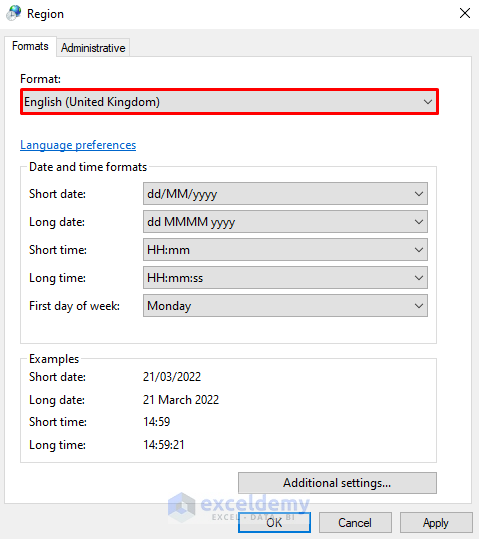
Now see that the dates are changed to UK format.

This is a global change to your entire system, so it might be a bit inconvenient if you’re used to the U.S. display settings on the PC. A more program-specific method might work slightly better.
Method 2 – Create a Custom Date Format to Change Default Date Format from US to UK in Excel
Another easy way is to create a custom date format from the format settings in Excel. It bypasses the default region settings in Windows and allows you to keep them UK-specific while the rest of your PC stays on U.S. date formatting.
Steps:
- Select the range of dates.
- Click the icon from the Number section of the Home tab as shown in the image.
- The Format Cells dialog box will open up and will take you to the Date format settings directly.
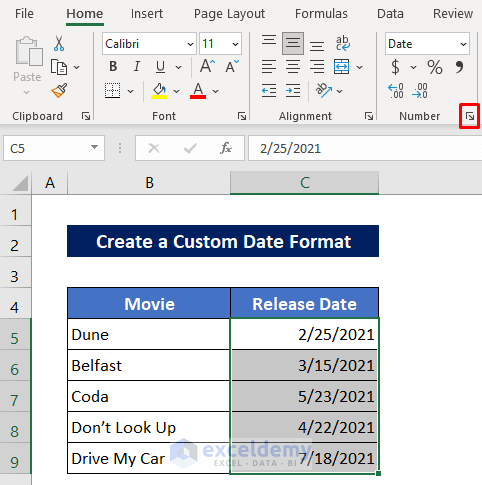
- Select English (United Kingdom) from the Locale (location) box.
- Finally, press OK.
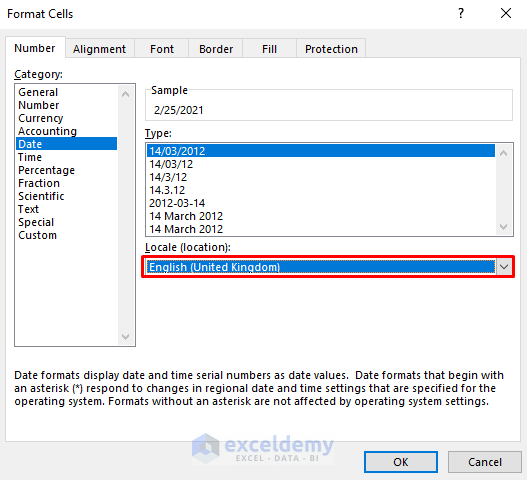
You can see that Excel has changed the date format to the UK formatting.
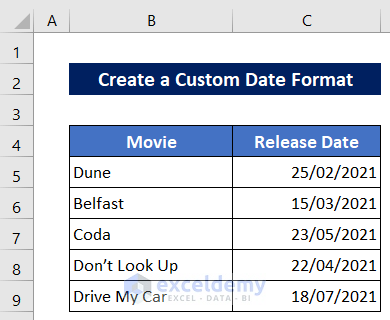
Read More: How to Convert a Date to dd/mm/yyyy hh:mm:ss Format in Excel
Method 3 – Use Text to Columns Wizard to Change Date in Text Format to the UK Standard
If you store dates as text values, changing the format from the U.S. to the UK standard won’t change anything. You will have to change the text format to date format using the Text to Columns Wizard and then you will be able to change the date format. In the sample below, the dates are stored as Text in the U.S. format. You can also tell that at a glance since text is left-aligned, while dates are right-aligned by default in Excel.
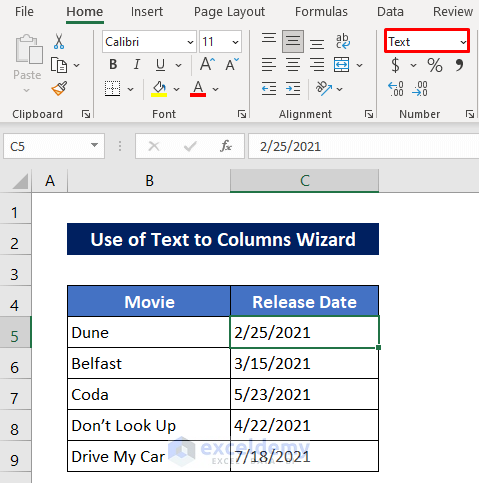
Steps:
- Select the range of dates.
- Then click as follows: Data > Data Tools > Text to Columns Wizard. This opens the Wizard dialog box.
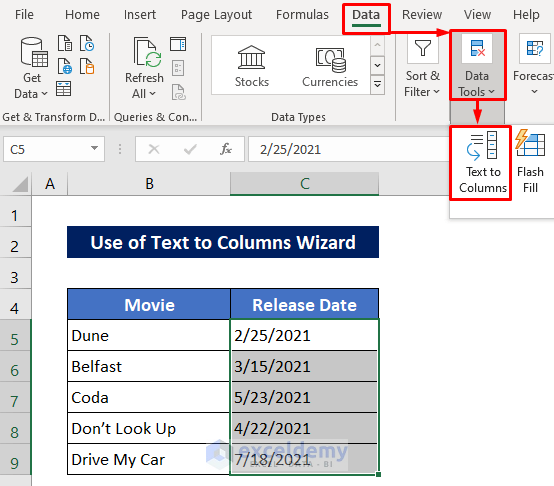
- Mark the Delimited option.
- Press Next.
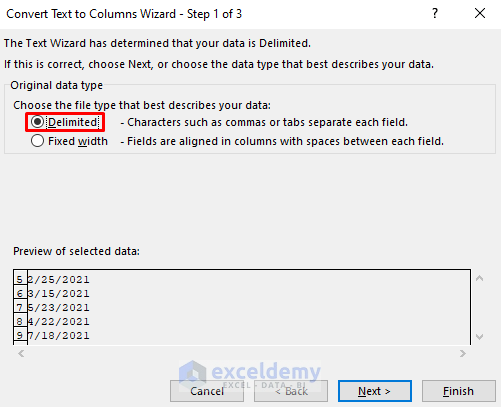
- Unmark all options and press Next.
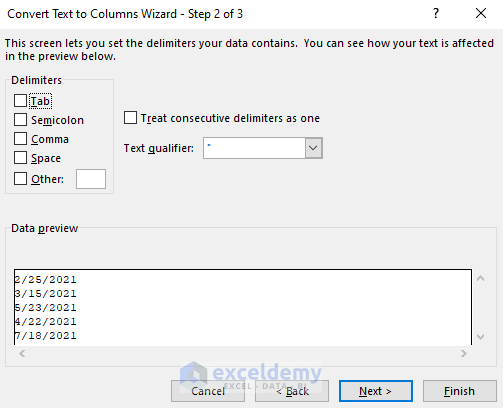
- Check Date.
- Select MDY from the drop-down.
- Click on Finish to confirm.
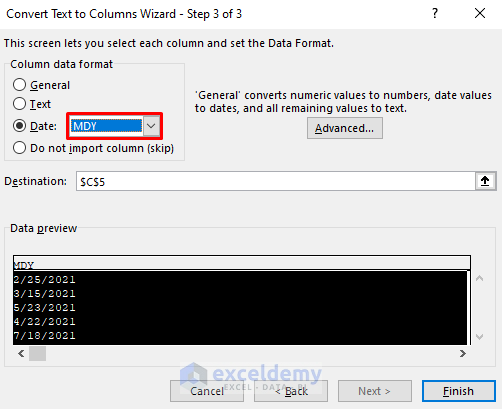
The values will be changed to the Date format in UK formatting.
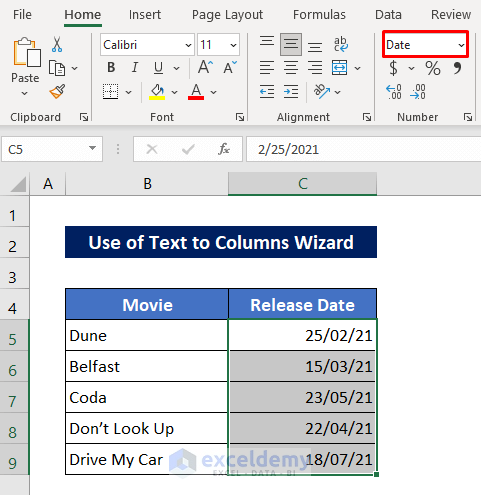
Download Practice Workbook
You can download the free Excel template here and practice on your own.
Conclusion
You can perform these steps and choose the U.S. format if you want to switch back from UK to U.S. date formatting. The Format options also allow you to pick a different date format than the MM/DD/YYYY standard, including using dashes or more text in the date string.
Related Articles
<< Go Back to Date Format | Number Format | Learn Excel
Get FREE Advanced Excel Exercises with Solutions!


How to change the date format of the timestamp in Excel comments. It’s in US mm/dd/yyyy format despite all my Windows, Office, SharePoint, browser, MS profile settings specifying English(Australia) which like almost all locales is dd/mm/yyyy.
Hi Mike,
You can try the following steps to change the date format in excel comments:
1) Type intl.cpl in the Windows Search Box.
2) Now, under Date and time formats, click on the Short date drop-down and choose the date format that you want to use in the comments in excel.