Method 1 – Preparing the Consolidation of Income Statement
Steps:
- The income statements for the two companies are given to us.
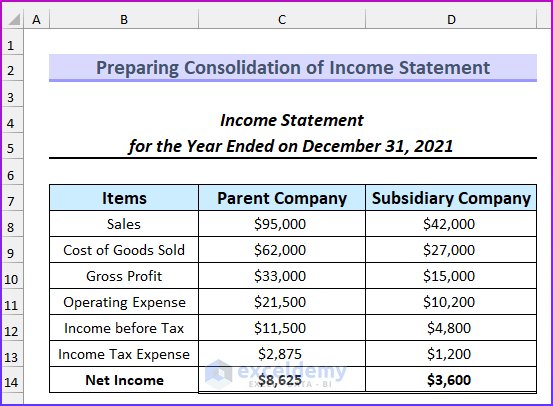
- We need the unrealized profit. The first two values are given to us.
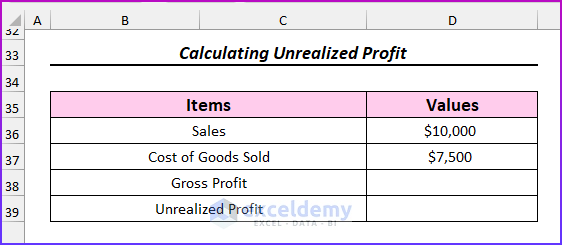
- Use this formula to get the value of gross profit.
=D36-D37
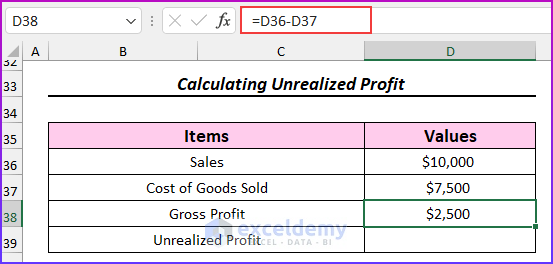
- Use another formula to return the value of the unrealized profit.
=D38*50%
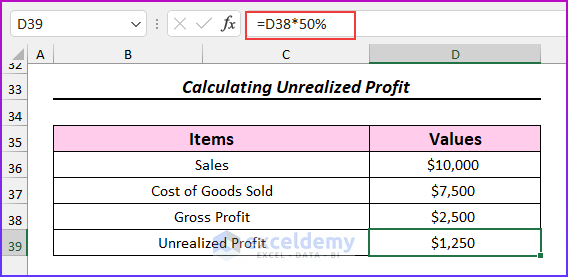
- Create this format for the consolidated income statement.
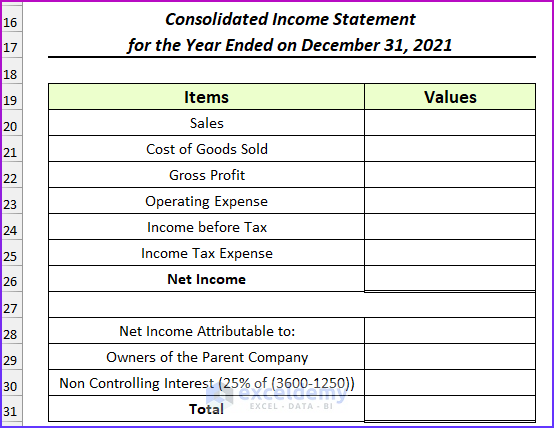
- Use this formula in cell D20 to get the consolidated value of sales.
=C8+D8-D36
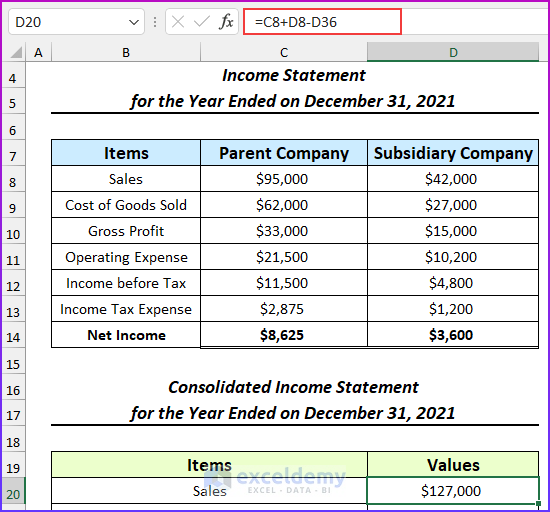
- Use this formula to get the consolidated value of the cost of goods sold.
=C9+D9-D36+D39
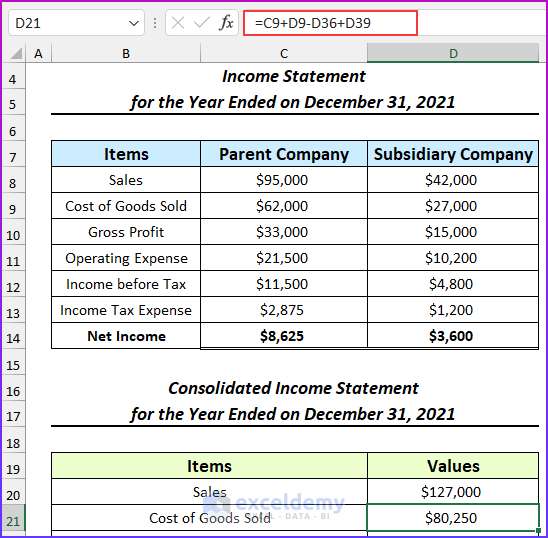
- Use this formula to get the gross profit.
=D20-D21
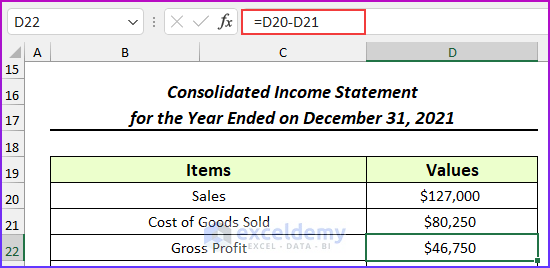
- Use this formula to find the consolidated operating expense.
=C11+D11
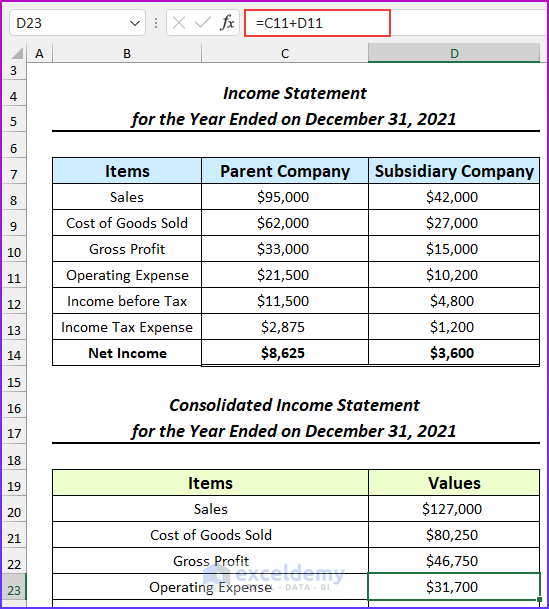
- Insert this formula to calculate the income before tax.
=D22-D23
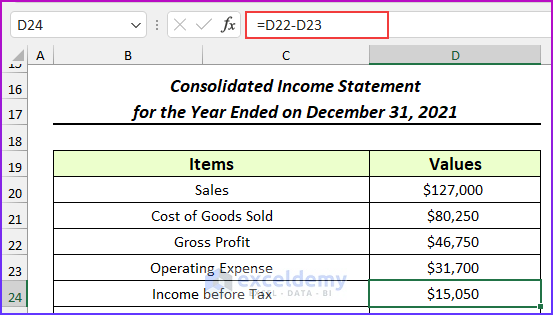
- Apply this formula to calculate the income tax expense.
=C13+D13
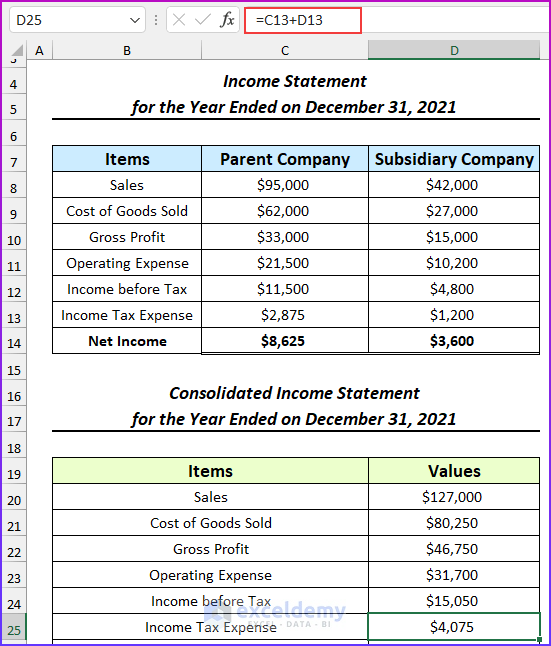
- Apply this formula to get the consolidated net income.
=D24-D25
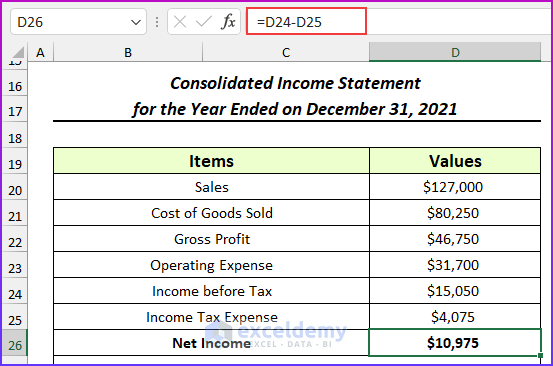
- We will also find the non-controlling interest. The parent company owns 75% of the subsidiary. So, the remaining 25% is non-controlling.
- Use this formula to calculate the non-controlling interest.
=25%*(D14-D39)
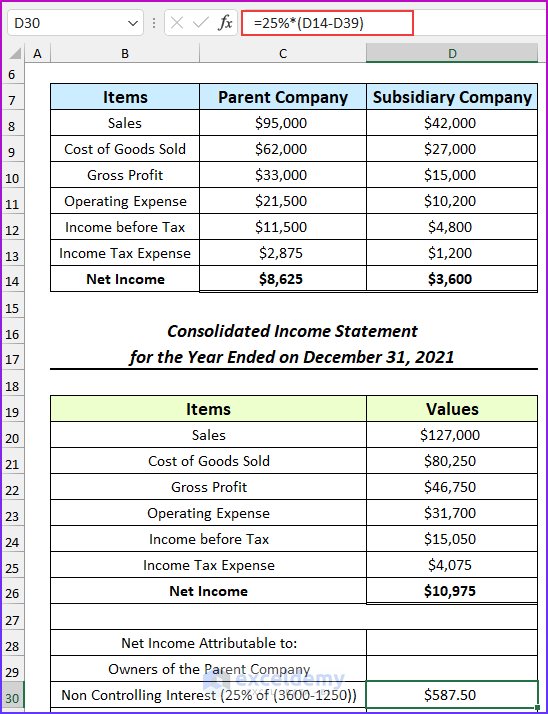
- Insert this formula to find the net income attributable to the owners of the parent company.
=D26-D30
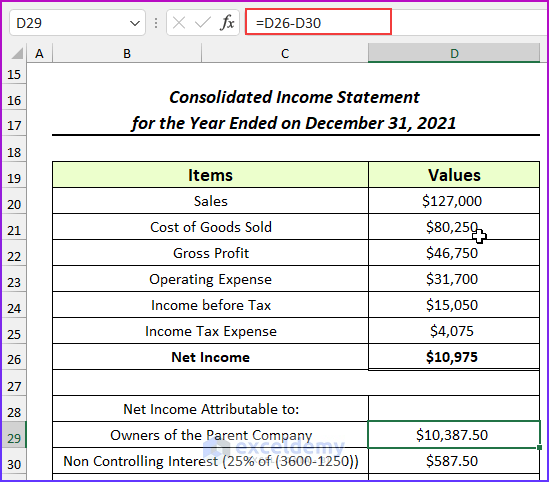
- Add these two values to get the net income value, which should match the previously calculated value.
=SUM(D29:D30)
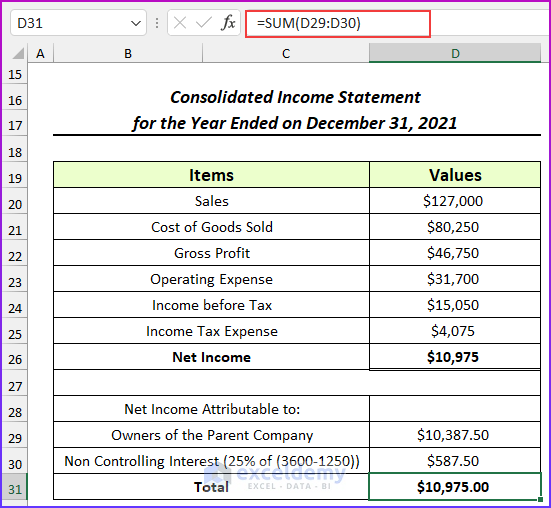
- The overall consolidation of the income statement should look like this. We concluded by showing the steps for the first example of consolidating financial statements in Excel.
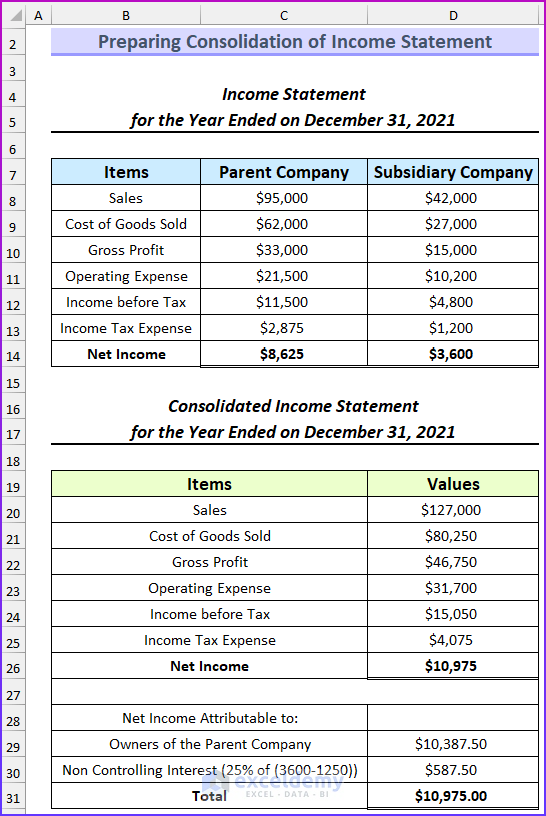
Method 2 – Creating a Consolidation of Balance Sheet
Steps:
- We have given the balance sheets for the two companies. Using these values, we will create the consolidated balance sheet.
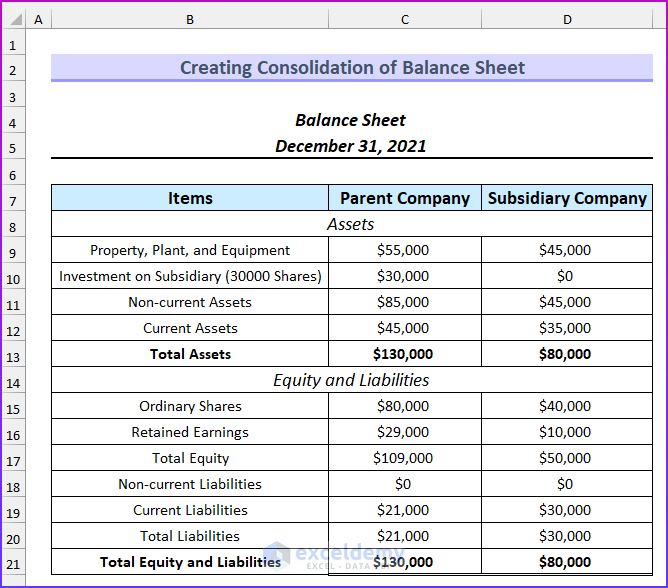
- We need to find the non-controlling interest.
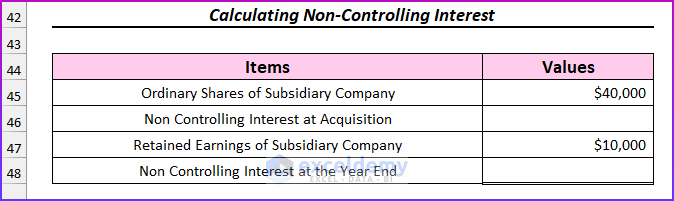
- Use this formula.
=D45*25%
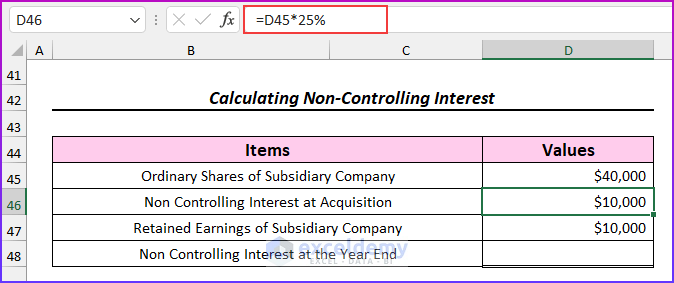
- Apply another formula.
=D46+D47*25%
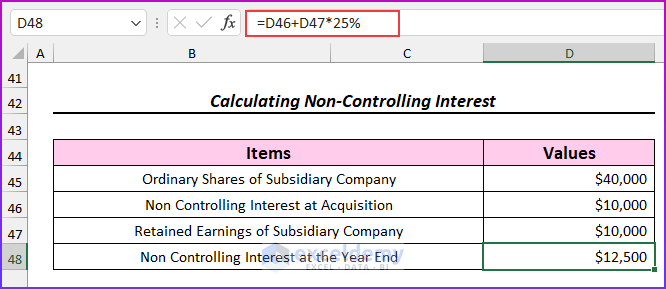
- Insert the values in the consolidated balance sheet format.
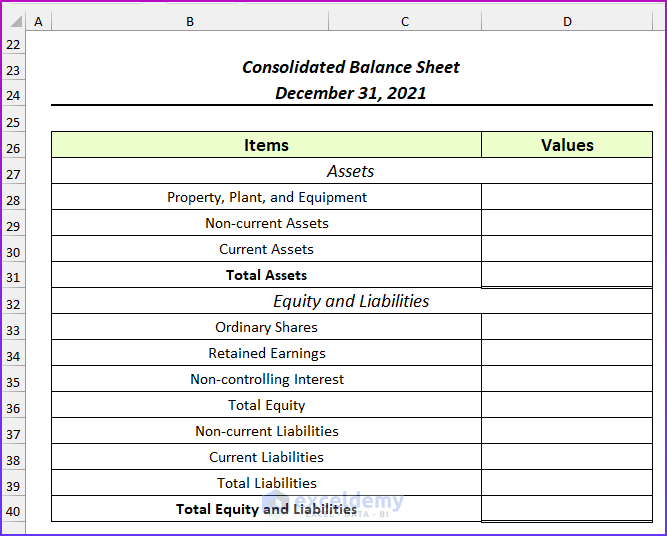
- Enter this formula.
=C9+D9
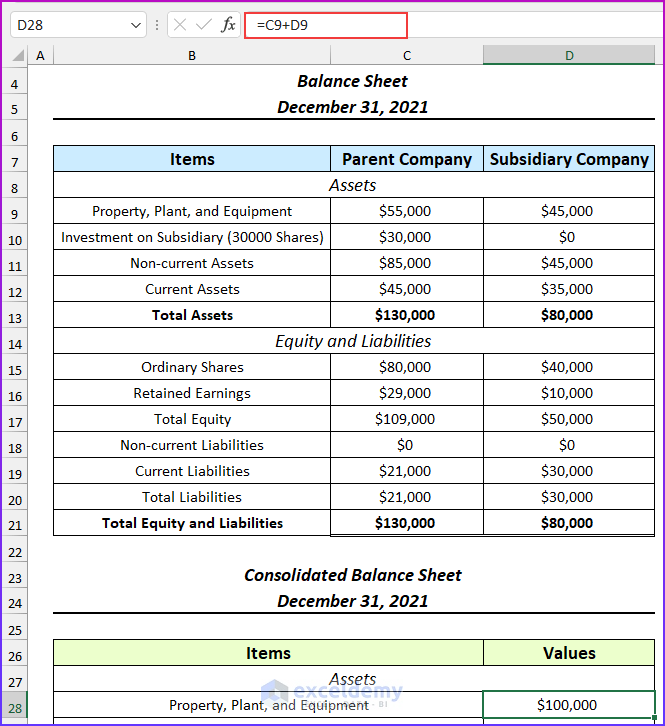
- Insert this formula.
=D28
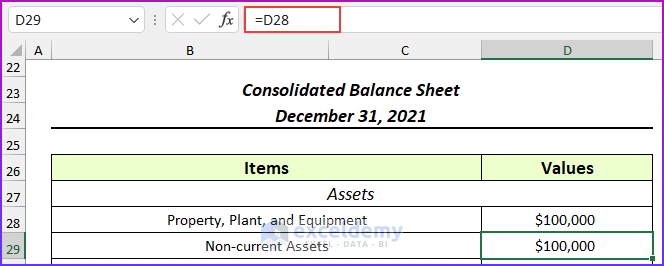
- Insert this formula in cell D30 to find the consolidated current assets.
=C12+D12
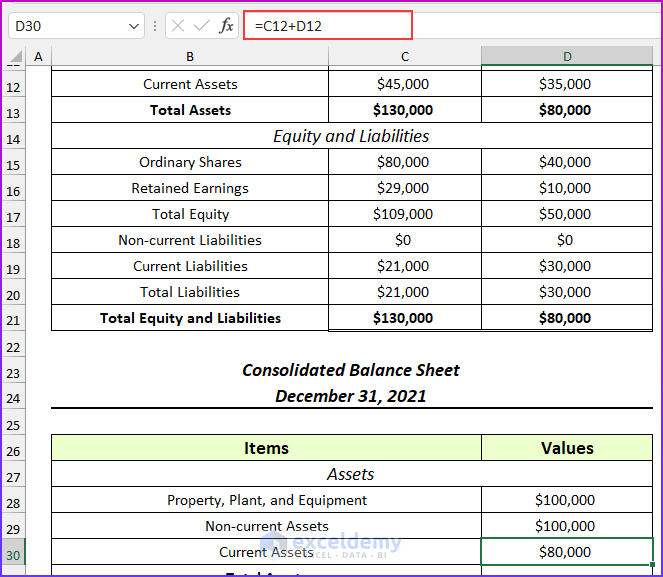
- Use this formula.
=D29+D30
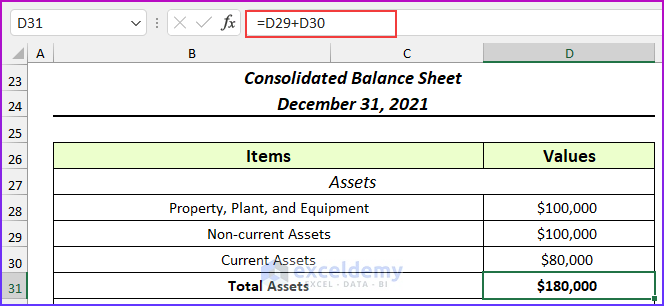
- Insert this formula.
=C15
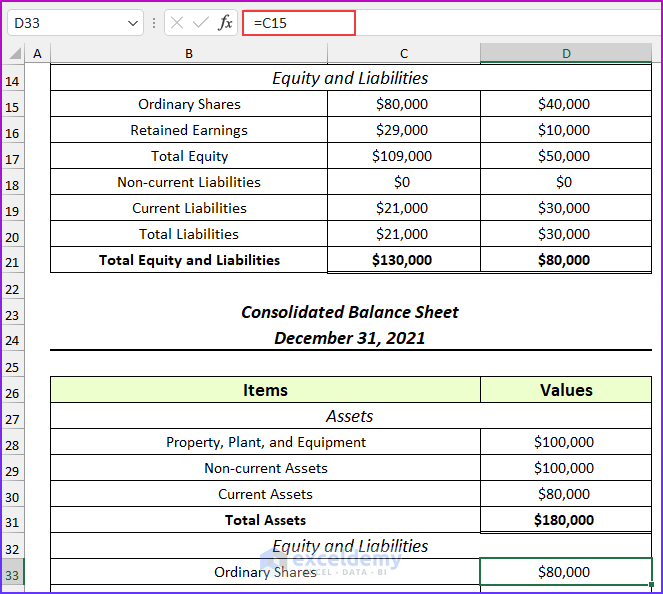
- Apply this formula to find the consolidated retained earnings.
=C16+D16*75%
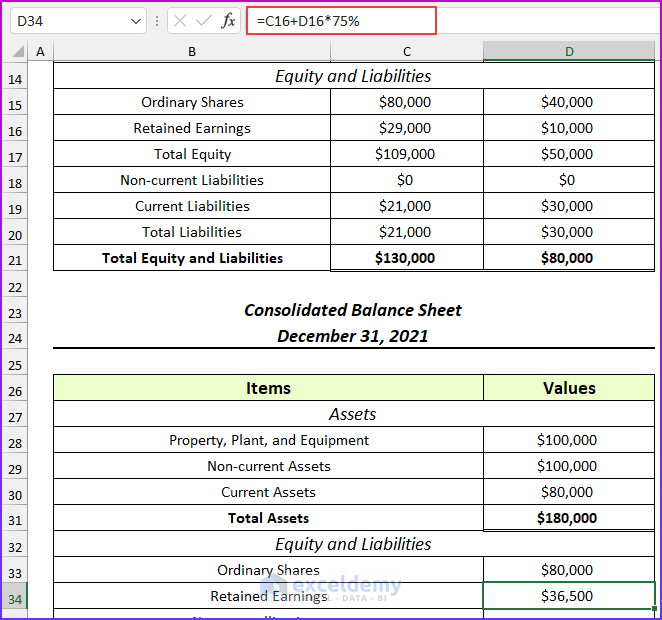
- Insert this formula.
=D48
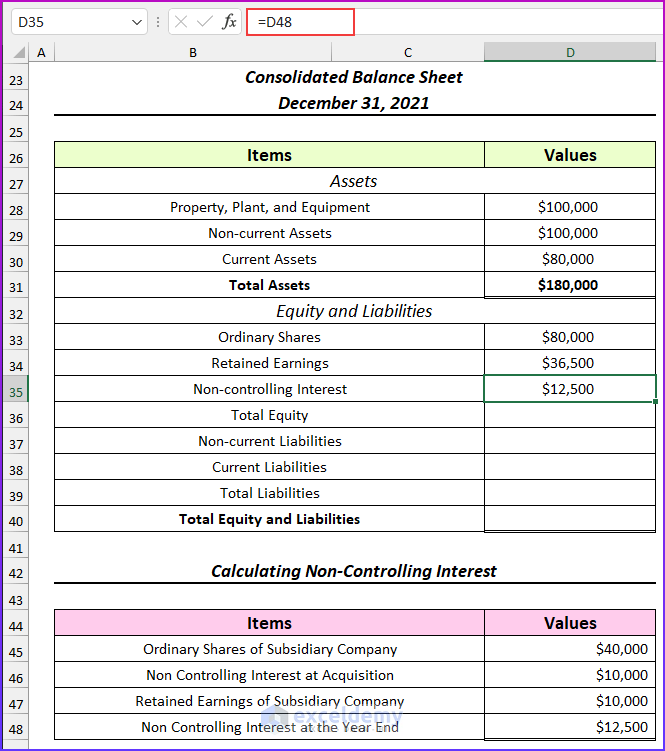
- Use this formula to calculate the consolidated equity.
=D33+D34+D35
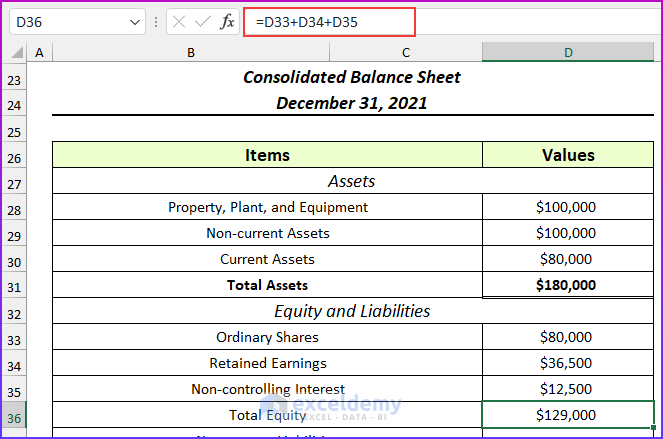
- Enter another formula.
=C19+D19
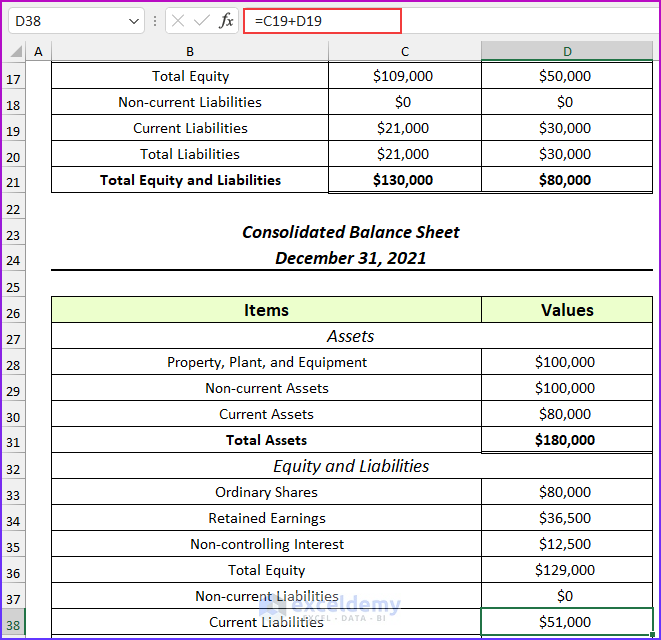
- Use this formula.
=D37+D38
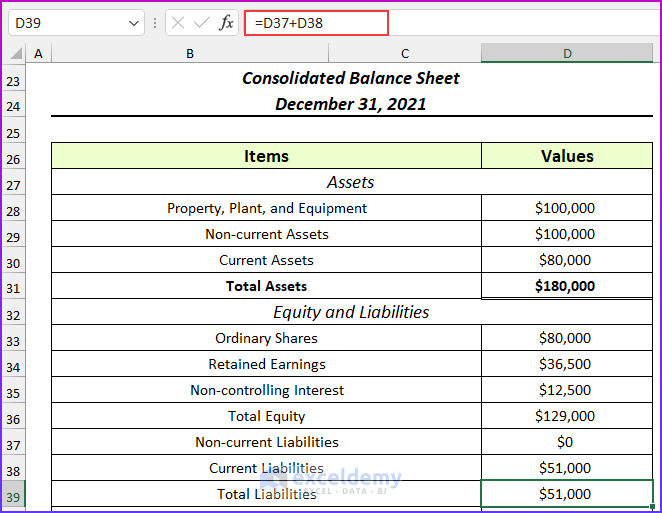
- Use this formula to find the total equity and liabilities. We will complete the second example of the consolidation of financial statements in Excel.
=D36+D39
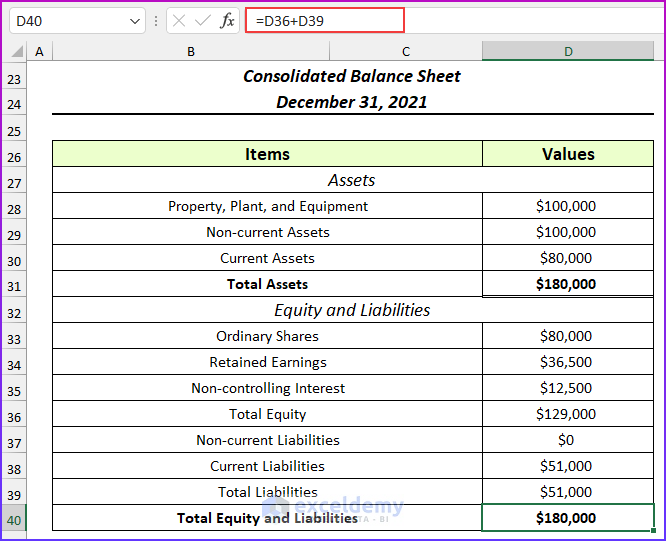
Download the Practice Workbook
Related Articles
- How to Automate Financial Statements in Excel
- How to Link 3 Financial Statements in Excel
- How to Create Pro Forma Financial Statements in Excel
<< Go Back to How to Create Financial Statements in Excel | Excel for Finance | Learn Excel
Get FREE Advanced Excel Exercises with Solutions!

