What Is a Financial Statement?
Financial Statements are summary reports that contain the state of a company or organization’s financial situation. They include reports like balance sheets, income statements, and cash flow statements.
There are 3 main parts of a financial statement report:
Part 1 – Balance Sheet
It summarizes the financial position of the company after a certain period. It is also known as a Statement of Financial Position/condition. In general, a balance sheet contains 3 sections:
- Assets: These are the main resources owned by the company. Assets can be classified into many types. Like Current and Fixed assets, Tangible and Intangible assets, etc.
- Liabilities: They are things that the company owes to a person or a company like cash, loans, etc.
- Owners Equity: It represents the value for a company’s shareholders after all the company’s assets were sold off and all company liabilities were paid off.
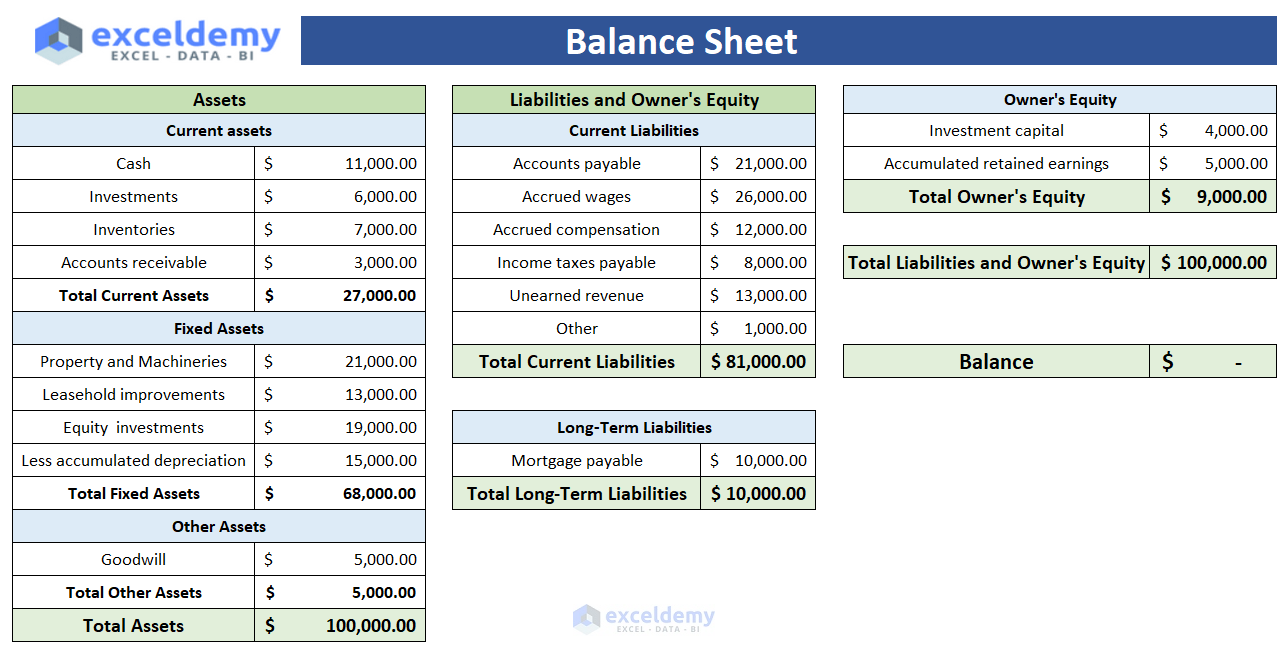
Read More: How to Automate Financial Statements in Excel
Part 2 – Income Statement
It reports the profit and loss of a company over a certain period. So, the income statement is made of 3 parts:
- Revenue
- Expense
- Profits.
So, it contains all incomes and expenses in a certain period and calculates net profit.
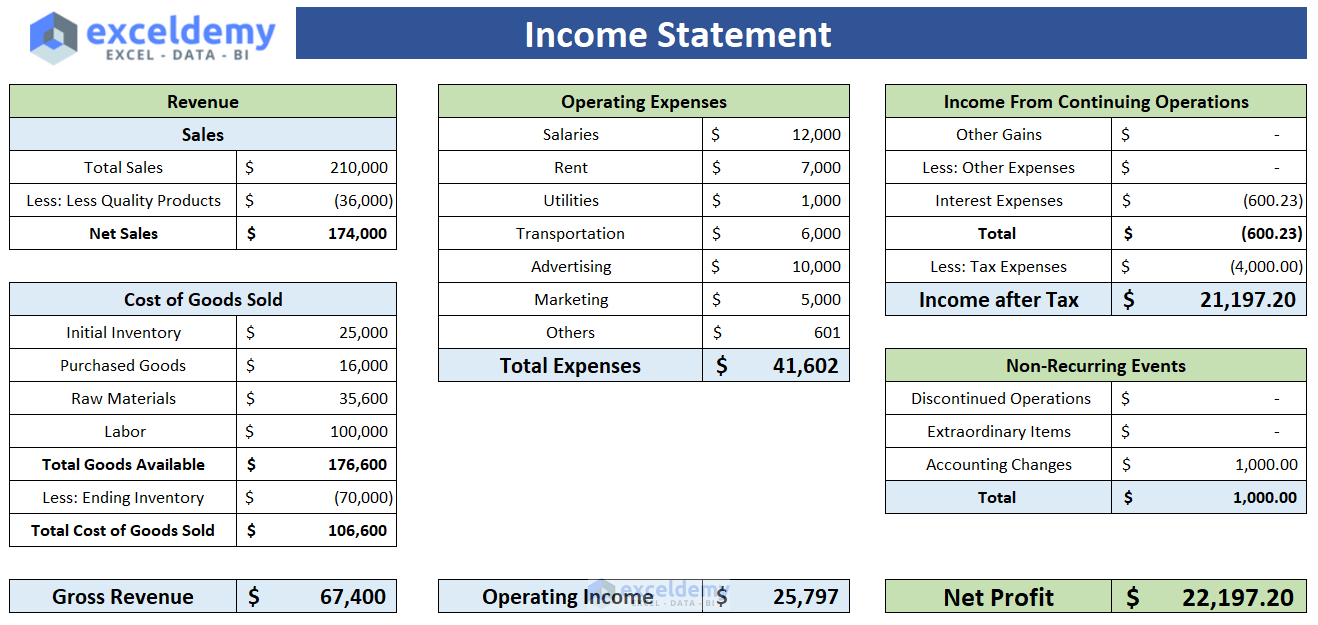
Part 3 – Cash Flow Statement
Cash flow statements are the bridge between the Income statement and the Balance sheet. There are also 3 parts to it:
- Operations: It is the main source of revenue for a company or organization. Cash flows regarding main operations will be included here.
- Investment Activity: Cash received or paid due to buying or selling any assets, taking loans, paying interest on loans, etc., are included here.
- Financing Activity: Cash flows regarding any changes in equity earning or borrowing entities like bonds, stocks, or dividends.
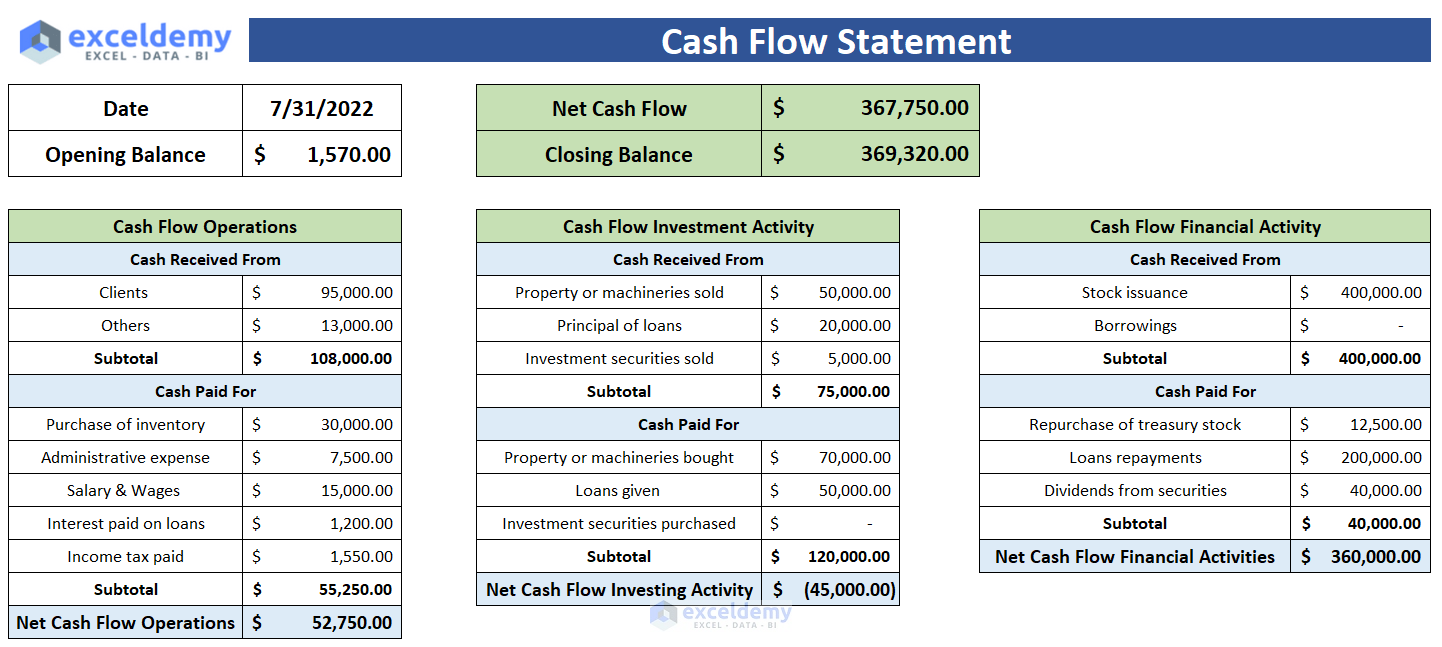
Read More: How to Link 3 Financial Statements in Excel
How to Prepare Financial Statements in Excel: with Easy Steps
Step 1 – Create a Balance Sheet
Part 1 – Create a Layout
- Create 3 individual sections for Assets, Liabilities, and Owner’s equity and assign a cell to calculate the balance value.
- In the assets section, you can create 2 parts for current assets, fixed assets, and other assets.
- In the liabilities section, there will be two sections for Current and long-term liabilities.
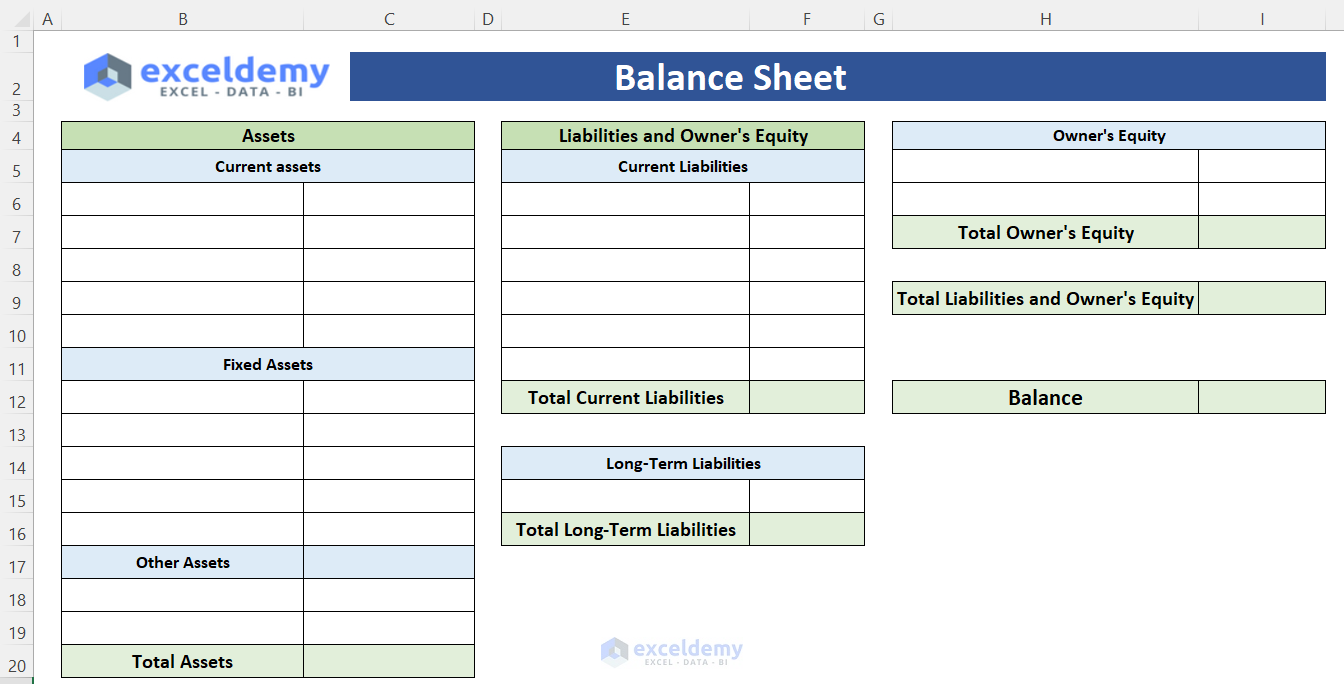
Part 2 – Calculate Total Assets
- Use the SUM function to calculate the Total Current Assets, Total Fixed Assets, and Total Other Assets.
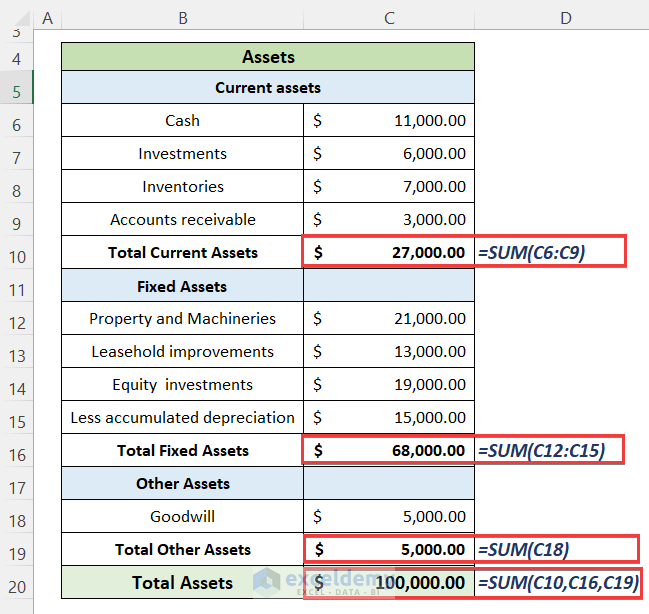
Part 3 – Calculate Total Liabilities and Owner’s Equity:
- Insert the values of current and long-term liabilities and calculate their totals.
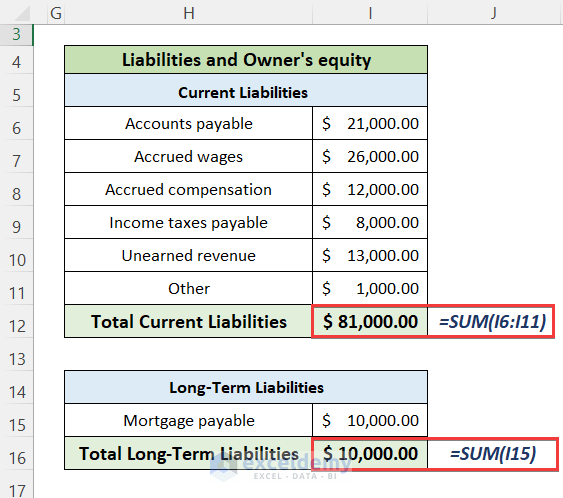
- Insert the values of the owner’s equity and sum them to calculate the total.
- Calculate the total liabilities and owner equity value.
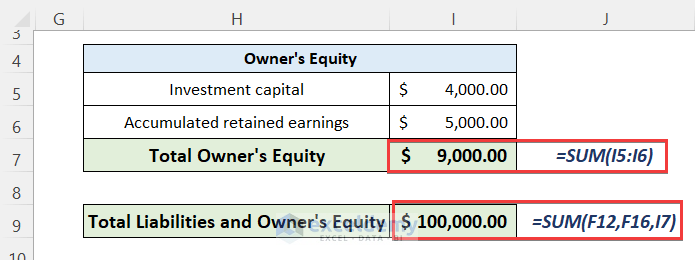
Part 4 – Calculate the Balance Amount:
- Subtract the total liabilities and owner’s equity from the value of the total assets.
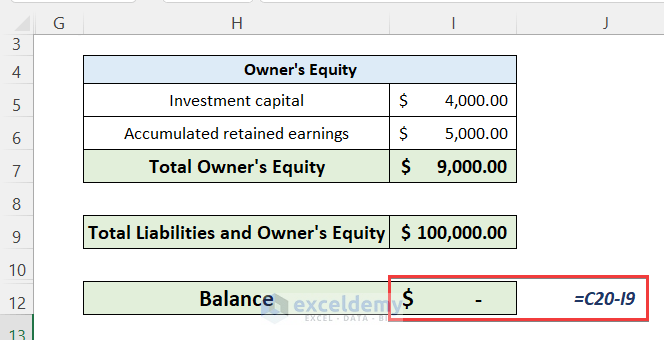
- Here’s a sample balance sheet for a company.
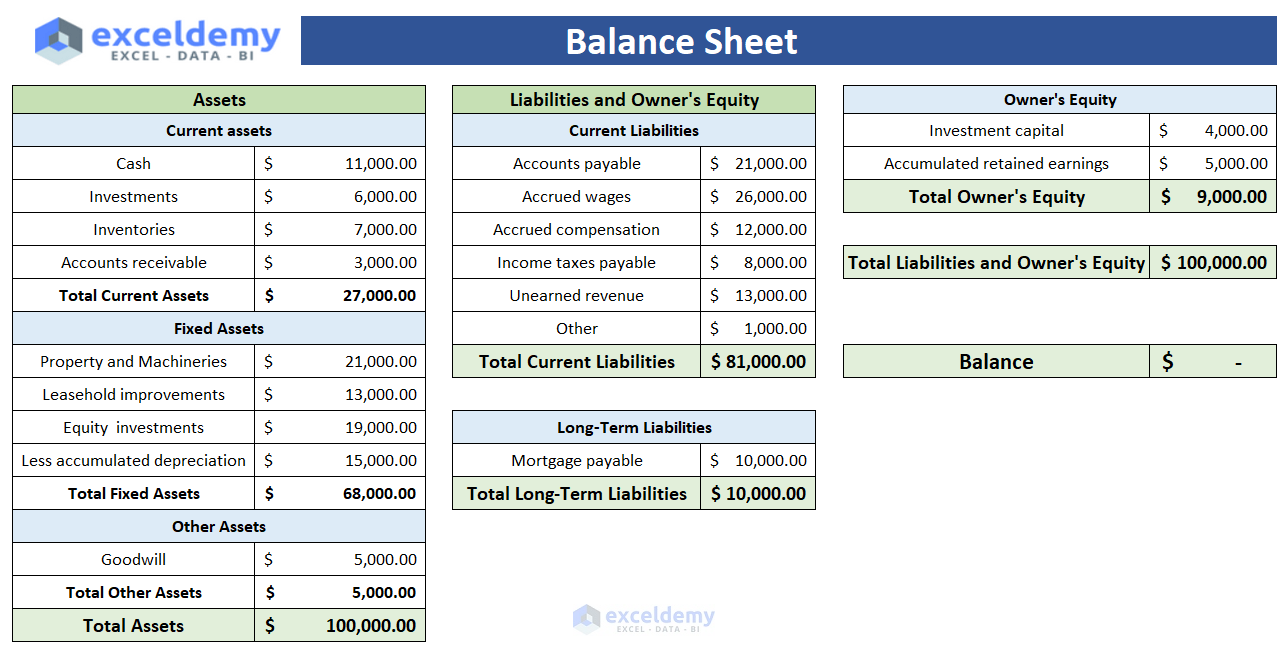
Read More: How to Prepare Financial Statements from Trial Balance in Excel
Step 2 – Create the Income Statement Sheet
Part 1 – Calculate Total Revenue:
- Calculate the total sales value and subtract the value of the fewer quality products from it.
- Add initial inventory, purchased goods and materials, and labor costs.
- Subtract the value of ending inventory from the total cost of goods.
- Calculate the gross revenue by subtracting the total cost of goods from the net sales.
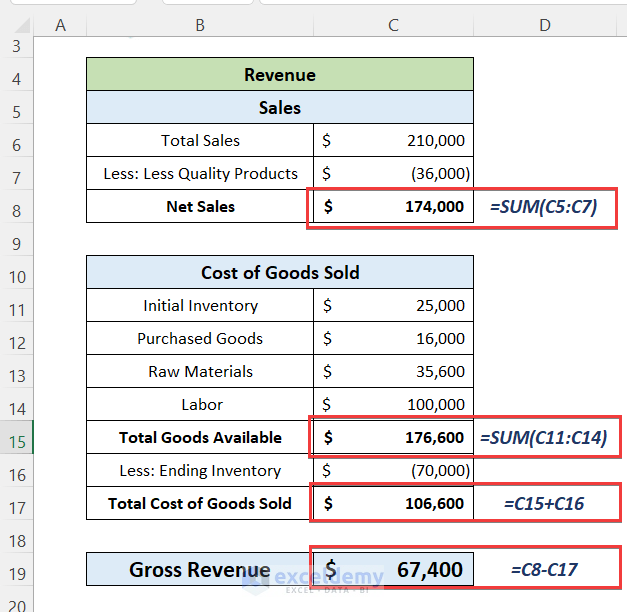
Part 2 – Calculate Total Operating Expenses
- Add all relevant items here and sum them to calculate the total operating expenses.
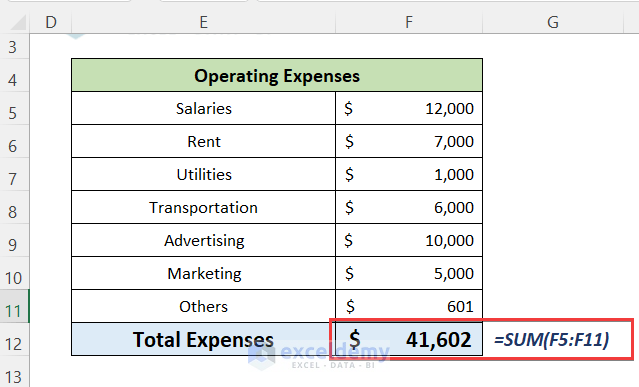
Part 3 – Calculate Net Profit
- Calculate interest expenses or profit, tax expenses, or anything else that affects your profit.
- Add some items as Non–recurring items.
- Sum them to get the Net Profit value.
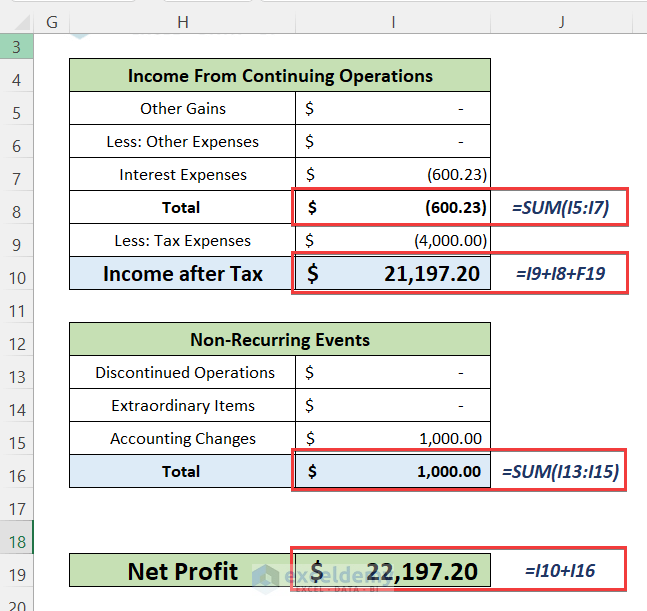
- You will get a complete Income Statement Sheet.
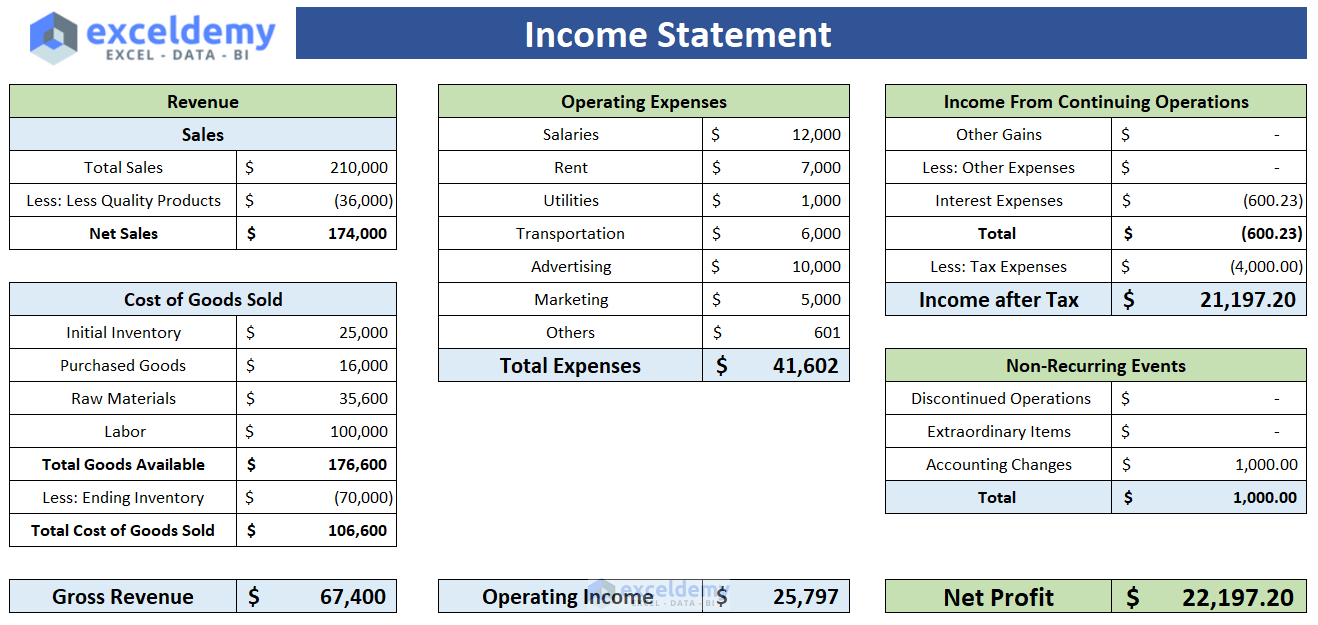
Read More: How to Create a Personal Financial Statement in Excel
Step 3 – Create Cash Flow Statement Sheet
Part 1 – Create a Layout:
- Create a layout to allocate the cash flow items into 3 different categories for operations, investment activity, and financial activity.
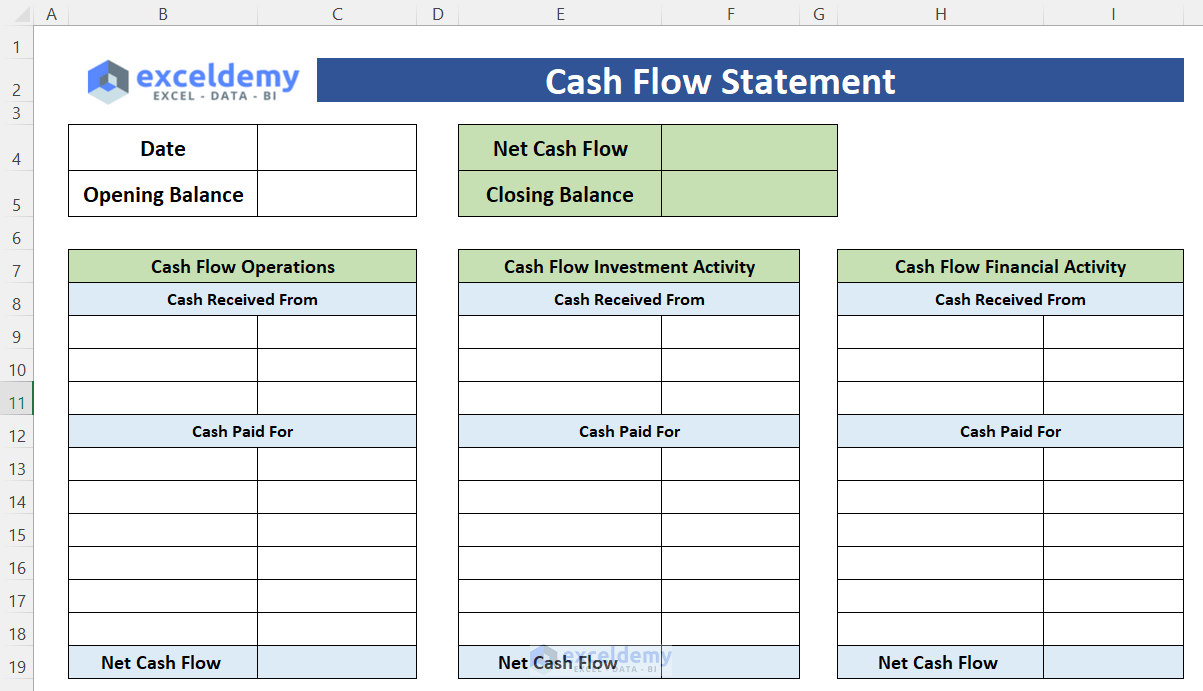
Part 2 – Calculate Net Cash Flow of Operations:
- You can receive cash from clients or many other sources and cash be paid for many reasons like inventory, salary, administrative expense, interest, expense, etc.
- Subtract the cash-paid value from the cash received value to get the net cash flow of operations.
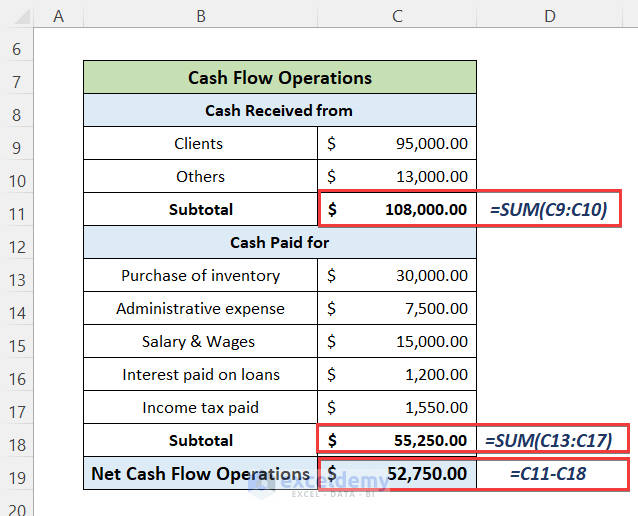
Part 3 – Calculate Net Cash Flow of Investments
- The items relevant to the assets of the company include properties, machinery, loans, investment securities, etc.
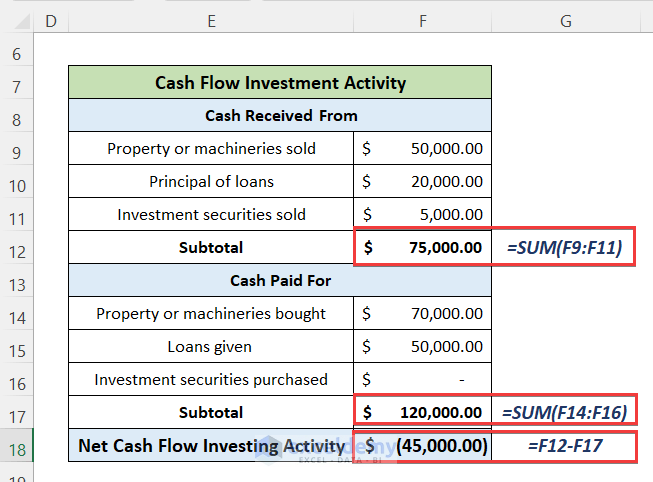
Part 4 – Calculate Net Cash Flow of Financial Activities
- Include items like stock issuance, borrowings, dividends, etc.
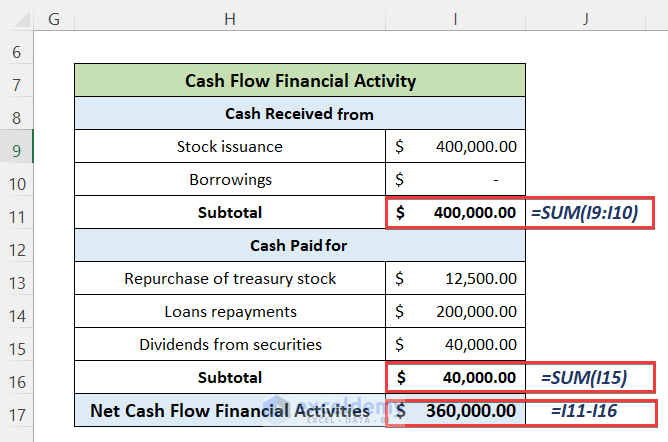
- You will get the Cash flow statement of the company.
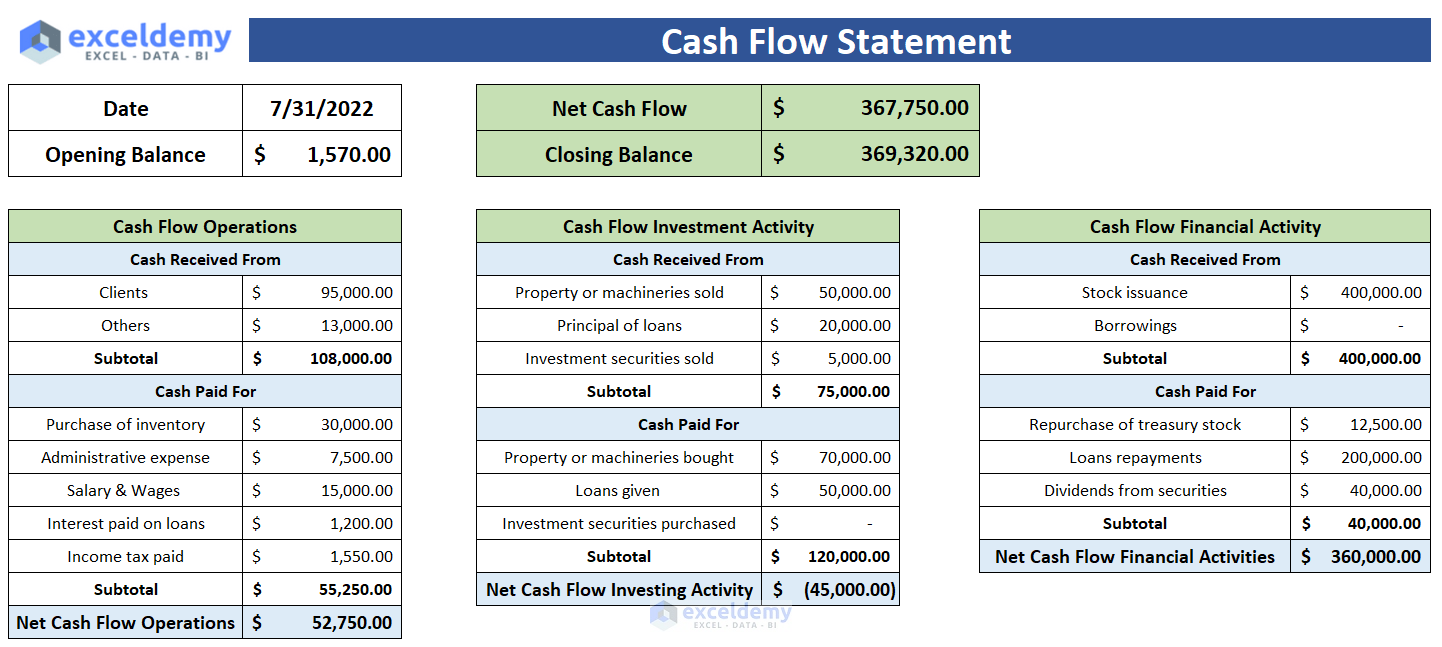
Download the Practice Workbook
Related Articles
- Consolidation of Financial Statements in Excel
- How to Create Pro Forma Financial Statements in Excel
<< Go Back to How to Create Financial Statements in Excel | Excel for Finance | Learn Excel
Get FREE Advanced Excel Exercises with Solutions!

