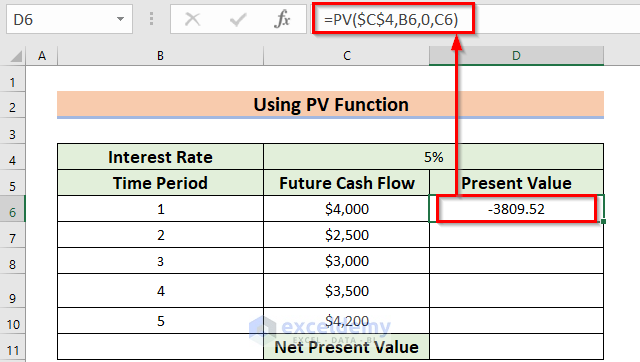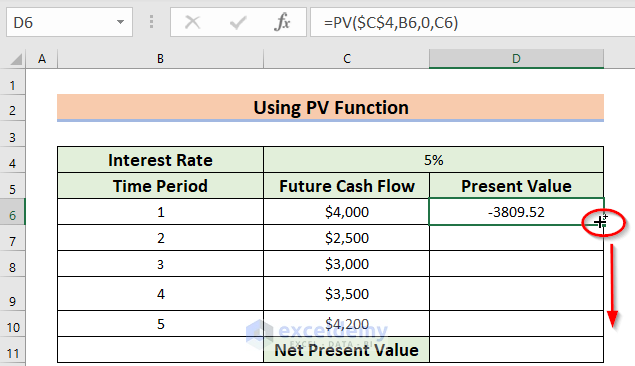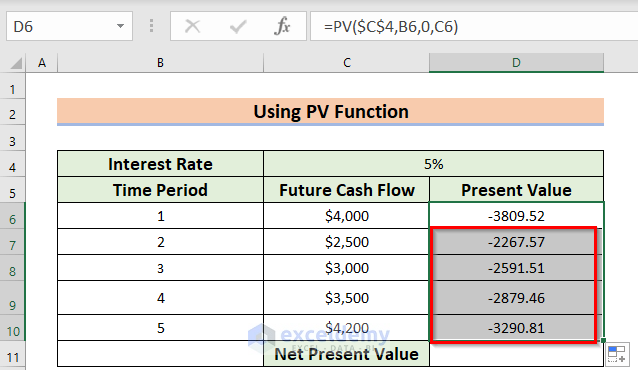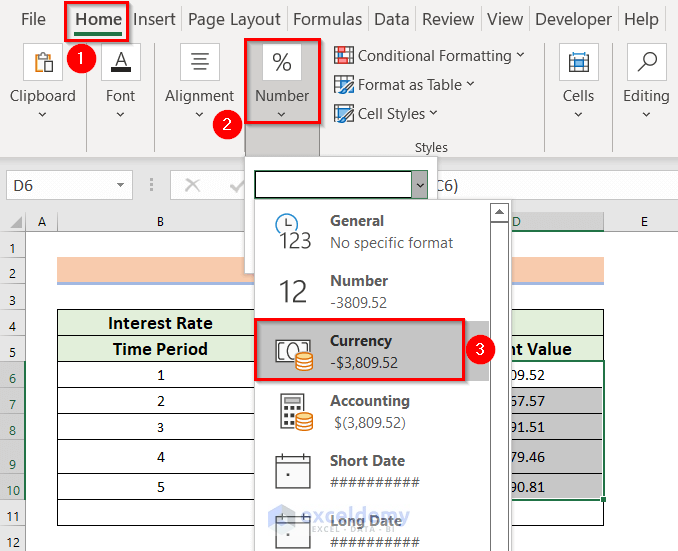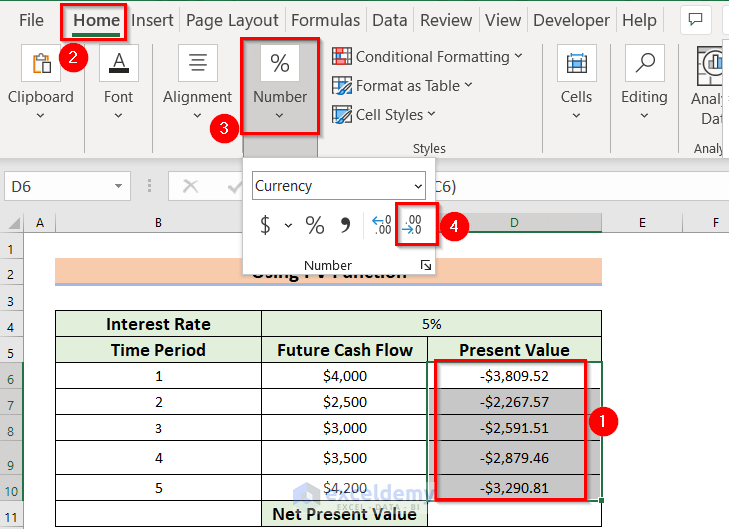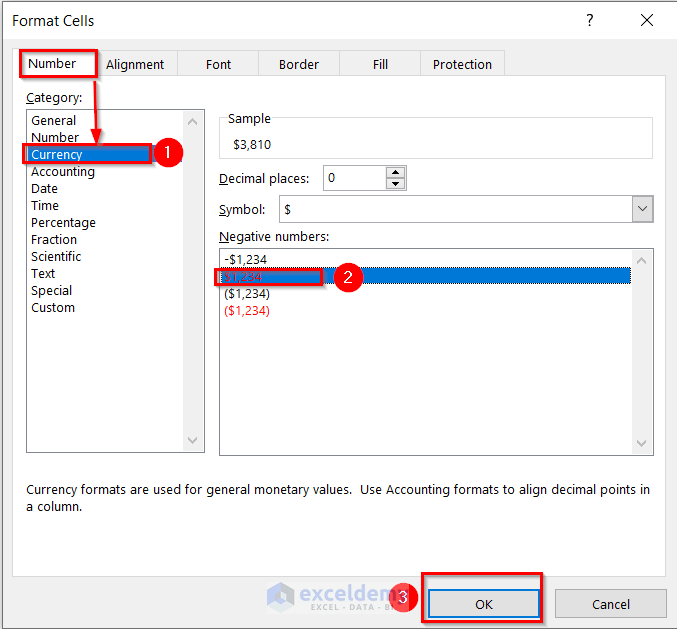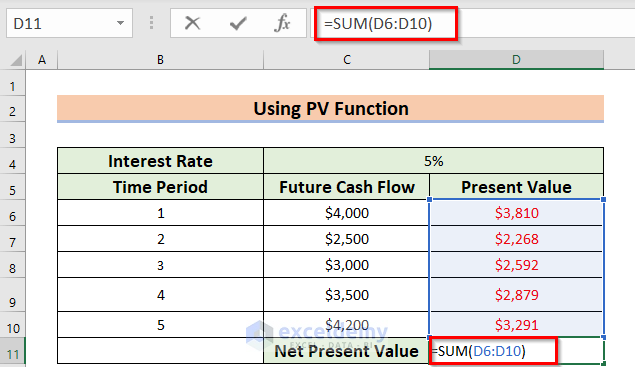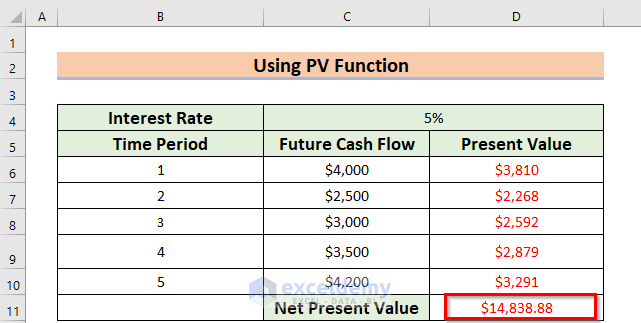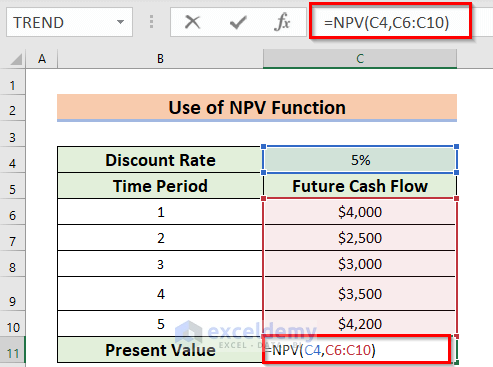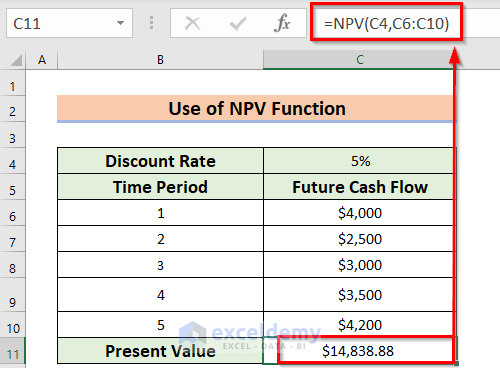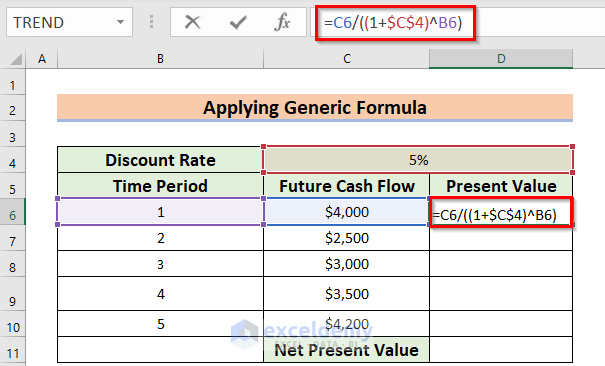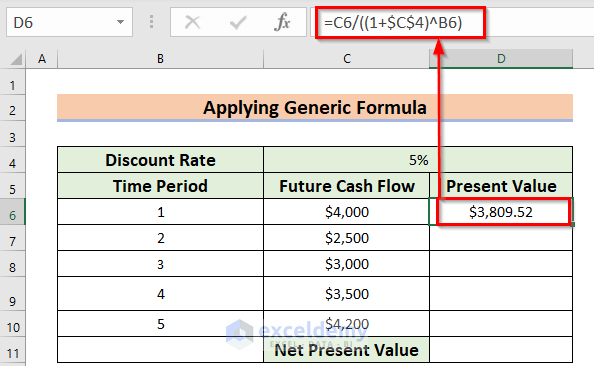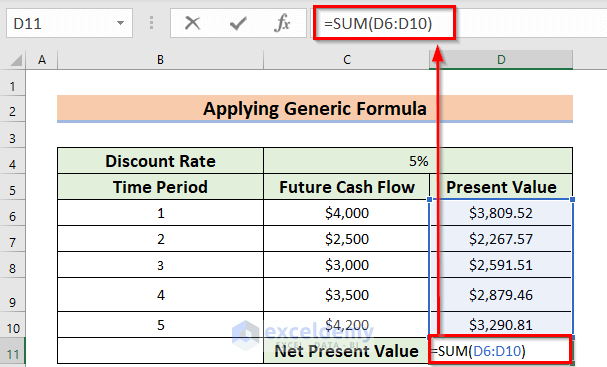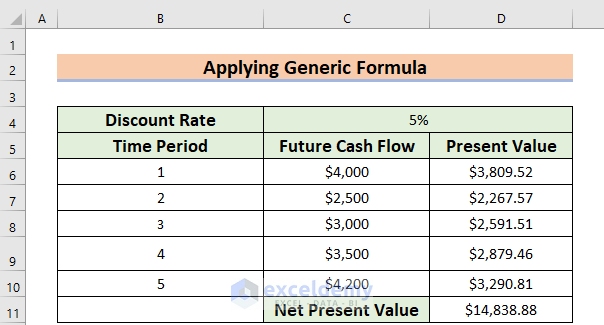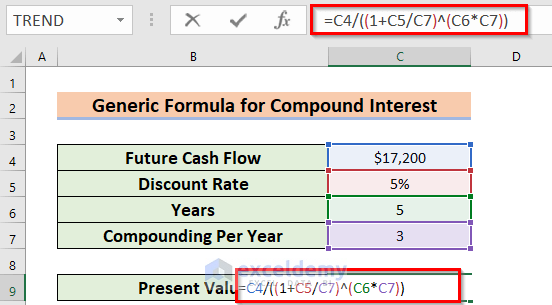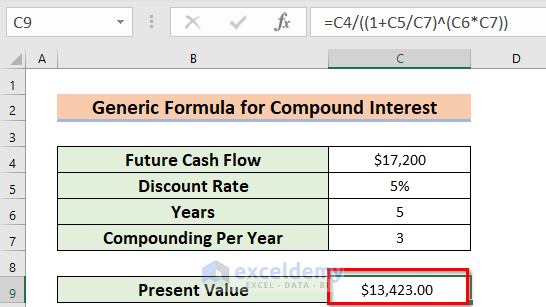Method 1 – Use of PV Function to Calculate Present Value of Future Cash Flows
Steps:
- Select a different cell, D6, where you want to calculate the present value.
- Use the corresponding formula in the D6 cell.
=PV($C$4,B6,0,C6)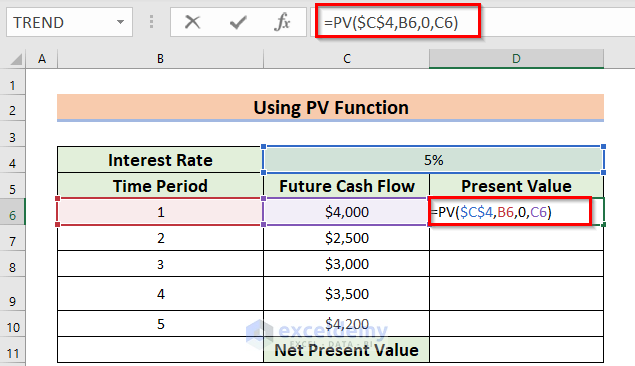
Formula Breakdown
The PV function will return the present value of an investment.
- C4 denotes rate as the annual interest rate. The Dollar ($) sign denotes that the value of the C4 cell is fixed.
- B6 denotes NPER as the total period of time.
- As there is no Payment, so PMT will be 0.
- C6 denotes FV as the Future Cash Flow.
- Press ENTER to get the Present Value.
The Minus sign denotes that you must keep this amount at any monetary institute.
- You must drag the Fill Handle icon to AutoFill the corresponding data in the rest of the cells D7:D10.
At this time, you will see the following result.
- Select the data range. Here, I have selected D5:D10.
- From the Home tab >> you should go to the Number feature.
- In the Number feature >> Click the Drop-Down Arrow >> Choose currency.
- From the Number feature >> you need to Click two times on decrease decimal to decrease the decimal.
- Press the CTRL+1 keys to open the Format Cells dialog box directly.
Use the Context Menu Bar or the Custom Ribbon to go to the Format Cells command.
- Select the data range >> right-click on the data >> choose the Format Cells option.
In the case of using Custom Ribbon,
- Select the data range >> from the Home tab >> go to the Format feature >> choose the Format Cells command.
After that, a dialog box named Format Cells will appear.
- From that dialog box, you have to make sure that you are on the Number command.
- Go to the Currency option.
- Choose the second option from the Negative numbers option.
- Press OK.
Get the total Present value, I will use the SUM function.
- Select a different cell, D11, where you want to calculate the total Present Value.
- Use the corresponding formula in the D11 cell.
=SUM(D6:D10)- Press ENTER.
The SUM function will return the summation of the data range D6:D10. Get the following present value.
Method 2 – Applying NPV Function for Calculating Present Value
Steps:
- Select a different cell, C11, where you want to calculate the present value.
- Use the corresponding formula in the C11 cell.
=NPV(C4,C6:C10)Formula Breakdown
The NPV function will return the net present value of an investment.
- C4 denotes the discount rate. Which is 5%.
- C6:C10 denotes the series of FV as the Future Cash Flows.
- Press ENTER to get the Net Present Value.
Method 3 – Employing Generic Formula to Calculate Present Value of Future Cash Flows
Steps:
- Select a different cell D6 where you want to calculate the Present Value.
- Use the corresponding formula in the D6 cell.
=C6/((1+$C$4)^B6)Formula Breakdown
- C4 denotes the rate as the annual discount rate. The Dollar ($) sign denotes that the value of the C4 cell is fixed.
- We added 1 with the discount rate.
- Output: 1.05.
- The Power (^) sign raises it to a fixed power which is the value of B6 cell. That is the time period.
- Output: 1.05.
- We divided the C6 cell value by 1.05.
- Output: $3,809.52.
- Press ENTER to get the present value.
- Drag the Fill Handle icon to AutoFill the corresponding data in the rest of the cells D7:D10.
Get the total present value, I will use the SUM function.
- Select a different cell, D11, where you want to calculate the total present value.
- Use the corresponding formula in the D11 cell.
=SUM(D6:D10)- Press ENTER.
The SUM function will return the summation of the data range D6:D10. Lastly, you will get the following Present Value.
Method 4 – Using Generic Formula for Compound Interest
Steps:
- Select a different cell, C9, where you want to calculate the present value.
- Use the corresponding formula in the C9 cell.
=C4/((1+C5/C7)^(C6*C7))Formula Breakdown
- C5 denotes rate as the annual discount rate.
- We divided the cell value of C5 by Compounding year or C7 cell value.
- Output: 0.016666667.
- We added 1 with the result.
- Output: 1.016666667.
- We multiplied C6 with C7.
- Output: 15.
- The Power (^) sign raises it to a fixed power.
- Output: 1.281382444.
- We divided the C4 cell value by the output.
- Output:$13,423.00 .
- Press ENTER to get the present value.
Things to Remember
Try to avoid generic formulas as there are built-in functions to calculate the present value of future cash flows.
Download Practice Workbook
You can download the practice workbook from here:
Related Articles
- How to Calculate Future Value in Excel with Different Payments
- How to Apply Future Value of an Annuity Formula in Excel
- How to Calculate Future Value with Inflation in Excel
- How to Calculate Future Value of Growing Annuity in Excel
- How to Calculate Future Value of Uneven Cash Flows in Excel
- How to Calculate Present Value in Excel with Different Payments
<< Go Back to Time Value Of Money In Excel | Excel for Finance | Learn Excel