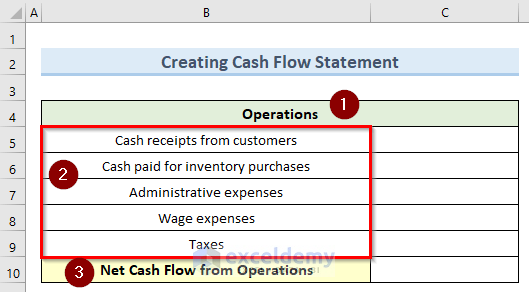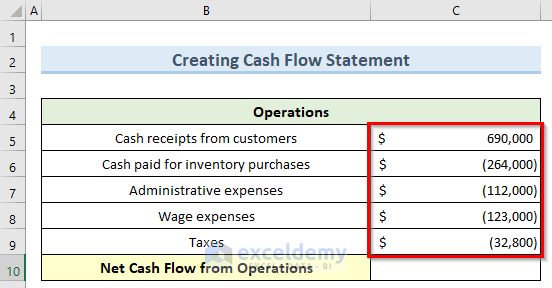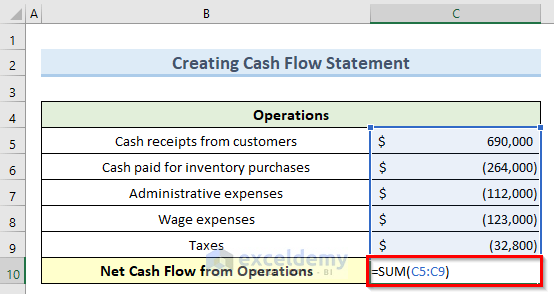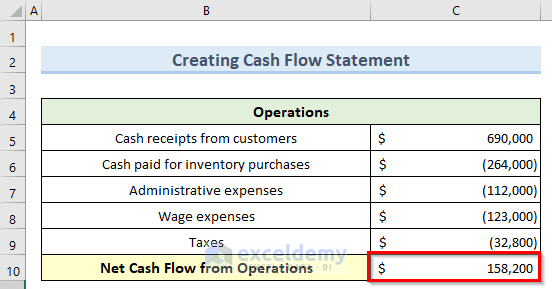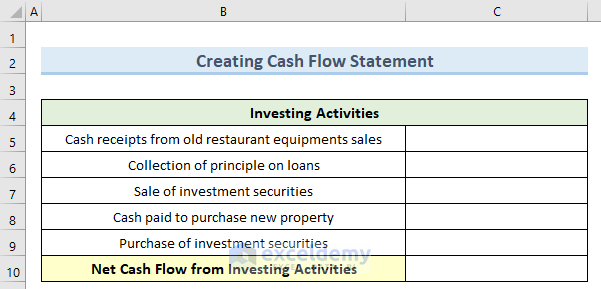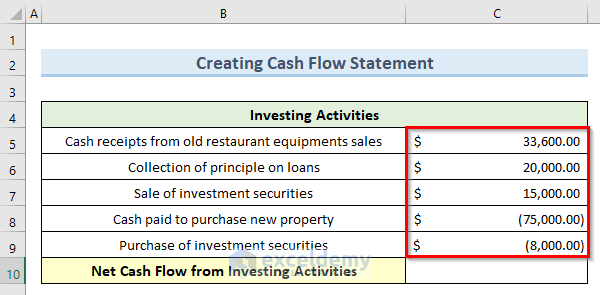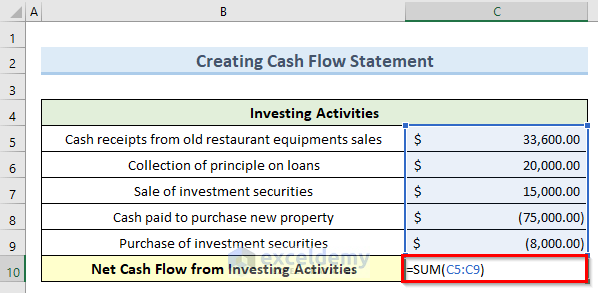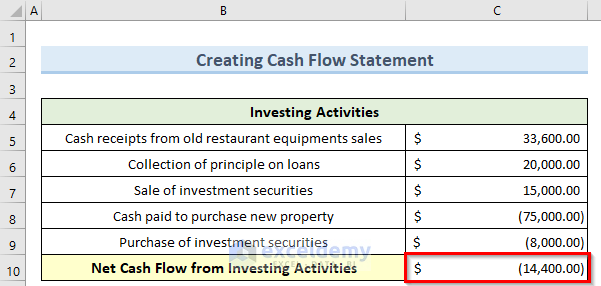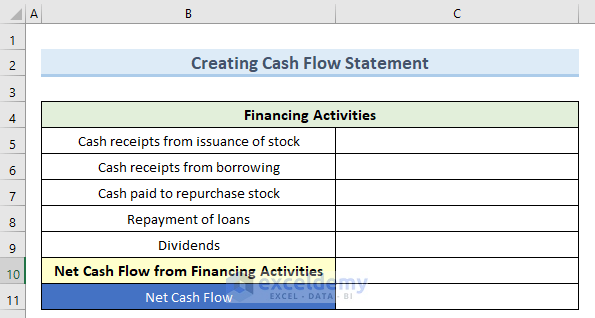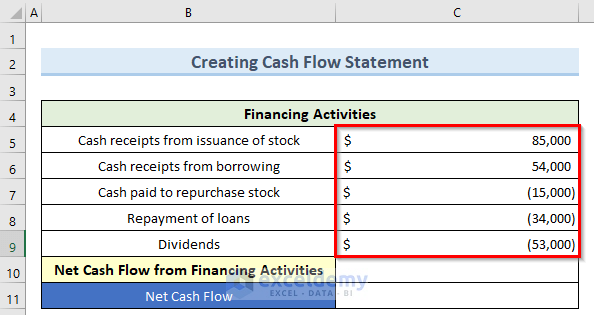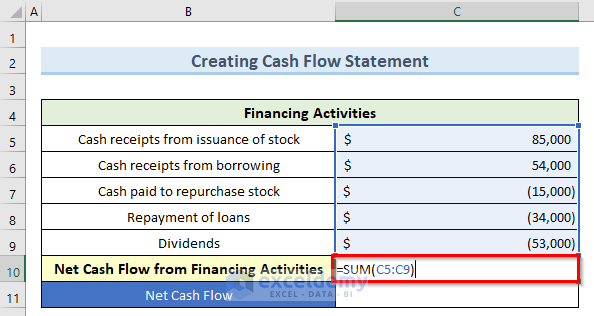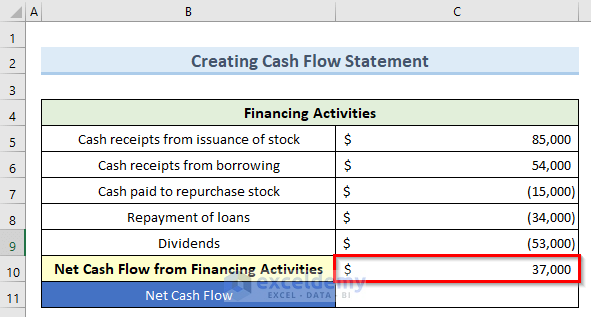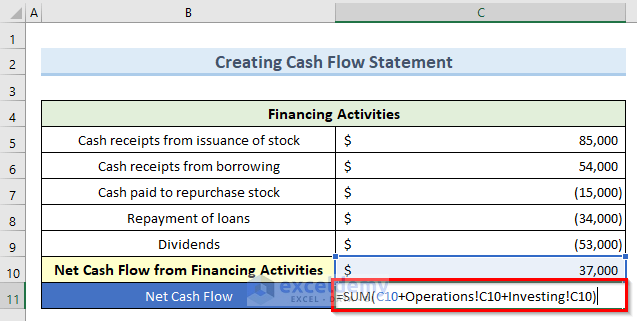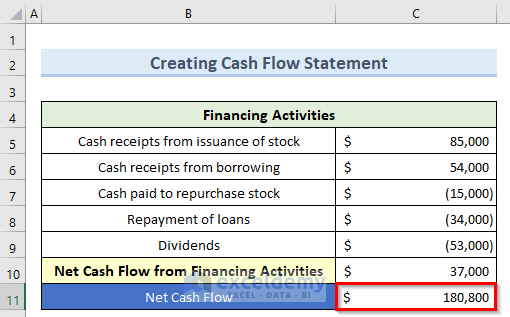In this tutorial, I am going to show you step-by-step procedures to make a restaurant cash flow statement in Excel. You can use these steps even in large datasets to create simple cash flow statements for any other businesses. Throughout this tutorial, you will also learn some important Excel tools and techniques which will be very useful in any Excel related task.
What Is a Cash Flow Statement?
A cash flow statement is basically a tabular record that shows the cash coming and going out of the company for a certain period of time. This document is very crucial in determining how a business is doing in terms of managing its cash position like paying debt obligations, funding operating expenses, etc. The cash flow statement is also a complementary document to the balance sheet and income statement.
Make a Restaurant Cash Flow Statement in Excel: Step-by-Step Procedures
We have taken a concise dataset to explain the steps clearly. The dataset has approximately 7 rows and 2 columns. Initially, we formatted all the cells containing dollar values in Accounting format. Below is the initial view of the operations section of our cash flow statement. All of the other sections also have the same format except for different parameters.
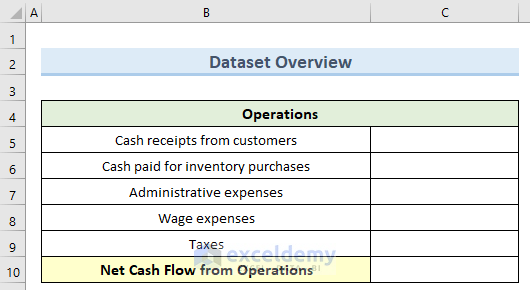
Step 1: Creating Operations Cash Flow Section
This parameter in a cash flow statement is a measure of the restaurant’s regular business operations. This also indicates whether a restaurant can generate enough positive flow of cash to sustain its business. Let us see how to set this up in Excel.
- First, type the title Operations and also all the other parameters.
- Now, create the Net Cash Flow from Operations parameter inside cell B10.
- Next, type in all the monetary values inside cells C5 to C9. Note that the negative amounts are inside parentheses.
- Then, navigate to cell C10 and insert the following formula:
=SUM(C5:C9)- Finally, press the Enter key and this will give the Net Cash Flow from Operations value inside cell C10.
Read More: How to Create a Real Estate Cash Flow Model in Excel
Step 2: Adding Cash Flow from Investing Activities
Investing activities make an important portion of a restaurant cash flow statement. These activities include purchasing cooking equipment, decorating the shop, etc. Follow the steps below to create this in Excel.
- To begin with, insert the table title as Investing Activities and give it some formatting like making it bold, filling color, etc.
- Then, insert all the investment-related parameters.
- Here, create the Net Cash Flow from Investing Activities parameter in cell B10 and format it a little differently.
- Now, insert the dollar values besides the respecting parameters.
- Then, go to cell C10 and type in this formula below:
=SUM(C5:C9)- After that press the Enter key or click on any empty cell and this will give you the Net Cash Flow from Investing Activities inside cell C10.
Read More: How to Create Investment Property Cash Flow Calculator in Excel
Step 3: Inserting Financing Activities Section
Cash Flow from Finance Activities or CFF is a set of cash flow statement parameters that denotes the flow of cash assets that funds the restaurant business. Let us see how to include this inside our Excel cash flow statement.
- To start with this last step, begin by creating the table title as Financing Activities as we did previously. Note that here we have merged multiple cells for the title.
- Again, make sure to input all the necessary parameters as in the image below.
- Then, double-click on cell B10 and insert the Net Cash Flow from Financing Activities parameters, and also format it.
- After that, make the Net Cash Flow parameter which will show the overall financial condition of the restaurant.
- As previously, type in the monetary values inside cells C5 to C9.
- Next, go to cell C10 and type the following formula:
=SUM(C5:C9)- Now press Enter and this will calculate the Net Cash Flow from Financing Activities value inside cell C10.
- Then, for the last time type in the formula below in cell C11:
=SUM(C10+Operations!C10+Investing!C10)- Lastly, press the Enter key to confirm the formula and this will give the final Net Cash Flow value for the restaurant.
Download Practice Workbook
You can download the practice workbook from here.
Conclusion
I hope that you were able to apply the methods that I showed in this tutorial on how to make a restaurant cash flow statement in Excel. As you can see, there are quite a few steps to achieve this. So carefully follow them to achieve the same result as we have produced here. If you get stuck in any steps, I recommend going through them a few times to clear up any confusion. If you have any queries, please let me know in the comments.
Related Articles
- How to Create Cash Flow Projection Format in Excel
- How to Create a Retirement Cash Flow Calculator in Excel
- How to Create Cash Flow Projection for 12 Months in Excel
<< Go Back to Cash Flow Template | Finance Template | Excel Templates
Get FREE Advanced Excel Exercises with Solutions!