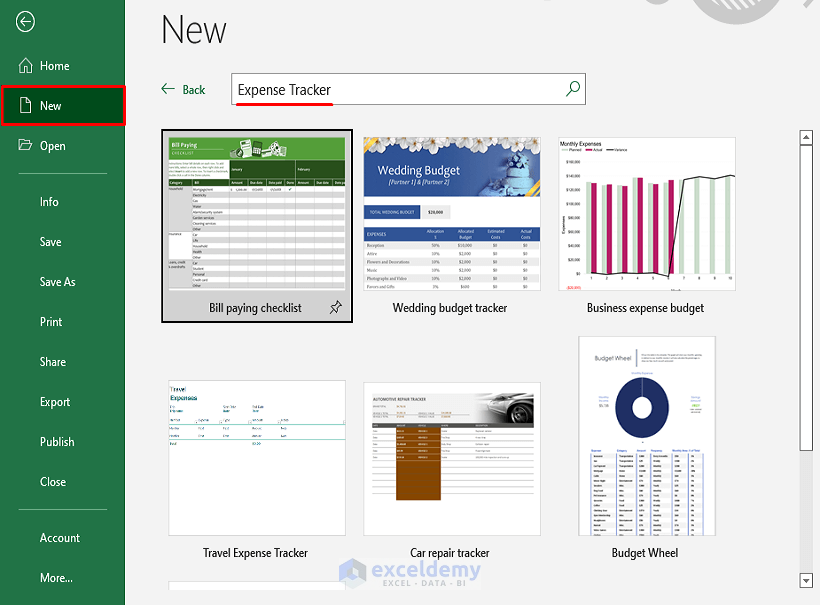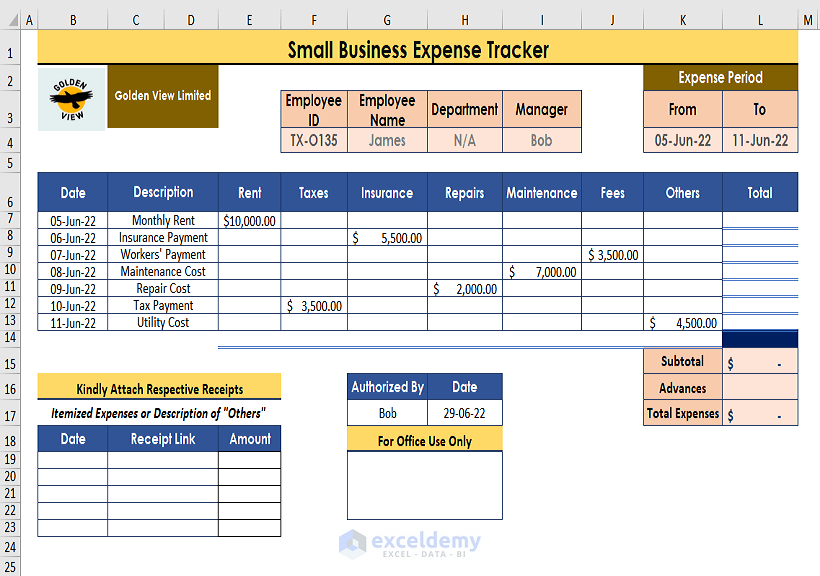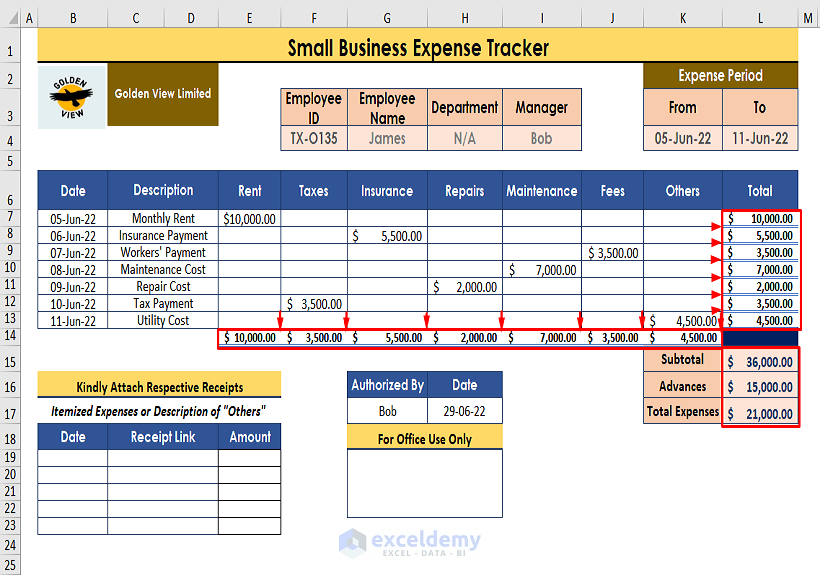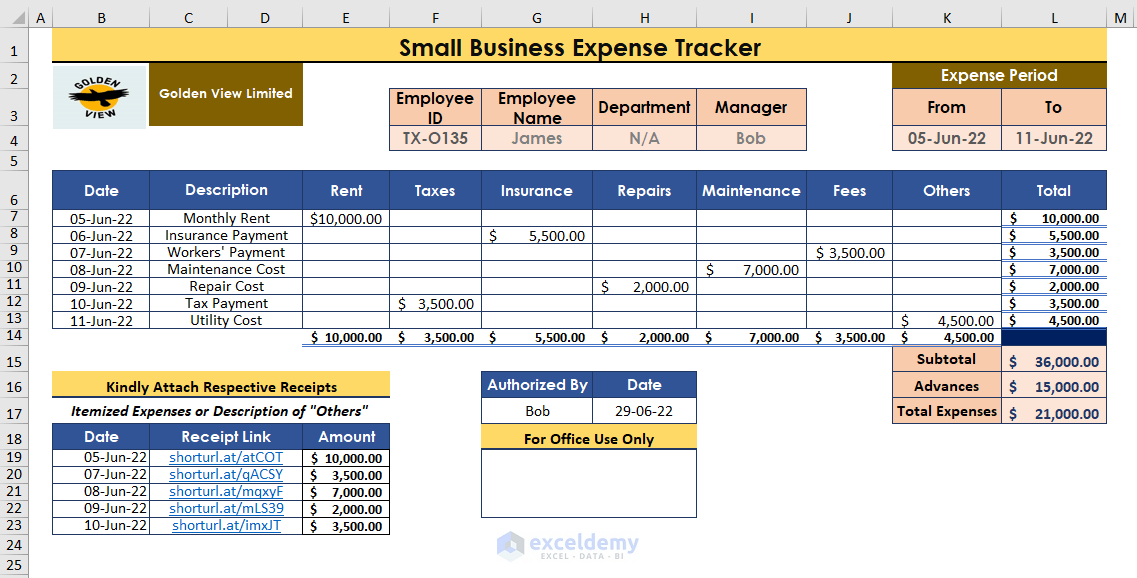Small businesses can be run as profitable enterprises but can have no money. As a result, tracking their expenses is vital for sustaining them. There are some fundamental financial approaches to keep track of small business expenses in Excel.
The outline of a small business expense tracker may vary from business to business. Users can either build a typical Excel worksheet by themselves or use a Template.
![]()
In this article, we will discuss expense tracking and its components as well as methods to keep track of small business expenses in Excel.
Tracking Business Expenses
Keeping track of each expense, with their purposes and receipts, is known as expense tracking. For various reasons, every large or small business does it. Expense Tracker helps businesses to identify money leaks, track utility bills, find entry errors, make profit-worthy investments, and file tax returns. Expense tracking plays a crucial part in business sustainability.
Components of the Business Expenses Tracker
A business expense tracker consists of numerous components. But businesses can include them depending on their demands. The below items are kind of mandatory for every expense tracker. Try to add or modify these items in expense trackers to make it more convenient to track expenses.
(i) Name: Name of the employee or person who makes the expenses.
(ii) Employee ID: ID number of the employee to view his/her credentials.
(iii) Department: Name of department the employee is assigned to.
(iv) Manager: Name of the person in charge who overviews the expenses.
(v) Time Period: The time frame within the expenses incurred.
(vi) Description: Provide the purpose of the incurred expenses.
(vii) Expense Category: Insert recurring expenses in columns to view them as expense categories.
(viii)Total: Use formula (i.e., Sum or Others) to find Total amounts.
(ix) Weekly or Monthly Tracking: Make different worksheets for different time periods such as weeks, and months.
(x) Receipts: Add receipts for credibility (images or links).
(xi) Authorized By: The name of the person who monitors the expenses.
1. Using a Template to Keep Track of Small Business Expenses in Excel
Templates are an easy way to input incurred expenses and track them. Excel offers numerous templates for financial-related tasks, and the expense tracker is one of them. Go to Excel File > New > Type Expense Tracker in the Search Bar. Users may find numerous templates to go with them.
Read More: How to Calculate Business Income and Expense in Excel Worksheet
2. Creating an Expense Tracker Using Excel Worksheets to Keep Track of Expenses
Users may want a customized Excel worksheet to keep track of their expenses. In that case, they can build their own expense tracker from scratch. To do so, they need to follow the following steps.
Step 1: Open a Financial Account or Bank Account
Usually, business owners disburse money for required expenses. Instead of handling petty cash or other means, it is much easier to use a financial account (i.e., a bank account) to provide money for expenses. By doing so, he or she can track each transaction to verify expenses against bills or receipts.
Step 2: Compile Data Expanding a Certain Period
Each expense tracker should have a specific time period within which it holds itemized expenses. These time periods can be days, weeks, or months. Depending on the business’s statement, users can modify their expense trackers to accommodate certain items within a specific time period.
Step 3: Insert Fixed or Non-fixed Expenses
For businesses, there are some fixed expenses. And obviously, there are some variable expenses that vary from time to time. In those cases, users need to enter those expenses as they occur.
Step 4: Maintain a Specific Time for Inputting the Entries
As days go by, incurred expenses have to be entered with their respective description. As users maintain a certain time period to enter expenses within, they also need to follow a fixed time to enter incurred expenses. The time can be at the end of a day, week, or month. This is because it offers protection from double entry, ensures cross-matching, and maintains sequence.
Step 5: Use Formulas to Perform Operations
To find total expenses or other calculations, users may use Excel formulas. Performing those formulas ensures quick findings of total incurred expenses. Also, they allow further calculations to meet any criteria set by users. In the expense tracker, we use the SUM function to find the accumulated expenses.
Step 6: Attach Receipts’ Images or Links
In general, users get receipts for expenses they incur. It’s important they compile or attach those receipts to the expense tracker for the respective dates by inserting images or image links. Also, they need to provide respective amounts adjacent to the inserted links.
Step 7: Cross-Check the Incurred Expenses
After inputting all the entries, users need to cross-check the incurred expenses with receipts once in the operating period of the expense tracker. Any mismatch in the entries should be addressed and reentered accordingly.
Use the dataset to practice or as a Template.
Conclusion
In this article, we discussed business expense trackers and ways to keep track of small business expenses in Excel. Also, users can find the necessary components of an expense tracker and can include components of their own. They can use the attached dataset to practice and as a template to keep track of their expenses. We hope this article sheds enough light on the topic to clarify your understanding. Comment if you have further inquiries or have anything to add.
Related Articles
- Daily Income and Expense Sheet in Excel
- How to Track Income and Expenses in Excel
- How to Create Daily Expense Sheet Format in Excel
<< Go Back to Excel Expense Tracker | Tracker in Excel | Excel Templates
Get FREE Advanced Excel Exercises with Solutions!