Step 1 – Creating a Dataset with Proper Parameters
- Our sample dataset includes 7 students, the number of lectures delivered and the number of lectures they attended. We will calculate the percentage of delivered lectures attended by each student.
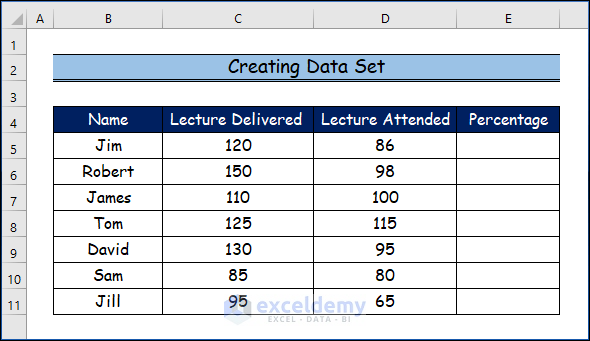
Step 2 – Applying the Percentage Formula
Numerator/Denominator is the Excel formula for percentages, with the result multiplied by 100. In our example, for each student, the denominator is the number of lectures delivered, and the numerator is the number of those lectures attended.
- Select the E5 cell.
- Enter the following formula:
=D5/C5*100- Press ENTER.
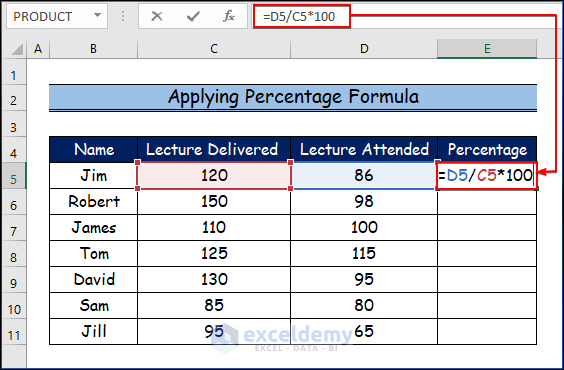
- Use the Fill Handle tool and drag it down from cell E5 to cell E11 to copy the formula across the range.
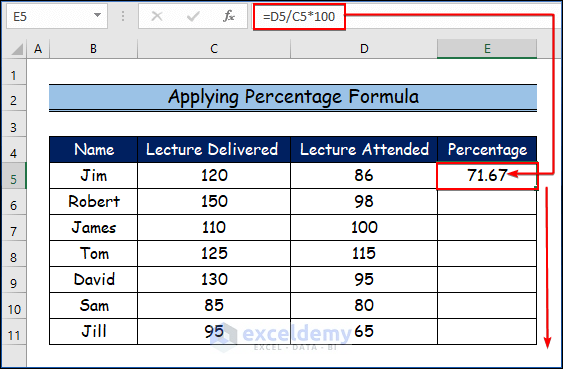
Step 3 – Showing Final Result
- All the students’ attendance percentages are returned:
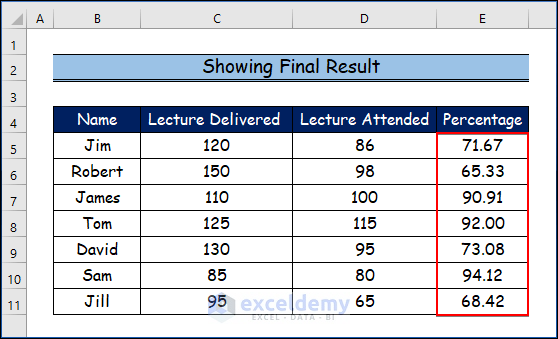
Download Practice Workbook
<< Go Back to Formula List | Learn Excel
Get FREE Advanced Excel Exercises with Solutions!

