While working in Microsoft Excel, we sometimes apply trigonometric formulas and do not get the proper output we expect. When we try to find the value of cos 90 inside an Excel sheet, it does not display zero. But it can be made zero with proper utilization of formulas. Here in this article, I will discuss why cos 90 does not return its exact value and also demonstrate an effective way to return the value of cos90 as zero in Excel.
Reason Behind Cos 90 Not Equal to Zero (0) in Excel
In Trigonometry, we all know cos(90)=0. But when we apply the formula in Excel using the COS function it does not show zero rather it gives us this value- “6.12574E-17”.
There is an interesting concept behind this faulty result. We know that the Cosine operator works using radian values rather than value of degree. If you insert a number it will first convert the value in radians which is basically =the input number*pi (Π)/180.
So, for Cos 90 this will be,
=Cos (90*Π/180)
=Cos (Π/2)
But here is the catch! pi (Π) is an infinite decimal so it will never return a definite value and Excel will somewhere cut this number and give a very slightly inaccurate result. So, therefore, excel is giving you the value of Cos 90 as 6.12574E-17, which is not zero, but very close to zero for the inaccuracy in the radian value.
How to Return Cos 90 as Zero (0) in Excel: 3 Simple Steps
In the following, I have shared 3 simple steps to return the value of Cos 90 as zero in Excel.
Suppose we have a dataset with an Angle of 90 degrees. Now we will calculate the Radian and then apply the COS function to figure out whether the cos 90 is zero or not.
Step 1: Convert Degree to Radians
- First, let’s start with converting the numeric value to radian using the RADIANS function. Simply, choose a cell (C5) and write the following formula down-
=RADIANS(B5)- Second, hit Enter and the numeric value will be converted to an angle.
Read More: Cos Squared in Excel
Step 2: Find Out Value of Cos 90 in Excel
- Here, we will determine the result of Cos90 using the COS function in Excel.
- Similarly, select a cell (D5) and apply the following formula-
=COS(C5)- Click Enter and the output will be shown- “6.12574E-17” which is not our expected output.
Step 3: Combine ROUND, COS, and RADIANS Functions to Return Correct Value of Cos 90
- In order to get the actual output, we have to round the number to remove its inaccuracy. Thus, let’s start with choosing a cell (E5) and write the following formula-
=ROUND(COS(RADIANS(B5)),12)- Press Enter and the rounding result will be in our hands as we expected.
Read More: Excel COS Function Is Returning Wrong Output?
Things to Remember
- While applying the COS function don’t forget to convert the numeric value to an angle using the RADIANS function.
Download Practice Workbook
Download this practice workbook to exercise while you are reading this article.
Conclusion
In this article, I have tried to cover all the methods to return the value of cos 90 and solve the reasons why cos 90 is not zero in Excel. Take a tour of the practice workbook and download the file to practice by yourself. I hope you find it helpful. Please inform us in the comment section about your experience. Stay tuned and keep learning.
Related Article
<< Go Back to Excel COS Function | Excel Functions | Learn Excel
Get FREE Advanced Excel Exercises with Solutions!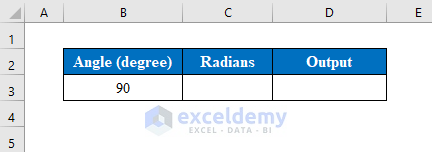
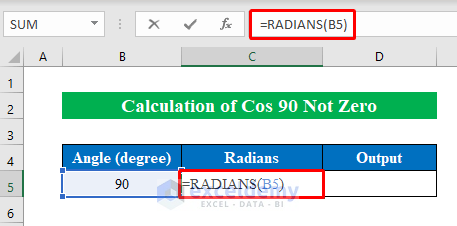
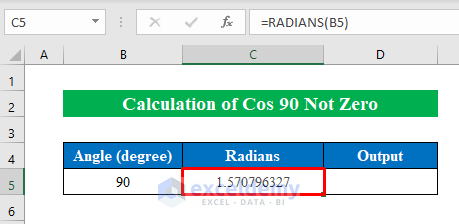
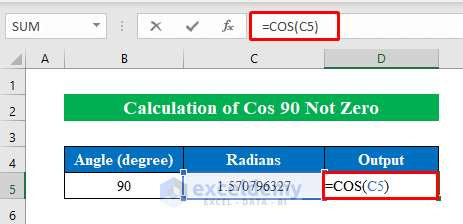
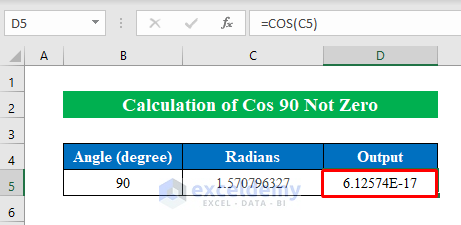
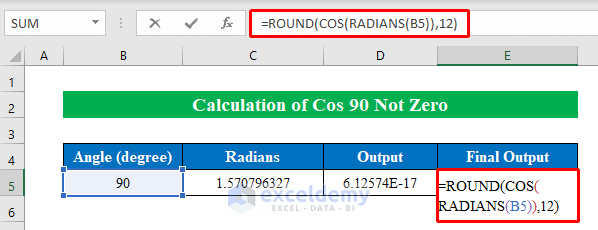
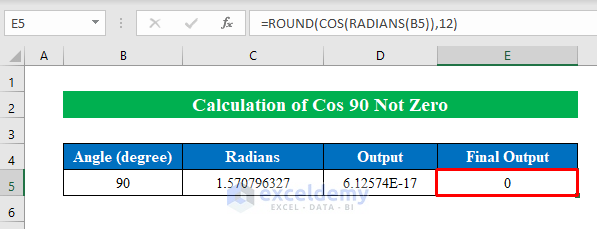



Al decimal 17 empieza esta falla. Entonces aplicaría el mismo error para los demás valores de ángulo haciendo que estos sean ¿Inexactos a partir del decimal 17?. Microsoft debe tener en cuenta esto y actualizar sus parámetros para evaluar cos90°;cos270°;sen180°. ¿Alguien se ha contactado con Microsoft al respecto?
Gracias por la información.
Dear LUNDER,
My understanding of your statement implies that there is an issue with the calculations being performed in Microsoft Excel, specifically with the trigonometric functions cosine (cos), cosine (cos), and sine (sin) for certain angle values.
Further, I concur that the error seems to affect the precision of the results starting from the 17th decimal place, which makes the calculated values for the angles cos 90°; cos 270°; sin 180° to be inaccurate. However, it is important to note that the internal representation of floating-point numbers in computers can lead to inaccuracies, especially when working with very small or large numbers, or when performing multiple mathematical operations.
In these cases, you can take the following steps to resolve this issue.
1. Use the RADIANS function to convert the angle from degrees to radians before evaluating the trigonometric functions.
2. Increase the number of decimal places used in the calculations by using the ROUND or ROUNDUP functions.
Best Regards,
Yousuf Khan (ExcelDemy Team)