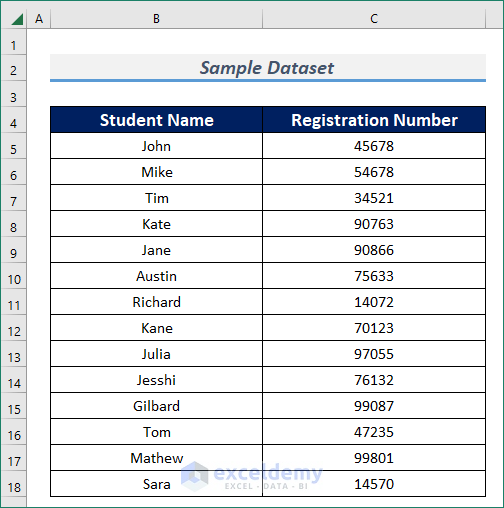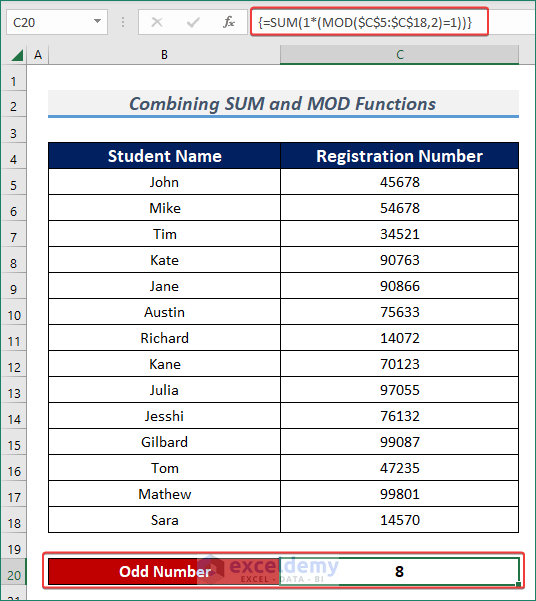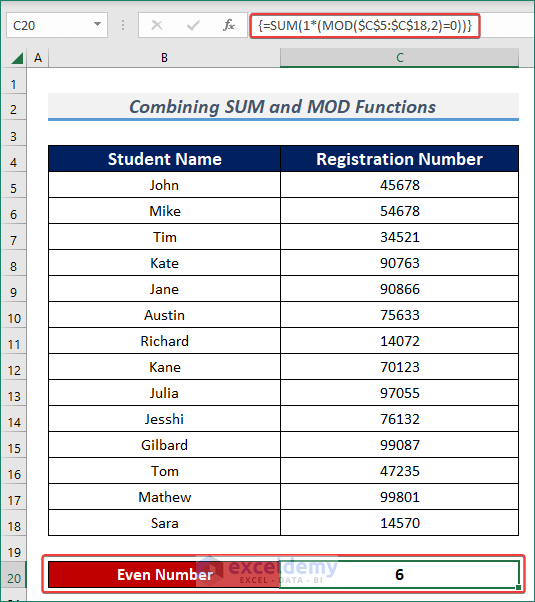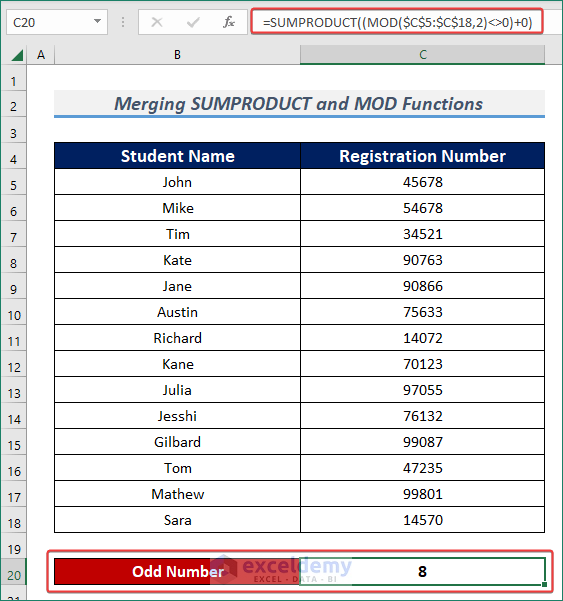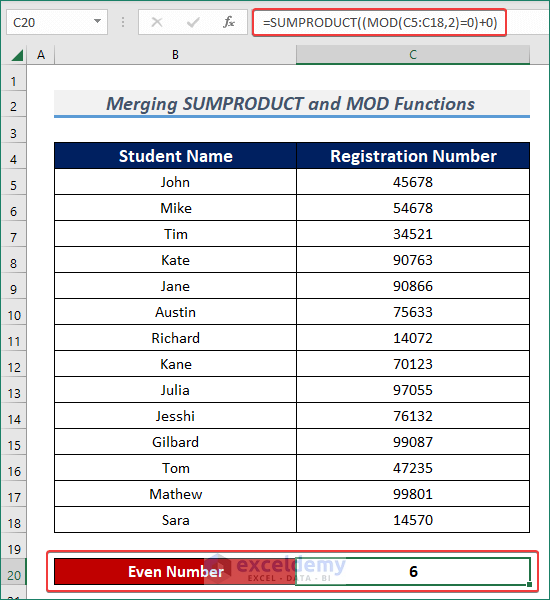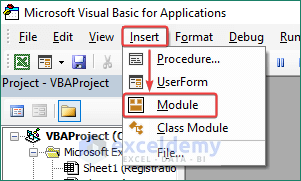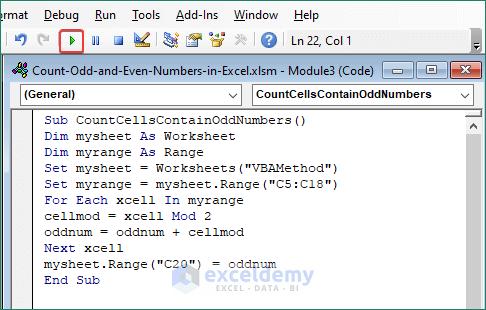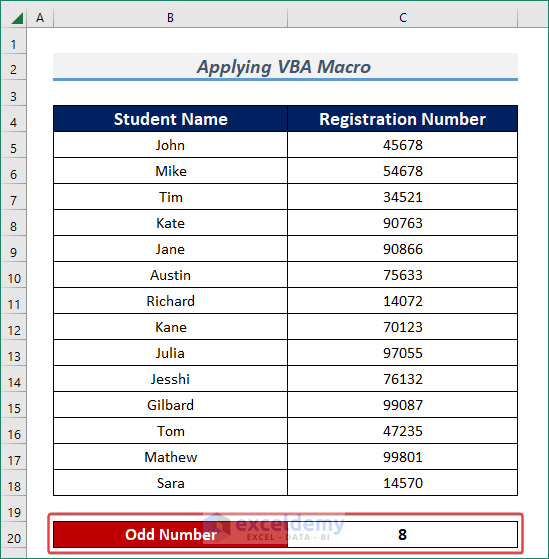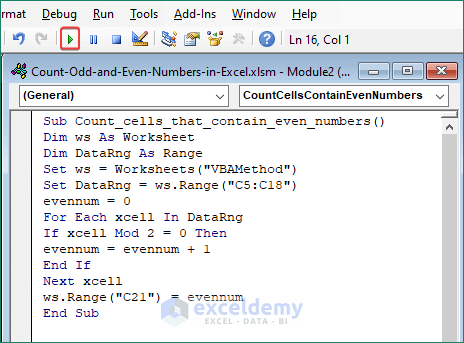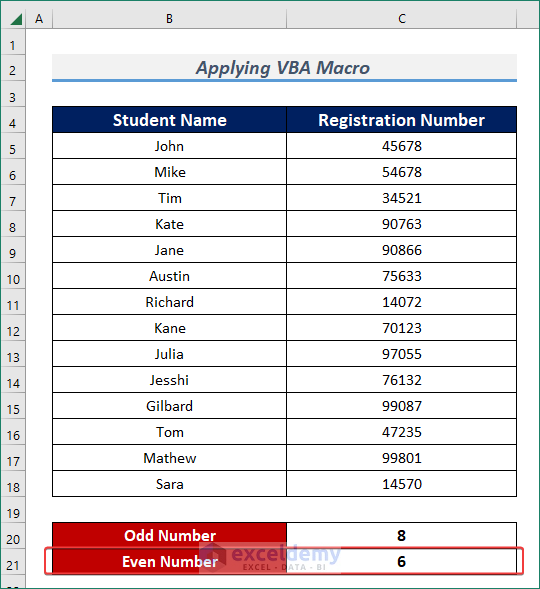Sometimes, we might face the urge to count odd and even numbers in Microsoft Excel to understand the entries. In this article, I will explain 3 smart ways to count odd and even numbers in Excel. I hope it will be very helpful for you if you are looking for an efficient way to do so.
How to Count Odd and Even Numbers in Excel: 3 Smart Ways
In this article, we’ll describe ways to count odd and even numbers using combinations of functions such as SUM & MOD, SUMPRODUCT & MOD, and VBA Macro. In a scenario, we have a student’s information in the Registration Number and Student Name columns and we want to Count Odd and Even numbers in the dataset. Let’s dive into the details.
1. Combine SUM and MOD Functions to Count Odd and Even Numbers
In order to count odd and even numbers, we can use a formula that is a combination of SUM and MOD functions. Let’s follow the following procedures for details.
1.1 Counting Odd Numbers
Steps:
- Apply the following formula in your preferred cell for the count of odd numbers.
=SUM(1*(MOD($C$5:$C$18,2)=1))
⧪ Formula Breakdown ⧪ MOD($C$5:$C$18,2)=1 —> fetches remainders when a number is divided by another number(i.e. 2) and compares whether the remainder is equal to 1 or not. SUM(1*(MOD($C$5:$C$18,2)=1))
Output: {FALSE;FALSE;TRUE;TRUE;FALSE;TRUE;FALSE;TRUE;TRUE;FALSE;TRUE;TRUE;TRUE;FALSE}
SUM(1*{FALSE;FALSE;TRUE;TRUE;FALSE;TRUE;FALSE;TRUE;TRUE;FALSE;TRUE;TRUE;TRUE;FALSE})
SUM({0;0;1;1;0;1;0;1;1;0;1;1;1;0}) —> returns the summation of odd numbers.
Output: 8
1.2 Counting Even Numbers
Steps:
- Insert the following formula in your desired location to have the desired output.
=SUM(1*(MOD($C$5:$C$18,2)=0))
⧪ Formula Breakdown ⧪ MOD($C$5:$C$18,2)=0 —> fetches remainders when a number is divided by another number(i.e. 2) and compares whether the remainder is equal to 0 or not. SUM(1*(MOD($C$5:$C$18,2)=1))
Output: {TRUE;TRUE;FALSE;FALSE;TRUE;FALSE;TRUE;FALSE;FALSE;TRUE;FALSE;FALSE;FALSE;TRUE}
SUM(1*{TRUE;TRUE;FALSE;FALSE;TRUE;FALSE;TRUE;FALSE;FALSE;TRUE;FALSE;FALSE;FALSE;TRUE})
SUM({1;1;0;0;1;0;1;0;0;1;0;0;0;1}) —> returns the summation of even numbers.
Output: 6
2. Merge SUMPRODUCT & MOD Functions to Count Odd and Even Numbers
The MOD function can also be merged with the SUMPRODUCT function to count odd and even numbers. Follow the steps mentioned below for more details.
2.1 Count Odd Numbers
Steps:
- First of all, pick a cell and input the following formula in that cell to have the amount of odd numbers.
=SUMPRODUCT((MOD($C$5:$C$18,2)<>0)+0)
⧪ Formula Breakdown ⧪ MOD($C$5:$C$18,2)<>0 —> fetches remainders when a number is divided by 2 and returns TRUE if the remained is not equal to 0. SUMPRODUCT((MOD($C$5:$C$18,2)<>0)+0)
Output: {FALSE;FALSE;TRUE;TRUE;FALSE;TRUE;FALSE;TRUE;TRUE;FALSE;TRUE;TRUE;TRUE;FALSE}
SUMPRODUCT({0;0;1;1;0;1;0;1;1;0;1;1;1;0}) —> returns the summation of odd numbers.
Output: 8
2.2 Count Even Numbers
Steps:
- Insert the following formula to have the number of even numbers in your desired location.
=SUM(1*(MOD($C$5:$C$18,2)=0))
⧪ Formula Breakdown ⧪ MOD(C5:C18,2)=0 —> fetches remainders when a number is divided by another number(i.e. 2) and compares whether the remainder is equal to 0 or not. SUMPRODUCT((MOD(C5:C18,2)=0)+0)
Output: {TRUE;TRUE;FALSE;FALSE;TRUE;FALSE;TRUE;FALSE;FALSE;TRUE;FALSE;FALSE;FALSE;TRUE}
SUMPRODUCT({1;1;0;0;1;0;1;0;0;1;0;0;0;1}) —> returns the summation of even numbers.
Output: 6
3. Apply VBA Macro to Count Odd and Even Numbers
The smartest way to have the total amount of odd and even numbers is to apply the VBA Macro. It’s actually not that hard. You will know it after reading the following section.
Steps:
- Press ALT +F11 altogether. Microsoft Visual Basic will open.
- From the Toolbar, click on Insert & Select Module.
For Counting Odd Numbers
- Write the below VBA Macro Code into the module.
Sub CountCellsContainOddNumbers()
Dim mysheet As Worksheet
Dim myrange As Range
Set mysheet = Worksheets("VBAMethod")
Set myrange = mysheet.Range("C5:C18")
For Each xcell In myrange
cellmod = xcell Mod 2
oddnum = oddnum + cellmod
Next xcell
mysheet.Range("C20") = oddnum
End Sub
- Next, press F5 or click on the Run button to execute the code.
- You will have the total amount of odd numbers in your selected cell.
For Counting Even Numbers
- Input the below VBA Macro Code into the module.
Sub CountCellsContainOddNumbers()
Dim mysheet As Worksheet
Dim myrange As Range
Set mysheet = Worksheets("VBAMethod")
Set myrange = mysheet.Range("C5:C18")
For Each xcell In myrange
cellmod = xcell Mod 2
oddnum = oddnum + cellmod
Next xcell
mysheet.Range("C20") = oddnum
End Sub
- Press F5 to execute the code.
- Thus, we will have the total amount of even numbers.
Download Practice Workbook
Download this practice workbook to exercise while you are reading this article.
Conclusion
At the end of this article, I like to add that I have tried to explain 3 smart ways to count odd and even numbers in Excel. It will be a great pleasure for me if this article helps any Excel user even a little. For any further queries, comment below.
<< Go Back to Count Cells | Formula List | Learn Excel
Get FREE Advanced Excel Exercises with Solutions!