Mehedi Hassan
Mehedi Hassan, having earned a BSc in Naval Architecture & Engineering from Bangladesh University of Engineering and Technology, functions as an Excel & VBA Content Developer at ExcelDemy. His deep interest in research and innovation aligns seamlessly with his fervor for Excel. In this role, Mehedi not only skillfully addresses challenging issues but also exhibits enthusiasm and expertise in gracefully navigating intricate situations, emphasizing his unwavering dedication to consistently delivering outstanding content. His interests are Advanced Excel, Data Analysis, Charts & Dashboards, Power Query, and Excel VBA. Apart from creating Excel tutorials, he is interested in Data Analysis with MS Excel, AutoCAD, Rhinoceros, ANSYS, Adobe Illustrator, Adobe Premiere Pro, and Report Writing.
Designation
Excel & VBA Content Developer at ExcelDemy in SOFTEKO.Lives in
Dhaka, Bangladesh.Education
B.Sc. in Naval Architecture & Marine Engineering, BUET.Expertise
Microsoft Suite, AutoCAD, Rhinoceros, ANSYS, Adobe Illustrator, Adobe Premiere ProExperience
- Technical Content Writing
- Undergraduate Projects
- Design of an Inland Cargo Vessel
- Hydrodynamic Performance Analysis of a Hydrofoil Supported High Speed Vessel
Latest Posts From Mehedi Hassan
This is an overview. . Download Practice Workbook Download the workbook here. Excel Date Functions.xlsx 1 - Insert Dates Using ...
This is an overview. Download Practice Workbook Download this file to practice. Excel AutoFilter.xlsx How to Enable the AutoFilter ...
Turning On the Developer Tab Go to the File tab in the ribbon. Click on it, and Excel will show you the Backstage view. ...
Method 1 - Using Ampersand Operator Add prefix, select cell D5 write this formula, and press Enter. =B5&" "&C5 Use Fill Handle (+) to ...
Understanding Subscript and Superscript In mathematics, computing, and typography: Subscript: A character or symbol written in the bottom-right section ...
Method 1 - Format Numbers in Excel Select cell C5 to write this formula and press Enter. =TEXT(B5,"$###,###.00") You can see that other ...
Below is an image showing each color palette in ColorIndex and their RGB value. Predefined Names of an Excel VBA ColorIndex There are 8 predefined ...
Overview: Example 1. Running a Macro When a Specific Cell Value Changes The dataset showcases students and their marks. A dynamic table ...
This is an overview. If you are new to Microsoft Visual Basic Application, read How to Write VBA Code in Excel. Example 1 - Add Comment ...
If you want to learn Visual Basic for Applications (Excel VBA), one of the most important concepts to know is Subroutines with parameters and how to call them. ...
When working with UserForms in Excel VBA, it is often necessary to format the date values displayed in TextBox controls for a better user experience. ...
What Is Named Range in Excel and How to Create It Names frequently refer to individuals, things, and locations in daily life. For instance, you would ...
Introduction to the SUMIF Function in Excel Microsoft Excel includes a built-in function called SUMIF, which allows you to add up values within a specified ...







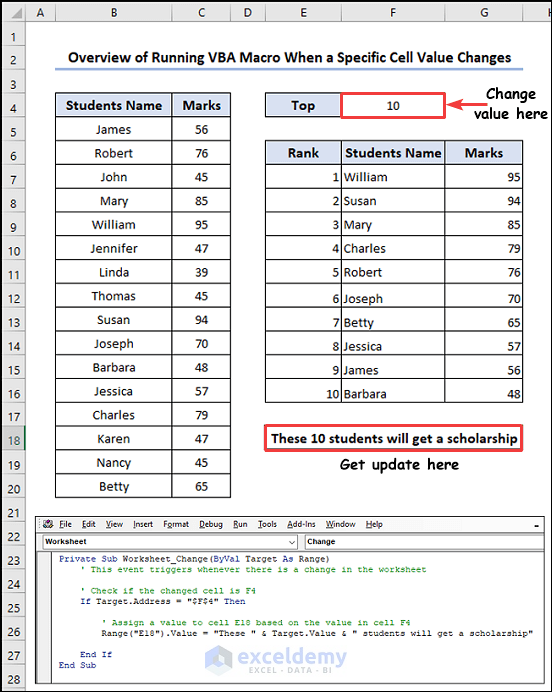




Hello Bart,

Thank you for reaching out. Your problem has a very simple solution. Instead of writing the code in a Sub Procedure, create an Event, Worksheet_SelectionChange in each of your Worksheet and simply paste your code.
Do the same thing in every worksheet except the Index worksheet and modify the code as per your requirements. In this way, you don’t have to run the code every time.
Here’s the modified code:
Here is the result:
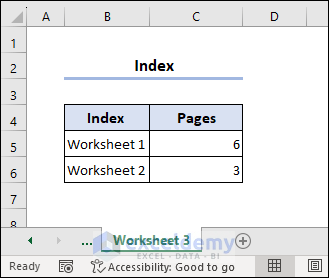
Hopefully, this will solve your problem.
Regards
Hassan Shuvo || Exceldemy
Hello Jaye,
Hope you are doing well.
#NAME error appears when you have a syntax problem in your formula. There shouldn’t be any #NAME error appearance when you add a new sheet to your workbook. We have checked out the VBA and the function and didn’t find any problem.
We recommend you share your file or at least a Screenshot of the problem with us and we will get back to you about a solution.
Regards
Hassan Shuvo || ExcelDemy