Mehedi Hasan
Mehedi Hasan, a BSc graduate in Naval Architecture & Engineering from Bangladesh University of Engineering and Technology, plays a pivotal role as an Excel & VBA Content Developer at ExcelDemy. Fueled by a profound passion for research and innovation, he actively engages with Excel. In his capacity, Mehedi not only adeptly tackles intricate challenges but also showcases enthusiasm and expertise in navigating tough situations with finesse, underscoring his unwavering dedication to consistently delivering exceptional and high-quality content. He has interest in innovation and research in the field of Data Science and Machine Learning
Designation
Excel & VBA Content Developer at ExcelDemy in SOFTEKO.Lives in
Dhaka, Bangladesh.Education
B.Sc. in Naval Architecture & Marine Engineering, BUET.Expertise
Microsoft Office, Adobe Photoshop, Adobe Illustrator, Lightroom, AutoCAD, Maxruf, Rhinoceros, Proteus, MATLAB, ArcGIS, CodeVision AVRExperience
- Technical Content Writing
- Undergraduate Projects
- Design of an Inland Cargo Vessel
- A Study to Expand Gas Energy Supply in Bangladesh by Establishing New LNG Network Through Inland Waterways
Latest Posts From Mehedi Hasan
We'll use the following sample dataset, with empty cells that will be filled by copying the first non-empty value from below. Method 1 - ...
In this tutorial, we will demonstrate 3 easy ways to close a Dialog Box in Excel. Method 1 - Using a Keyboard Shortcut Suppose we open a Font ...
Method 1 - Using SUBSTITUTE Function to Remove Comma in Excel Steps: Enter the following formula in the formula bar. =SUBSTITUTE(B5,",","") ...
Method 1 - Plotting a Linear Equation in Excel Generally, linear equations are the most common type of equation in Excel. We use them on a regular basis. ...
For illustration, we will search for the text “Sample Dataset” in multiple Excel files. One of the file's texts is shown in the following image. ...
Let's use the below dataset as a sample for merging columns. Method 1 - Using CONCAT Function to Merge Two Columns Steps: Click in the cell ...
Method 1 - Transposing Rows to Columns, Then Reversing Columns to Rows Steps: Select the rows you want to reverse and copy it by pressing CTRL+C. ...
ExcelDemy is a place where you can learn Excel, and get solutions to your Excel & Excel VBA-related problems, Data Analysis with Excel, etc. We provide tips, how to guide, provide online training, and also provide Excel solutions to your business problems.
Contact | Privacy Policy | TOS



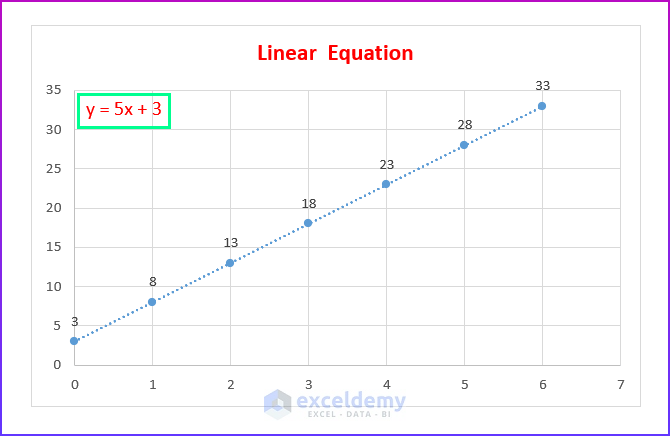





Hello ASHLEIGH,
Thank you for your question. We’re sorry to hear that you’re facing difficulties with the VBA code. In fact, the ExcelDemy team has tested the Excel file and the code with other workbooks following your comment and the code appears to be working correctly.
However, you can check the following 4 steps.
1. You can choose any of the two formats according to your need from Method-2. Additionally, read the Notes given after each code. This will help you to understand the code properly.
2. You must create a worksheet where you want to move the filtered rows.
3. Set the Input Worksheet and Destination Worksheet names properly with the Range.
4. In this code, we have selected Cable as filter criteria. So, the rows containing Cable within the given Range will be deleted and it will be moved to your Destination Workbook. So, make sure you have provided the criteria according to your dataset.
I hope this will solve your issue. If you still face problems, please feel free to comment again or send your workbook through e-mail so that I can check the issue.
Hello DERRELL,
Thank you for your question. I will be glad if I can help you even a little.
First of all, YES, you can sort two columns based on the second column without creating a new table.
If you want to know the process in detail, kindly read through the following article.
https://www.exceldemy.com/sort-data-in-excel-by-value/
I hope this will solve your issue. If you still face problems, please feel free to comment again or send your workbook through e-mail so that our team can check the issue.
Hello KOBUS,
Thank you for your question. We’re sorry to hear that you’re facing difficulties with the VBA code. In fact, the ExcelDemy team has tested the Excel file and the code with other workbooks following your comment and the code appears to be working correctly.
However, you can check the following 2 steps.
1. Follow the individual steps properly.
2. You have to insert the code by using the View Code option of a particular sheet. It will not work if you insert it in a VBA Module.
I hope this will solve your issue. If you still face problems, please feel free to comment again or send your workbook so that I can check the issue.