Sometimes users need to look up a county based on zip codes in Excel. This task can be easily performed by utilizing some Excel functions and features. In this article, I will show you how to look up county from zip code in Excel.
How to Lookup County from Zip Code in Excel: 3 Suitable Ways
In this article, you will see three suitable ways to look up county from zip code in Excel.
These methods will include the utilization of various Excel functions like the XLOOKUP function and the VLOOKUP function. Also, I will use the Data Selector feature of Excel to perform this lookup.
To illustrate this article further, I will use the following sample data set.
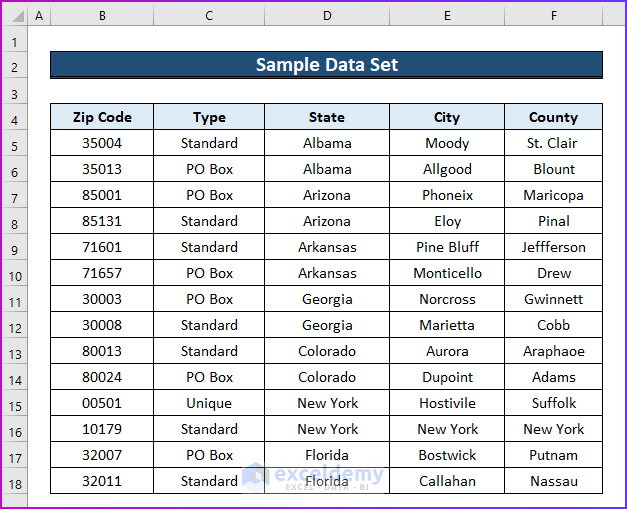
1. Implement XLOOKUP Function
The first way of this article will contain the implementation of the XLOOKUP function to perform the lookup. This function will search for a specific value in a given lookup array, and then it will find a corresponding match with the previous value in the return array of the function’s syntax and show the final result. To learn more, see the following steps.
Steps:
- Firstly, below the primary data set construct extra fields for implementing the above function’s formula.
- Then, in cell D21, insert the following formula.
=XLOOKUP(B21,$B$5:$B$18,$F$5:$F$18,"Not Found")
- Secondly, press Enter and the formula will return the value from column F that matches the specific value of the lookup array of column B.
- After that, to get the values for the lower cells as well, use AutoFill.
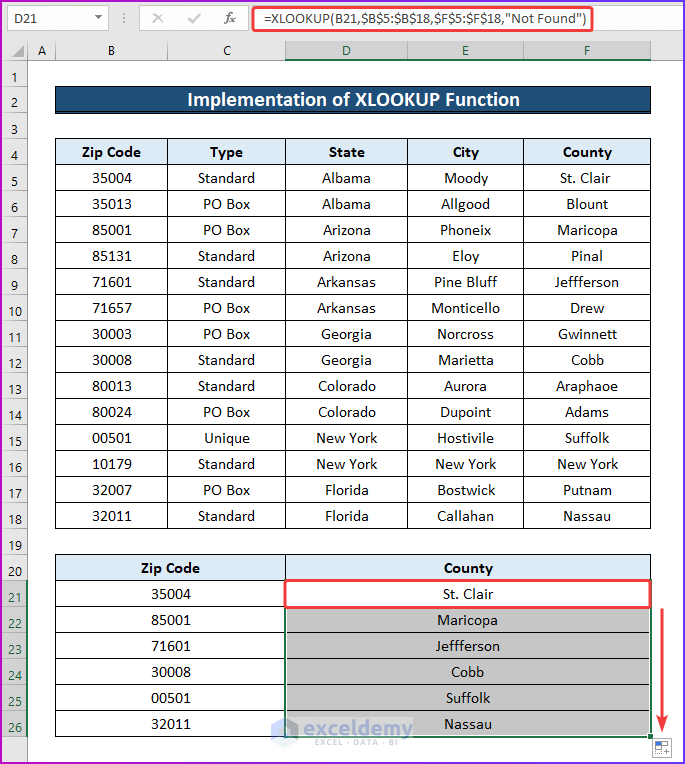
Read More: How to Create Zip Code with Excel Formula
2. Employ VLOOKUP Function
In the second method, you will see the employment of the VLOOKUP function for the same purpose as the first method. By using this function, you can search for a value in a table array and find the desired result based on their column position in the table. Let’s see the following steps for employment.
Steps:
- First of all, in cell D21, type the following formula of the VLOOKUP function.
=VLOOKUP(B21,$B$5:$F$18,5,0)- Here, the formula will search for the value of cell B21 in the lookup array and will return a value that has an exact match with the lookup value from the fifth column of the table.
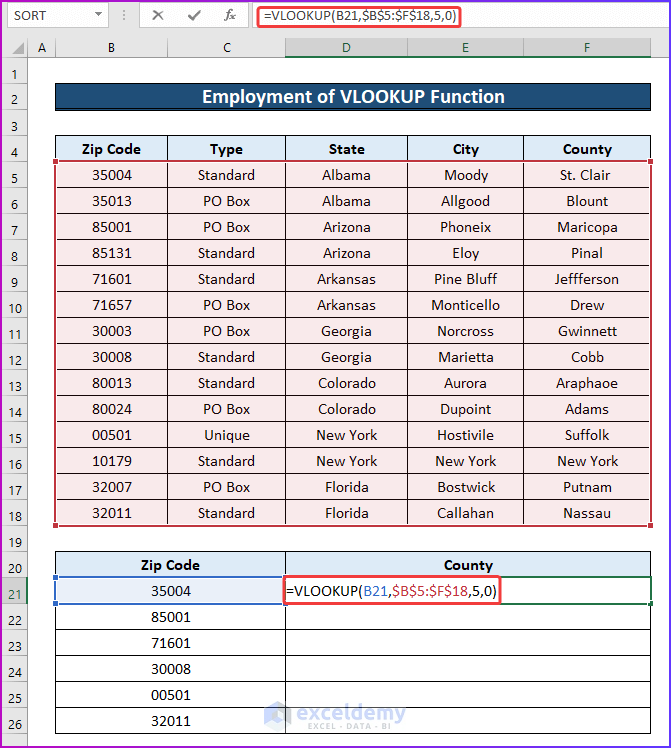
- Secondly, hit Enter and drag the Fill Handle to get the desired county name from the formula.
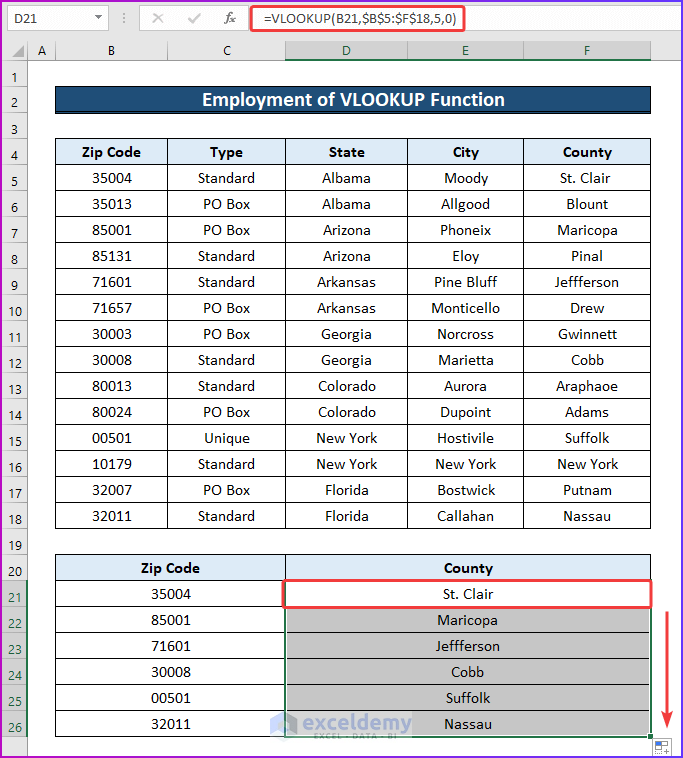
Read More: How to Lookup ZIP Code in Excel
3. Use Data Selector Feature
The last method of this article does not deal with any Excel function but instead shows the use of an Excel feature. By converting your data range into a table, you can use the Data Selector feature of Excel. From there, you can search for a specific value by giving its lookup value. The steps for this procedure are as follows.
Steps:
- In the beginning, select the cell range B4:F18 and go to the Insert tab of the ribbon.
- Then, from the Tables group, select Table.
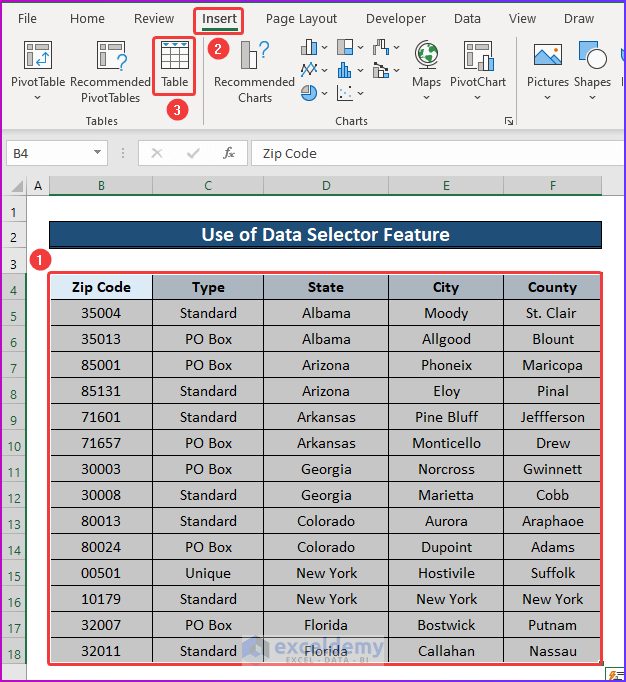
- Secondly, after checking if the cell range for creating the table is correct press OK.
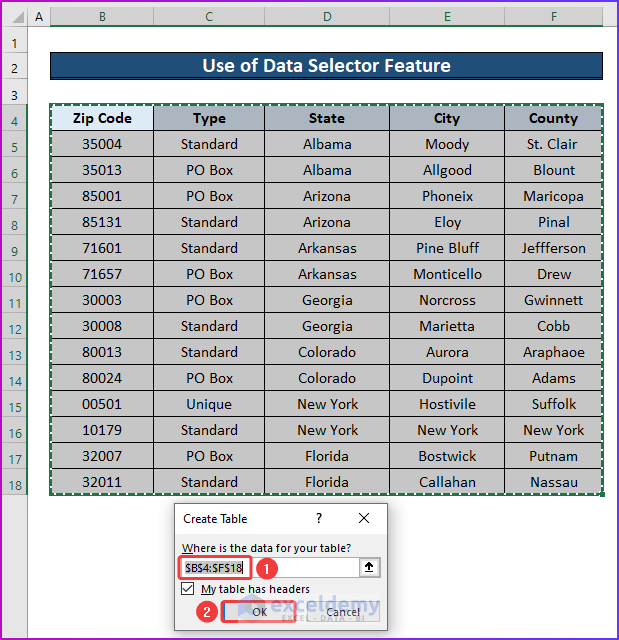
- Thirdly, again select the whole table and then, go to the Data tab of the ribbon.
- Afterward, from the Data Types group, select Geography.
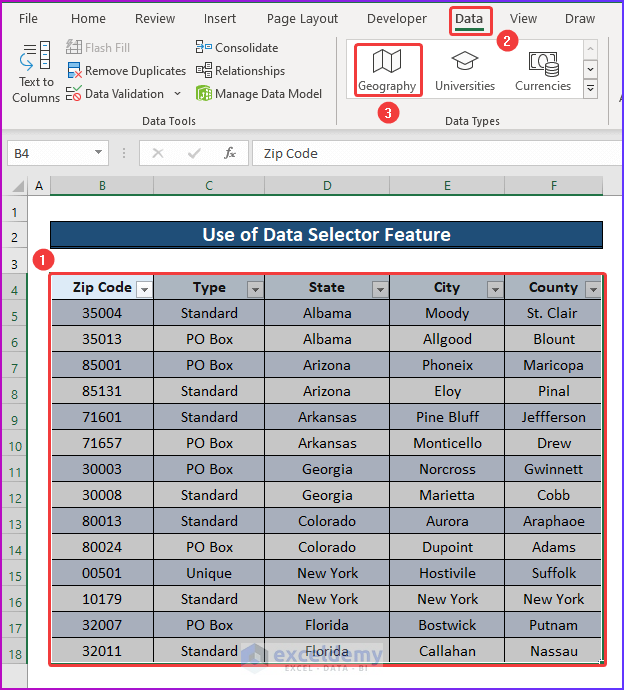
- Fourthly, you will see the Data Selector window pane, in which you can put your desired zip code for looking up the county.
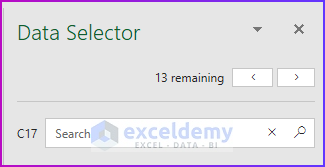
- Finally, input any desired zip code from the table and then you will see the corresponding county name as the result.
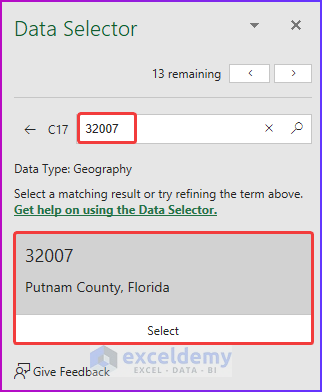
Read More: How to Convert Zip Code to State with VLOOKUP in Excel
Things to Remember
- While selecting Data Selector, remember to select your required cell range otherwise, the feature will not show any result.
- In the formula of the VLOOKUP function, insert the correct lookup range and column index number to get the desired result.
- If any zip code starts with zero and Excel automatically omits it you can fix the problem by changing the cell format.
Download Practice Workbook
You can download the free Excel workbook here and practice on your own.
Conclusion
That’s the end of this article. I hope you find this article helpful. After reading the above description, you will be able to lookup county from zip code in Excel. Please share any further queries or recommendations with us in the comments section below.
Related Articles
- How to Map Excel Data by ZIP Code
- Excel Formula to Change Zip Code to State
- How to Auto Populate Zip Codes in Excel
<< Go Back to Zip Code in Excel | Number Format | Learn Excel
Get FREE Advanced Excel Exercises with Solutions!

