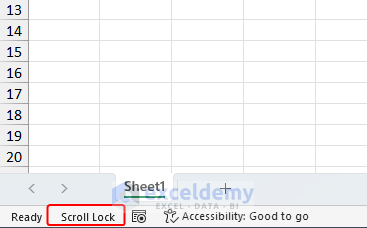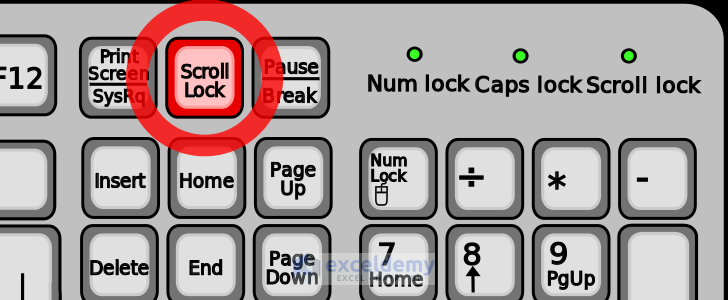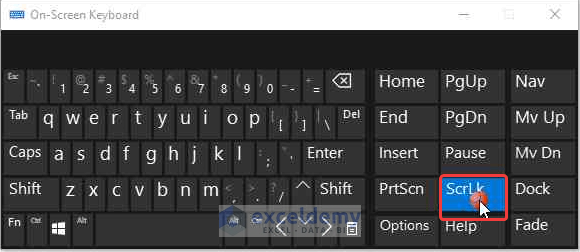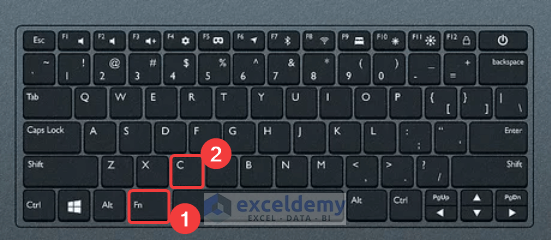Scroll Lock in Excel significantly impacts scrolling, cell selection, formula auditing, data entry, and even macro recording. That’s why you may need to turn off the Scroll Lock for regular cell selection or other processes.
In this article, you will learn how to turn off the Scroll Lock in Excel for Windows 11, 10, 8.1, 8, 7, laptops, and Macs. You will also see how to do it if your keyboard does not have a Scroll Lock key.
What is Scroll Lock in Excel?
In Excel, the Scroll Lock key is a toggle key that affects the way you can navigate through the cells in a worksheet.
When Scroll Lock is off (which is the default setting), pressing the arrow keys moves the active cell within the visible area of the worksheet. When Scroll Lock is on, pressing the arrow keys causes the entire worksheet to scroll, allowing you to navigate to cells that are currently not visible in the active window.
For example, in Excel, if you select cell A1 and press the down arrow key, it will go to the A2 cell when the Scroll Lock is off. But when you turn on Scroll Lock, pressing the arrow key will show you the area of the worksheet from A2 keeping the A1 cell selected.
How to Identify if Scroll Lock is On in Excel?
To identify if the Scroll Lock is on or not, we need to check the bottom left corner of the Status Bar in the workbook. If it is on, then “Scroll Lock” will appear in the status bar like in the image below. Otherwise, it is off.
2 Ways to Turn Off Scroll Lock in Excel
The scroll lock on-off procedure is almost similar everywhere. We have to do it from the keyboard. In some keyboards, this is a dedicated key for the Scroll Lock, and in some keyboards, a combination of two or three keys will work for scroll locking.
Here are 2 ways to turn off Scroll Lock in Excel:
Using Keyboard Button
Almost every full-size keyboard offers a dedicated Scroll Lock key. It’s usually in the top-right portion of the keyboard. Press the key to turn off the Scroll Lock in Excel if it’s turned on.
Using the On-Screen Keyboard
The on-screen or virtual keyboard is an application that emulates a standard keyboard. You can use the on-screen keyboard to turn off the scroll lock if you don’t have the designated scroll lock key on your physical keyboard.
In the virtual keyboard, there is an ScrLK key that represents the Scroll Lock. If the key is blue, that means Scroll Lock is on.
To turn off Scroll Lock in Excel using the on-screen keyboard, follow these steps:
- Go to Windows Search Bar and type “On-Screen Keyboard”.
- Click on the On-Screen Keyboard application.
The on-screen keyboard will appear. - Click on the ScrLK button.
This will turn off the Scroll lock.
If you do not want to search manually for the virtual keyboard, you can find it from the Windows user interface. Follow the steps below to access the on-screen keyboard manually:
- Windows 10/Windows 11: Press Win+Ctrl+O on the keyboard
- Windows 7: Click on Start > All Programs > Accessories > Ease of Access > On-Screen Keyboard
- Windows 8/Windows 8.1: Go to Start > Settings > Ease of Access > Keyboard > Turn on the toggle under Use the On-Screen Keyboard
How to Turn Off Scroll Lock on Mac?
Turning off Scroll Lock on Mac is different from Windows due to the difference in keyboard key configuration and operating system.
To turn off Scroll Lock on Mac, follow these instructions:
- Press F14 (for a full-size keyboard)
- Press Fn+ Shift + F12 (for a small-size keyboard)
If there is the F14 key but no Fn key, depending on settings, combine SHIFT/CONTROL/OPTION/COMMAND+F14 for you to turn off the Scroll Lock.
How to Turn Off Scroll Lock on Dell Laptops?
To turn off or on Scroll Lock in the Dell Laptops, press the Fn+S keys.
How to Turn Off Scroll Lock on HP/Lenovo Laptops?
To turn off or on Scroll Lock in the HP Laptops, press the Fn+C keys.
Conclusion
Scroll lock in Excel is an important feature while working with a large dataset but turning it off is also necessary for different operations. In this article, we have shown you 2 different methods to turn off the Scroll Lock, check the status of the Scroll lock, and how to turn it off on different laptops and Macs. Please leave a comment in the comment section for any queries regarding this topic. Thank you!
Frequently Asked Questions
How to enable Scroll Lock in Excel?
Right-click anywhere in the bottom status bar, and then select Scroll Lock from the context menu (if it’s deselected).
Is the Scroll Lock key a toggle key?
Yes, the Scroll Lock key is a toggle key along with the Caps Lock and Num Lock keys.
Does turning off Scroll Lock affect my Excel data?
No, turning off Scroll Lock only affects the way you navigate through the worksheet. It doesn’t modify or impact your data in any way.
Related Articles
<< Go Back to Excel Scroll Lock | Navigation in Excel | Learn Excel
Get FREE Advanced Excel Exercises with Solutions!