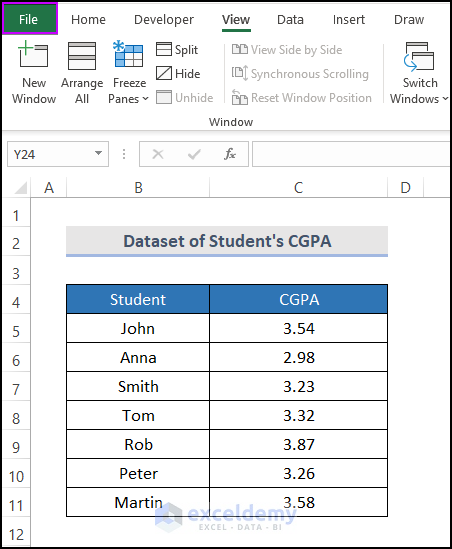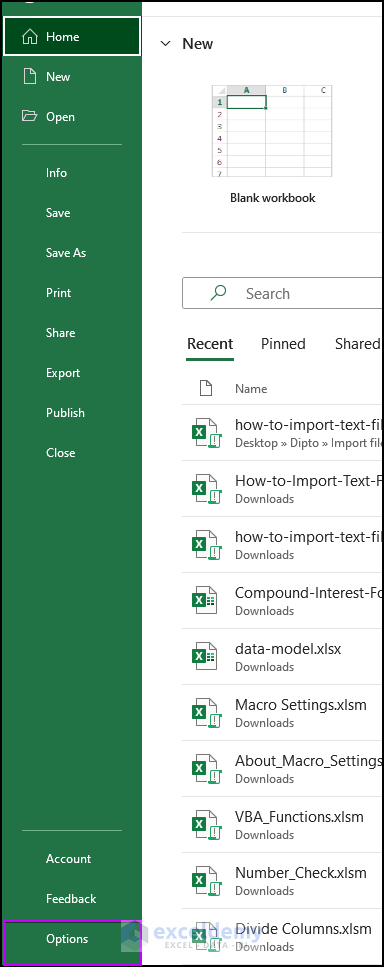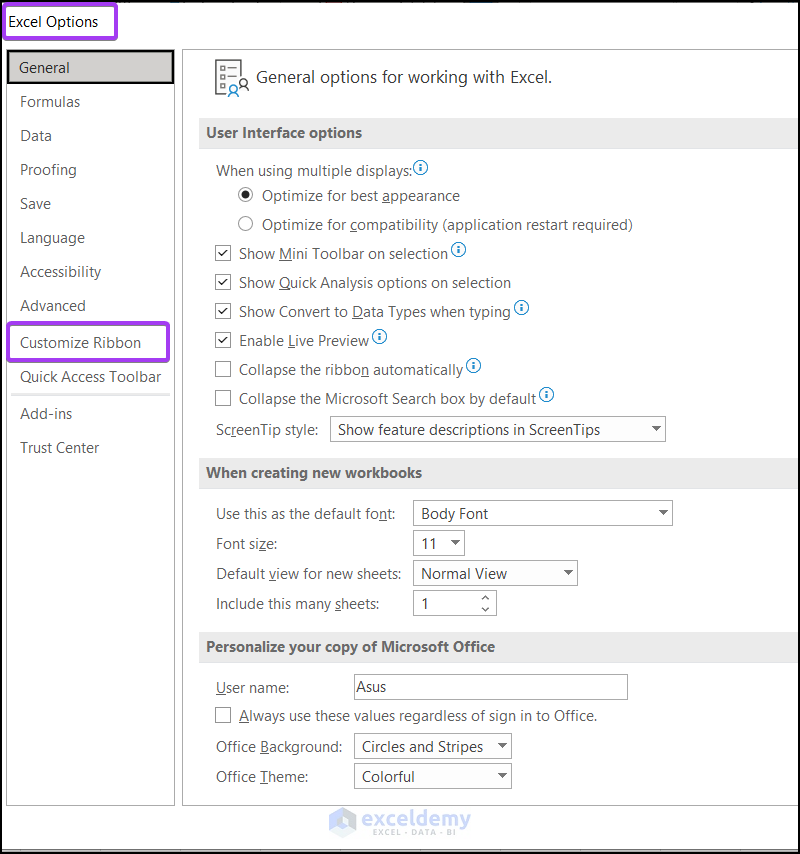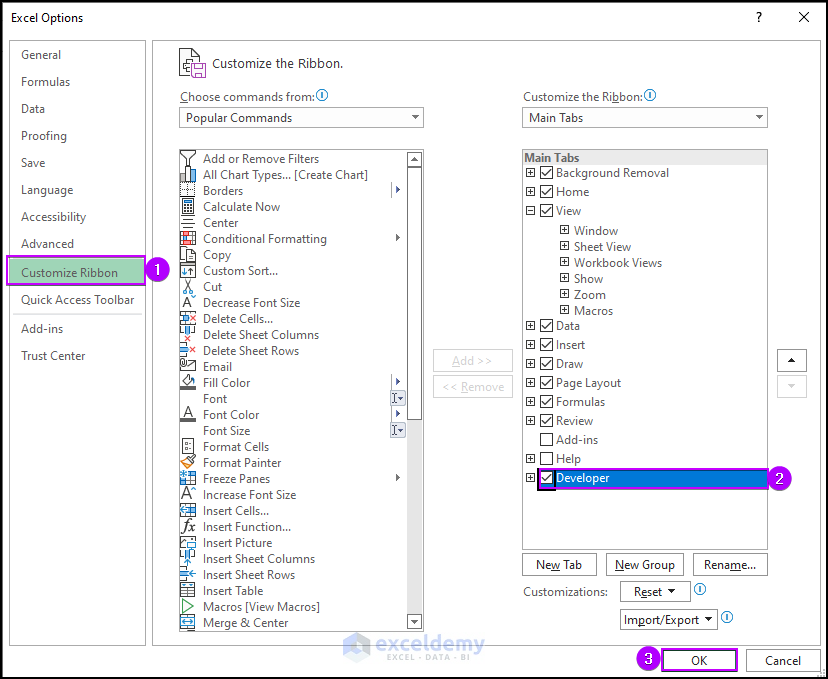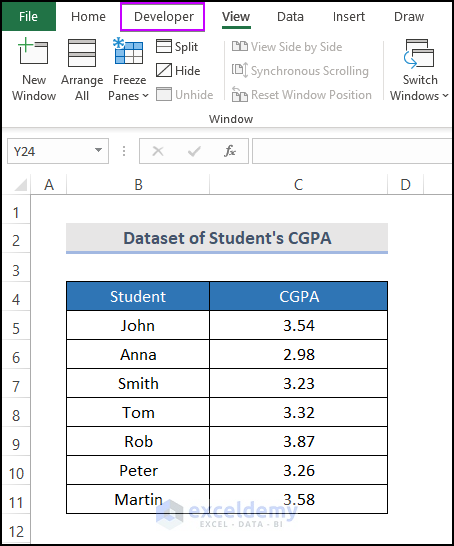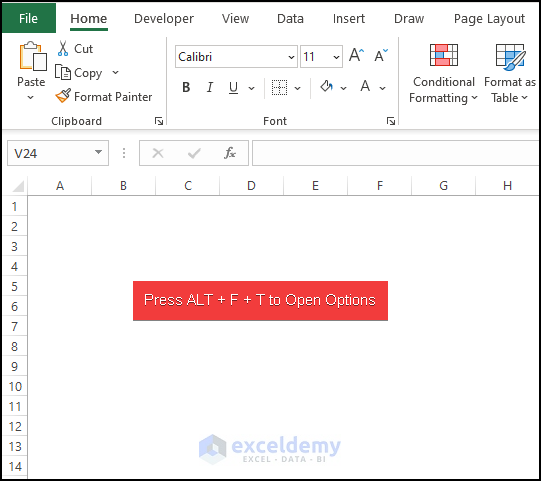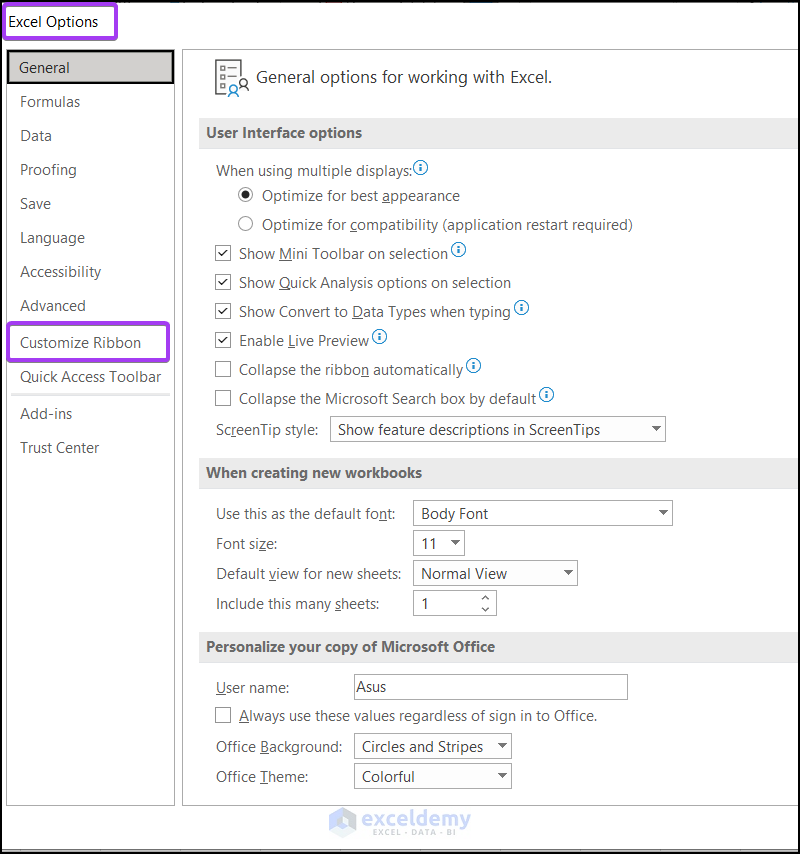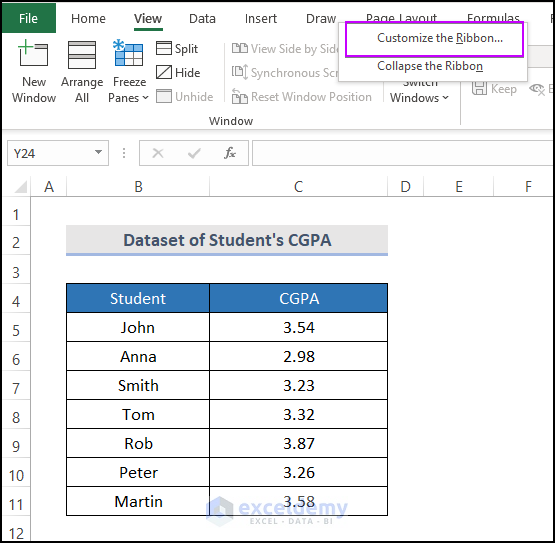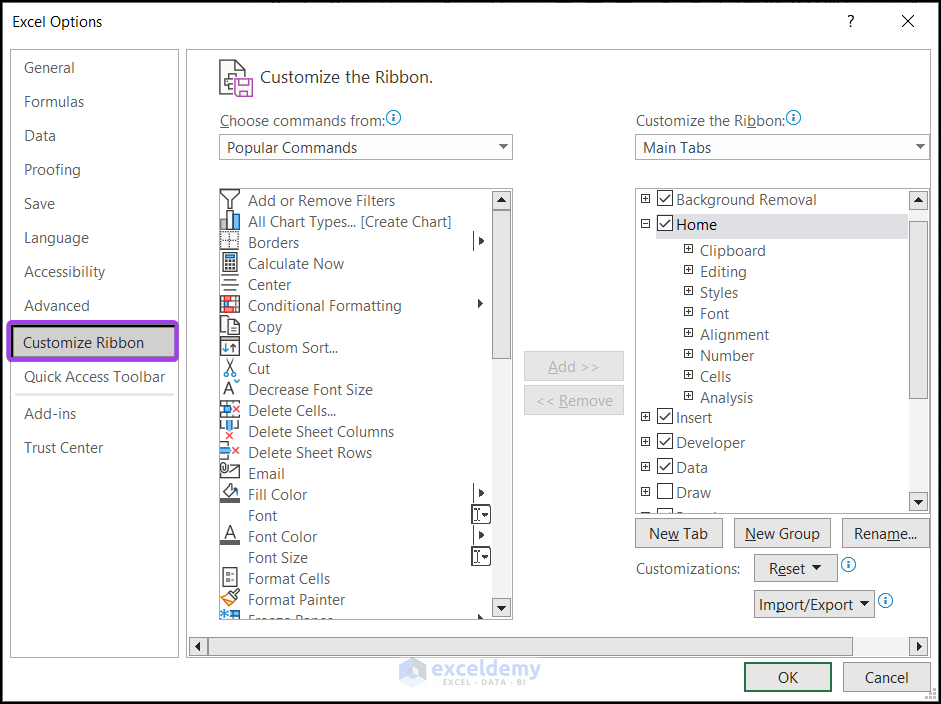When you’re planning to work with VBA macros, you’ve to make sure that the Developer tab is present on the Excel Ribbon. The Developer tab containing useful commands for VBA users does not appear by default. In this tutorial, we are going to show some steps to display the Developer tab on the ribbon in Excel.
Features of Developer Tab
Basically, the Developer tab allows you to explore the more advanced features and unique functions of Excel. This ribbon tab contains diverse features such as:
- Visual Basic→ Basically, it launches the VBA editor where one can input the code that he wants to run (Keyboard shortcut ALT + F11).
- Macros→ From the developer tab we can record new macros and get the list of available macros for our desired work (Keyboard shortcut ALT + F8).
- Add-ins→ There are Excel Add-ins and COM Add-ins which we can insert into the worksheet.
- Controls→ In this feature, we can modify the control properties. We can also view the code and run the dialog.
- XML→ XML mainly includes XML source task pan to map the properties and expansion packs. It also imports an XML data file.
How to Display the Developer Tab on the Ribbon in Excel
If you want to apply and run VBA code in Excel, you have to go to the developer option first. It is not displayed in the ribbon by default. But you can customize it by following the 2 simple steps, we discussed below.
Step 1: Open Excel Options and Navigate to Customize Ribbon Option
Microsoft Excel provides numerous features to ease our comfort. We need to open Excel Options first to show the Developer ribbon tab. Then we need to choose the Customize Ribbon option to display the Developer tab. Here we share 3 ways to open it for opening the Excel Options and accessing the Customize Ribbon.
As you know, the File tab in Excel provides some necessary Excel features e.g. Open, Save, Save As, Options, etc. Luckily, you can customize the ribbon by clicking the Options from the File tab.
- Initially, go to the File tab.
- Then choose the Options as shown in the below screenshot.
- Immediately, the Excel Options dialog will appear in front of you. Now, pick the Customize Ribbon option.
Step 2: Select Developer Tab from the Main Tabs
We can import or export any tabs in the ribbon by customizing them. Personalizing the ribbon helps you to maintain the correct order you want to organize them. We can also hide some tabs if we don’t want them or unhide them from the Customize Ribbon. Utilizing the Customize Ribbon option, we can also display the Developer tab, where we can do our VBA and macros.
- From Customize Ribbon >> check the Developer box >> select OK.
- Finally, the Developer tab will appear in the ribbon bar.
Read More: How to Add Custom Ribbon Using XML in Excel
Alternatives to Open Excel Options to Get Developer Tab
1. Using Keyboard Shortcut
Now, we know what you’re thinking. Are there any shortcut keys? Lucky you! There are shortcut keys for opening Excel Options. We describe it below.
- Just press ALT + F + T to open the Excel Options dialog box.
- After that, choose the Customize Ribbon option from the Excel Options box.
2. Right-Clicking on the Ribbon
Unlike the previous two methods, we may open the Customize Ribbon option from the Excel Options directly. We can open the Customize Ribbon option by following the process.
- Firstly, right-click on any option of the ribbon. Thus, a wizard will appear.
- Next, click on Customize the Ribbon.
Consequently, you’ll see the Customize Ribbon option in the Excel Options. Have a look at the following picture.
Read More: How to Use Excel VBA to Customize Ribbon
Download Practice Workbook
Download the following practice workbook. It will help you to realize the topic more clearly.
That’s all about today’s session. These are some easy methods how for displaying the developer tab on the ribbon in Excel. Please let us know in the comments section if you have any questions or suggestions. For a better understanding please download the practice sheet. Thanks for your patience in reading this article.