Introduction to Clipboard Issues
Before we delve into the solutions, let’s first understand the problem. The clipboard feature is available in all Microsoft Office programs, including Microsoft Excel and PowerPoint.
Sometimes, when you try to copy content from a file in Microsoft Excel, you encounter an error message: There’s a problem with the clipboard, but you can still paste your content within this workbook. This issue arises when another program is already using the clipboard. Once this error message appears, you won’t be able to copy from or paste into any other Microsoft Office apps.
Here’s what the error message looks like:
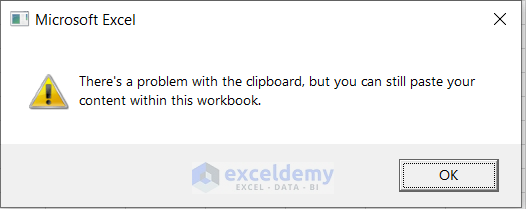
Solution 1 – Enable Live Preview Option
To address this issue, follow these steps:
- Go to the File menu.

- Select Options.

- Check the box for Enable Live Preview.
- Click OK.
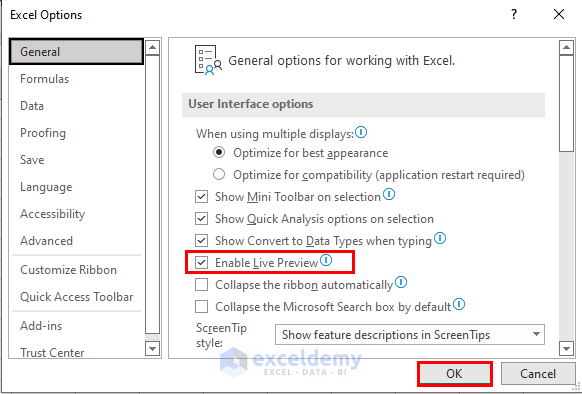
Solution 2 – Clear Excel Clipboard
If you’ve copied too many items to your clipboard, Excel may display this error. To resolve it:
- Navigate to the Home tab.
- Click the arrow icon (as shown in the image).
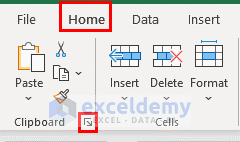
- Choose Clear All to clear the clipboard.
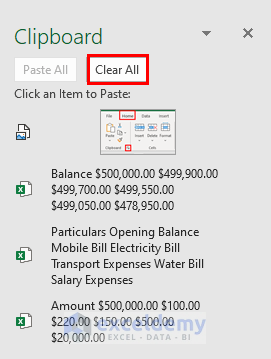
Excel will clear all the copied items.
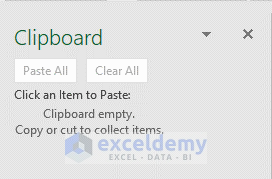
Solution 3 – Reinstall Microsoft Excel
If the first two solutions don’t work, consider reinstalling Microsoft Office:
- Uninstall Microsoft Office from the Control Panel.
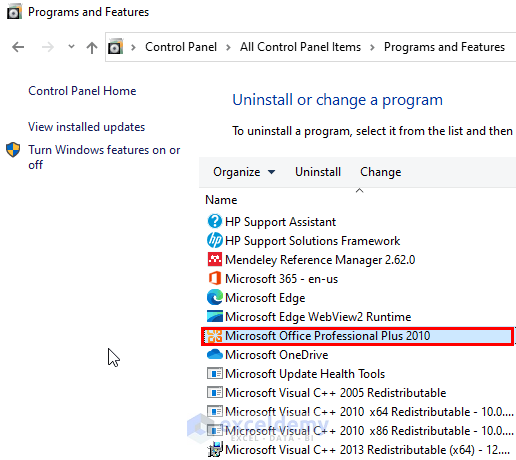
- Then, reinstall Microsoft Office.
Things to Remember
Remember that clipboard problems can occur when another program is actively using the clipboard. If you encounter this error, try the solutions above to regain clipboard functionality in Excel.
Related Article
<< Go Back to Clipboard in Excel | Excel Parts | Learn Excel
Get FREE Advanced Excel Exercises with Solutions!

