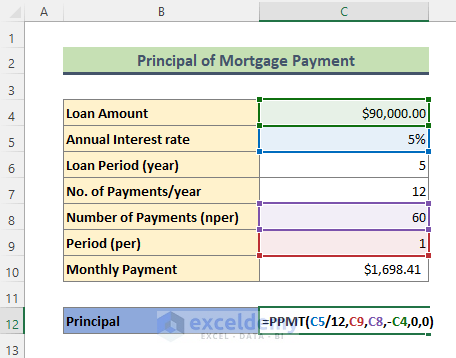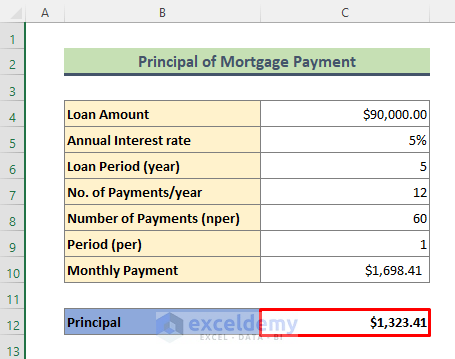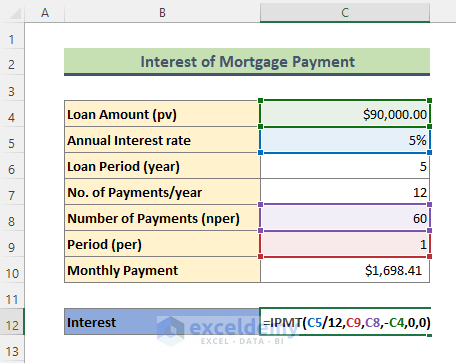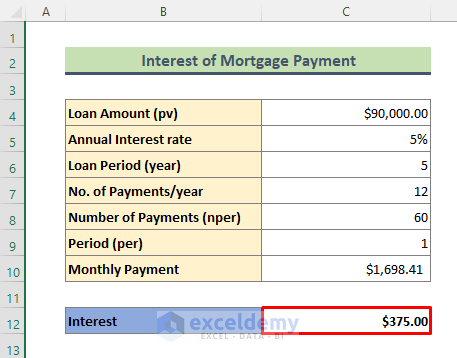We’ll use the Excel PPMT function to find out the principal portion of the mortgage monthly payment. We’ll introduce the PPMT function first.
Introduction to Excel PPMT Function
- Summary
The PPMT function calculates the payment on the principle for a given investment based on periodic, constant payments and a constant interest rate.
- Syntax
PPMT(rate, per, nper, pv, [fv], [type])
- Arguments
| Argument | Requirement | Explanations |
|---|---|---|
| rate | Required | The annual interest rate of the mortgage (here, 5%). |
| per | Required | The period we want to work with. Here, we will enter as 1 as we calculate the principal amount for the first loan payment. |
| nper | Required | The total number of payments per mortgage (here, 60). |
| pv | Required | Present value: the principal amount (here $90,000). |
| [fv] | Optional | The future value is considered to be 0. |
| [type] | Optional | This indicates when the payment is due, usually entered as 0 or 1. |
- Return Value
The PPMT function returns the principal amount as a number.
How do you calculate the principal portion of a loan payment in Excel?
Apply the PPMT formula to calculate the principal portion of the mortgage payment. Follow the steps below to calculate.
Steps:
- Type the following formula in Cell C12. From the keyboard, press Enter.
=PPMT(C5/12,C9,C8,-C4,0,0)We divided the interest rate by 12 because 5% is actually annual interest, and there are 12 months in a year.
- The above formula will return the output below. Say that out of $1696.41 (the monthly payment of the mortgage), $1323.41 is the principal amount.
Excel IPMT Formula to Find Interest for a Mortgage Payment
Introduction to Excel IPMT Function
- Summary
The IPMT function calculates interest payment for a given investment based on periodic, constant payments and a constant interest rate.
- Syntax
IPMT(rate, per, nper, pv, [fv], [type])
- Arguments
All the arguments mentioned here are similar to those for the PPMT function (explained earlier in this article).
- Return Value
The IPMT function returns the interest amount as a number.
How do you calculate the interest of a mortgage payment in Excel?
Steps:
- Type the below formula in Cell C5. Then hit Enter.
=IPMT(C5/12,C9,C8,-C4,0,0)- Get the result below. It indicates that $375 is the interest portion of our mortgage’s monthly payment ($1698.41).
Download Practice Workbook
You can download the practice workbook that we have used to prepare this article.
Things to Remember
- For ease of calculation, we have supplied pv (Loan Amount) as a negative number. You can enter pv as it is. In that case, the ultimate result will be negative because money will be subtracted from your bank account.
- While calculating the nper, multiply the loan period by the number of payments per year. In my case, I have used the below formula to get nper:
=C6*C7Similar Readings
- How to Use Formula for Car Loan Amortization in Excel
- How to Use Formula for 30 Year Fixed Mortgage in Excel
<< Go Back to Excel Mortgage Formula | Excel Formulas for Finance | Excel for Finance | Learn Excel
Get FREE Advanced Excel Exercises with Solutions!