Excel is the most widely used tool for dealing with massive datasets. We can perform myriads of tasks of multiple dimensions in Excel. Accountants often use Excel to analyze credit card statements. Normally, these statements are in PDF format. That’s why they need to first convert the credit card statement to an Excel worksheet. This is very useful and easy to do. In this article, I will show you how to convert credit card statement to Excel.
Introduction to Credit Card Statement
A credit card statement is a billing record that is generated on a regular basis and contains a list of all the payments, purchases, credit card transactions, and debit card transactions accomplished with the card. They are generally long as they carry a lot of information. The cardholders should carefully review all the information on the statement because it will help them keep track of how they are using their credit card.
How to Convert Credit Card Statement to Excel: with Easy Steps
This is a sample credit card statement that is for Rohan Sharma. The bank has sent it to him. Now, he wants to recheck the statement. That’s why he needs to convert it into an Excel sheet.
Let me show you how to convert credit card statements to Excel with the help of this sample statement.
Step 1: Import PDF File to Excel Sheet
The first task is to import the PDF file to a new Excel sheet. This will need Power Query. To do so,
- Go to the Data.
- Then, go to Get Data.
- After that, choose From File.
- Finally, select From PDF.
- Then, select the PDF file from its destination.
- After that, select Import.
- After that, a Navigator window will appear.
Step 2: Load PDF File to Excel Sheet
The next step is to load the file to an Excel sheet. To do so,
- Select the portion that you want to convert. In our case, we need the entire page 001.
- Then, select Load.
- Excel will convert the PDF to an Excel table.
Step 3: Format the Credit Card Statement in an Excel File
This is the last step. Format the statement. There is no hard and fast rule for doing it. You can do as you like. For instance, I have formatted the statement like this.
Read More: How to Convert Bank Statement Text to Excel
Things to Remember
- A credit card statement is a summary of transactions that one has made with the card.
- Generally, banks provide credit card statements
Download Excel & PDF Files
Download XLSX Download PDFConclusion
In this article, I have explained how to convert credit card statements to Excel. I hope it helps everyone. If you have any suggestions, ideas, or feedback, please feel free to comment below.
Related Articles
<< Go Back To How to Create a Bank Statement in Excel |Excel For Finance | Learn Excel
Get FREE Advanced Excel Exercises with Solutions!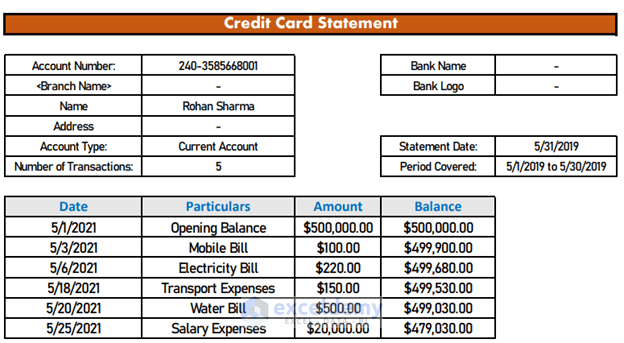
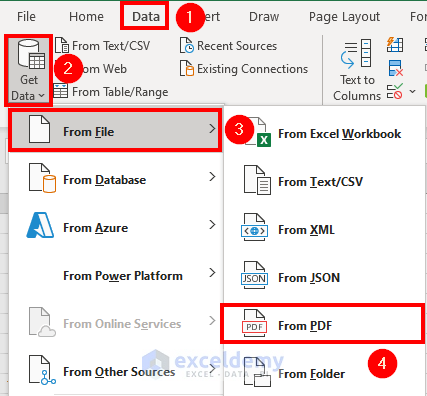
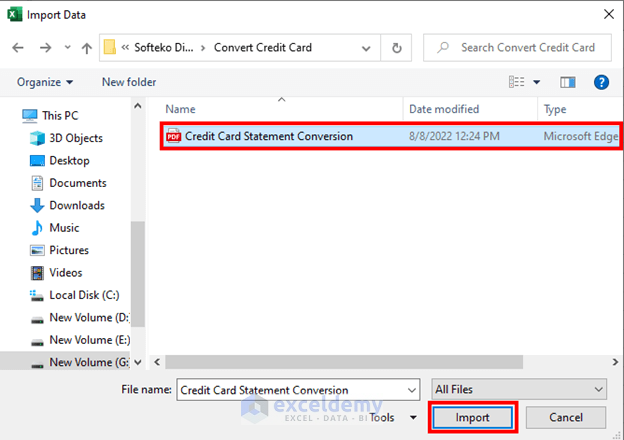
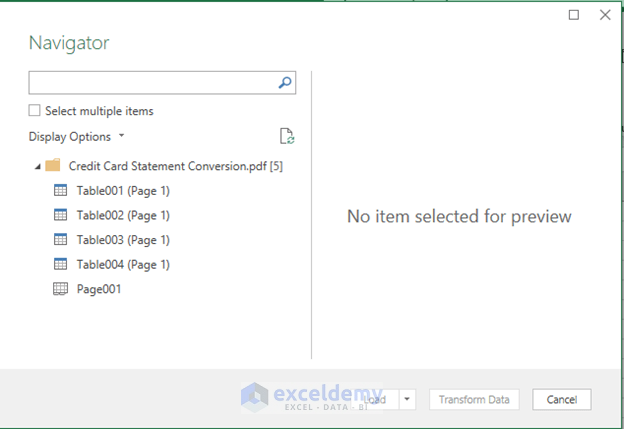
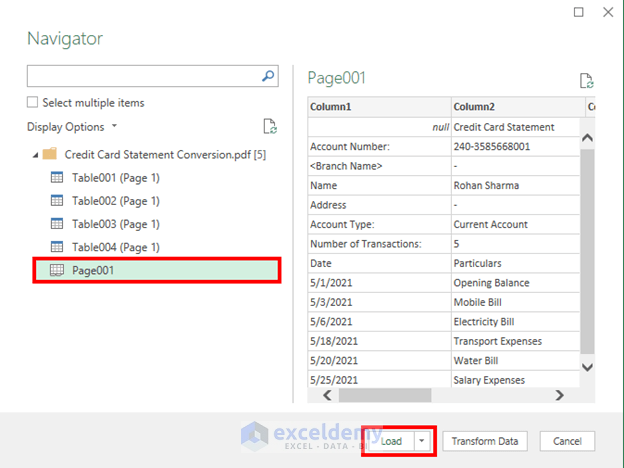
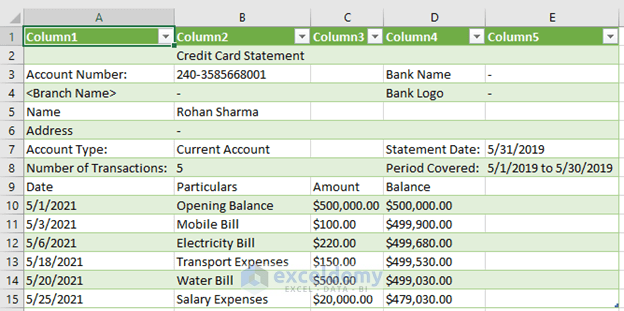
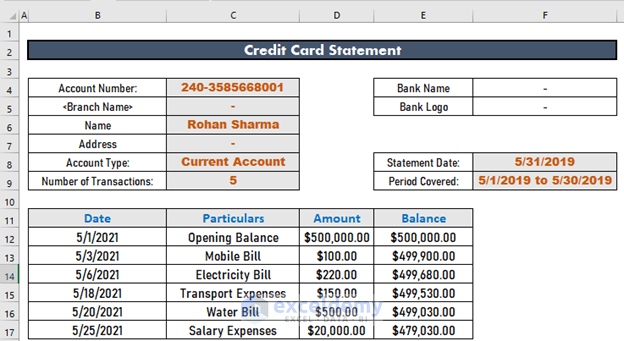



Thanks Akib … It works !!!
Dear Prakash Tulsiani,
You are most welcome.
Regards
ExcelDemy