Introduction to the INDIRECT Function in Excel
We can use the INDIRECT function to get a valid cell reference from a cell value that is stored as a text string.
Syntax:
INDIRECT(ref_text, [a1])
Arguments:
ref_text- This argument is a required one. This is a cell reference, supplied a text that can be either in A1 or R1C1 style.
[a1] – This argument has two values-
If value =TRUE or omitted, the ref_text is in A1 style reference.
and value= FALSE, the ref_text is in R1C1 reference format.
Step 1 – Create a Dataset to Convert Formula to Text in Excel
Let’s say we want to convert a length from meter to feet unit. But the formula which calculates the value is in text format.
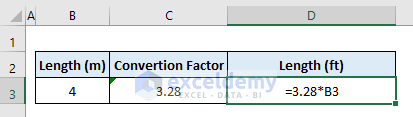 We want to convert the string formula into a real formula that’ll calculate the unit conversion.
We want to convert the string formula into a real formula that’ll calculate the unit conversion.
Step 2 – Apply the INDIRECT Function to Convert Text to Formula in Excel
- In cell F3, put the cell reference that holds the value of length in meter unit i.e., B3.
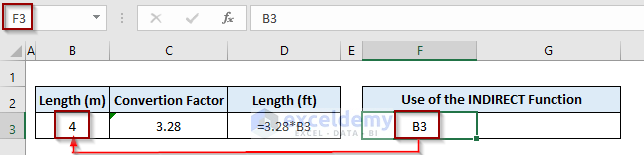
- In cell G3, write down the following formula.
=3.28*INDIRECT(F3)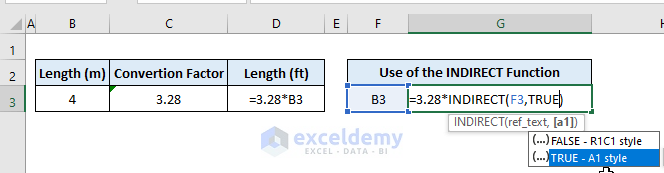
In the formula, we used TRUE as the value of [a1] argument that indicates the ref_text argument (B3 in cell F3) is in A1 style reference.
- Press Enter and the output is 52 ft.
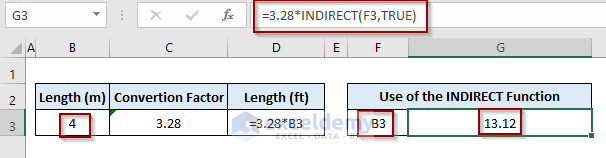
Dynamic Formula:
The formula we used to calculate the conversion is dynamic. Let’s make some changes:
- Case 1: If we change the value in B3, the output in G3 will adjust automatically.
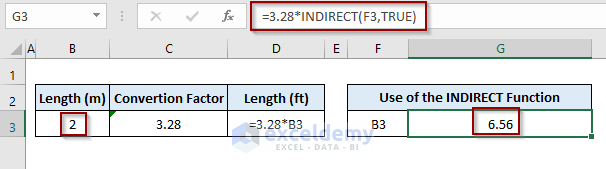
- Case 2: In another case, we put a length in the meter unit in cell B4. This time we need to put B4 as the value of cell F3.
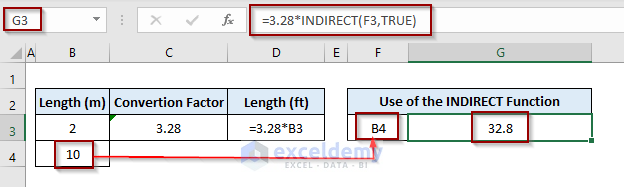
The dynamic formula returns the output as 32.8 feet.
Read More: How to Use Excel INDIRECT Range
Things to Remember
- If we use the ref_text argument from another workbook, we must keep the workbook open to make the INDIRECT function Otherwise, it’ll show #REF! Error.
- Using the INDIRECT function can cause speed and performance lagging while working with a large dataset.
Download Practice Workbook
Download this practice workbook to exercise while you are reading this article.
Related Articles
- Create Drop-Down List Using INDIRECT Function in Excel
- INDIRECT Function to Get Values from Different Sheet in Excel
- INDIRECT Function with Sheet Name in Excel
- How to Use INDIRECT ADDRESS Functions in Excel
<< Go Back to Excel INDIRECT Function | Excel Functions | Learn Excel
Get FREE Advanced Excel Exercises with Solutions!

