In this Excel tutorial, you will learn
-The basics of Excel area and volume calculator.
-The calculation of the area of various 2D geometric shapes.
-The computation of the volume for several common 3D objects.
-Use of PRODUCT, POWER, and PI functions to calculate area and volume of several geometric shapes.
We have used Microsoft 365 while preparing this article but the methods mentioned in this article are also applicable in all Microsoft versions.
Calculating area and volume of different shapes is often essential in the field of mathematics, geometry, engineering, architecture, physics, and others. Excel area and volume calculator is such a feature that has the ability to measure these values precisely and quickly.
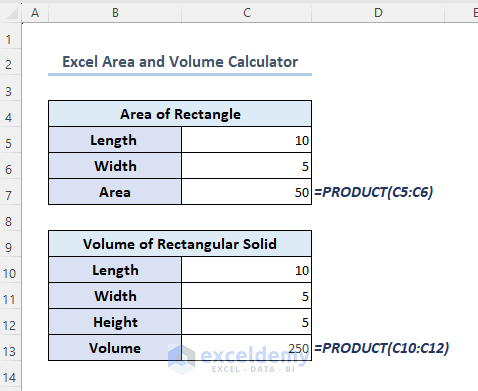
Download Practice Workbook
How to Calculate Area in Excel?
In this section, you will learn the calculations of areas of different two-dimensional (2D) geometrical shapes in Excel.
1. Calculate Area of Rectangle
The quadrilateral whose opposite sides are equal and parallel and all the internal angles are right angles is called a rectangle.
Area of Rectangle = Length (l) x Width (w)
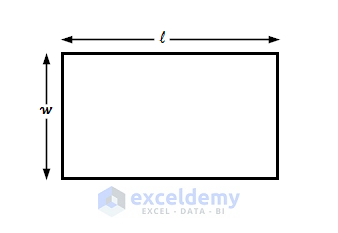
1.1 Using Asterisk (*) Symbol
We can calculate the area of a rectangle in Excel using the asterisk (*) symbol.
- In the following dataset, length and width are given in cell C4 and cell C5 respectively.
- Select cell C6 and apply the formula below then press Enter.
=C4*C5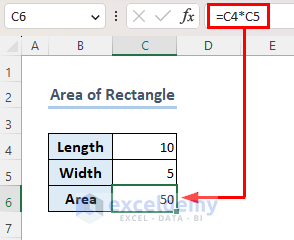
1.2 Using PRODUCT Function
The PRODUCT function calculates the product of values from a range. The function multiplies all the numbers given as arguments. Let’s have a look at the brief overview of the PRODUCT function in the following image.
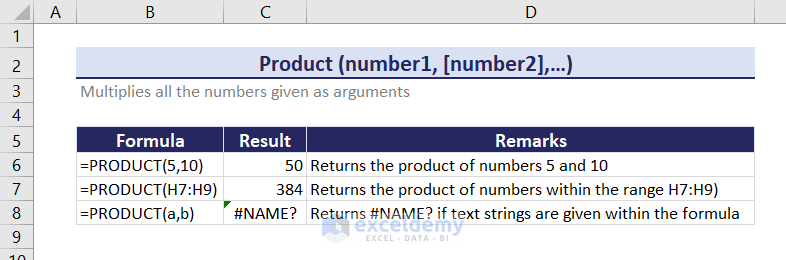
- We will now learn how to use this formula to calculate the area of a rectangle in Excel.
- Select cell C6.
- Then insert the formula below and hit Enter.
=PRODUCT(C4:C5)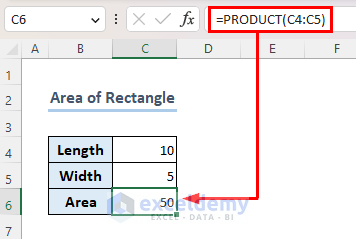
2. Calculate Area of Triangle
A triangle is a polygon with three sides and three vertices.
Area of Triangle = (½) x Base (b) x Height (h)
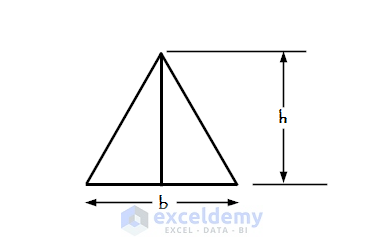
- You are given the values of the base and height of a triangle in cell C4 and cell C5 respectively.
- Select cell C6, then copy and paste the formula below and press Enter.
=0.5*C4*C5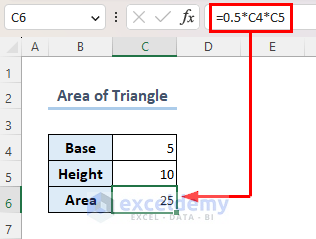
3. Calculate Area of Square
A square is a type of quadrilateral which has equal sides, opposite sides are parallel and all the angles are right angles.
Area of Square = (Length of side)2
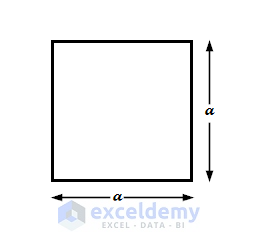
3.1 Using Circumflex(^) Symbol
You can calculate the area of a square in Excel using the Circumflex (^) symbol.
- Let’s presume, you have the length of the side of a square in cell C4.
- Select cell C5, apply the below formula and hit Enter.
=C4^2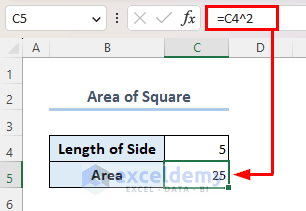
3.2 Using POWER Function
You can use the POWER function to calculate the area of a square as well. Let’s have a look at the overview of the POWER function.
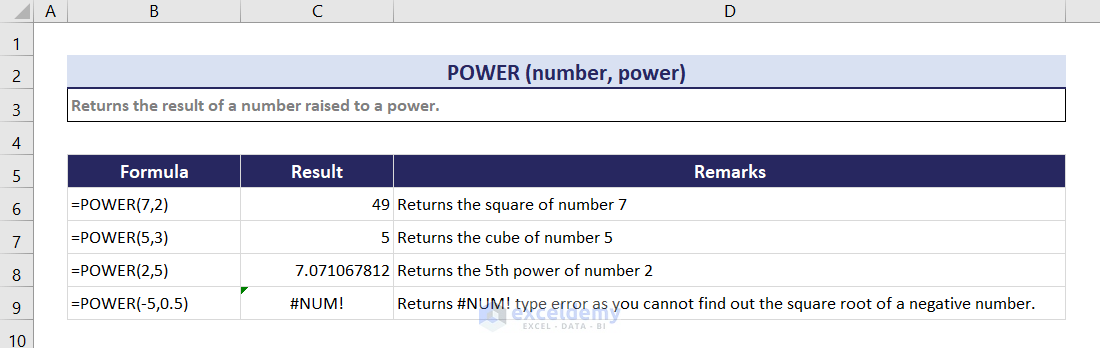
- Now, we will show you how to use this function to calculate the area of a square in Excel.
- Select cell C5 and insert the formula below and press Enter.
=POWER(C4,2)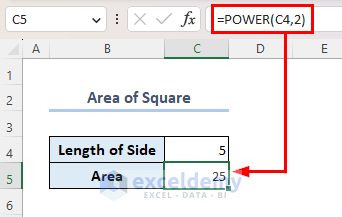
4. Calculate Area of Trapezium
A trapezium is a kind of rectangle whose two opposite sides are parallel but not equal. Let’s say, you have a trapezium whose length of two opposite and parallel sides are a and b. And the longitudinal distance between these two parallel sides is h.
Area of Trapezium = (½) x (a+b) x h
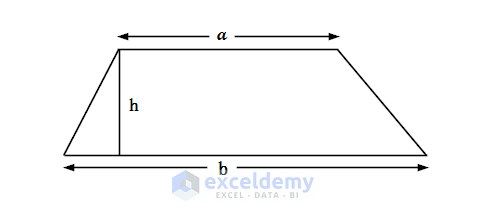
- Suppose, you have the value of side a in cell C4 and the value of side b in cell C5. The value height (h) is in cell C6.
- Select cell C7, insert the formula below and press Enter.
=0.5*(C4+C5)*C6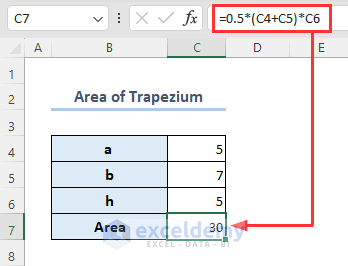
5. Calculate Area of Circle
A circle is a 2D shaped figure that consists of all points in a plane that are equidistant from a fixed center point.
Area of Circle = π x r2
Where,
r = Radius of the circle
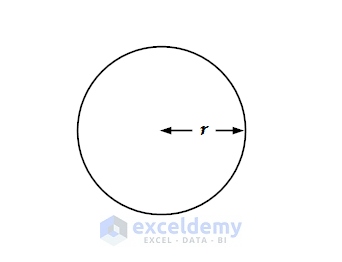
- Assume, you have the value of the radius of a circle in cell C4.
- Select cell C5, insert the formula below and press Enter.
=PI()*C4^2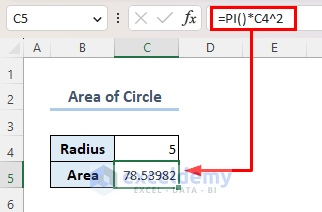
How to Calculate Volume in Excel?
In this section, you will learn the calculations of volume for different three dimensional (3D) geometrical shapes in Excel.
1. Calculate Volume of Sphere
A sphere is a fully symmetrical three-dimensional object in which all points on its surface have equal distances from its center.
Volume of Sphere = 4/3 x π x r3
Where,
r = Radius of the Sphere
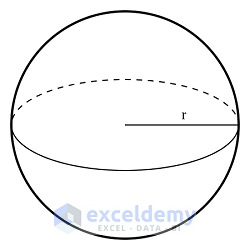
- Suppose, you have the value of the radius of a sphere in cell C4.
- Select cell C5, type the formula below and press Enter.
=(4/3)*PI()*C4^3
2. Calculate Volume of Rectangular Solid
A rectangular solid is a three-dimensional shape with six parallel, equal-sized rectangles on each face.
Volume of Rectangle= Length (l) x Width (w) x Height (h)
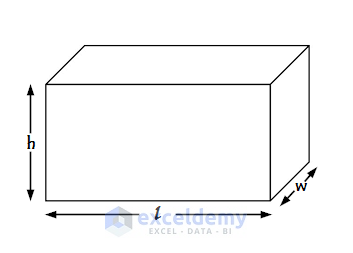
- In the following dataset, you have the values of length, width and height of a rectangular solid in cells C4, C5, and C6 respectively.
- Select cell C7, insert the formula below and hit Enter.
=PRODUCT(C4:C5)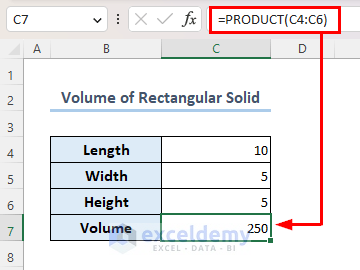
3. Calculate Volume of Cube
A cube is a parallelogram all of whose angles are right angles and all the sides are equal in length.
Volume of Cube= a3
Where,
a = Length of the sides
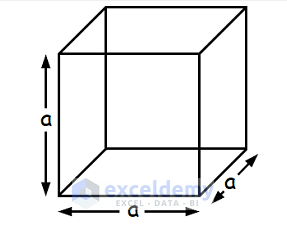
- Let’s say, you have your value of the side length of a cube in cell C4.
- Select cell C5, insert the formula below and hit Enter.
=C4^3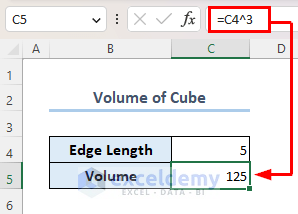
4. Calculate Volume of Cylinder
A cylinder is actually a solid geometrical figure with a circular or oval cross-section and straight parallel sides.
Volume of a Cylinder = π x r2 x h
Where,
r = Radius of the Top & Bottom Surface
h = Height of the Cylinder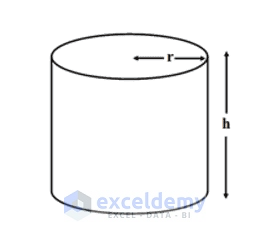
- You have the value of radius and height in cell C4 and in cell C5 respectively.
- Pick cell C6, insert the below formula and press Enter.
=PI()*C4^2*C5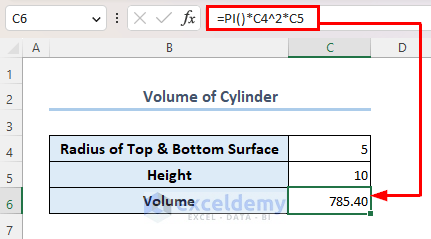
5. Calculate Volume of Cone
A cone is a solid or hollow object which has a circular base and an apex.
Volume of a Cone = 1/3 x π x r2 x h
Where,
r = Radius of the Base of the Cone
h = Height of the Cone
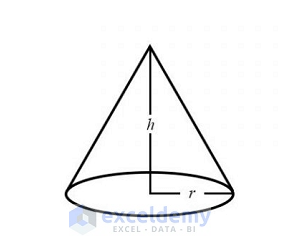
- Here, the radius of the base is given in cell C4 and the height in cell C5.
- Select cell C6, apply the formula below and press Enter.
=(⅓)*PI()*C4^2*C5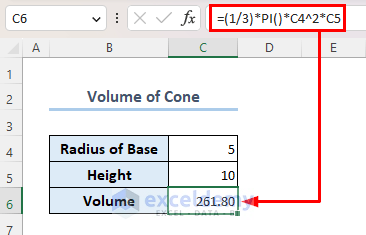
6. Calculate Volume of Torus
Torus is a large convex molding with a semicircular cross-section.
Volume of a Torus = π x r2 x 2 x π x R
Where,
r = Inner Radius of the Torus
R = Outer Radius of the Torus
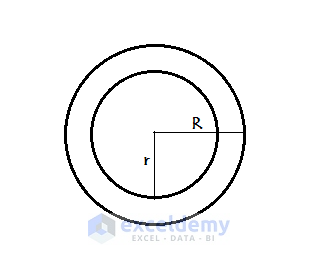
- Assume, the value of the inner radius is in cell C4 and the value of the outer radius is in cell C5.
- Select cell C6, insert the formula below and press Enter.
=PI()*C4^2*2*PI()*C5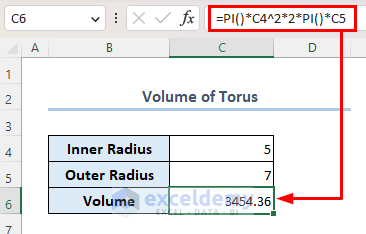
7. Calculate Volume of Ellipsoid
The ellipsoid represents a three-dimensional figure which is symmetrical with all three axes. Its plane sections normal to one axis are circles and all the other plane sections are ellipses.
Volume of Ellipsoid = 4/3 x π x X x Y x Z
Where,
X = Value along X-axis
Y= Value along Y-axis
Z= Value along Z-axis
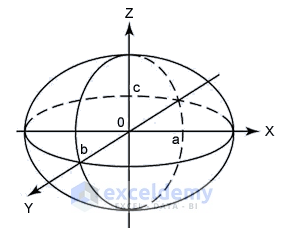
- Range C4:C6 contains the values along X, Y and Z axes.
- Select cell C7, apply the formula below and press Enter.
=(4/3)*PI()*C4*C5*C6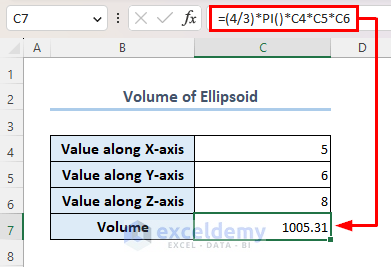
Frequently Asked Questions
1. Is volume equal to surface area?
No. The surface area is a two-dimensional measurement. On the other hand, volume is a three-dimensional one. The surface area indicates how much area the surface occupies and volume indicates the amount of space the object occupies.
2. Can we convert area to volume?
Yes, we can. However, the calculation depends on the shape. For example, let’s take a cubic shaped box. You can get the volume of it from the cross-sectional area by multiplying the height with the area.
3. What is m3 formula?
m3 (m3) indicates a meter cube (meter to the power 3). It is the unit of volume.
Like, if I say the length, width and height of a rectangular solid are 10m, 5m, and 5m respectively then the volume of that rectangular solid will be:
length*width*height
=10*5*5
=250 m3
Conclusion
To utilize the Excel area and volume calculator, you just need to know the fundamental formulas. This article illustrates several 2D-shaped object’s area calculations in Excel. You will also find the calculations of some general 3D shaped object’s volume from the article.
Hope, you got whatever you were looking for. Visit our site ExcelDemy to explore more related articles.
Excel Area and Volume Calculator: Knowledge Hub
<< Go Back to Excel Templates
Get FREE Advanced Excel Exercises with Solutions!

