Method 1 – Save Excel Workbook in Onedrive
Save the workbook in Onedrive following the procedure below:
- Turn on the Autosave option in the upper left corner of your workbook. It will keep saving the file in Onedrive automatically.
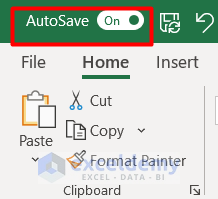
Method 2 – Copy Excel Workbook Link
After saving the file, copy the Excel workbook link applying the following process:
- Click the Share option in the upper right corner of your workbook.
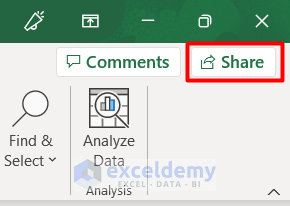
- A new window will appear with your Microsoft account ID. Click that.
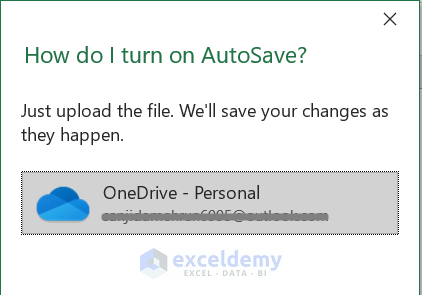
- Another window will appear giving you the options Send link or Copy link.
- Click the Copy option in the Copy link section.
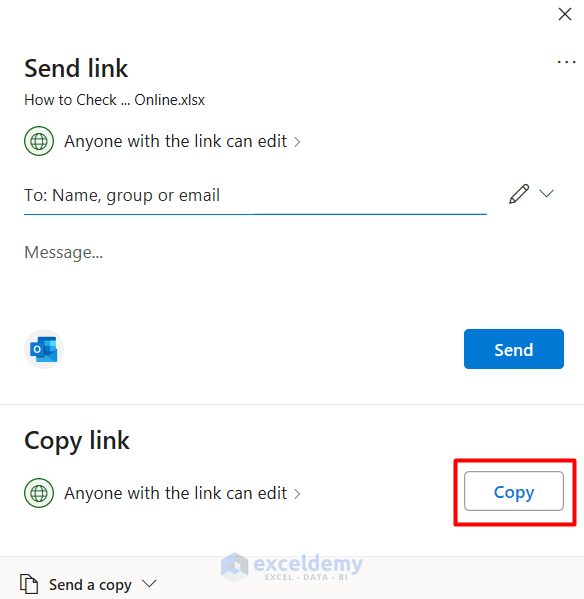
- Get the workbook link in a new window. Copy the link.
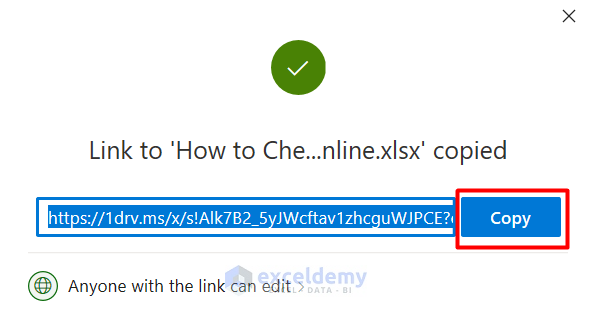
Method 3 – Open Link in Excel Online
- Paste the workbook link into your browser’s search bar and press Enter. The link will show your workbook on the Excel Online platform.
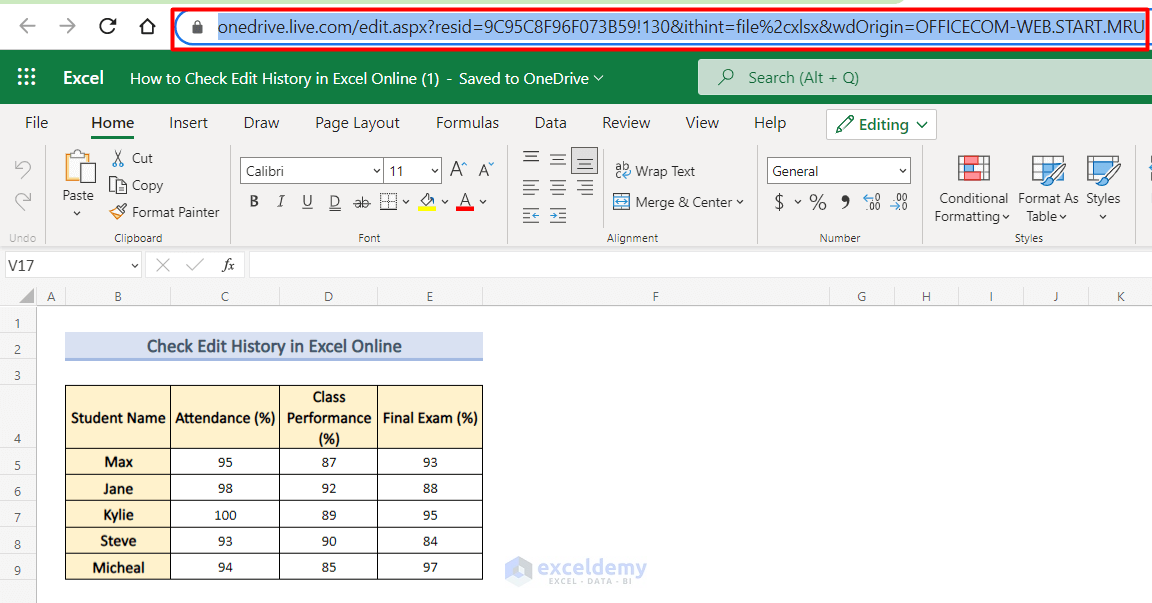
Method 4 – Use the Review Tool to Check Edit History
- Click on the Review tab on the upper layer.
- Select the Show Changes option in the Changes section.
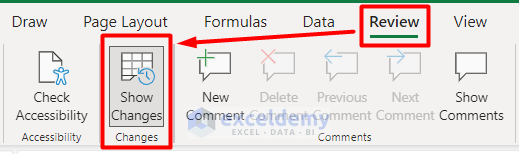
- See a Changes panel that appears on the right side of your workbook.
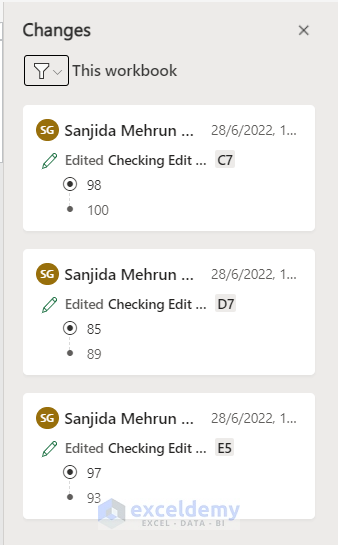
- All the edits for this workbook show the necessary information from this panel.
Method 5 – Apply Filter to Verify Edit History
- Click on the Filter icon on the Change panel. It will show a drop-down list.
- From the Drop-Down list, Select Range.

- Select any Cell of your dataset. It will show information like this:
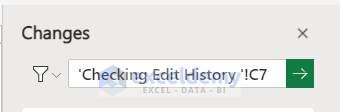
- Click on the Arrow button here.
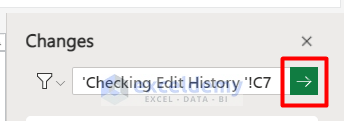
- Check the edit history for that specific cell as well.
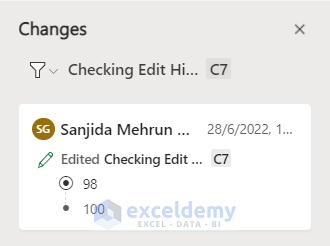
- Check the edit history of multiple worksheets by just following the steps above.
Reason to Check Edit History in Excel Online but Not in Version History
- After you save the workbook in Onedrive, it will look like this:

- Click on the workbook name. It will show a drop-down section.
- Click on Version History.
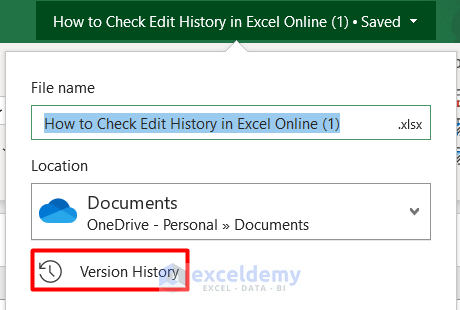
- See that it is showing the Version History panel on the right side of your workbook.
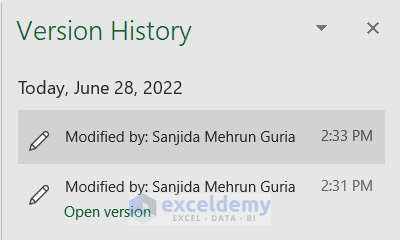 The Version History method is unsuitable because it only shows that you have made some modifications in the workbook, not the edit details. This is why checking edit history in Excel online is beneficial for a swift workforce.
The Version History method is unsuitable because it only shows that you have made some modifications in the workbook, not the edit details. This is why checking edit history in Excel online is beneficial for a swift workforce.
Things to Remember
- Make sure you save original and changed workbooks in Onedrive with separate names in case of lost data.
- You can only see the edit history in Excel online but not return to it. But you can edit further whenever needed.
- It benefits from multiple user-shared options. You can also check the edit history of your other authors.
Download Workbook
Find the sample workbook and download it to try yourself.
Related Articles
<< Go Back to Track Changes | Share Workbook | Workbook in Excel | Learn Excel
Get FREE Advanced Excel Exercises with Solutions!

