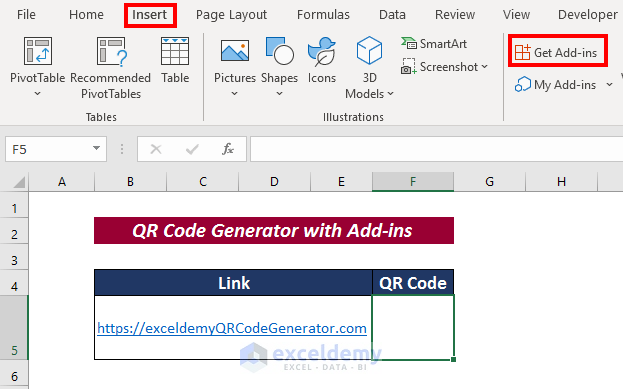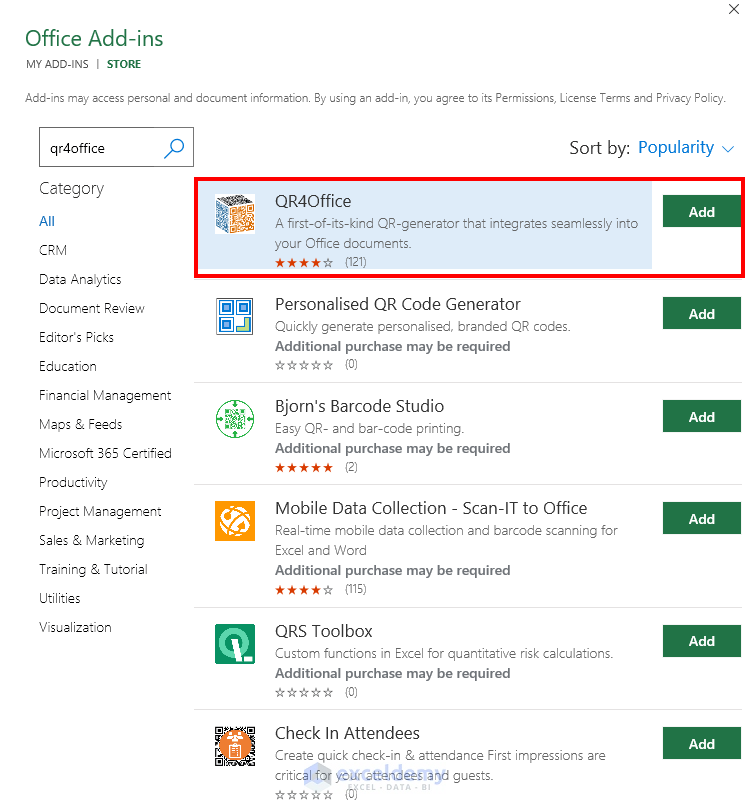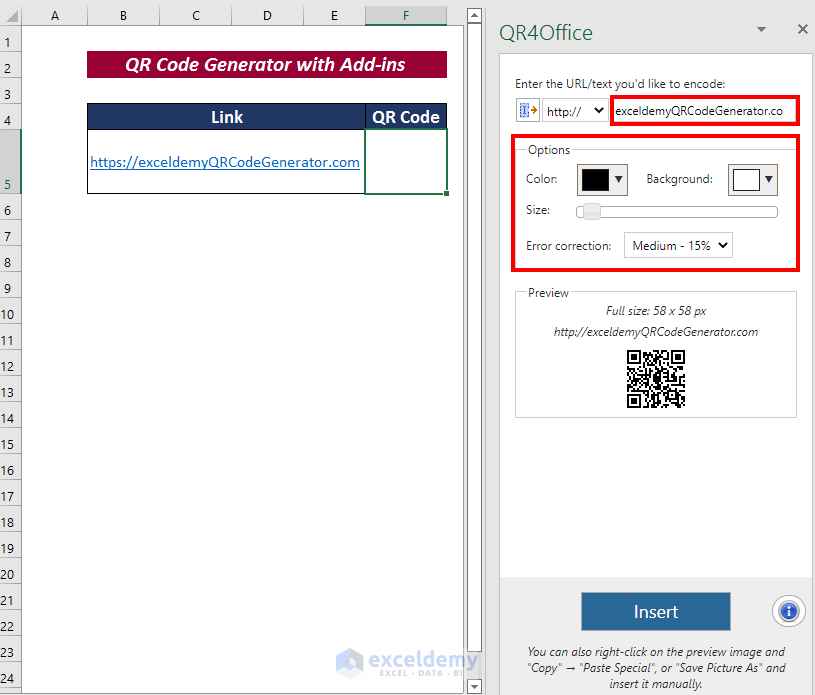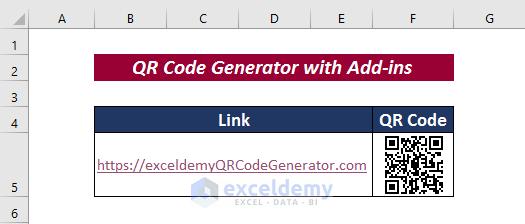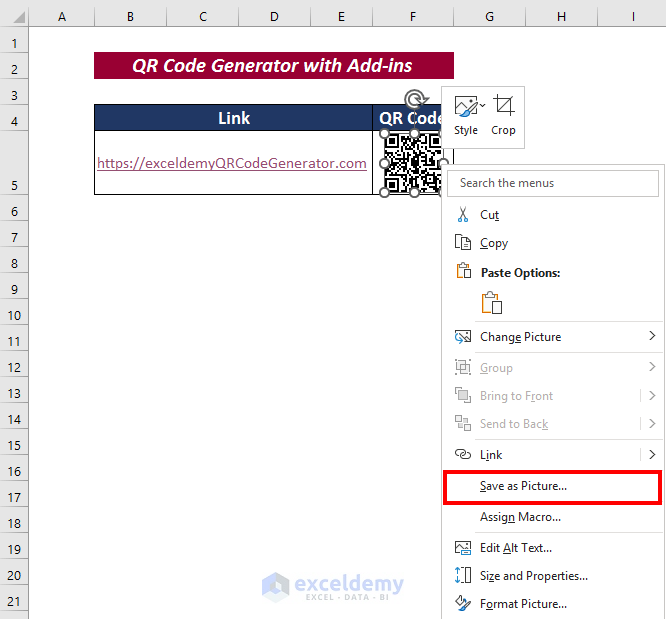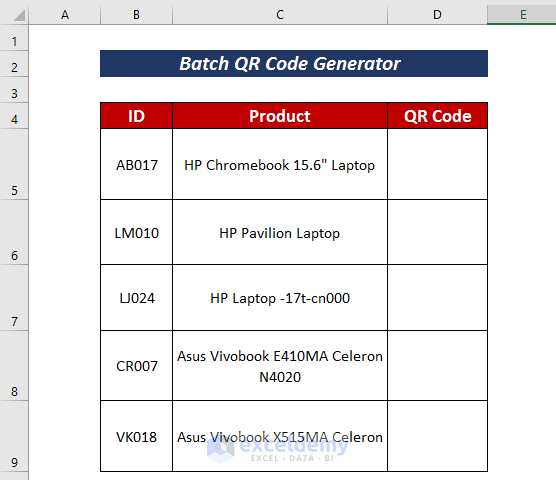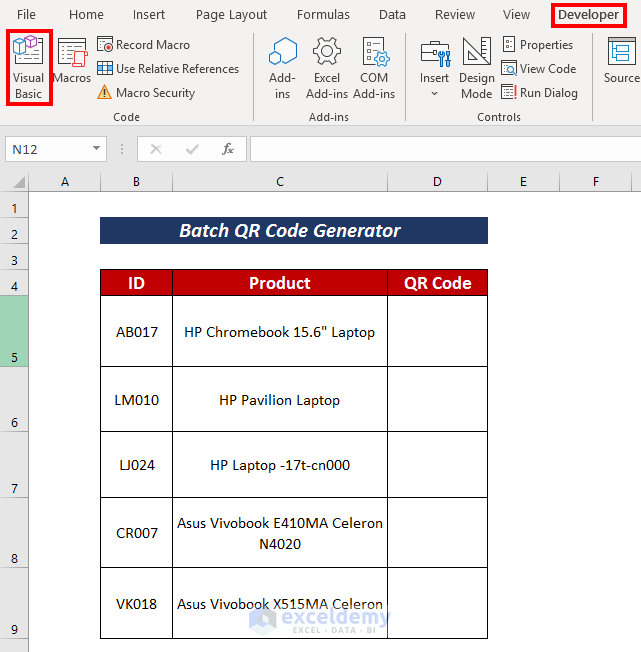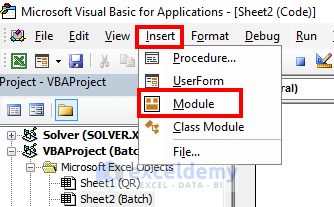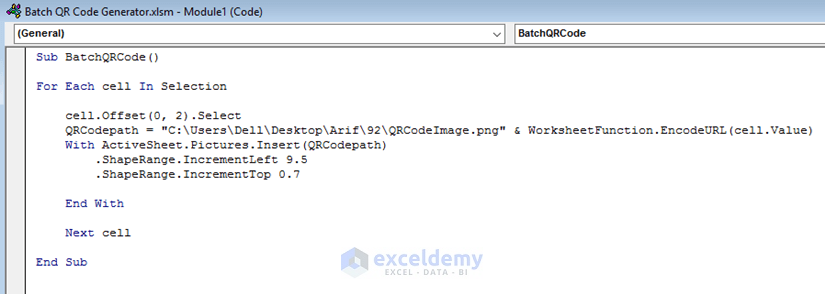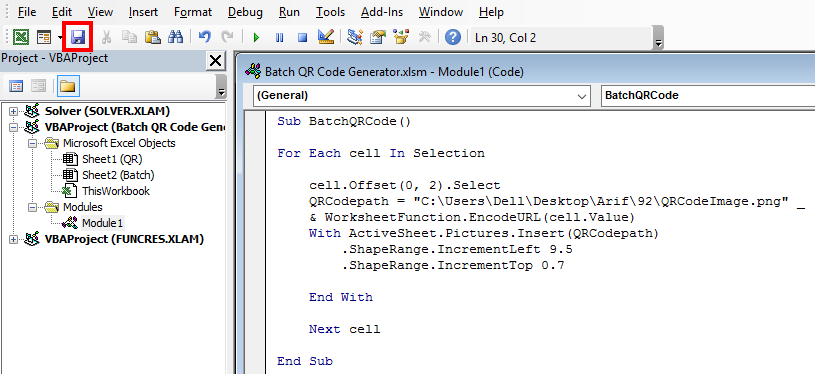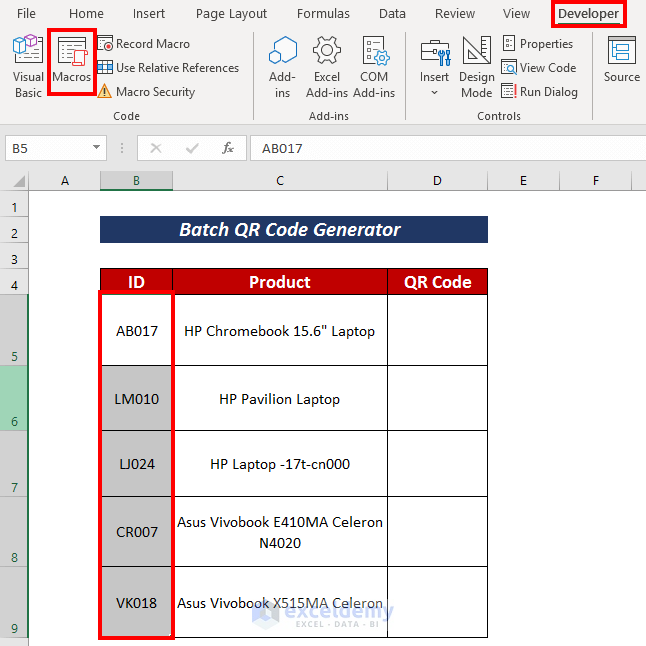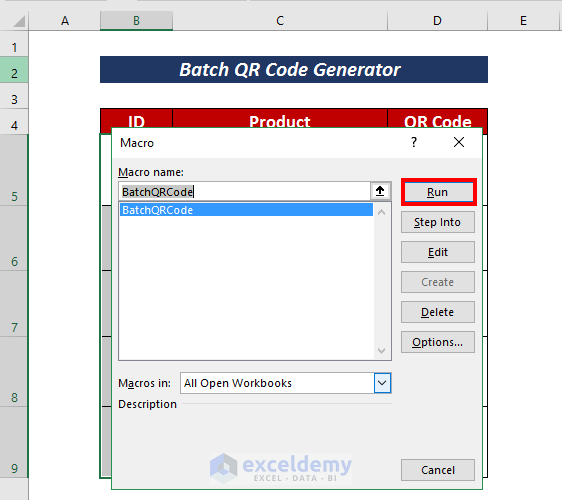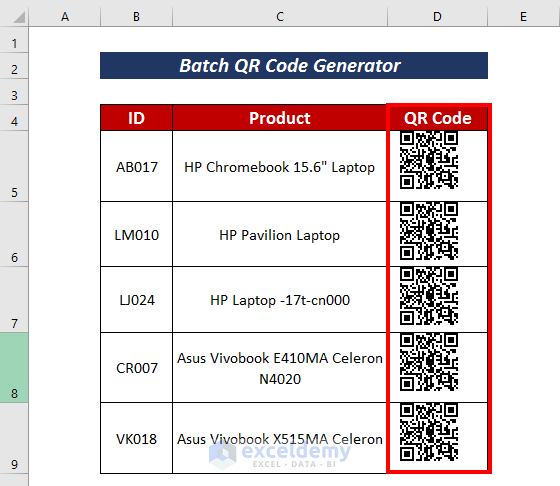In our everyday life, we are surrounded by QR codes. QR codes are found in almost every product. It is vastly used in industry to track the product information in the supply chain. Batch QR code generator process from Excel has become a necessary need for the industries. In This article, I am going to explain how to generate Batch QR code in Excel. I hope it will be conducive if you are looking to develop a batch QR code process.
What Is Batch QR Code?
The two-dimensional barcode which is recognizable by smartphones is called a QR Code. In order to store website URLs as well as simple text or contact information, QR codes can be used.
A Batch QR code is a QR code that can be used to encode multiple pieces of information. This type of QR code is typically used in marketing or advertising campaigns, as it allows businesses to track the success of their campaigns by providing a unique QR code for each campaign.
Importance of Batch QR Code
Batch QR code has made industrial life quite dynamic. Some of the importance of the Batch QR code are listed below:
- It allows you to track and manage a large number of people or objects quickly and easily.
- A cost-effective way to track and manage a large number of people or objects.
- It is a convenient way to track and manage a large number of people or objects
Generate QR Code in Excel
Using necessary Add-ins, we can simply generate a QR code. You can use the following process to do so.
Steps:
- Select a suitable name to link the QR code.
- Next, select a cell to have the QR code there.
- After that, go to the Insert tab.
- From the ribbon, click on Get Add-ins.
- Now, search for QR4Office Add-ins and click on Add. It will be added to My Add-ins.
- Followingly, insert the URL/text that you want to encode in the QR4Office sidebar.
- Pick colors and sizes for the QR code.
- Define an error correction that will consider the QR code error.
- Finally, press Insert.
The QR code will be generated in the selected cell.
Steps to Produce Batch QR Code Generator from Excel
To generate batch QR code, you can follow the following 3 steps. It will help your task.
Step-1: Worksheet Decorations
In the Generate QR Code section, we have seen how to generate a QR code. Firstly, generate a code using that procedure. Now, right-click on the mouse and choose Save as Picture…
You can use that QR code in your relevant batch. Here, I have arranged a dataset of laptop series to arrange them with a QR code.
Step-2: Writing VBA Code to Generate Batch QR Code
You can generate batch QR code by using the VBA code. For this, you need to open a module and write the necessary code on it.
Steps:
- Go to the Developer tab first.
- Click on Visual Basic from the ribbon.
- After that, select Module from the Insert tab.
- Now, write the following code in that module to generate batch QR code.
Sub BatchQRCode()
For Each cell In Selection
cell.Offset(0, 2).Select
QRCodepath = "C:\Users\Dell\Desktop\Arif\92\QRCodeImage.png" & WorksheetFunction.EncodeURL(cell.Value)
With ActiveSheet.Pictures.Insert(QRCodepath)
.ShapeRange.IncrementLeft 9.5
.ShapeRange.IncrementTop 0.7
End With
Next cell
End SubHere, I have defined a Sub-procedure named BatchQRCode(). I have used cell.Offset property to generate QR code on specific cells regarding my selected cells. Furthermore, I have defined a variable named QRCodepath where I have mentioned the image location in my computer. The WorksheetFunction.EncodeUrl property encodes a string so that it can be used in a URL. I have extended the QR code image using ShapeRange.IncrementLeft and ShapeRange.IncrementTop properties.
- Now, save the QR code and close the window.
Read More: Excel VBA: Open Source QR Code Generator
Step-3: Generation of Batch QR Code
Now, apply the VBA code using the following procedures that were written in the previous section.
Steps:
- Select the reference cells where you want to apply the VBA In my case, I have selected cells B5:B9.
- Go to the Developer tab.
- After that, click on Macros from the ribbon.
- Select the relevant macro and press on Run.
The batch QR code will be generated on the defined cells mentioned in the VBA code. As I mentioned in the VBA code that batch QR code will generate two columns left from the selected cells, the QR code generates in cells D5:D9.
Read More: QR Code Attendance Tracking with Excel
Download Practice Workbook
Conclusion
That’s all for this article. I have explained the Batch QR code generator process from Excel as simply as possible. I hope it’ll be helpful for Excel users.. It will be a matter of great pleasure for me if this article could help any Excel user even a little. For any further queries, comment below. You can visit our site for more articles about using Excel.
Related Article
<< Go Back To QR Code in Excel | Learn Excel
Get FREE Advanced Excel Exercises with Solutions!