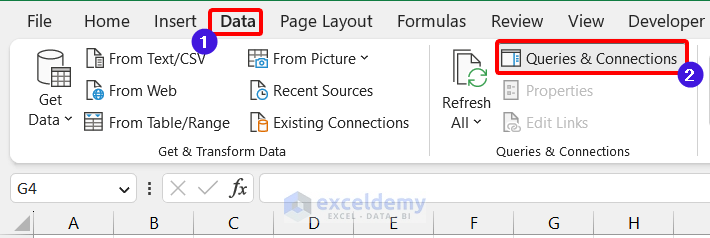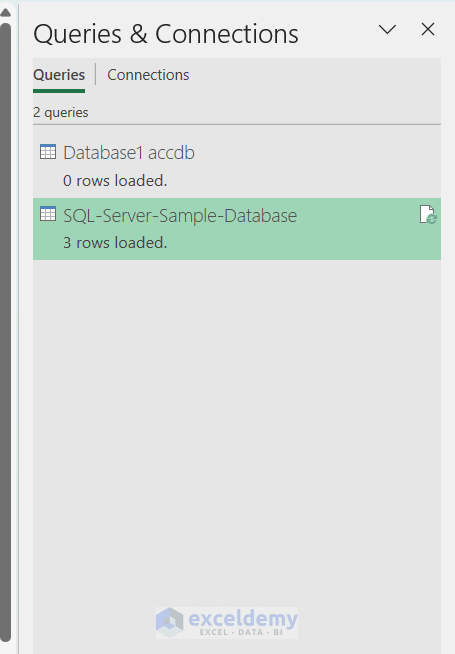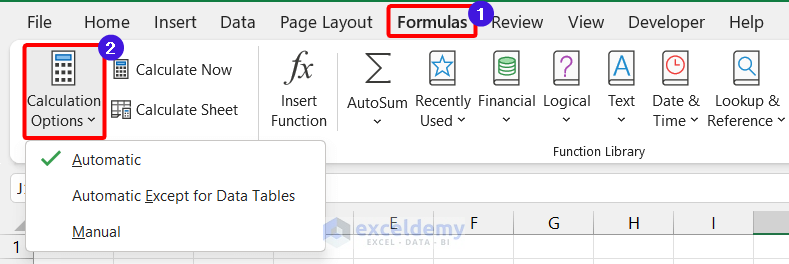In this article, I am going to show you how to solve the problem of activeworkbook refreshall (ActiveWorkbook.RefreshAll) not working in Excel. First, we will introduce the ActiveWorkbook.RefreshAll method. Then, we will also give an example of using the method in a VBA code. Later, we will discuss the probable solutions when the method does not behave properly. So, let’s start our journey.
Excel VBA Refresh All Open Workbooks
The ActiveWorkbook.RefreshAll method is used to refresh all the existing data connections and pivot tables in a workbook. The syntax of the method is given below.
Syntax:
wb.RefreshAll
Where wb represents a workbook type object
Sample Code: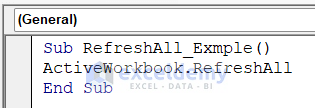
Sub RefreshAll_Exmple()
ActiveWorkbook.RefreshAll
End SubThis code refreshes all the connections and pivot tables in the active workbook.
Activeworkbook Refreshall Not Working: Probable Reasons and Solutions
In this section, I will try to discuss some of the probable reasons and solutions to the problem of activeworkbook refreshall (ActiveWorkbook.RefreshAll method) not working.
1. Invalid Data Connections
Ensure that the data connections in your workbook are valid. If the connections being used have become invalid or out-of-date, the RefreshAll method will fail to function. You can check the data connections by selecting the “Data” tab and clicking on “Queries & Connections” in the “Queries & Connections” group.
As a result, a window like this will be visible on the right side, where you can check all your connections and queries.
2. Inaccessibility of External Data
Verify that you have the proper access rights to any external data sources the workbook may contain, such as SQL Server or Oracle databases. If you don’t have the required permissions, you won’t be able to refresh the data.
3. Conflicting Macros
If your workbook contains other macros, they might be hindering the RefreshAll method. Try turning off any macros before rerunning the RefreshAll method.
4. Automatic Calculation Option Turned Off
Check to ensure that your workbook’s calculation settings are set to “Automatic.” The RefreshAll method will not work if you set the calculation settings to “Manual.” To check the calculation settings, go to the “Formulas” tab and click on “Calculation Options” in the “Calculation” group.
5. VBA Code Error
Check your code for any VBA errors that might be preventing the RefreshAll method from functioning. You can use the “Debug” tool to locate and fix any errors.
Things to Remember
- As it is very hard to determine for which reason the ActiveWorkbook.RefreshAll method is not working properly, you should try each method one by one to see which one solves your problem.
Download Practice Workbook
Download this practice workbook to exercise while you are reading this article.
Conclusion
That brings us to the end of this article regarding activeworkbook refreshall (ActiveWorkbook.RefreshAll) not working. Please share this post with your friends if you found it useful. Kindly let us know if you have any further questions. Finally, please explore Exceldemy for more fun Excel articles.
Get FREE Advanced Excel Exercises with Solutions!