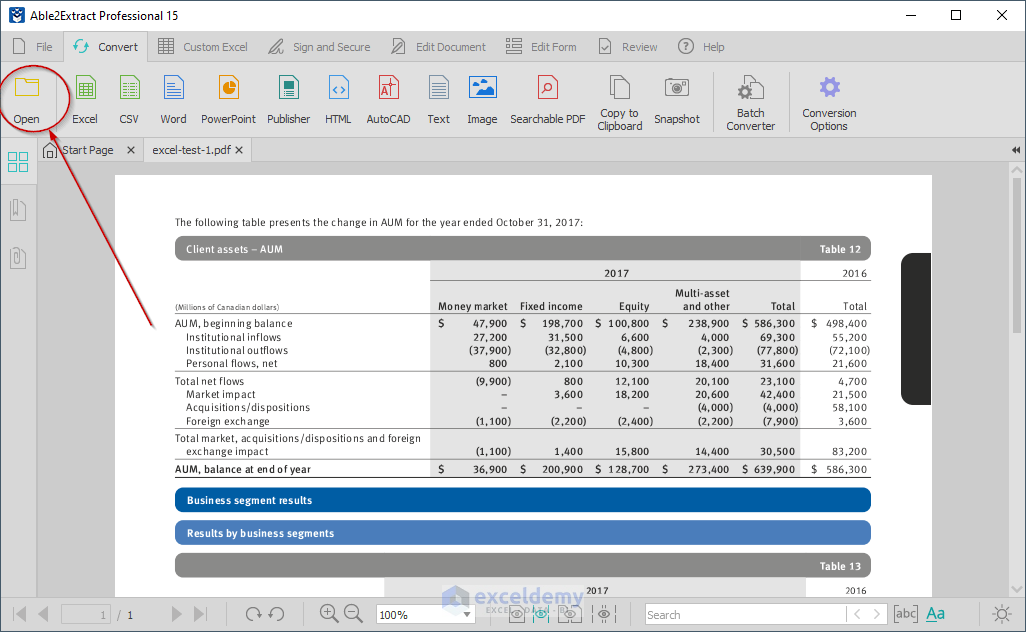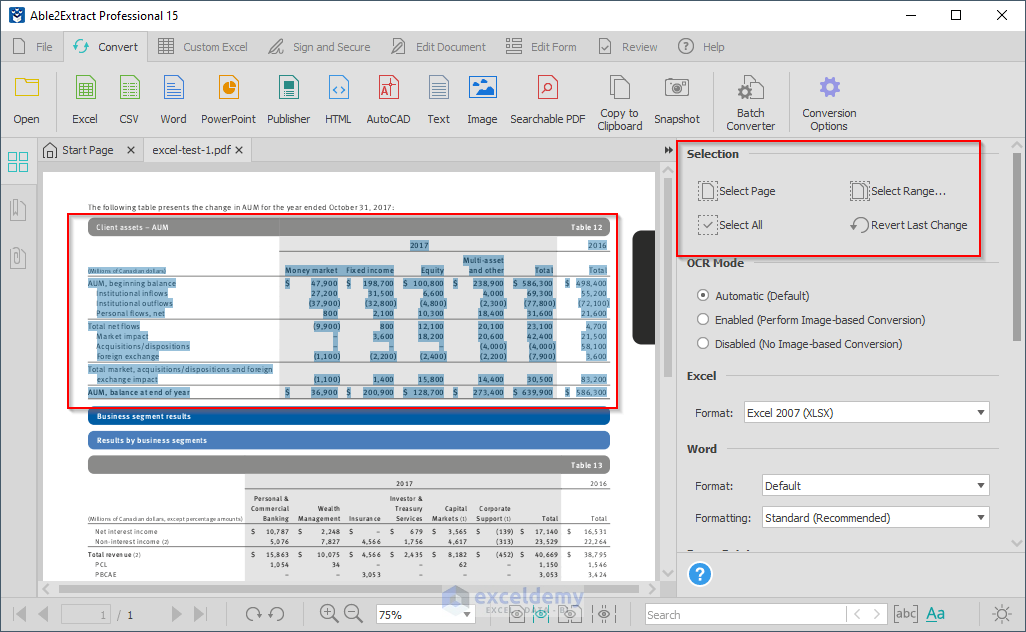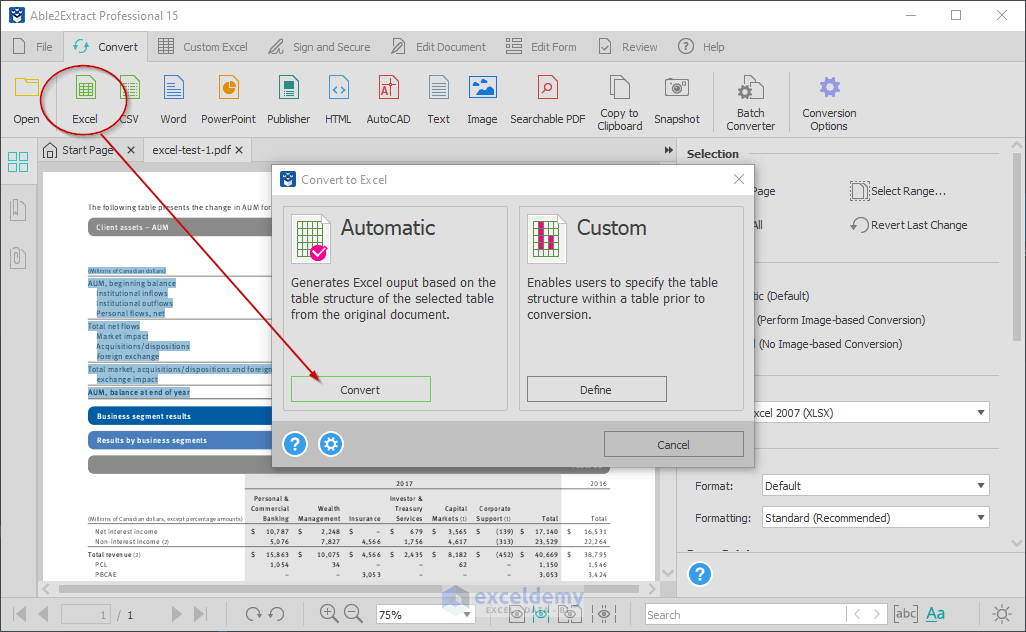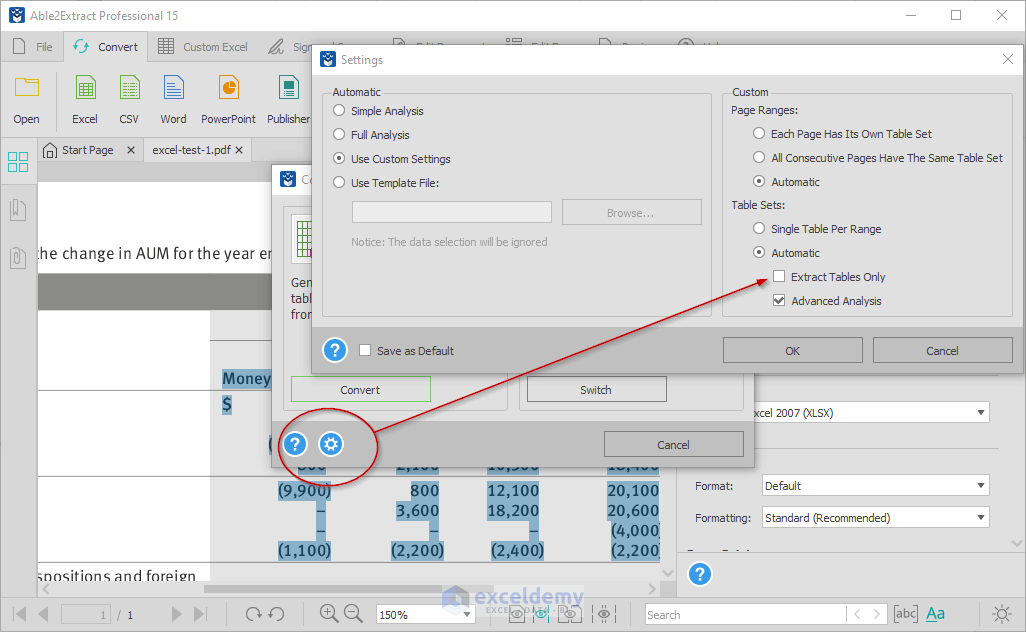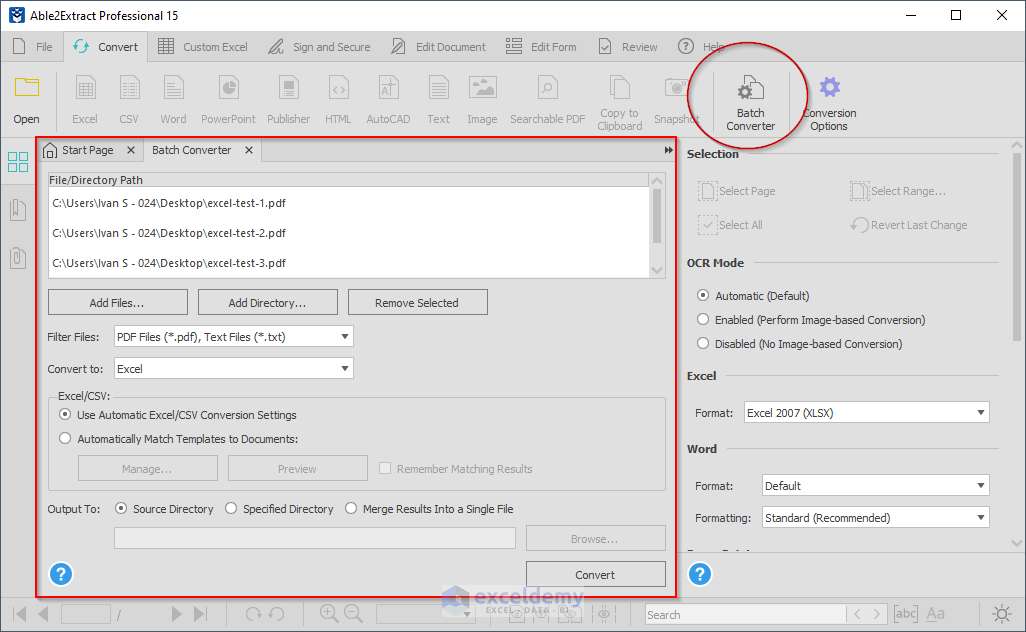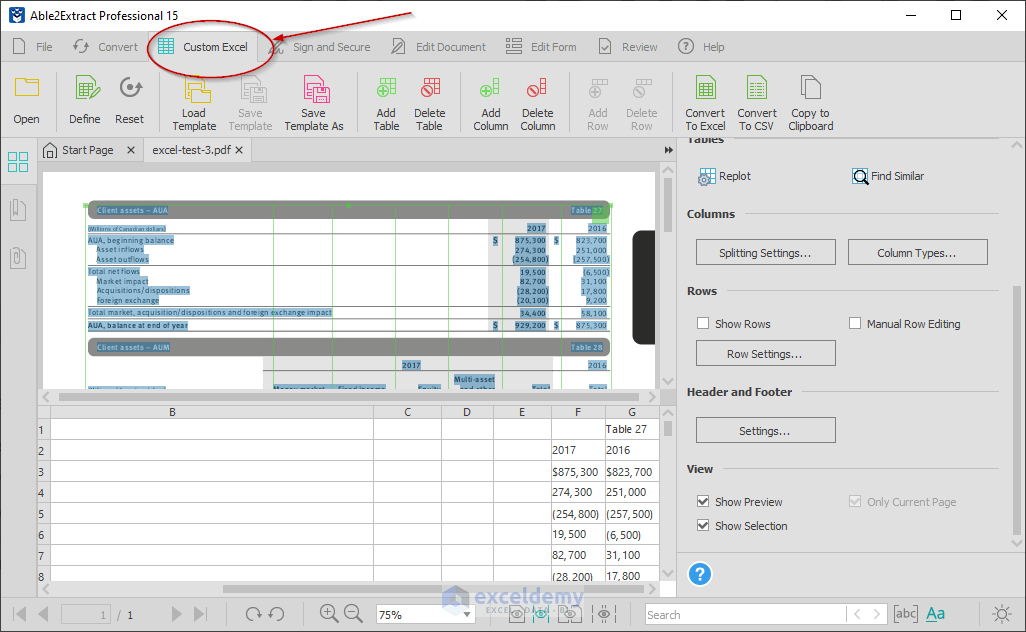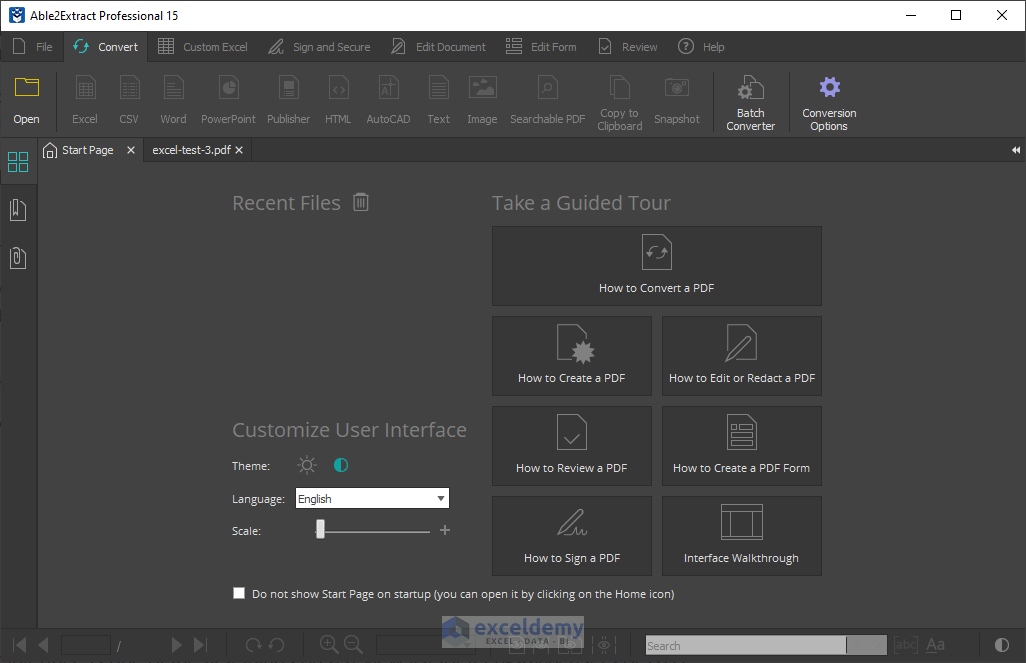Finding a PDF to Excel converter software that accurately exports complex tables from PDF to Excel is not an easy task.
But, why is that the case?
Because, unlike with other conversion types, data extraction from PDF into Excel while keeping the original layout is much more complicated. This is mainly because tabular data is often encompassed by large chunks of text and images.
Most PDF converters promise accurate table extraction that requires no post-conversion fixing, but most of the time, you’ll end up with a messy spreadsheet that requires additional work and cleanup.
Today this comes to an end.
Meet the best PDF to Excel Converter I’ve found:
Able2Extract Professional 15 (➥ download free trial)
Able2Extract PDF Converter
Having had its first version launched almost two decades ago, Able2Extract Professional was one of the first major PDF to Excel converters ever to hit the market. From its beginning, the software was all about enabling users to intelligently export table data from PDF.
Now, millions of downloads and many versions later, I have the pleasure of reviewing the latest version 15 of the software.
I’ll show you how to perform basic and more advanced PDF to Excel conversions, and go over other notable functionalities as well.
*Make sure to read through to the end — a special offer awaits!
Basic (Quick) PDF to Excel Conversion
For users who are dealing with basic table structures, the software’s automatic PDF to Excel conversion is the perfect option. The entire process is completed in 3 easy steps.
But first, you will need to download Able2Extract from the link below.
Step 1
Open your PDF in Able2Extract Professional via the Open icon on the main toolbar.
Note that Able2Extract is equipped with an OCR engine, so you can open and convert scanned (image) PDF files as well.
➥ Download Able2Extract Professional
Step 2
This is where Able2Extract Professional stands out from its competitors.
It actually allows you to select the content you want to export to Excel. You don’t have to export any unnecessary text and images if you don’t want to.
Simply use the selection tools to convert the entire document, insert the desired page range, or highlight specific table parts using your mouse.
As you can see, I’ve highlighted a single table from the document, but you can use options on the right if necessary.
Step 3
Click on the Excel icon on the main toolbar, then in the Convert to Excel dialogue, click the Convert button under the Automatic section to initiate the conversion.
Once the conversion process is done, your converted table will open in Microsoft Excel. As seen in the image below, the output is identical to the original table.
Another noteworthy option is the extraction of tables only. You can instruct Able2Extract to locate and export just the table data without any surrounding textual paragraphs or graphics.
This can be useful for large PDFs populated with numerous tables that you need to analyze and manipulate.
To perform this operation, simply check the Extract Tables Only option under the Settings dialogue, but remember to do this before you initiate the conversion.
Read More: Able2Extract Review (Compare It Before Buy)!
Multiple (Batch) PDF to Excel Conversion
Able2Extract Professional allows you to automate your conversion tasks with the Batch Converter tool.
Instead of painstakingly converting one PDF at a time, you can convert entire collections of PDFs into editable Excel files in one go.
To open the Batch Converter, navigate to the Convert tab and click on the Batch Converter icon on the far right.
In the Batch Converter window, you need to add your PDF files or a specific folder to the conversion queue, choose your output format (Excel, CSV), and then designate where the converted files should be saved.
Once everything is set, a simple click on the Convert button will initiate the conversion.
Explore More: Nitro Pro Review (Detailed Comparison with 9 Converters)!
Custom PDF to Excel Conversion (For Complex Tables)
If you’re dealing with a complex table that you’d like to analyze in Excel or Power BI, then custom PDF to Excel will be your best friend.
The Custom Excel feature gives you access to a set of advanced tools you can use to manually tweak the table layout and formatting to minimize potential conversion errors and mistakes.
Here is a brief rundown of what you can do with available tools in the Custom Excel window:
- Adjust row and column borders by dragging the lines.
- Add new columns and rows or delete existing ones.
- Preview your resulting output before conversion.
- Add, delete, replot and find similar tables within the document.
- Edit header and footer, etc.
Adding or removing columns and rows by pointing and clicking is rather simple and self-explanatory.
The best part is that everything you do here is visible in the conversion Preview panel on the bottom, allowing you to tweak every single detail to the point of perfection.
Of course, if you make a mistake, you can use the Reset option to cancel everything and start from scratch by replotting the table using the Define button.
Another feature worth mentioning is the ability to save your custom conversions as templates. This is a huge time saver in the accounting industry, where accountants often get the same type of invoices in PDF from their clients.
In such cases, you’d just have to open a PDF invoice in Able2Extract and load your custom conversion template. The software will load up your row and column settings, and you won’t have to tweak every single document. Full automation, as some would say.
➥ Download Able2Extract Professional
Explore More: Cogniview PDF2XL Review (Compare Before Buy)!
Other Notable Features
By now, you’re probably curious about what else you get with a copy of Able2Extract Professional.
This PDF software has been at the top of the market for a very, very long time — so you can rest assured that you’re going to be getting a lot of features with it.
Let’s take a closer look.
PDF Conversion to 12 Formats (with OCR)
In addition to conversion to Excel, Able2Extract Professional supports conversion to CSV, Word, PowerPoint, Publisher, AutoCAD, HTML, plain text, searchable PDF, and various image files.
PDF Editing
PDF editing is another important part of Able2Extract Professional’s toolbox. It offers a rich set of editing tools that enable you to modify your PDF in many ways.
It also supports various types of page-level edits, such as merge, split, inserting new pages, and more.
You can also manipulate PDF forms: fill out, edit, create. Insert one of 12 available annotations and permanently redact any confidential information from your document.
PDF Creation
While the ability to create PDF out of 300+ printable file formats is perfect enough by itself, the developers included a wide range of security features such as password encryption, and document ownership settings.
Batch PDF creation is also supported.
PDF Signatures
Adding your signature to important PDF documents is a pretty big thing these days, which is why Able2Extract packs in a neat PDF signature tool on top of everything else.
This tool essentially lets you insert your electronic or digital signature onto the document. Also, you can validate the digital signatures that you receive from others.
PDF Viewing
Last, but not least, the software gives you full control over how you open, and view your PDF documents.
You can simultaneously open two or more PDFs, zoom in, zoom out, rotate pages, and even search through the document for specific keywords.
The User Interface
The UI is one of the first things that tech-savvy users put under scrutiny.
Able2Extract Professional follows the current tech trends that are going on with its rather minimalistic, yet modern looking interface.
The software is easy to navigate around, and even first-time users can easily find the tools they need, as there are helpful guides right on the start page.
The software offers dark theme support — a must in 2020. And, the option to switch the UI language to English, German, Spanish, and French is always a plus.
Explore More: Soda PDF Review (We Compared It with 9 Converters)!
Availability & Requirements
Able2Extract Professional is available on all three major platforms: Windows, Mac, and Linux.
The processor has to be x86 architecture, both 32-bit, and 64-bit are supported.
The software requires 512+ MB of free memory and 200 MB of disc space (300 MB for Mac).
Plans and Special Pricing
For anyone who wants to test out Able2Extract Professional, there is a free trial available (expires after 7 days). Note that the trial allows you to convert only 3 pages per document.
I’ve saved the best for last. A special deal just for you – my readers!
If you use the link below to purchase the full version of Able2Extract Professional, you will get a 15% discount on the price everyone else is paying.
➥ Get Able2Extract Professional with 15% OFF
*Note that you will get the discounted price only if you use the link above.
Further Readings
- PDFZilla Review (Compare It with 9 Other Converters)!
- Wondershare PDFElement Review (Detailed Comparison)!
- Foxit PhantomPDF Review (Detailed Review & Comparison)!
- SmallPDF Review (Compared with 9 Popular Converters)