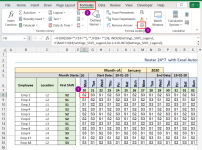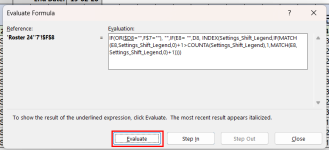Nikhil Patki
New member
I've created Automated Attendance + Salary Workbook on office 365 version.
it compromises of 4 sheets in total
Sheet 1 - detailed info about employees in table format
Sheet 2 - Attendance sheet
filtered data of employees in table format including attendance log
advance filter macro is recorded and linked with a shape which helps to extract data every time the shape (button) is clicked.
Sheet 3 - Salary sheet
employee data linked with simple formula from sheet 2
formula used to link employee data from sheet is =Sheet2! B4
same formula is pasted on all corresponding cells
further there is countif formula to have each employee's present, absent and half days in respective cells.
later cells contains basic formula to calculate amount for absent and half days
further cells respectively have advance, fine, extra trip data which is manually entered
and last column of total Net pay calculating all the necessary fields
Sheet 4 - Salary Slip
Emp id has data validation of list
and rest fields has vlookup formula used to extract necessary header details from sheet 3 as per the emp id
and lastly basic formula to calculate and input addition / subtraction and Net pay amount.
now issue i use this file in office 2013 ver
and i face issue only when i try to input value manually in sheet 3 - fields advance / fine / extra trip
whenever value is entered excel screen freezes and a error message is popped
mentioning Excel has encountered an error, finding online solution
Solution is never found and excel gets restarted
or else I've to press cancel.
when pressed cancel excel closes and I've to re-open the file again.
it compromises of 4 sheets in total
Sheet 1 - detailed info about employees in table format
Sheet 2 - Attendance sheet
filtered data of employees in table format including attendance log
advance filter macro is recorded and linked with a shape which helps to extract data every time the shape (button) is clicked.
Sheet 3 - Salary sheet
employee data linked with simple formula from sheet 2
formula used to link employee data from sheet is =Sheet2! B4
same formula is pasted on all corresponding cells
further there is countif formula to have each employee's present, absent and half days in respective cells.
later cells contains basic formula to calculate amount for absent and half days
further cells respectively have advance, fine, extra trip data which is manually entered
and last column of total Net pay calculating all the necessary fields
Sheet 4 - Salary Slip
Emp id has data validation of list
and rest fields has vlookup formula used to extract necessary header details from sheet 3 as per the emp id
and lastly basic formula to calculate and input addition / subtraction and Net pay amount.
now issue i use this file in office 2013 ver
and i face issue only when i try to input value manually in sheet 3 - fields advance / fine / extra trip
whenever value is entered excel screen freezes and a error message is popped
mentioning Excel has encountered an error, finding online solution
Solution is never found and excel gets restarted
or else I've to press cancel.
when pressed cancel excel closes and I've to re-open the file again.